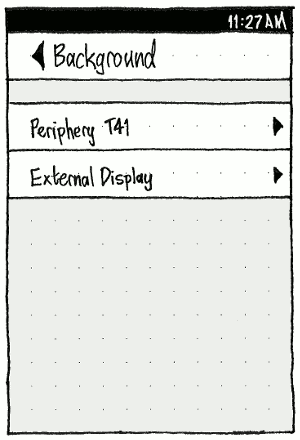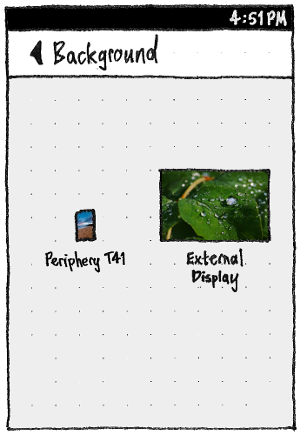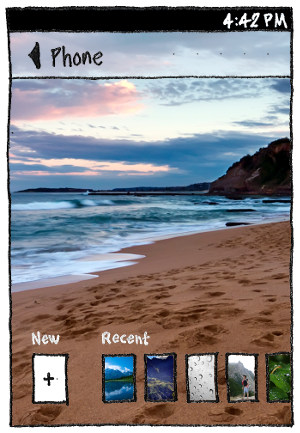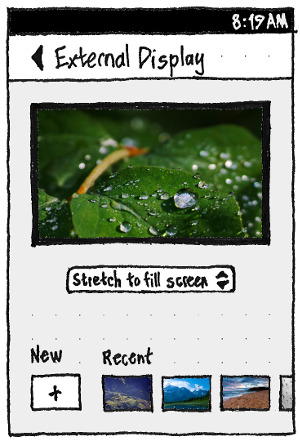Appearance
Contents
Background settings
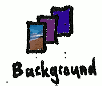
On the System Settings main screen, the “Background” icon should include a thumbnail of the currently selected background.
MVP convergence implementation
This section details the minimum functionality that needs to be build in order for wallpapers to work in a convergent environment.
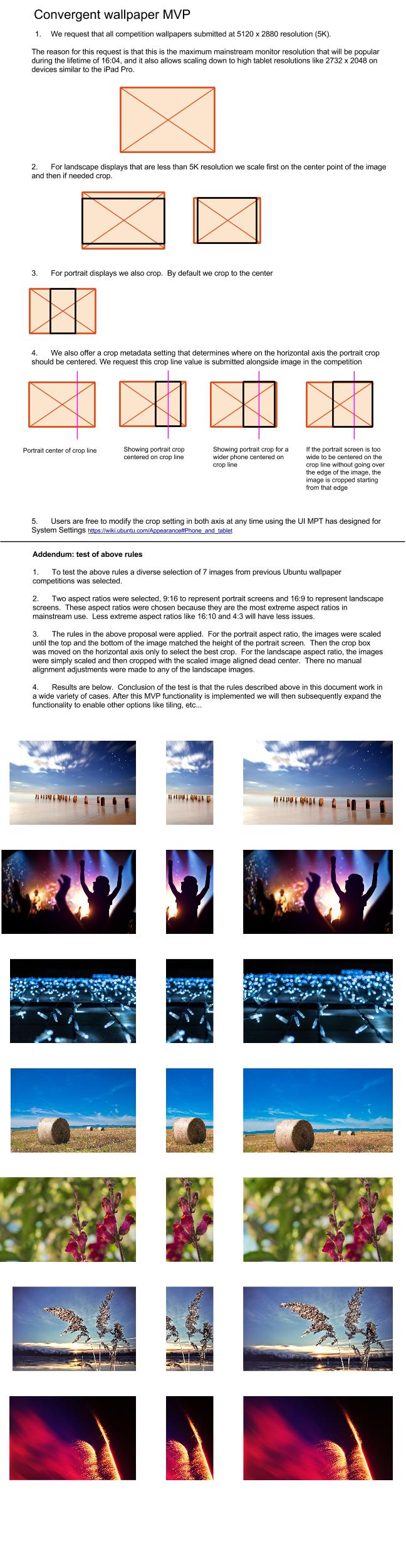
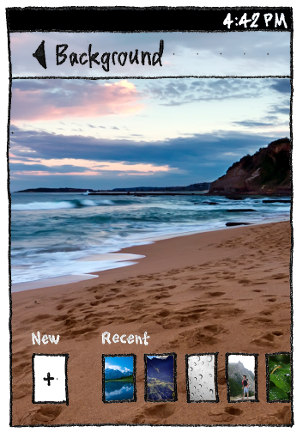

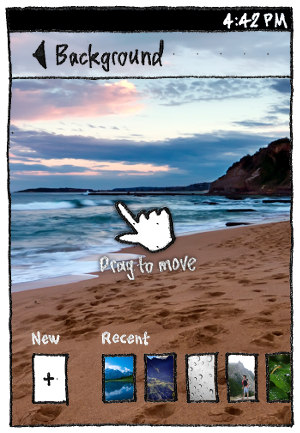
To minimize interaction needed, the “Background” screen should act as its own preview. Therefore:
- Its header background should have custom 50% opacity, so that you can see the current background cropped as it would be on the welcome screen.
- “New”, “Recent”, “Pinch to crop”, and “Drag to move” should all be white text with a centered shadow, so that you can read them against any background.
Tapping the “New” button should open the content hub for selecting a new image. The default wallpapers should be pre-populated under 'Recent' and also pre-loaded into the Camera app photo roll (so that a user can access them again if they get displaced out of the recent list on this screen).
The “Recent” list should consist of the ten most recently chosen distinct background settings, that is, image plus crop. This means there may be multiple recent background settings that use the same picture but with different crops. A crop should be saved whenever you leave the “Background” screen. After a fresh install, the this list should be pre-populated with the default wallpaper images (ubuntu wallpaper + images from the wallpaper competition)
If you choose a new image, that image should zoom up from the “New” button to be shown as the current background. And if if you tap any of the “Recent” items, that image should similarly zoom up to become the current background. At the same time, any “Recent” items to its left should slide along one spot, making way for the previous selection to zoom down to become the most “Recent” item. If you chose a new image, the least recent setting should disappear from the list.
When you select a new image for your background, and it is not the size of the screen, by default it should be cropped to fill the display. See default cropping rules above
Long-pressing a “Recent” item should reveal a context menu with a single item, “Delete”. (Deleting recent background settings will be a rarely-needed function, usually wanted only after relationship breakups.)
In the usual case where there is not enough room to show the “New” button plus all the “Recent” items in a single row:
- The entire row should be scrollable horizontally.
- To indicate that there is more off-screen, the spacing between the “Recent” items should be expanded if necessary depending on the screen size, just enough that one of them is between 1/3 and 2/3 half off-screen.
- The scroll position should reset whenever you return to the screen (so that you don’t lose sight of the “New” button) or choose a different background (so that you can see the previous selection become the new most recent, and undo it if necessary).
The standard gestures should zoom and pan the picture to choose the area (bug 1368286). In case you do not realize this, if you have been on the “Background” screen for five seconds after making a selection, without doing anything else, the “Pinch to crop” hint should fade in and out over two seconds, followed by the “Drag to move” hint. The hints should not appear if the current image is exactly the size of the phone screen (suggesting that it was supplied specifically to be used, uncropped, on that handset).
Note: pinch to crop functionality is optional for the first iteration.
Ideas for subsequent design after MVP implementation is complete
Note all ideas below are subject to change, please check with design before working on anything in the section below.
Top-level screen
|
For speed of implementation, whenever an external display is connected, the top-level “Background” screen should consist solely of two list items: one the name of the device model, the other “External Display”.
Top-level screen: Eventual implementation
|
When an external display is connected, the top-level “Background” screen should instead show two previews: one labelled with the name of the device model, the other “External Display”.
Secondary screens
|
Choosing either display should navigate down the page stack to a “{model name}” or “External Display” screen. Both screens should have the same layout and behavior as the “Background” screen for a standalone phone, except that the “External Display” screen should:
- show its preview in a frame that matches the external display’s aspect ratio and orientation;
- contain a radio menu with “Stretch to fill”, “Crop to fill”, and “Tile” options;
- show the “New” and “Recent” text in the normal UI color without a shadow (since here they aren’t over a background image); and
- have “New” and “Recent” buttons that also match the external display’s aspect ratio and orientation.
When you select an image for an external display background, the default fill option should be:
- “Tile” if the selected image is less than 2/3 the width and/or less than 2/3 the height of the display; or else
- “Stretch to fill” if the image is within 20% of the aspect ratio of the display; or else
- “Crop to fill”.
For a minimal implementation, background settings for the internal and external displays should be completely independent.
Launcher & Menus

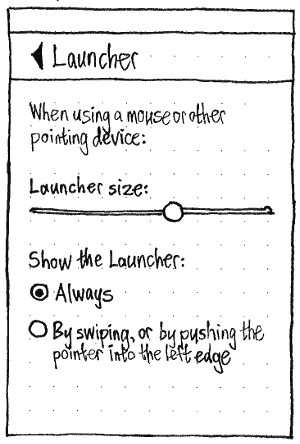
The “Launcher & Menus” panel should be present only when any of the settings apply. If you change the environment such that they no longer apply (for example, disconnect an external display and remove any mouse), System Settings should automatically navigate back to the main screen.