MusicPlayers
Eventually, this page will describe the current experience in Ubuntu when transferring music to and from a portable music player, define the ideal experience, and plan how to get from here to there.
See also Playing music.
User stories define how this experience should behave, and the expected functionality of the software implementing the experience. A typical experience will have many user stories.
Heuristic evaluation
Retested with Ubuntu Hardy beta by MatthewPaulThomas.
Connecting and disconnecting an iPod
While logged in, I connected a black first-generation iPod nano that had been used on a Mac, containing a mixture of songs, podcasts, photos, and some text files.
Nothing happened for seven seconds (bug 187054). Then an icon of a white music player (obviously not an iPod nano) appeared on the desktop, correctly named as I’d named it on the Mac. A couple of seconds later, a "Music Player (Paused)" window opened in the top left corner of the screen. An actual iPod nano was shown (again white) in the "Devices" section of the side pane, but this pane was too narrow by default (bug 145234), and the iPod was not selected by default (bug 187060).
All this was obscured, however, behind a “Search for suitable codec?” () dialog that said “The required software to play this file is not installed”. I had no idea what “this file” was supposed to be; I hadn’t selected any file (). I pressed Enter, and nothing happened (), so I clicked “Search”. A progress window appeared, soon replaced by an “Install multimedia codecs” () window.
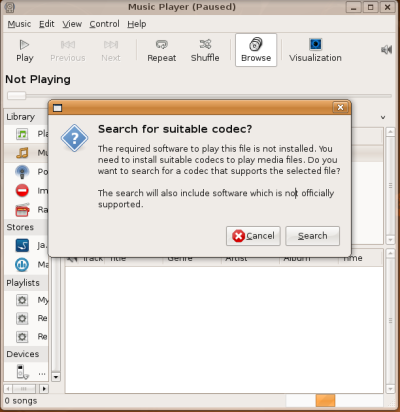
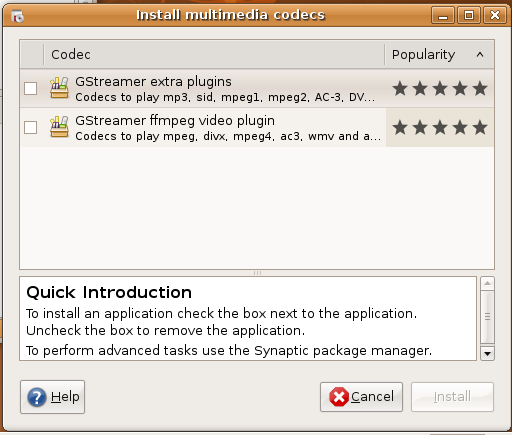
If I hadn’t known what a codec was, I wouldn’t have understood this window at all; it contained two items, neither of which were checked, a second pane displaying a “Quick Introduction” claiming that these items were “applications” (), and an “Install” button that was greyed out by default. I guessed I was supposed to check one of the items, but I didn’t know which one (). I guessed that if I selected an item in the first pane, the second pane would give me a clue about whether it was the right one. Unfortunately, while it did show information, it wasn’t useful: when I highlighted the first item, the second pane said (and I am not making this up) “GStreamer is a streaming media framework, based on graphs of filters which operate on media data” ().
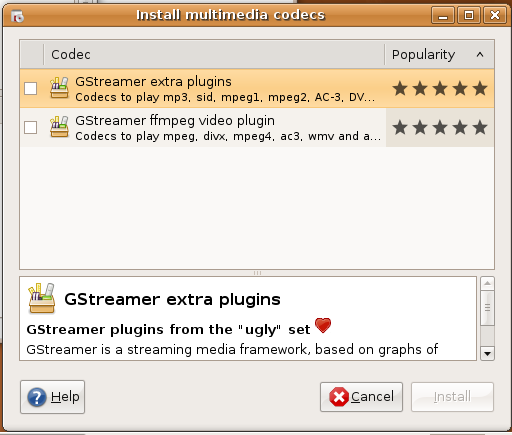
The whole time, the Music Player progress bar was bouncing back and forth, despite apparently being “Paused” ().
I checked the checkbox for the first item, and a confirmation alert appeared.
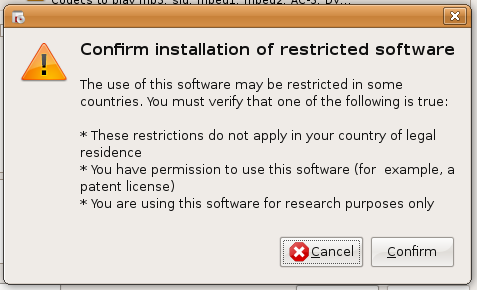
I pressed Enter, and nothing happened (), so I clicked “Confirm”. The same alert appeared for the second item (). Finally, I clicked “Install”.
The screen went dark and asked me to “Enter your password to perform administrative tasks — The application 'Synaptic Package Manager' lets you modify essential parts of your system.” This didn’t seem right: I didn’t want to modify essential parts of my system, I just wanted to play some music (). So I clicked “Cancel”. A progress window appeared briefly, followed by an error alert () that said that “There has been a problem during the installation of the following pieces of software” (), but didn’t list any software ().
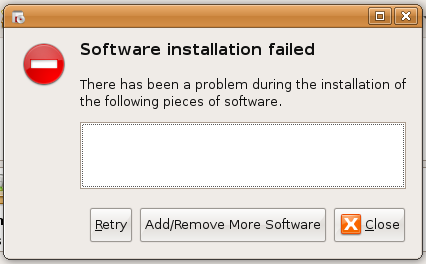
I clicked “Retry”, the screen went dark, and showed the same message about Synaptic modifying essential parts of my system. Well, I thought, maybe that is necessary for playing music after all, so I entered my password.
The pointer turned into a for a few seconds. Then a “Summary” window appeared. If this window had been short enough to read, or if it had not been the eighth window I’d encountered during this process, I might have noticed that it said: “You are about to install software that can't be authenticated! Doing this could allow a malicious individual to damage or take control of your system.” But by now I’d gone through so many windows that I just didn’t care any more, so I clicked “Apply”.
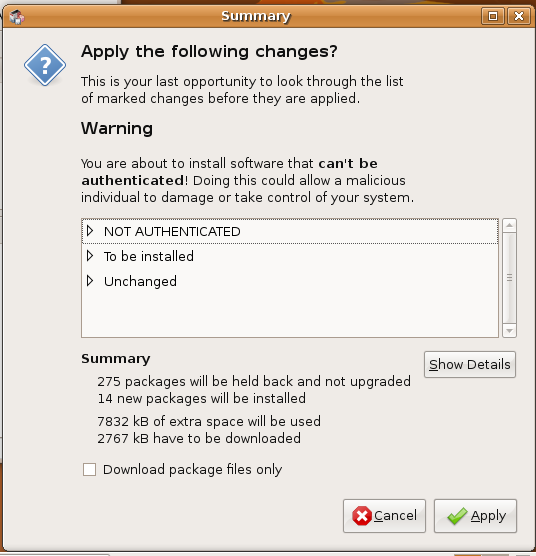
A “Downloading” progress window appeared briefly, but this was soon replaced by an error alert saying “An error occured” [sic] (), “The following details are provided” (), and a series of error messages of the form “Could not resolve 'nz.archive.ubuntu.com'”.
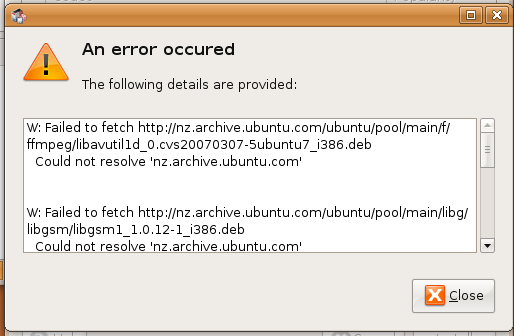
Downloading? Resolve? Waaaaait a minute. Did this require an Internet connection?? ()
I clicked “Close”, and another progress window appeared, followed by the same “following pieces of software” error mismessage. I moved to a room with an Internet connection, plugged in the Ethernet cable, and clicked “Retry” once more. The screen went dark again, I entered my password again, the “Summary” window appeared again, and I clicked “Apply” again. A “Downloading package files” () progress window appeared, followed by an “Applying Changes” progress window (), and finally a “Software has been installed successfully” alert that made me click “Close” before continuing (). I clicked “Close”.
The three panes in the “Music Player (Paused)” window began filling with items from my iPod. Part-way through, however, they stopped, and the “Search for suitable codec?” window appeared once more (). I sighed and went through the process again.
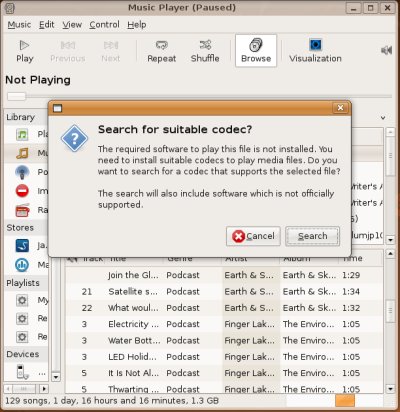
After enlarging Music Player’s window and side pane to usable sizes, I realized that all the podcast episodes on the iPod had been imported into the “Music” category, while the “Podcasts” category remained empty (), saying “All 0 feeds” ().
There was also an “Import Errors” panel listing various items relating to iTunes metadata and photos on my iPod ().
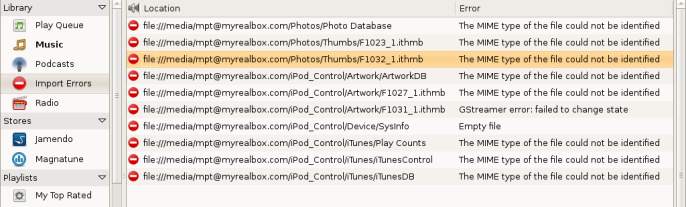
Ejecting the iPod was easy using the “Eject” button in the toolbar. It was not obvious how to eject the iPod outside of Rhythmbox; I had to click on it with the right mouse button and choose “Eject” from the menu that appeared (), and this always produced an “Unable to mount media” error ().
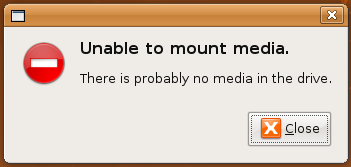
As a stress test, I reconnected the iPod, logged out, logged in as someone else, and then tried to “Eject” the iPod. An “Authenticate” window appeared that said it required “authentication as one of the users below”, but it didn’t list any users below (), and all the controls except for the “Cancel” and “Authenticate” buttons seemed disabled. I clicked the “Authenticate” button, and the window went away, but nothing else happened; the iPod remained on the desktop ().
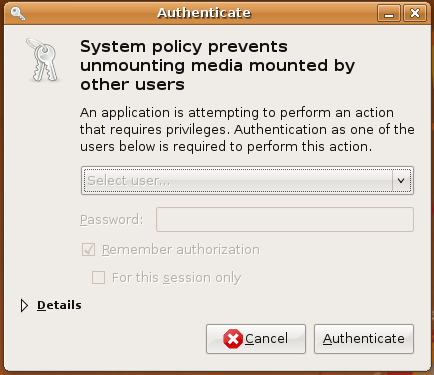
Back in my usual user account, I relaunched Rhythmbox Music Player without the iPod connected, and I was surprised to discover that — the presence of the “Import Errors” subsection notwithstanding — the other music files had not actually been imported (). They now all appeared in a “Missing Files” section of the library. Even though Rhythmbox knew they were missing files, the Play button was still available, and clicking it produced an “Unknown playback error” ().
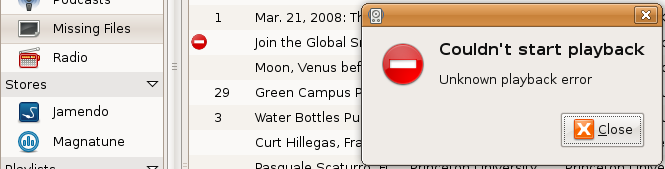
On reconnecting the iPod, the Missing Files section disappeared as expected, but I couldn’t find any button or menu item for actually importing the music from the iPod (). Browsing the menus, I found the “Import Folder” menu item and tried it, but it immediately produced an “Operation not supported” error ([is this bug 62400?]).
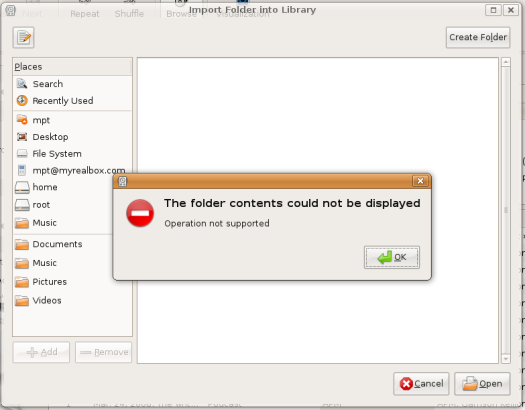
I dismissed the error message, chose the iPod item in the sidebar, and clicked “Open” (), but nothing happened (). At this point I gave up.
Viewing files on the iPod
Double-clicking the music player icon on the desktop displayed the folders of files on the iPod, with a helpful banner explaining that this was a digital audio player and offering a button to open Rhythmbox. Clicking this button correctly displayed the Music Player window I already had open.

Nautilus's Properties window for the iPod correctly described it as an "Apple ... iPod ... Digital Audio Player" in the "Drive" tab, but incorrectly described it as a "folder" in the "Basic" tab (). Nautilus reported how much space the iPod had available, but Music Player did not (b.g.o 317089).
Playing music from the iPod
When I selected the iPod, Music Player listed all the songs and podcasts in a single list. There was a “Podcasts” subsection to view just the podcast episodes, but it did not group podcasts by episode, making it frustrating to use (b.g.o 334884). There was, meanwhile, no subsection to view just the music tracks (b.g.o 512820).
The iPod listing had "Track", "Title", "Genre", "Artist", "Album", and "Time" columns. "Track" might be relevant when looking at an individual album, but not when reviewing the contents of a portable music player (). Which columns were shown was a global setting in the Preferences window, rather than being source-specific (b.g.o 512941).
Discussion
- Should be able to use a music player without importing
- Share a connected music player
- Browse Mode needs to be on by default to be consistent
CategoryDesktopTeam
Back to DesktopTeam.
DesktopTeam/Experiences/MusicPlayers (last edited 2008-08-06 16:33:43 by localhost)