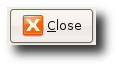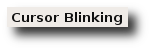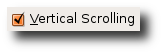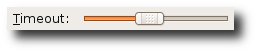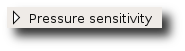DocbookConventions
|
Size: 1571
Comment: Added new material
|
Size: 3665
Comment:
|
| Deletions are marked like this. | Additions are marked like this. |
| Line 3: | Line 3: |
| ||<tablestyle="float:right; font-size: 0.9em; background:#F1F1ED;margin: 0 0 1em 1em;" style="padding:2.0em;">[[Include(DocumentationTeam/StyleGuide/TableOfContents)]]|| | ||<tablestyle="float:right; font-size: 0.9em; background:#F1F1ED;margin: 0 0 1em 1em;" style="padding:2.0em;"><<Include(DocumentationTeam/StyleGuide/TableOfContents)>>|| |
| Line 5: | Line 5: |
| [[TableOfContents(3)]] | This page provides guidance on which Doc''''''Book tags to use in different situations. |
| Line 7: | Line 7: |
| ''TODO: | <<TableOfContents(3)>> |
| Line 9: | Line 9: |
| 1. How DocBook tags are used 1. When to use a DocBook article, and when to use a DocBook book. 1. How to markup screenshots and other graphics, sections, cross-refs, tables, etc. '' |
TODO: |
| Line 14: | Line 11: |
| == Referring to the user interface == | 1. How to use DocBook tags. 1. When to use a DocBook article and when to use a DocBook book. 1. How to markup screenshots and other graphics, sections, cross-references, tables, etc. |
| Line 16: | Line 15: |
| The standard methods of tagging items in user interfaces are detailed below. | == Referring to the User Interface == The standard methods of tagging items in user interfaces (UI) are detailed below. |
| Line 20: | Line 21: |
| attachment:button.png attachment:button-toggle.png | For push buttons, use the tag {{{<guibutton>Button Caption</guibutton>}}}. The caption should match the exact caption used by the button in the UI. |
| Line 22: | Line 23: |
| For push buttons, use {{{<guibutton>Button Caption</guibutton>}}}. The caption should match the exact caption used by the button in the UI. | The following controls should be referred to when using the {{{<guibutton>}}} tag: * Normal push buttons {{attachment:button.png}} * Toggle buttons |
| Line 26: | Line 31: |
| attachment:label-textentry.png attachment:label-tab.png attachment: | For labels such as the names of text entries and tabs, use the tag {{{<guilabel>Label Text</guilabel>}}}. The label text should exactly match the text used in the UI, minus the trailing colon (":") if there is one. |
| Line 28: | Line 33: |
| For labels (such as the names of text entries, checkboxes and tabs), use {{{<guilabel>Label Text</guilabel>}}}. The label text should exactly match the text used in the UI. | The following controls should be referred to when using the {{{<guilabel>}}} tag: |
| Line 30: | Line 35: |
| == Referring to files and commands == | || '''Control''' || '''Image''' || |||| '''Example''' || || Label || {{attachment:label.png}} || |||| {{{Find the section named <guilabel>Cursor Blinking</guilabel>.}}} || || Text entry || {{attachment:label-textentry.png}} || |||| {{{Type the name of the repository into the <guilabel>APT line</guilabel> box.}}} || || Checkbox || {{attachment:label-checkbox.png}} || |||| {{{Check <guilabel>Vertical Scrolling</guilabel> to enable your touchpad to scroll up and down.}}} || || Radio button || {{attachment:label-radio.png}} || |||| {{{Ensure that <guilabel>Only notify about available updates</guilabel> is selected.}}} || || Drop-down selection box || {{attachment:label-dropdown.png}} || |||| {{{Select a country from the list labelled <guilabel>Download from</guilabel>.}}} || || Combo box || {{attachment:label-combo.png}} || |||| {{{Type an IP address into the <guilabel>Network address</guilabel> box or select a previous address from the list.}}} || || Slider || {{attachment:label-slider.png}} || |||| {{{Slide <guilabel>Timeout</guilabel> to the right to increase the wait time.}}} || || Expander || {{attachment:label-expander.png}} || |||| {{{Press <guilabel>Pressure sensitivity</guilabel> to see more options for this brush.}}} || |
| Line 32: | Line 54: |
| This section describes the tags which should be used when referring to files, directories, and commands which the user inputs into the Terminal. | == Referring to Files and Commands == |
| Line 34: | Line 56: |
| === Files and directories === | This section describes the tags to be used when referring to files, directories, and commands that the user inputs into the terminal. |
| Line 36: | Line 58: |
| When referring to a file, use {{{<filename>/path/to/file</filename>}}} | === Files and Directories === |
| Line 38: | Line 60: |
| Refer to directories using {{{<filename classname="directory">/path/to/directory</filename>}}} | When referring to a file, use {{{<filename>/path/to/file</filename>}}}. |
| Line 40: | Line 62: |
| Refer to file extensions using {{{<filename classname="extension">.ext</filename>}}} | Refer to directories using {{{<filename classname="directory">/path/to/directory</filename>}}}. Refer to file extensions using {{{<filename classname="extension">.ext</filename>}}}. |
| Line 44: | Line 68: |
| The commands themselves should be placed in {{{<screen><command>ls /root</command></screen>}}} if the intent is to type the command into a terminal prompt. | |
| Line 45: | Line 70: |
| The tags {{{<command></command>}}} can also be used outside the {{{<screen></screen>}}} tags if appropriate. For example, inside {{{<note></note>}}} tags. '''Output''' from terminal commands should be wrapped in {{{<screen></screen>}}} tags as well. === Configuration Files and Source Code === Source code and configuration file examples should be placed in {{{<programlisting></programlisting>}}} tags. |
This page provides guidance on which DocBook tags to use in different situations.
Contents
TODO:
How to use DocBook tags.
When to use a DocBook article and when to use a DocBook book.
- How to markup screenshots and other graphics, sections, cross-references, tables, etc.
Referring to the User Interface
The standard methods of tagging items in user interfaces (UI) are detailed below.
Buttons
For push buttons, use the tag <guibutton>Button Caption</guibutton>. The caption should match the exact caption used by the button in the UI.
The following controls should be referred to when using the <guibutton> tag:
- Normal push buttons
- Toggle buttons
Labels
For labels such as the names of text entries and tabs, use the tag <guilabel>Label Text</guilabel>. The label text should exactly match the text used in the UI, minus the trailing colon (":") if there is one.
The following controls should be referred to when using the <guilabel> tag:
Control |
Image |
Example |
|
Label |
|
Find the section named <guilabel>Cursor Blinking</guilabel>. |
|
Text entry |
|
Type the name of the repository into the <guilabel>APT line</guilabel> box. |
|
Checkbox |
|
Check <guilabel>Vertical Scrolling</guilabel> to enable your touchpad to scroll up and down. |
|
Radio button |
|
Ensure that <guilabel>Only notify about available updates</guilabel> is selected. |
|
Drop-down selection box |
|
Select a country from the list labelled <guilabel>Download from</guilabel>. |
|
Combo box |
|
Type an IP address into the <guilabel>Network address</guilabel> box or select a previous address from the list. |
|
Slider |
|
Slide <guilabel>Timeout</guilabel> to the right to increase the wait time. |
|
Expander |
|
Press <guilabel>Pressure sensitivity</guilabel> to see more options for this brush. |
|
Referring to Files and Commands
This section describes the tags to be used when referring to files, directories, and commands that the user inputs into the terminal.
Files and Directories
When referring to a file, use <filename>/path/to/file</filename>.
Refer to directories using <filename classname="directory">/path/to/directory</filename>.
Refer to file extensions using <filename classname="extension">.ext</filename>.
Terminal Commands
The commands themselves should be placed in <screen><command>ls /root</command></screen> if the intent is to type the command into a terminal prompt.
The tags <command></command> can also be used outside the <screen></screen> tags if appropriate. For example, inside <note></note> tags.
Output from terminal commands should be wrapped in <screen></screen> tags as well.
Configuration Files and Source Code
Source code and configuration file examples should be placed in <programlisting></programlisting> tags.
DocumentationTeam/StyleGuide/DocbookConventions (last edited 2011-06-14 02:57:33 by 24-205-79-243)