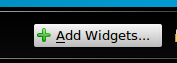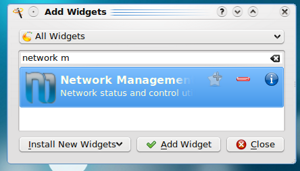ja
These release notes document known issues with Ubuntu 9.04 and its variants.
このリリースノートは、Ubuntu 9.04とその派生品に関する既知の不具合について記述しています。
System Requirements
最低限必要な環境
The minimum memory requirement for Ubuntu 9.04 is 256 MB of memory. Note that some of your system's memory may be unavailable due to being used by the graphics card. If your computer has only the minimum amount of memory, the installation process will take longer than normal, but will complete successfully, and the system will perform adequately once installed.
Ubuntu 9.04では、動作に必要な最低限のメモリとして256MBを要求します。一部のコンピュータでは、グラフィックカードが利用するために、メインメモリの一部を自動的に消費していることに注意してください。もし最低限のメモリしか搭載していない場合、通常の環境に比べて、インストールに非常に時間がかかります。ただし、インストールが正常に完了すれば、利用する上ではあまり問題は起こりません。
Systems with less memory may be able to select "Install Ubuntu" from the boot menu to run just the installer, rather than the whole desktop.
メモリの少ないシステムではDesktop CDを用いてインストールする場合は、「コンピュータに変更を加えずにUbuntuを使ってみる」を選択するのではなく、「Ubuntuをインストールする」をメニューで選択し、インストーラーだけを動作させると良いでしょう。
Installation
インストール
Recommended packages installed by default
「推奨パッケージ」も自動的にインストールされます
In accordance with the Debian Policy Manual (which says "The 'Recommends' field should list packages that would be found together with this one in all but unusual installations"), the package management system now installs packages listed in the Recommends: field of other installed packages as well as Depends: by default. If you want to avoid this for specific packages, use apt-get --no-install-recommends; if you want to make this permanent, set APT::Install-Recommends "false"; in /etc/apt/apt.conf. Be aware that this may result in missing features in some programs.
Debianポリシーマニュアルに基づいて(Debianポリシーマニュアルには「'Recommends' フィールドには、特別な場合でないかぎり一緒に使用されるパッケージが書かれます」とあります)、「Recommends:(推奨)」に記述されたパッケージを「Depends:(依存)」に書かれたものと同じようにインストールするよう、パッケージ管理システムの設定が変更されました。もし特定のパッケージでこの動作をさせたくない場合、「apt-get --no-install-recommends」を指定してください。また、常にインストールしないよう設定するのであれば、「/etc/apt/apt.conf」で「APT::Install-Recommends "false";」と設定してください。ただし、この設定を行うと、一部のプログラムでは期待される機能の一部が使えなくなることがあります。
(This change was made in Ubuntu 8.10.)
(この変更はUbuntu 8.10で行われました)
Upgrading
アップグレード
Users of Ubuntu 8.10 can upgrade to Ubuntu 9.04 by a convenient automated process. Users of older Ubuntu releases need to upgrade to Ubuntu 8.10 first, and then to 9.04. Complete instructions may be found at http://www.ubuntu.com/getubuntu/upgrading.
Ubuntu 8.10のユーザは、Ubuntu 9.04へ自動化された便利な方法でアップグレードできます。より古いUbuntuを利用しているユーザは、まずはUbuntu 8.10へアップグレードを行ってから、9.04にアップグレードする必要があります。完全な手順は http://www.ubuntu.com/getubuntu/upgrading (日本語版: https://wiki.ubuntulinux.jp/UbuntuTips/Install/UpgradeHardy )で確認することができます。
Kubuntu users can upgrade directly from Kubuntu 8.04 to Kubuntu 9.04. Users upgrading in this way are advised to also read the release notes for Ubuntu 8.10, as the issues described there will also apply.
Kubuntuのユーザは、Kubuntu 8.04からKubuntu 9.04へ直接アップグレードすることができます。この方法でアップグレードする場合、Kubuntu 8.10にアップグレードした際の問題点も適用されるので、Ubuntu 8.10のリリースノート(日本語版)も確認したほうが良いでしょう。
Boot failures on systems with Intel D945 motherboards
Intel D945マザーボードでシステムが起動しない
Users have reported slower than normal detection of SATA hard drives on systems with Intel D945 motherboards in Ubuntu 9.04. This may cause the system to drop to a busybox initramfs shell on boot with a "Gave up waiting for root device." error. Wait a minute or two and then exit the initramfs shell by typing 'exit'. Booting should proceed normally. If it doesn't, wait a bit longer and try again. Once the system boots, edit /boot/grub/menu.lst and add rootdelay=90 to the kernel stanza for your current kernel. (Bug 290153).
Intel D945マザーボードでUbuntu 9.04を使っている場合、SATAハードドライブの検出が通常より遅くなると報告されています。この問題が発生すると、ブート中のシステムはinitramfsが提供するbusyboxシェルに落ちてしまい、"Gave up waiting for root device."というエラーメッセージが表示されるはずです。1〜2分待って、'exit'と入力しinitramfsのシェルを終了すると、通常と同じようにシステムが起動するでしょう。もしそれでも起動しない場合、もうしばらく待ってから、再度試してください。一度システムがうまく起動したら、/boot/grub/menu.lstファイルを開き、現在使っているカーネルの起動オプションにrootdelay=90を追加し、保存終了してください。(Bug 290153)
Upgrades from beta may use LABEL= in /etc/fstab
ベータ版までのシステムでは/etc/fstabでLABEL=が使わている可能性があります
Systems installed using Jaunty Alpha 5, Jaunty Alpha 6, or the Ubuntu 9.04 beta may use LABEL= syntax in /etc/fstab to identify file systems. This may cause unexpected behaviour later if another disk (such as a USB drive) is added later containing file systems with clashing labels. Unless you are sure that this is what you intend, we recommend that you switch to using universally unique identifiers (UUIDs) instead.
Jaunty Alpha 5、Jaunty Alpha 6、またUbuntu 9.04のベータ版をインストールした環境では、ファイルシステムを識別するために/etc/fstab内にLABEL=の構文を使用していることがあります。これはUSBドライブのような別のディスクを追加した時、ラベルの衝突によって予期できない問題を発生させる可能性があります。意図的にラベルを使っているのでなければ、代わりにUniversally Unique Identifiers(UUIDs)の利用に切り替えることを推奨します。
For example, if a file system is identified as LABEL=home in /etc/fstab, you can find the UUID as follows:
blkid -o value -s UUID -l -t LABEL=home
You can then replace LABEL=home with UUID=output, where output is the output of blkid.
例えば、あるファイルシステムが/etc/fstabでLABEL=homeと指定されているのであれば、そのUUIDを以下の方法で確認することができます:
blkid -o value -s UUID -l -t LABEL=home
その後、LABEL=homeをUUID=output(このoutputはblkidの出力結果です)に置き換えてください。
Systems installed using the release candidate or final release of Ubuntu 9.04 do not have this problem.
Ubuntu 9.04のリリース候補版か最終リリース版をインストールした環境であれば、この問題は発生しません。
Upgrades from alphas may need re-encryption of encrypted home directories
アルファ版からアップグレードする場合、暗号化されたホームディレクトリの再暗号化が必要です
Users who were running eCryptfs on the Jaunty Alpha milestones are advised to re-encrypt any encrypted files. An upstream 2.6.28 kernel bug caused random kernel memory to be written to eCryptfs encrypted file headers. The fix has been applied and deployed to Ubuntu users in the Jaunty RC kernel. Ubuntu eCryptfs users running this kernel should re-encrypt each encrypted file using /usr/bin/ecryptfs-rewrite-file. For more information, please see ecryptfs-rewrite-file(1). See 345544.
Jaunty AlphaのeCryptfsを過去に利用していた場合、暗号化されたファイルを再度暗号化する必要があるようです。これは、eCryptfsで暗号化されたファイルのヘッダに、任意のカーネルメモリを書き込んでしまう2.6.28カーネルの不具合が原因です。Jauntyのリリース候補版のカーネルであれば、この問題は修正されています。問題のあるカーネルを動かしているUbuntu eCryptfsユーザは、/usr/bin/ecryptfs-rewrite-fileコマンドを使用し、暗号化済みファイルの再暗号化を行ってください。詳しい情報についてはecryptfs-rewrite-file(1)やBug 345544を確認してください。
Upgrades from Ubuntu 8.10 may have lilo installed
Ubuntu 8.10からアップグレードする場合はliloがインストールされているでしょう
Ubuntu 8.10 systems installed from the desktop CD mistakenly had the lilo package installed as well as grub, although grub was used for booting. If you use the recommended Update Manager upgrade method, then the lilo package will be removed if it does not appear to be used. If you upgrade using some other method and are sure that you only use the GRUB boot loader, then we recommend that you remove the lilo package manually. Bug 314004
Desktop CDからUbuntu 8.10をインストールした環境では、ブート時にgrubを利用するにも関わらず、grubと同様にliloパッケージも間違ってインストールされてしまいます。アップデート・マネージャを使ったアップグレードを行った時は、明らかに利用されていない場合、liloパッケージは削除されます。それ以外のアップグレード方法を使う場合で、GRUBブートローダしか使っていない場合は、liloパッケージを手動で削除することを推奨します。 Bug 314004
Setting wireless regulatory domain via module option no longer supported
モジュールオプションを使った無線帯域の地域制限の設定はサポートされなくなりました
Ubuntu 9.04 enables the CRDA wireless regulatory framework for controlling which wireless channels are usable and visible in a particular location. If you previously had to use the module option similar to that below in /etc/modprobe.d/options to allow access to certain channels in your locality then you may find that wireless will not function at all:
- options cfg80211 ieee80211_regdom=EU
You should remove this kernel module option on upgrade to Ubuntu 9.04 and use the iw reg command instead.
Ubuntu 9.04では、特定の地域ごとに利用可能な無線帯域を制限するために、無線の規制フレームワーク(CRDA)が有効になっています。これまでにお住まいの地域で利用できる特定のチャンネルのアクセスを許可するために、/etc/modprobe.d/optionsで以下のようなモジュールオプションを設定していた場合、無線機能が動作しないかもしれません(訳注:8.10のリリースノートでは、一部の無線ドライバを日本で使う場合、この設定を行うよう指示がありました):
- options cfg80211 ieee80211_regdom=JP
Ubuntu 9.04へアップグレードする際は、このカーネルモジュールオプションを削除し、代わりにiw regコマンドを使ってください。
Network management applet must be re-added on Kubuntu upgrade
Kubuntuをアップグレードする場合、Network Managementアプレットを追加する必要があります
When upgrading from Kubuntu 8.10, the new Network Management applet will need to be added to the panel manually. (Bug 349066)
Kubuntu 8.10からアップグレードした場合、新しいNetwork Managementアプレットをパネルに手動で追加する必要があります。 (Bug 349066)
|
|
|
右下にあるPlasmaアイコンをクリックします |
ウィジェットの追加(Add Widget)をクリックします |
Network Managementをダブルクリックします |
Kubuntu Network Management applet does not connect to WPA2 networks
KubuntuのNetwork ManagementアプレットはWPA2ネットワークに接続できません
The Network Management applet in Kubuntu does not connect to WPA 2 network or some VPN setups. You can use knetworkmanager (available on the DVD) or network-manager-gnome as a workaround. Bug 339313
KubuntuのNetwork ManagementアプレットはWPA 2と一部のVPN設定に接続できません。回避策として、knetworkmanager(DVDで利用できます)やnetwork-manager-gnomeを利用してください。 Bug 339313
Ctrl-Alt-Backspace disabled by default in Xorg
XorgのCtrl-Alt-Backspaceは標準で無効化されています
The Ctrl-Alt-Backspace key combination to force a restart of X is now disabled by default, to eliminate the problem of accidentally triggering the key combination. Users who do want this function can enable it in their xorg.conf, or by running the command dontzap --disable.
Xの再起動を強制的に行うCtrl-Alt-Backspaceキーの組み合わせは、偶発的のこのキーを押してしまい、誤って再起動してしまう問題を回避するために、標準状態では無効化されることになりました。この機能を利用したいユーザは、xorg.confで設定するか、dontzap --disableコマンドを実行して、有効化してください。
Change in notifications of available updates
アップデートの通知方法が変更されました
Ubuntu 9.04 introduces a change to the handling of package updates, launching update-manager directly instead of displaying a notification icon in the GNOME panel. Users will still be notified of security updates on a daily basis, but for updates that are not security-related, users will only be prompted once a week.
Users who wish to continue receiving update notifications in the previous manner can restore the earlier behavior using the following command:
gconftool -s --type bool /apps/update-notifier/auto_launch false
Ubuntu 9.04から、従来のGNOMEパネルに通知アイコンを表示する方法ではなく、直接update-managerを起動する方法で、パッケージのアップデートを促すように変更されました。セキュリティアップデートについてはこれまで通り毎日通知されますが、セキュリティに関係ないアップデートについては週に一度の間隔で通知されます。
これまで通り、通知アイコンでアップデートの通知を受信したい場合は、以下のコマンドを使うことで前の設定に戻すことができます:
gconftool -s --type bool /apps/update-notifier/auto_launch false
Other known issues
その他の不具合
Performance regressions on Intel graphics cards
Intelグラフィックカードの性能が悪くなっています
Users of Intel video chipsets have reported performance regressions in Ubuntu 8.10 compared with previous releases (bug 252094). Many of the issues have been resolved in Ubuntu 9.04, but some remain.
Intelビデオチップセットのユーザによると、Ubuntu 8.10はそれまでと比べて性能が悪くなっているようです( bug 252094 )。問題のほとんどはUbuntu 9.04で解決していますが、一部まだ未解決のものがあります。
Some users have found improved performance by using the "greedy" migration heuristic. This can be done by running "sudo gedit /etc/X11/xorg.conf", and adding Option "MigrationHeuristic" "greedy" to the Device section of your xorg.conf.
Alternatively, a new experimental acceleration architecture option, "DRI2/UXA", is available for Intel graphics users which our testing has found provides significant performance improvements in some cases, but has also shown risk of severe stability problems. You can opt-in to enable this by running "sudo gedit /etc/X11/xorg.conf", and adding Option "AccelMethod" "UXA" to the Device section of your xorg.conf. Users wishing to maximize stability should stay with the standard default acceleration method, "EXA".
 In some cases this will lead to the graphical environment not starting at all or becoming entirely unusable. In that case, start into rescue mode or press Ctrl+Alt+F2 and log into the text console, and use sudo nano /etc/X11/xorg.conf to revert the UXA option.
In some cases this will lead to the graphical environment not starting at all or becoming entirely unusable. In that case, start into rescue mode or press Ctrl+Alt+F2 and log into the text console, and use sudo nano /etc/X11/xorg.conf to revert the UXA option. If none of the above helps, some users reported success with using an older driver version.
一部は、Migration Heuristicに"greedy"オプションを与えることで、性能が改善するようです。これは、"sudo gedit /etc/X11/xorg.conf"を実行し、そのxorg.confファイルのDeviceセクションに、Option "MigrationHeuristic" "greedy"を追記すれば設定されます。
別の方法として、新しい実験的なアクセラレーションアーキテクチャオプションである"DRI2/UXA"を使うと性能が大幅に改善する場合もあるということが、Intelグラフィックスのテストの結果わかっています。しかし、そのオプションは安定性に重度の問題があることもわかっています。"sudo gedit /etc/X11/xorg.conf"を実行し、そのxorg.confファイルのDeviceセクションに、Option "AccelMethod" "UXA"を追記すればUXAオプションを利用できます。安定性を重要視するユーザは、標準のアクセラレーション手法である"EXA"を利用し続けてください。
 一部の環境では、この設定によりグラフィカルなデスクトップ環境がまったく起動しないか、利用不可能な状態になってしまうかもしれません。その場合、レスキューモード(rescue mode)で起動するか、Ctrl+Alt+F2でコンソールモードにログインし、sudo nano /etc/X11/xorg.confを実行して、設定したUXAオプションを削除してください。
一部の環境では、この設定によりグラフィカルなデスクトップ環境がまったく起動しないか、利用不可能な状態になってしまうかもしれません。その場合、レスキューモード(rescue mode)で起動するか、Ctrl+Alt+F2でコンソールモードにログインし、sudo nano /etc/X11/xorg.confを実行して、設定したUXAオプションを削除してください。 上記の方法でも改善しなかった場合でも、古いバージョンのドライバを利用することで改善したという報告もあります。
Display freezes with Intel graphics cards
Intelグラフィックカードで表示がフリーズする
Users of Intel video chipsets reported that the display freezes a few minutes after resuming from suspend or hibernate (bug 339091), or under other circumstances (bug 359392). In many cases, switching off desktop effects in System → Preferences → Appearance was reported to help.
If it still happens without desktop effects, you can add Option "DRI" "off" to the Device section of /etc/X11/xorg.conf, as described above. This will disable 3D acceleration and desktop effects, but makes suspend work reliably again and also avoid many types of crashes.
Intelのビデオチップセットを使っていると、サスペンドやハイバネートから復帰した数分後( bug 339091 )や、他の状況( bug 359392 )で表示がフリーズすると報告されています。多くの場合、システム→設定→外観の設定からデスクトップ効果をオフにすることで問題が発生しなくなるようです。
デスクトップ効果をオフにした状態でも発生する場合、前節と同様、/etc/X11/xorg.confファイルのDeviceセクションに、Option "DRI" "off"を追記してみてください。これは、3Dアクセラレーションとデスクトップ効果の機能をオフにしますが、これによりサスペンドの動作の信頼性が向上し、その他のクラッシュするような多くの問題を回避できるようです。
Lock-ups when deleting files from ext4 filesystems
ext4ファイルシステムからファイルを削除するときLock-upする可能性があります
In some cases, deleting files from an ext4 filesystem is reported to cause soft lock-ups in the kernel (330824). Investigation of this problem is ongoing, and it is expected that a fix for this problem will be made available as a post-release update. To avoid this problem, users may wish to install using the default ext3 filesystem and convert their filesystem to ext4 (as documented on the ext4 wiki) once a fix is available.
ext4ファイルシステムからファイルを削除したとき、カーネルでSoft Lock-upが発生するという事例が報告されています( bug 330824 )。この問題は現在調査中であり、場合によってはリリース後のアップデートによって修正されるかもしれません。問題の回避方法として、標準のext3ファイルシステムでインストールし、その後修正版が提供されたら、ext4へファイルシステムを変更するという方法があります(具体的な手順は、ext4のWikiをご覧ください)。
Switching to ext4 requires manually updating grub
ext4に切り替える場合は手動でgrubのアップデートが必要です
If you choose to upgrade your / or /boot filesystem in place from ext2 or ext3 to ext4 (as documented on the ext4 wiki), then you must also use the grub-install command after upgrading to Ubuntu 9.04 to reinstall your boot loader. If you do not do this, then the version of GRUB installed in your boot sector will not be able to read the kernel from the ext4 filesystem and your system will fail to boot.
/もしくは/bootのファイルシステムをext2やext3からext4に変更する場合(その手順については、ext4のWikiをご覧ください)、Ubuntu 9.04にアップグレードしたあとにgrub-installコマンドを実行してブートローダを再インストールする必要があります。これを行っていない場合、ブートセクタにインストールされているGRUBのバージョンでは、ext4ファイルシステムからカーネルを読み込むことができず、システムの起動に失敗するでしょう。
Occasional hangs possible on ARM architecture
ARMアーキテクチャで偶発的に動作が止まる可能性がある
The ARM port currently does not support the ppoll() & pselect() system syscalls, which will sometimes cause a failure to mount the root filesystem on boot. This is a race condition, and retrying the boot will usually clear the problem. The work to add the syscalls is currently underway and will be delivered as an update to the Ubuntu 9.04 kernel some time after release.
ARM版では現在、システムコールのppoll()とpselect()をサポートしておらず、ブート時のルートファイルシステムのマウントに失敗する可能性があります。これはレースコンディションによる競合状態ですので、通常はリブートを行うことで問題を回避できます。システムコールを追加する作業は現在進行中で、リリース後ある程度経ってから、Ubuntu 9.04のカーネルのアップデートという形で提供されるでしょう。