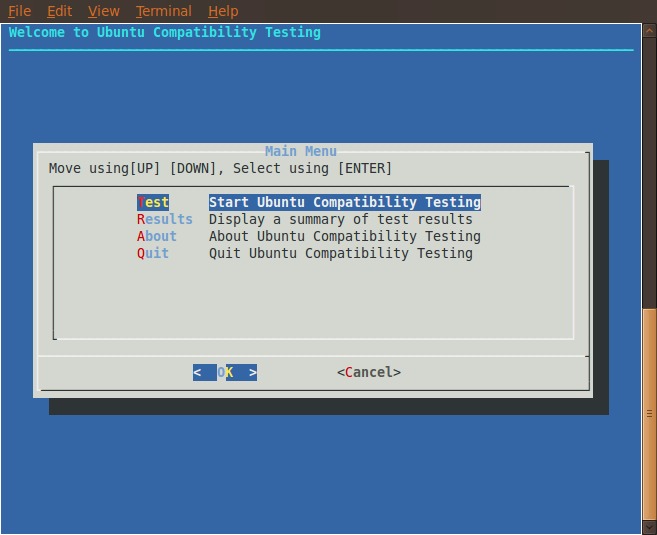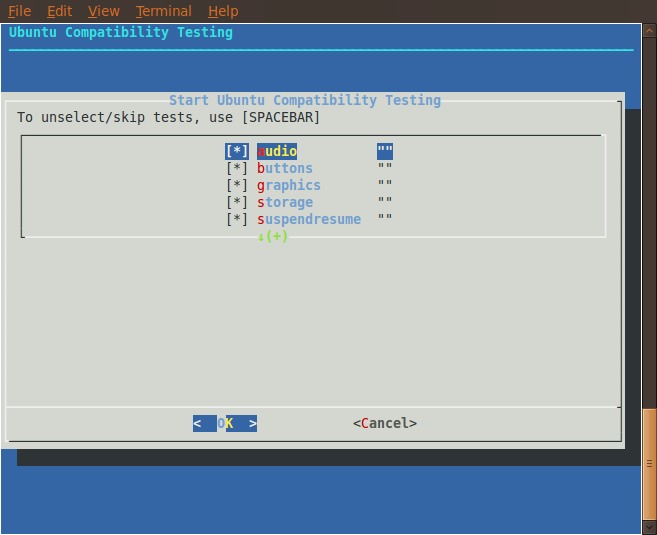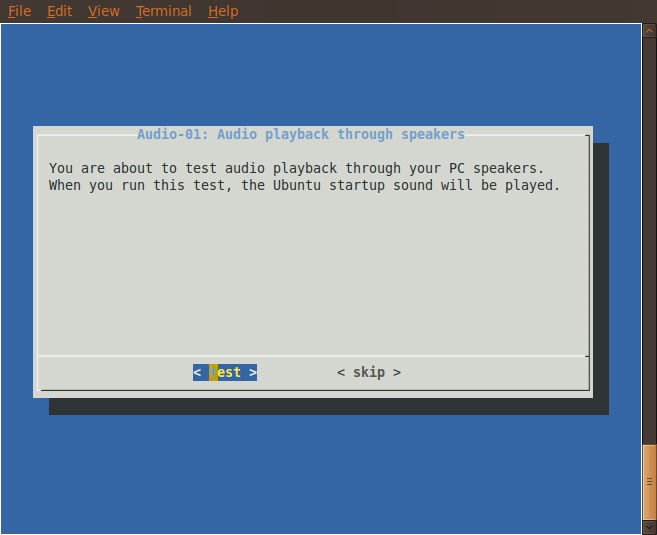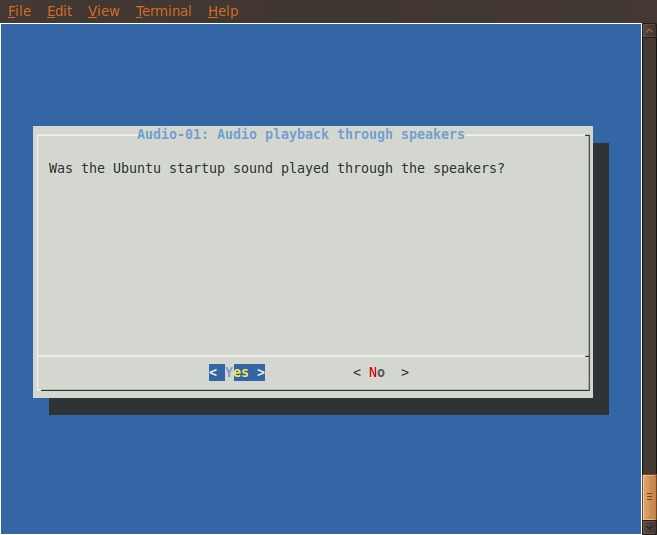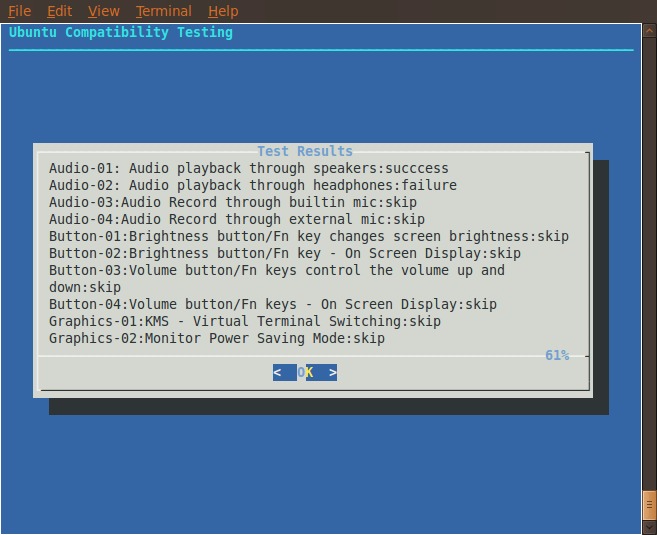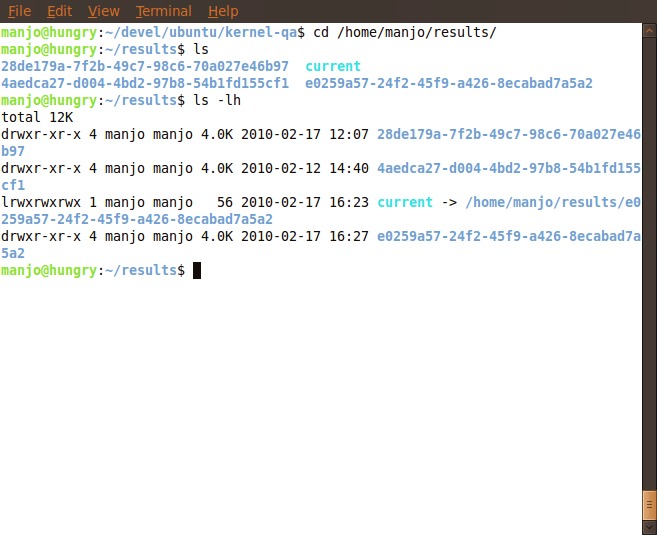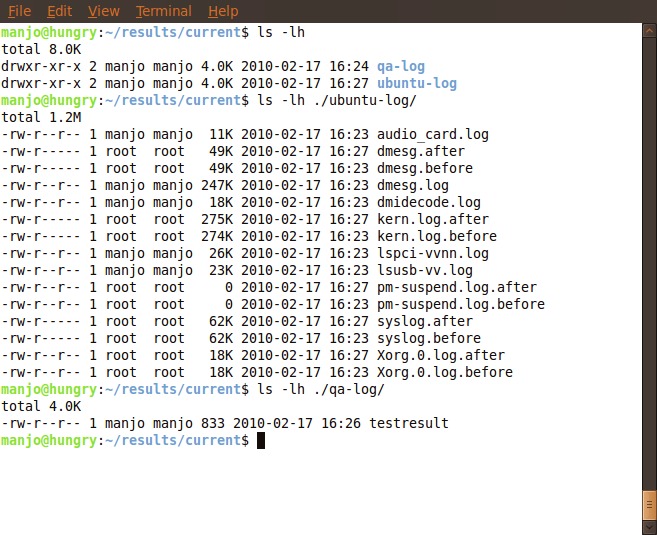KernelCompatibilityTesting
Ubuntu Kernel Compatibility Testing
git clone git://kernel.ubuntu.com/ubuntu/kteam-tools.git
or (older copy) git clone git://kernel.ubuntu.com/manjo/kernel-qa.git master
Instructions for using the test image
- PXE boot your laptop/netbook. If you cant PXE boot, you should boot from USB stick.
- Click on "Test" button, Answer "Yes"/"no", click on "Next"
- If you think the test is not valid for your hardware click on "Skip"
- If your laptop hangs/crashes/panics, reboot, uncheck the suite that caused the issue, rerun.
- It will take 2-3 minutes to collect data, so please be patient.
Screen Shots
Why test??
The idea behind this test effort is to get the latest development release of Ubuntu kernel tested on a large number of Laptops and Netbooks. This will give us an early look at issues that users might have wrt to device support and functionality. We have isolated key areas that we would like to see if Ubuntu is compatible with your hardware.
What are we testing ??
There are certain problem areas in the kernel where we see a large volume of bugs reported in each cycle. This is because things like Audio, video, graphics, etc get used the most during a normal functioning of a laptop/netbook. You can find below a list of tests that will be executed by this test suite.
Audio Tests
- Speaker Playback Test
- Speaker undesired click/pop Test
- Headphone Playback Test
- Built-in mic Recording Test
- External mic Recording Test
Buttons Test
- Brightness Buttons Functional Test
- Brightness Buttons OSD Test
- Volume Button Functional Test
- Volume Button OSD Test
Camera Tests
- Video Capture Test
Graphics Test
- Kernel Mode Setting Test
- Monitor Power Saving Mode Test
- Video Resolution mode Test
Storage Media Tests
- Media Card (SD/MMC/CF/etc.) access Test
- CDROM access Test
- DVDROM access Test
- USB access Test
Suspend Resume Tests
- Suspend Resume Test.
How are we testing it ???
The live image that we have created can boot via pxe-boot or USB disk. The image will boot and auto launch checkbox. Checkbox will then guide you though the tests. All you need to do is click on "Test" button, and then answer "yes" / "no" to the question, and click on "next" button. In case you want to skip a test click on "skip" button. After all the tests have run, checkbox collect your test results, transmit the results to a central server and shutdown the system.
In case your system crashes or you see any unexpected behavior please contact one of the local volunteers or kernel team members.
Setting up a PXE boot of live image
Download the latest image that you would like to PXE boot. If you need to you could modify the image, add/delete packages etc. If you want to set up a PXE boot server for this image, use the script available at PXEBOOT script . The script takes two parameters for example:
./livecd-netboot <full path to live CD image> <ip address of server>
The script will auto download/install any missing packages like tftpserver, dnsmasqe etc. But, before you call the script you need to set up the server IP address at the nic that will send/receive your dhcp packets and other traffic. For example your server could be a laptop or netbook that is connected to the internet through wifi, lets say the address is 192.168.1.100, and you want to have your eth0 nic hard wired to the client you want to pxe-boot. Then set ipaddress for eth0 as 10.0.0.1 this will be your server ip address. This is just an example you are free to configure the server IP the way you like. But it is important to set up the server IP address before you launch the script.
Kernel/KernelCompatibilityTesting (last edited 2011-08-31 20:18:25 by manjo)