Location
Location services in Ubuntu are provided by GeoClue and the Ubuntu GeoIP Provider, and presented by the Location Indicator.
Phone
There are three locations for location settings: the initial setup, System Settings, and the location indicator menu.
In System Settings, “Location” should be part of “Security & Privacy”.
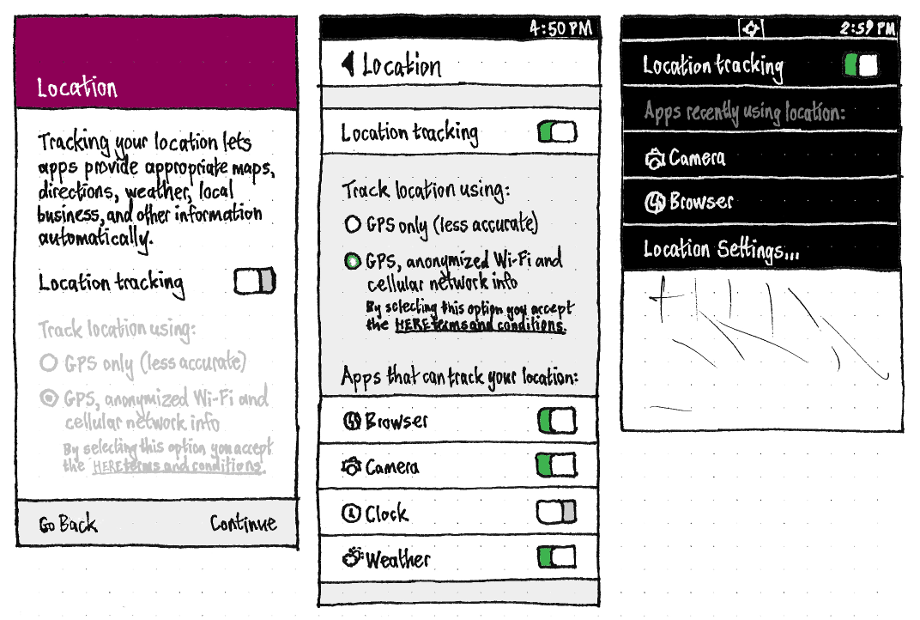
There are three possible settings for location detection: none, using GPS only, or using GPS + Wi-Fi + cell info.
In the initial setup, and in System Settings, these settings should be presented identically (bug 1467790): a switch followed by two dependent radio buttons. This approach (rather than three radio buttons) means the indicator menu can be simpler by containing the switch alone (bugs 1446627, 1375322, 1507793).
In all three places, the switch should be “Location tracking”. In the initial setup, it should be off by default.
In the initial setup and in System Settings, if HERE is not installed, the radio buttons should not be present.
If it is installed but “Location tracking” is off, the radio buttons should be disabled.
“HERE terms and conditions” should navigate to a child “HERE” screen displaying the terms and conditions, with the only navigation being the standard Back button back to the previous screen.
“Apps that can use this location:” should list only currently-installed apps that have ever requested access to location data (or “None requested” if none have).
Whenever “Location tracking” is off, the “Apps that can use this location:” label and list should be insensitive, and the switches for each app should be off, regardless of the underlying permission, so that there is no confusion about whether they are accessing your location. If you later choose to let the phone detect your location, the switches for each app should return to their previous states.
The indicator should appear in the status bar whenever an app has accessed your location in the past five minutes. It should list all apps that have accessed your location in the past five minutes, most recent first. Choosing any app should switch to that app, so that you may control whichever functions in that app are accessing location. “Location Settings…” should navigate to the “Location” screen of System Settings.