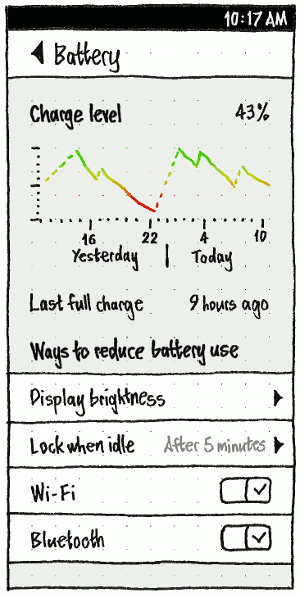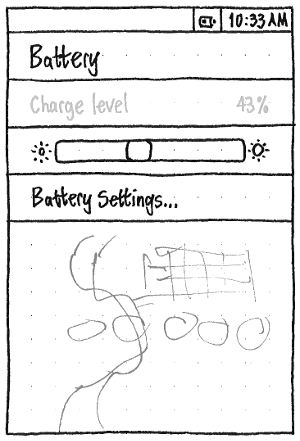Power
|
Size: 12643
Comment: + bug 850011
|
Size: 12969
Comment: + phone indicator and menu
|
| Deletions are marked like this. | Additions are marked like this. |
| Line 6: | Line 6: |
| Ubuntu has various interfaces dealing with power. These include a Power panel in System Settings, a battery menu, and the ability to suspend or hibernate. | Ubuntu has various interfaces dealing with power. On the PC, these include a Power panel in System Settings, a battery menu, alerts for low battery, and the ability to suspend or hibernate. On the phone, they include a Battery panel in System Settings, and alerts for low battery. == PC == |
| Line 9: | Line 11: |
| == Power settings == | === Power settings === |
| Line 30: | Line 32: |
| == Battery menu == | === Battery menu === |
| Line 38: | Line 40: |
| == Artwork requirements summary == | === Artwork requirements summary === |
| Line 51: | Line 53: |
| === Icons === | ==== Icons ==== |
| Line 55: | Line 57: |
| In both the menu title and the menu contents, a batter should be represented by an outline icon that most closely matches the component or device: a battery, a mouse, or a generic box. | In both the menu title and the menu contents, a battery should be represented by an outline icon that most closely matches the component or device: a battery, a mouse, or a generic box. |
| Line 65: | Line 67: |
| === Title === | ==== Title ==== |
| Line 91: | Line 93: |
| === Items === | ==== Items ==== |
| Line 108: | Line 110: |
| 1. Text representing the name of the component (“Battery”, “Mouse”, “UPS”, “Alejandra’s iPod”, ''etc'') and the charge status: | 1. Text representing the name of the component (“Battery”, “Mouse”, “UPS”, “Alejandra’s iPod”, ''etc'') and the '''charge status''' in brackets: |
| Line 122: | Line 124: |
| === Handling multiple batteries === | ==== Handling multiple batteries ==== |
| Line 128: | Line 130: |
| === Implementation === | ==== Implementation ==== |
| Line 137: | Line 139: |
| == Links == | === Links === |
| Line 142: | Line 144: |
| == Unresolved issues == | === Unresolved issues === |
| Line 146: | Line 148: |
| == Comments == | == Phone == |
| Line 148: | Line 150: |
| -- [[LaunchpadHome:troy-sobotka]] <<DateTime(2010-06-29T09:45:21-0800)>> I find the idea of a centralized battery / power monitor area quite quietly brilliant. Perhaps moreso if there is a way to integrate progressive eco-conscious / environmentally progressive elements into the design pattern. For a North American / European English speaking casual audience member, this appears to have a good chance of delivering to need. Kudos for the genesis of and interesting design starting point. What would really hammer this home is to step away from the reliance on menus and bring a whole new visually immersive element to the presentation. | === “Battery” settings === |
| Line 150: | Line 152: |
| -- [[LaunchpadHome:davidthamm]] 7/5 >> Shame on hardware mf for making ubuntu dedicate a menu to them. May I suggest a logitech mx mouse that runs on AA's. The batteries last for months. | ||<tablestyle="float:left;margin:0 1em 1em 0;" style="border:none;">{{attachment:phone-battery-settings.png}}|| |
| Line 152: | Line 154: |
| -- [[LaunchpadHome:r.green]] <<DateTime>> I love this idea, integration with brightness controls and battery profiles (performance, powersaving etc) would be a great adition to the spec. | In the “Battery” settings panel, the “Charge level” and “Last full charge” should both be displayed to zero decimal places, and “Last full charge” using the most appropriate unit: for example, “2 hours ago” or “51 minutes ago”. Whenever the phone is currently charging, the whole “Last full charge” row should instead read “Charging now”. |
| Line 154: | Line 156: |
| -- [[LaunchpadHome:thjaeger]] I don't understand why the battery percentage is still not shown not that there's enough room for it: Remaining time estimates are woefully inaccurate to the point of being completely useless. | The graph should show the charge level over the past 24 hours. Charge level while asleep should be shown as a dotted line, from the level just before sleep to the level just after waking. |
| Line 156: | Line 158: |
| I explained why I think showing the percentage is much ''more'' useless [[http://launchpad.net/bugs/811777|in bug 811777]]. —[[LaunchpadHome:mpt]] | “Auto sleep” should navigate to a secondary “Auto sleep” page, consisting of: * an introductory “Put the display to sleep when idle” label * a list with radio items for “After 1 minute”, “After 2 minutes”, “After 3 minutes”, “After 4 minutes”, “After 5 minutes”, and “Never” * a caption saying “Videos and some apps may keep the phone awake.” |
| Line 158: | Line 163: |
| -- [[LaunchpadHome:ayers]] <<DateTime(2011-01-27T11:47:39+0100)>> Could you please add the rational (links to discussions) that show why this shouldn't be implemented within gnome-power-manager, thanks! | ||<tablestyle="clear:both" style="border:none">|| === Indicator === ||<tablestyle="float:left;margin:0 1em 1em 0;" style="border:none;">{{attachment:phone-battery-indicator.png}}|| The battery indicator on phone should use the same icon scheme as the title of the battery menu on PC. The “Charge level” item should be insensitive, showing the charge status of the phone’s battery. If a Bluetooth headset is connected and its charge level is known, “Charge level” should instead be “Internal battery”, and it should be followed by a similarly insensitive “Bluetooth headset” item showing the charge status of the headset. |
Contents
Ubuntu has various interfaces dealing with power. On the PC, these include a Power panel in System Settings, a battery menu, alerts for low battery, and the ability to suspend or hibernate. On the phone, they include a Battery panel in System Settings, and alerts for low battery.
PC
Power settings
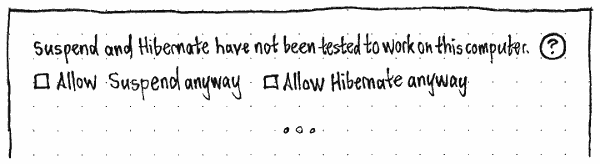
Whenever the current hardware has not been certified or validated that Suspend and Hibernate both work, then at the top of the “Power” panel of System Settings should be text explaining this, with a Help button linking to more information:
- “Suspend has not been tested to work on this computer.”
- “Hibernate has not been tested to work on this computer.”
- “Suspend and Hibernate have not been tested to work on this computer.”
Below this text should be one or both of the checkboxes, “Allow Suspend anyway” and “Allow Hibernate anyway”.
Whenever one of these checkboxes is unchecked, the respective functions should not be present wherever they otherwise would be, including the rest of this settings panel itself, the session menu, and the Shut Down dialog.

At the bottom of the “Power” panel of System Settings should be a “Show battery status in the menu bar:” menu, with options “When battery is present”, “When battery is charging/in use”, and “Never”. By default, the setting should be “When battery is present”. (If the menu disappeared whenever the thing was fully charged, this would make it difficult to realize that it was fully charged.)
For reference, the GNOME3 "Power Settings panel":
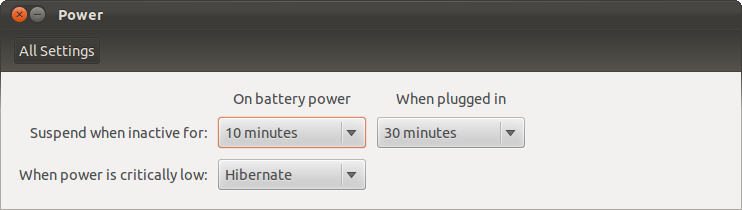
Battery menu
The battery menu exists to indicate how much time you have left when a rechargeable thing (battery, UPS, mouse, iPod, Bluetooth phone, etc) is discharging, and conversely how much longer it will be before everything fully charges.
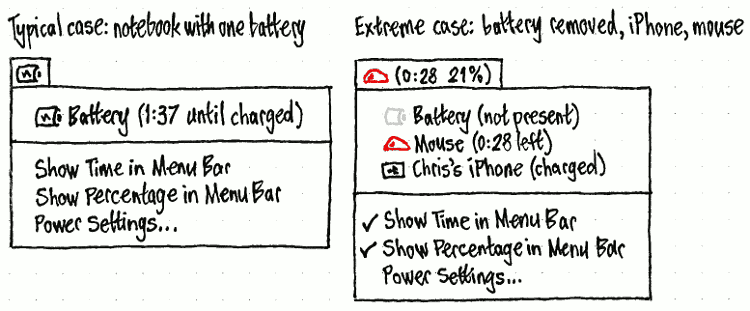
Erratum: The “0:28” should be in brackets, “(0:28)”.
Artwork requirements summary
|
A total of 97 icons are needed, though 33 of these may be covered by only three distinct graphics (leaving a total of 67), and 60 others consist of 30 pairs that differ only in coloring.
(3✕) For each of {battery, mouse, generic device}, there should be:
- (1) an icon for “running on AC”
- (11) icons for “charging” at levels of charge from 0% to (nearly) 100%, in 10% increments (these might all be the same icon)
- (10) icons for “discharging but not critical” at levels of charge from 10% to 100%, in 10% increments
- (10) icons for “discharging and soon depleted” at levels of charge from 10% to 100%, in 10% increments.
There should also be (1) a generic battery icon, for use when a battery has been removed or when its charge level has not yet been determined.
Icons
![]()
In both the menu title and the menu contents, a battery should be represented by an outline icon that most closely matches the component or device: a battery, a mouse, or a generic box.
If it is a battery that is either missing or of unknown charge level, it should use the generic battery icon.
If the thing is fully charged and not discharging, the icon interior should feature a plug emblem (bug 850011).
If it is discharging, the icon interior should be filled from left to right approximately as much as the remaining charge. If it has less than 30 minutes left, the fill should be red rather than black. (This coloring is deliberately time-based, not percentage-based; how much time you have left is more important than how long the battery can theoretically last.)
And if it is charging, the icon interior should feature a lightning bolt emblem. Depending on clarity and space available, the icon interior may also be filled from left to right approximately as much as the amount charged.
Title
The menu title should tell you at a glance what you need to know most: what device will lose power soonest (and optionally when), or otherwise which device will take longest to charge (and optionally how long it will take). More detailed information can be accessed inside the menu itself.
- If “Show battery status in the menu bar” is set to “Whenever a battery is present”, but the charge level has not yet been detected, the menu title should consist of a generic battery icon.
- If all components are fully charged and none are discharging, the menu title should consist of a battery-with-a-plug icon, mouse-with-a-plug icon, or thingy-with-a-plug icon, depending on which components are present (using thingy-with-a-plug if there are zero or multiple chargeable components). The accessible name should be “Battery charged” regardless.
- If anything is discharging, the menu title should represent the device (not battery, but device) that is estimated to lose power first. For example, if your notebook battery is estimated to discharge in 1 hour 47 minutes, and your wireless mouse battery is estimated to discharge in 27 minutes, the menu title should represent the mouse.
- If no devices are discharging, the menu title should represent the device that is estimated to take longest to charge.
If “Show Time in Menu Bar” is unchecked, or nothing is charging or discharging, the menu title should consist only of the icon for the thing it is representing.
If “Show Time in Menu Bar” is checked, and the thing represented in the title is charging or discharging, the menu title should consist of the icon for the thing, followed by, in brackets, the estimated time remaining for that item to charge or to lose power in hours and minutes.
Regardless, the accessible name for the whole menu title should be the same as the accessible name for that thing’s item inside the menu itself.
For example, if “Show: Icon only / Icon and time remaining” is set to “Icon and time remaining”:
- If your notebook battery is discharging but there is not enough information yet to calculate the time remaining, the menu title should appear as a battery icon followed by the text “(estimating…)”, and the accessible name should be “Battery (estimating…)”.
- If your notebook battery is estimated to run out in 1 hour 47 minutes, and your wireless mouse battery is estimated to run out in 27 minutes, the menu title should appear as a mouse icon containing a red sliver, followed by the text “(0:27)”, and the accessible name should be “Mouse (27 minutes to charge)”.
- If your wireless mouse battery is estimated to finish charging in 48 minutes, and your UPS is estimated to finish charging in 1 hour 10 minutes, the menu title should appear as a UPS icon containing a lightning bolt, followed by the text “(1:10)”, and the accessible name should be “UPS (1 hour 10 minutes to charge)”.
Items
The menu should contain one item for each chargeable battery or similar component, a separator if there are any chargeable components, a “Show Time in Menu Bar” item, and a “Power Settings…” item.
At the login screen, the items for chargeable things should be insensitive (so that they can still be read, but not selected), and the “Power Settings…” item should not be present at all (so that you can’t wander around System Settings, or use power settings to hinder others from logging in). The only sensitive item should be “Show Time in Menu Bar”.
The order for chargeable things should be:
any internal battery or batteries (if there is more than one, listed alphabetically in order of sysfs path, but not showing that sysfs path)
- any UPS
- any wireless mouse
- anything else.
The menu item for each chargeable thing should consist of two elements.
- The icon representing that thing.
Text representing the name of the component (“Battery”, “Mouse”, “UPS”, “Alejandra’s iPod”, etc) and the charge status in brackets:
“X (charged)” if it is fully charged and not discharging
“X (estimating…)” if it is charging or discharging, but an accurate time estimate cannot be made yet
“X (H:MM to charge)” if it is charging, with the accessible name “X: MM minutes to charge” or “X: H hours MM minutes to charge”
“X” if it is discharging with 12 hours or more left
“X (H:MM left)” if it is discharging with less than 12 hours left, with the accessible name “X: MM minutes left” or “X: H hours MM minutes left”.
Selecting the item for a chargeable component should open Gnome Power Manager’s “Device Information” window for that component. (A KDE implementation would open the “KPowersave Information Dialog”.)
The “Power Settings…” item should open the Power Settings window. (In a KDE implementation, it would open the “KPowersave Settings” window.)
Unfortunately the Linux kernel does not provide real-world identifiers for multiple batteries in a computer; they have only serial numbers, and labels of the form “BAT0” and “BAT1”. So we cannot show useful distinguishing labels like “Battery (front slot)” in the menu.
Handling multiple batteries
If a device has multiple batteries and uses only one of them at a time, they should be presented as separate items inside the menu, but should be totalled for the purpose of the menu title (fixing bug 833337).
For example, if your notebook has two internal batteries — one fully charged, and one that will discharge in 22 minutes — and your wireless mouse battery is estimated to discharge in 27 minutes, then the menu title should represent the mouse. Even though the internal battery will lose power first, the mouse is the device that will lose power first.
Implementation
- Run along side the GNOME Power Manager
- Patch GNOME Power Manager to not show its status icon irregardless of the GConf Key if the Power Menu is running.
Use the DevKit-Power and GPM DBus APIs to gather information on state of the system.
- Major issue is testing all of the corner cases (hard to reproduce)
- Need to write user runable tests (Wiki pages)
- Feed into Ubuntu Testing Team
Links
Upstream GNOME control center power panel work: http://live.gnome.org/Design/SystemSettings/Power
Upstream Indicator work: http://live.gnome.org/GnomeShell/Design/Guidelines/SystemStatus/BatteryPower
Unresolved issues
Bug 883857: Battery warning popup buttons dont make sense
Phone
“Battery” settings
|
In the “Battery” settings panel, the “Charge level” and “Last full charge” should both be displayed to zero decimal places, and “Last full charge” using the most appropriate unit: for example, “2 hours ago” or “51 minutes ago”. Whenever the phone is currently charging, the whole “Last full charge” row should instead read “Charging now”.
The graph should show the charge level over the past 24 hours. Charge level while asleep should be shown as a dotted line, from the level just before sleep to the level just after waking.
“Auto sleep” should navigate to a secondary “Auto sleep” page, consisting of:
- an introductory “Put the display to sleep when idle” label
- a list with radio items for “After 1 minute”, “After 2 minutes”, “After 3 minutes”, “After 4 minutes”, “After 5 minutes”, and “Never”
- a caption saying “Videos and some apps may keep the phone awake.”
Indicator
|
The battery indicator on phone should use the same icon scheme as the title of the battery menu on PC.
The “Charge level” item should be insensitive, showing the charge status of the phone’s battery. If a Bluetooth headset is connected and its charge level is known, “Charge level” should instead be “Internal battery”, and it should be followed by a similarly insensitive “Bluetooth headset” item showing the charge status of the headset.
Power (last edited 2017-01-27 12:17:50 by mpt)