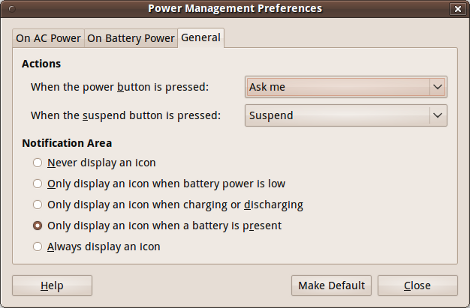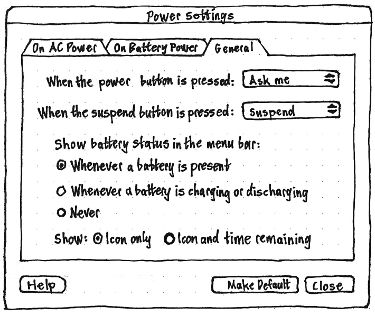Power
|
Size: 10006
Comment:
|
Size: 10548
Comment: shorter labels; + optional time in the title; + accessible labels
|
| Deletions are marked like this. | Additions are marked like this. |
| Line 8: | Line 8: |
| The battery status menu exists to indicate how much time you have left when a rechargeable thing (battery, UPS, mouse, iPod, Bluetooth phone, ''etc'') is discharging, and conversely how much longer everything needs to fully charge. | The battery status menu exists to indicate how much time you have left when a rechargeable thing (battery, UPS, mouse, iPod, Bluetooth phone, ''etc'') is discharging, and conversely how much longer it will be before everything fully charges. |
| Line 25: | Line 25: |
| {{attachment:power-menu-no-brackets.jpg}} | {{attachment:power-menu.jpg}} |
| Line 29: | Line 29: |
| The “Power Management Preferences” window should be adjusted to a “Power Settings” window, with simpler options for when to display the power menu. | The “Power Management Preferences” window should be adjusted to a “Power Settings” window, with simpler options for when to display battery status in the menu bar. |
| Line 33: | Line 33: |
| By default (regardless of any previous Gnome Power Manager setting), the setting should be “Whenever a chargeable device is present”. (If the menu disappeared whenever the thing was fully charged, this would make it difficult to realize that it ''was'' fully charged.) | By default (regardless of any previous Gnome Power Manager setting), the setting should be “Whenever a battery is present”. (If the menu disappeared whenever the thing was fully charged, this would make it difficult to realize that it ''was'' fully charged.) Whenever “Show battery status in the menu bar” is set to “Never”, the “Show: Icon only / Icon and time remaining” label and radio buttons should be insensitive. |
| Line 39: | Line 41: |
| In both the menu title and the menu contents, a chargeable thing should be represented by an outline icon that most closely matches the component or device: a battery, a mouse, or a generic box. | In both the menu title and the menu contents, a batter should be represented by an outline icon that most closely matches the component or device: a battery, a mouse, or a generic box. |
| Line 51: | Line 53: |
| The menu title should tell you at a glance what you need to know most: what will lose power soonest, or otherwise which thing will take longest to charge. (More detailed information can be accessed inside the menu itself.) ## The menu title should tell you at a glance what you need to know most: what will lose power soonest and when, or otherwise which thing will take longest to charge and how long it will take. (More detailed information can be accessed inside the menu itself.) |
The menu title should tell you at a glance what you need to know most: what will lose power soonest (and optionally when), or otherwise which thing will take longest to charge (and optionally how long it will take). More detailed information can be accessed inside the menu itself. |
| Line 54: | Line 55: |
| If the menu is set to “Whenever a chargeable device is present”, but the charge level has not yet been detected, the menu title should consist of a generic battery icon. | * If “Show battery status in the menu bar” is set to “Whenever a battery is present”, but the charge level has not yet been detected, the menu title should consist of a generic battery icon. |
| Line 56: | Line 57: |
| If all components are fully charged and none are discharging, the menu title should consist of a battery-with-a-plug icon, mouse-with-a-plug icon, or thingy-with-a-plug icon, depending on which components are present (using thingy-with-a-plug if there are zero or multiple chargeable components). | * If all components are fully charged and none are discharging, the menu title should consist of a battery-with-a-plug icon, mouse-with-a-plug icon, or thingy-with-a-plug icon, depending on which components are present (using thingy-with-a-plug if there are zero or multiple chargeable components). The accessible label should be “Battery charged” regardless. |
| Line 58: | Line 59: |
| If anything is discharging, the menu title should consist of an icon representing the thing that is estimated to lose power first. For example, if your notebook battery is estimated to discharge in 1 hour 47 minutes, and your wireless mouse battery is estimated to discharge in 27 minutes, the menu title should appear as a mouse icon containing a red sliver. ## If anything is discharging, the menu title should consist of an icon representing the device that is estimated to lose power first, followed by the estimated time remaining for that device in hours and minutes. For example, if your notebook battery is estimated to discharge in 1 hour 47 minutes, and your wireless mouse battery is estimated to discharge in 27 minutes, the menu title should appear as a mouse icon containing a red sliver, followed by the text “0:27”. |
* If anything is discharging, the menu title should represent the thing that is estimated to lose power first. For example, if your notebook battery is estimated to discharge in 1 hour 47 minutes, and your wireless mouse battery is estimated to discharge in 27 minutes, the menu title should represent the mouse. |
| Line 61: | Line 61: |
| If nothing is discharging, the menu title should consist of an icon representing the thing that is estimated to take longest to charge. For example, if your wireless mouse battery is estimated to finish charging in 48 minutes, and your UPS is estimated to finish charging in 1 hour 10 minutes, the menu title should appear as a UPS icon containing a lightning bolt. ## If no devices are discharging, the menu title should consist of an icon representing the device that is estimated to take longest to charge, followed by the estimated time remaining to charge in hours and minutes in brackets. For example, if your wireless mouse battery is estimated to finish charging in 48 minutes, and your UPS is estimated to finish charging in 1 hour 10 minutes, the menu title should appear as a UPS icon containing a lightning bolt, followed by the text “(1:10)”. |
* If no devices are discharging, the menu title should represent the device that is estimated to take longest to charge. |
| Line 64: | Line 63: |
| ## In both the charging and discharging cases, if there is not enough information yet to calculate the time remaining, the text should read “(Estimating…)”. | If “Show: Icon only / Icon and time remaining” is set to “Icon only”, or nothing is charging or discharging, the menu title should consist only of the icon for the thing it is representing. If “Show: Icon only / Icon and time remaining” is set to “Icon and time remaining”, and the thing represented in the title is charging or discharging, the menu title should consist of the icon for the thing, followed by, in brackets, the estimated time remaining for that item to charge or discharge in hours and minutes. Regardless, the accessible label for the whole menu title should be the same as the accessible label for that thing’s item inside the menu itself. For example, if “Show: Icon only / Icon and time remaining” is set to “Icon and time remaining”: * If your notebook battery is discharging but there is not enough information yet to calculate the time remaining, the menu title should appear as a battery icon followed by the text “(estimating…)”, and the accessible label should be “Battery (estimating…)”. * If your notebook battery is estimated to run out in 1 hour 47 minutes, and your wireless mouse battery is estimated to run out in 27 minutes, the menu title should appear as a mouse icon containing a red sliver, followed by the text “(0:27)”, and the accessible label should be “Mouse (27 minutes to charge)”. * If your wireless mouse battery is estimated to finish charging in 48 minutes, and your UPS is estimated to finish charging in 1 hour 10 minutes, the menu title should appear as a UPS icon containing a lightning bolt, followed by the text “(1:10)”, and the accessible label should be “UPS (1 hour 10 minutes to charge)”. |
| Line 71: | Line 82: |
| 1. any internal battery or batteries (if there is more than one, listed alphabetically in order of sysfs path, but not showing that sysfs path) | 1. any internal battery or batteries (if there is more than one, listed alphabetically in order of `sysfs` path, but not showing that `sysfs` path) |
| Line 76: | Line 87: |
| The menu item for each chargeable thing should consist of three elements. | The menu item for each chargeable thing should consist of two elements. |
| Line 81: | Line 92: |
| * “X is charged” if it is fully charged and not discharging * “X (estimating…)” if it is charging or discharging, but an accurate time estimate cannot be made yet * “X H:MM until charged” if it is charging * “X” if it is discharging with 12 hours or more left * “X H:MM left” if it is discharging with less than 12 hours left. (We investigated showing this time as a table column, but it looked worse.) |
* “''X'' (charged)” if it is fully charged and not discharging * “''X'' (estimating…)” if it is charging or discharging, but an accurate time estimate cannot be made yet * “''X'' (H:MM to charge)” if it is charging, with the accessible label “''X'': ''MM'' minutes to charge” or “''X'': ''H'' hours ''MM'' minutes to charge” * “''X''” if it is discharging with 12 hours or more left * “''X'' (''H'':''MM'' left)” if it is discharging with less than 12 hours left, with the accessible label “''X'': ''MM'' minutes left” or “''X'': ''H'' hours ''MM'' minutes left”. |
| Line 111: | Line 121: |
| = Comments = | == Comments == |
There should be a simple battery status menu replacing the panel applet displayed by gnome-power-manager. The rest of the gnome-power-manager interface should work as normal.
We also offer this design to KDE and Kubuntu developers as a possible replacement for the menu displayed by kpowersave.
Rationale
The battery status menu exists to indicate how much time you have left when a rechargeable thing (battery, UPS, mouse, iPod, Bluetooth phone, etc) is discharging, and conversely how much longer it will be before everything fully charges.
Artwork requirements summary
|
A total of 97 icons are needed, though 33 of these may be covered by only three distinct graphics (leaving a total of 67), and 60 others consist of 30 pairs that differ only in coloring.
(3✕) For each of {battery, mouse, generic device}, there should be:
- (1) an icon for “running on AC”
- (11) icons for “charging” at levels of charge from 0% to (nearly) 100%, in 10% increments (these might all be the same icon)
- (10) icons for “discharging but not critical” at levels of charge from 10% to 100%, in 10% increments
- (10) icons for “discharging and soon depleted” at levels of charge from 10% to 100%, in 10% increments.
There should also be (1) a generic battery icon, for use when a battery has been removed or when its charge level has not yet been determined.
Design
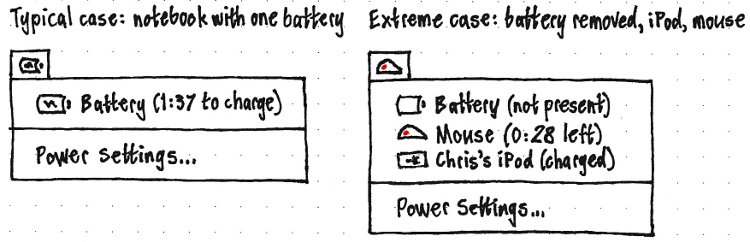
When to show the menu
The “Power Management Preferences” window should be adjusted to a “Power Settings” window, with simpler options for when to display battery status in the menu bar.
|
→ |
|
By default (regardless of any previous Gnome Power Manager setting), the setting should be “Whenever a battery is present”. (If the menu disappeared whenever the thing was fully charged, this would make it difficult to realize that it was fully charged.)
Whenever “Show battery status in the menu bar” is set to “Never”, the “Show: Icon only / Icon and time remaining” label and radio buttons should be insensitive.
Icons
![]()
In both the menu title and the menu contents, a batter should be represented by an outline icon that most closely matches the component or device: a battery, a mouse, or a generic box.
If it is a battery that is either missing or of unknown charge level, it should use the generic battery icon.
If the thing is fully charged and not discharging, the icon interior should feature a plug emblem.
If it is discharging, the icon interior should be filled from left to right approximately as much as the remaining charge. If it has less than 30 minutes left, the fill should be red rather than black. (This coloring is deliberately time-based, not percentage-based; how much time you have left is more important than how long the battery can theoretically last.)
And if it is charging, the icon interior should feature a lightning bolt emblem. Depending on clarity and space available, the icon interior may also be filled from left to right approximately as much as the amount charged.
Title
The menu title should tell you at a glance what you need to know most: what will lose power soonest (and optionally when), or otherwise which thing will take longest to charge (and optionally how long it will take). More detailed information can be accessed inside the menu itself.
- If “Show battery status in the menu bar” is set to “Whenever a battery is present”, but the charge level has not yet been detected, the menu title should consist of a generic battery icon.
- If all components are fully charged and none are discharging, the menu title should consist of a battery-with-a-plug icon, mouse-with-a-plug icon, or thingy-with-a-plug icon, depending on which components are present (using thingy-with-a-plug if there are zero or multiple chargeable components). The accessible label should be “Battery charged” regardless.
- If anything is discharging, the menu title should represent the thing that is estimated to lose power first. For example, if your notebook battery is estimated to discharge in 1 hour 47 minutes, and your wireless mouse battery is estimated to discharge in 27 minutes, the menu title should represent the mouse.
- If no devices are discharging, the menu title should represent the device that is estimated to take longest to charge.
If “Show: Icon only / Icon and time remaining” is set to “Icon only”, or nothing is charging or discharging, the menu title should consist only of the icon for the thing it is representing.
If “Show: Icon only / Icon and time remaining” is set to “Icon and time remaining”, and the thing represented in the title is charging or discharging, the menu title should consist of the icon for the thing, followed by, in brackets, the estimated time remaining for that item to charge or discharge in hours and minutes.
Regardless, the accessible label for the whole menu title should be the same as the accessible label for that thing’s item inside the menu itself.
For example, if “Show: Icon only / Icon and time remaining” is set to “Icon and time remaining”:
- If your notebook battery is discharging but there is not enough information yet to calculate the time remaining, the menu title should appear as a battery icon followed by the text “(estimating…)”, and the accessible label should be “Battery (estimating…)”.
- If your notebook battery is estimated to run out in 1 hour 47 minutes, and your wireless mouse battery is estimated to run out in 27 minutes, the menu title should appear as a mouse icon containing a red sliver, followed by the text “(0:27)”, and the accessible label should be “Mouse (27 minutes to charge)”.
- If your wireless mouse battery is estimated to finish charging in 48 minutes, and your UPS is estimated to finish charging in 1 hour 10 minutes, the menu title should appear as a UPS icon containing a lightning bolt, followed by the text “(1:10)”, and the accessible label should be “UPS (1 hour 10 minutes to charge)”.
Items
The menu should contain one item for each chargeable thing, a separator if there are any chargeable devices, and a “Power Settings…” item.
The order for chargeable things should be:
any internal battery or batteries (if there is more than one, listed alphabetically in order of sysfs path, but not showing that sysfs path)
- any UPS
- any wireless mouse
- anything else.
The menu item for each chargeable thing should consist of two elements.
- The icon representing that thing.
Text representing the name of the component (“Battery”, “Mouse”, “UPS”, “Alejandra’s iPod”, etc) and the charge status:
“X (charged)” if it is fully charged and not discharging
“X (estimating…)” if it is charging or discharging, but an accurate time estimate cannot be made yet
“X (H:MM to charge)” if it is charging, with the accessible label “X: MM minutes to charge” or “X: H hours MM minutes to charge”
“X” if it is discharging with 12 hours or more left
“X (H:MM left)” if it is discharging with less than 12 hours left, with the accessible label “X: MM minutes left” or “X: H hours MM minutes left”.
Selecting the item for a chargeable component should open Gnome Power Manager’s “Device Information” window for that component. (A KDE implementation would open the “KPowersave Information Dialog”.)
The “Power Settings…” item should open the Power Settings window. (In a KDE implementation, it would open the “KPowersave Settings” window.)
Unfortunately the Linux kernel does not provide real-world identifiers for multiple batteries in a computer; they have only serial numbers, and labels of the form “BAT0” and “BAT1”. So we cannot show useful distinguishing labels like “Battery (front slot)” in the menu.
gnome-power-manager changes
gnome-power-manager should be altered so that it no longer presents its own notification area item or application indicator.
Handling upgrades
Since the previous gnome-power-manager menu is being removed at the same time as the new battery status menu is introduced, there are no upgrade considerations.
Implementation
- Run along side the GNOME Power Manager
- Patch GNOME Power Manager to not show its status icon irregardless of the GConf Key if the Power Menu is running.
Use the DevKit-Power and GPM DBus APIs to gather information on state of the system.
- Major issue is testing all of the corner cases (hard to reproduce)
- Need to write user runable tests (Wiki pages)
- Feed into Ubuntu Testing Team
Comments
-- troy-sobotka 2010-06-29 17:45:21 I find the idea of a centralized battery / power monitor area quite quietly brilliant. Perhaps moreso if there is a way to integrate progressive eco-conscious / environmentally progressive elements into the design pattern. For a North American / European English speaking casual audience member, this appears to have a good chance of delivering to need. Kudos for the genesis of and interesting design starting point. What would really hammer this home is to step away from the reliance on menus and bring a whole new visually immersive element to the presentation.
-- davidthamm 7/5 >> Shame on hardware mf for making ubuntu dedicate a menu to them. May I suggest a logitech mx mouse that runs on AA's. The batteries last for months.
-- r.green 2024-04-24 10:27:13 I love this idea, integration with brightness controls and battery profiles (performance, powersaving etc) would be a great adition to the spec.
-- thjaeger I don't understand why the battery percentage is still not shown not that there's enough room for it: Remaining time estimates are woefully inaccurate to the point of being completely useless.
Power (last edited 2017-01-27 12:17:50 by mpt)