ciborium
Test plan for component: ciborium
Component Checklist: https://wiki.ubuntu.com/Process/Merges/Checklists/Common
Trunk URL: lp:ciborium
Ubuntu Package URL (LP): http://launchpad.net/ubuntu/+source/ciborium
Dependents/Clients
- udisks2
- ubuntu-push-client
Test Plan
Definitions
- SUT
- System Under Test
Prereqs
- Device with sdcard slot.
- SDCard formatted with at least one block device exposing the Filesystem interface being of type vfat.
Plan
Install image on SUT: ubuntu-device-flash --channel ubuntu-touch/devel-proposed
Run citrain device-upgrade [silo]
Alternative for RTM
Install image on SUT: ubuntu-device-flash --channel ubuntu-touch/ubuntu-rtm/14.09-proposed
- Go to PPA and copy link for deb for ciborium's corresponding target arch.
phablet-shell wget $ciborium_link sudo mount -o remount,rw / sudo dpkg -i ciborium*.deb sudo apt install -f sudo reboot
Inserting
Insert the SD Card into the SUT's slot.
Verify in ciborium upstart logs that a message like 2014/08/07 12:16:32 Mounted /org/freedesktop/UDisks2/block_devices/mmcblk1p1 as /media/phablet/MY CARD is presented and verify that the path is indeed mounted.
On the SUT, verify that an OSD notification bubble and a persistent message is presented like:
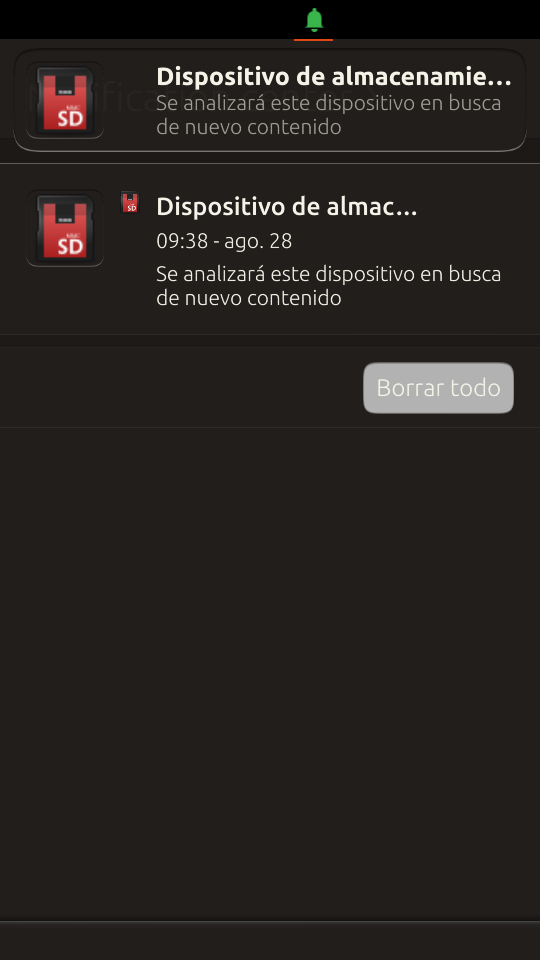
- The same should happen on boot.
Inserting a card with a filesystem different than vfat will display an error message. An easy way to trigger this is running: sudo /sbin/mkfs.ext4 /dev/mmcblk1 from phablet shell (assuming no partitions and on phablet; don't use /dev/mmcblk0!!!).
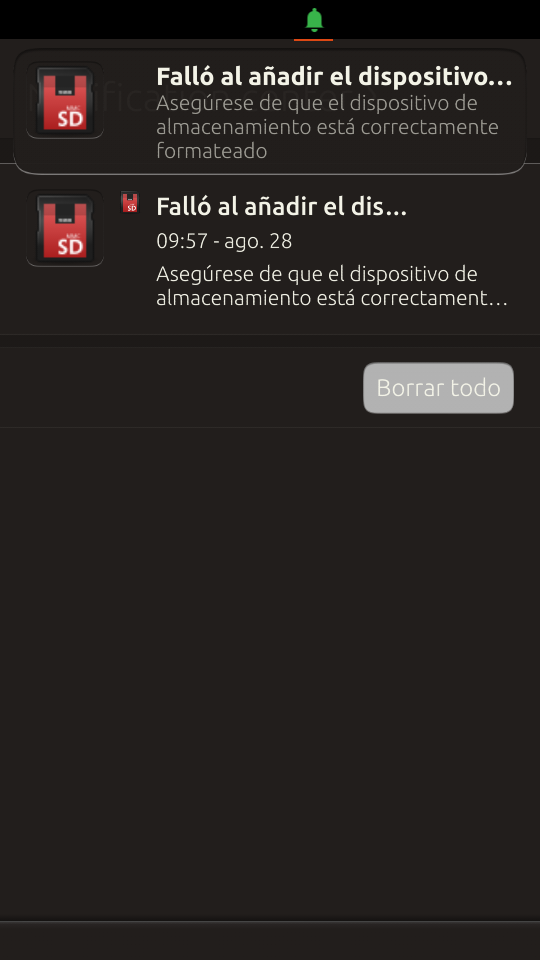
- Tapping on the osd or through interaction with the notification center should url-dispatch to the sdcard management app.
If any of the directories Music Pictures Videos Documents Downloads didn't exist before, ciburium should create them.
Removing
Remove the SD Card into the SUT's slot.
- Verify that the mount path, prior correct mounting, is no longer present.
SD Card Management app
It shall list available drives, not blocks
- Has a format option which will format after asking
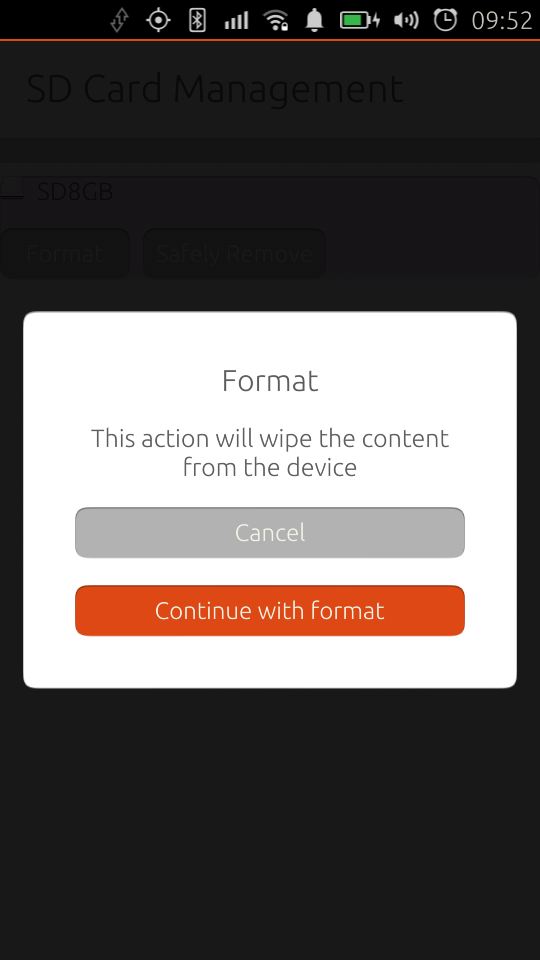
- Has an unmount option.
- By design, if this app is focused, notifications are not displayed.
Formatting
- Install the file manager application.
- Unlock all features in the file manager application.
Insert the SD Card into the SUT's slot.
- Ensure thar you can navigate to the SD Card from the file manager application.
- Once in the SD Card add a number fo testing files.
- Use the SD Card Management app to format the SD Card.
- Ensure that you can navigate to the SD Card from the file manager application and that the data was indeed removed.
- Check that the mounted sdcard contains the following media folders:
$ find /media/phablet ./6E89-C6C5 ./6E89-C6C5/Documents ./6E89-C6C5/Downloads ./6E89-C6C5/Music ./6E89-C6C5/Pictures ./6E89-C6C5/Videos
Availability of the media folders
With the sdcard mounted, remove everything using the shell rm -rf /home/phablet/<SDCARD>/*
- Hit safely remove
- Remove the sdcard and add it again
- Now check that the mounted sdcard contains the following media folders:
$ find /media/phablet ./6E89-C6C5 ./6E89-C6C5/Documents ./6E89-C6C5/Downloads ./6E89-C6C5/Music ./6E89-C6C5/Pictures ./6E89-C6C5/Videos
Stress Unmounting/Mounting
Iterate at least for 10 times (with the External Drivers app):
- Add a valid sdcard
Check that the sdcard was indeed mounted: ls /home/phablet/
- Hit safely remove
Check that the card was indeed unmounted: ls /home/phablet/
- Remove the sdcard
Sdcard needs to be mounted and unmounted successfully for every test iteration.
Additional information
Monitor $HOME/.cache/upstart/ciborium.log for additional information.
Mount path is system determined, logs should show where a block device is mounted, the case for now is /media/$USER, notice that this path does not fully exist on first boot.
Process/Merges/TestPlans/ciborium (last edited 2015-03-05 19:34:22 by 1)