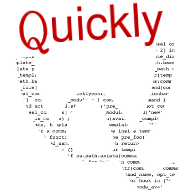Quickly
|
Size: 3098
Comment:
|
Size: 3176
Comment: Minor updates to documentation link and to installation cli
|
| Deletions are marked like this. | Additions are marked like this. |
| Line 9: | Line 9: |
| $ sudo apt-get install quickly quickly-ubuntu-template | $ sudo apt-get install quickly |
| Line 64: | Line 64: |
| * [[http://developer.ubuntu.com/get-started/|Get Started section on the Ubuntu App Developer site]] |
|
Given the richness and variety of the Linux platform, programming on Linux should be easy and fun. However, it's not easy and fun because it is too hard to learn. It is too hard to learn because there are too many choices, and too much information to wade through. Quickly strives to make programming easy and fun by bringing opinionated choices about how to write different kinds of programs to developers. Included is a Ubuntu application template for making applications that integrate smoothly into the Ubuntu software infrastructure. |
GTD is easier with GTDQ (Get Things Done Quickly)!
Installation
$ sudo apt-get install quickly
How to Get Started
0. Read the tutorial (optional):
$ quickly tutorial ubuntu-application
1. Create an Ubuntu project:
$ quickly create ubuntu-application foo $ cd foo
When you run this first command (quickly create ubuntu-application foo), a window will pop up telling you you can run quickly design to start editing the default windows and dialogs. If you do this before changing directory to foo (cd foo) you'll get the following error:
No template were found on the command line for command glade.
Candidates template are: ubuntu-application
Aborting.
2. You can also try:
$ quickly edit $ quickly design $ quickly run
Use bash completion to get the available commands
3. How to play with package and release:
optional, but recommended to build first your package locally
$ quickly package
BE WARNED: the two following commands will connect to Launchpad. You need to have a Launchpad account and a PPA already created.
For quickly release, you also need a project on Launchpad to which you can bind your work, as well as keys set up:
$ quickly release
or
$ quickly share
Other Resources
Didier Roche (didrocks) excellent 9 part Quickly tour Build your application quickly with Quickly
News and features of Quickly 0.4
UDS session plenary session on Quickly (full rational and demo starting from 19' min to the end)
Excellent Rick's video in getting into Quickly
- Press review:
Quickly (last edited 2013-01-31 14:12:08 by p5B0CE45A)