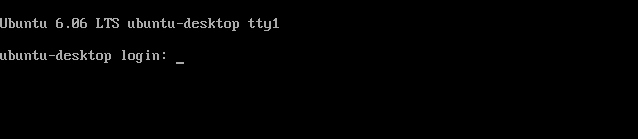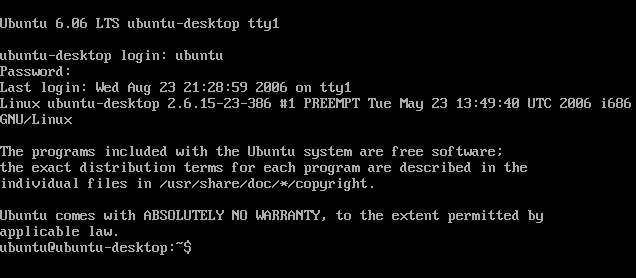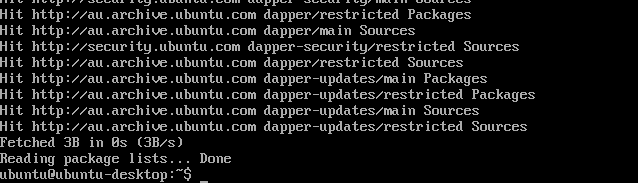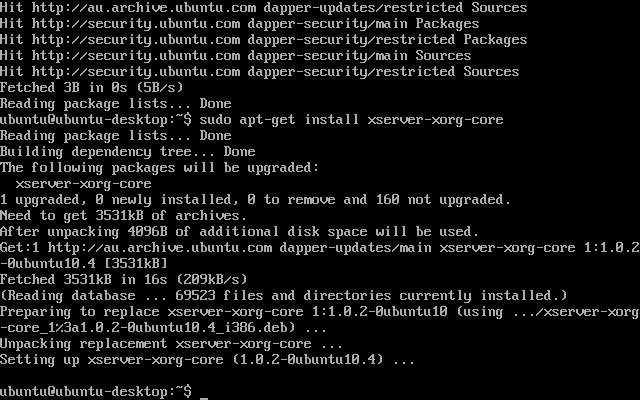The Problem
If you have been affected by this bug, you will see a screen similar to the following when booting your computer:
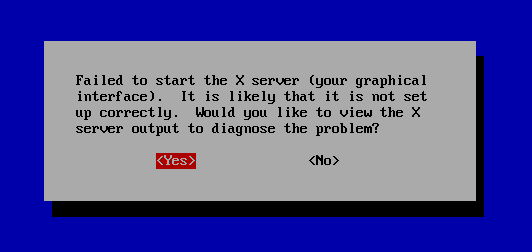
Corrective Action
Follow this procedure to correct the problem. You will need to be connected to the Internet for the procedure to work.
At this point, hold the Control and Alt keys and press the F1 key. You should see a screen similar to the following:
Type in your username, as you would to login to the computer, and press Enter
Then type your password and press Enter. You will see a screen similar to the following:
Type sudo apt-get update and press Enter
Type your password again and press Enter. You will see a screen similar to the following:
Type sudo apt-get install xserver-xorg-core and press Enter. This will install an update on your computer, and you will see the text changing on the screen. When the update is complete, you will see a screen similar to the following:
Hold Control and Alt and press Delete. This will reboot your system in a functional state.