TUDelft-wireless
Installation/configuration wireless access
The ICT facilities at TU Delft are currently supporting only Windows and MacOSX. However it is very easy and simple to connect to the university's wireless facilities using Ubuntu. The process of connecting to the wireless network of TU Delft for using the web-services (browsing Internet, using the TUDelft-webprint etc) is discussed here.
Eduroam (based on TTLS)
Eduroam is a SURFnet initiative; for more information see the eduroam website. This SSID is accessible for TU Delft students and employees, as well as guest users from organisations that participate in the SURFnet authentication infrastructure. Access to the wireless network of other universities and HBO organisations 9universities of professional education) in the Netherlands is also possible via Eduroam if you are employed as a guest at the organisations concerned. The universities and HBO institutions participating in this service can be found on Eduroam's website.
In order to access the wireless network you must be authenticated by eduroam. For this you need your NetID and an 802.1x supplicant (client software). Laptops are increasingly equipped with a wireless client manager (software). This software, for example, Intel PROSet / wireless software, often includes 802.1x settings. If your client manager supports the following settings you can use your own supplicant software:
Network verification : WPA or WPA2-Enterprise
Data coding : WEP
Verification type : EAP-TTLS
Verification protocol : PAP
Roaming identity : anonymous@tudelft.nl
If you meet all the above requirements then you should be able to connect to eduroam in TUDelft.
Connection Configurations
The connection configuration for different release of Ubuntu is discussed below.
Ubuntu 10.04 (Lucid Lynx)
Make sure that wireless networking in your notebook/netbook is enabled. To enable the wireless networking move your mouse pointer to the Network Manager applet icon (like this icon  ) in the top panel and right click it. A drop-down menu will be opened. Check the Enable Wireless option from that menu.
) in the top panel and right click it. A drop-down menu will be opened. Check the Enable Wireless option from that menu.
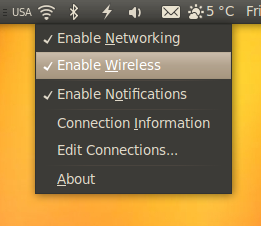
After enabling the wireless, your notebook/netbook will search for the available wireless networks. Now click (this time left mouse button) the Network Manager applet from the top panel of your desktop and select the eduroam network. (If you don't find the eduroam in the network list, then go the More networks options and you'll find the eduroam there.)
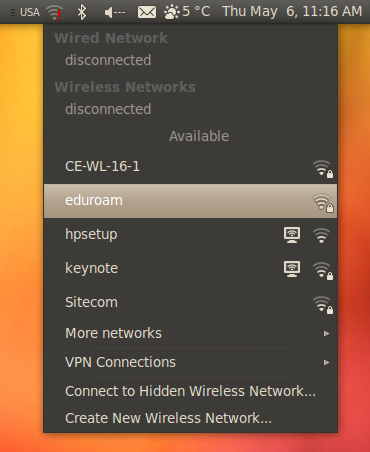
You will be given an authentication form to fill up. Now fill up the form as follows.
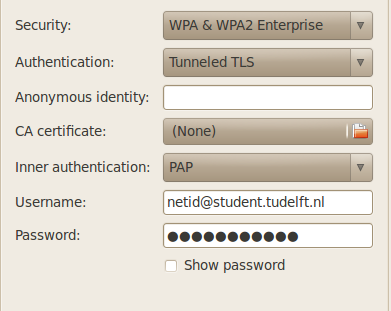
Here in Username the netid is the ID which is given to you from TUDelft (e.g. the ID that you are using to login to the Blackboard and TUDelft Webmail), and Password is the corresponding password of your username (e.g. password that you are using to login to the Blackboard and TUDelft Webmail).
Now you are done. You should be connect to the eduroam within a while.
TUDelft-wireless (last edited 2010-12-09 13:15:04 by wlan-145-94-186-212)