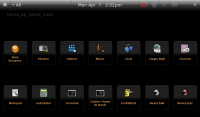OWPresentation
Open Week Presentation Outline
Intro
Ubuntu Mobile Edition is a version of Ubuntu that has been customized to run on the MID hardware.
This customization consists of mostly kernel driver and display resolution changes.
Canonical has partnered with Intel, the manufacturer of the MID hardware platform, to ensure Ubuntu fully supports the devices embedded in the Intel design.
The first release of UME is designed to be a device specific OS to be used by OEM hardware manufacturers.
Future releases will move more toward a traditional OS model, and will focus more heavily on community input.
There is, however, many things the community can help with.
Our current builds natively support the Samsung Q1 hardware.
In addition, the emulation environment Xephyr can also be used as a method of exploring the UME desktop. These two options can be used to review functionality, and test some of the features in UME.
There is a project page setup where you can get more information on UME, and enter bugs and Blueprints that you think are important for the UME team to be aware of and review.
Hardware
Currently UME only supports the platforms known as
- Menlow
- Mccaslin
- Menlow is the new Intel MID hardware platform based on their new mobile processor.
- Mccaslin is the chipset which resides in the Samsung Q1.
Both of these chips are based on the x86 architecture.
- There is currently no support for ARM or other mobile chipsets.
Moblin Image Creator/Xephyr
Moblin Image Creator
Moblin Image Creator (MIC) is a tool written by the Moblin team at intel to handle the creation of bootable USB images from the various free and proprietary packages required to run on the MID platform. The UME team also adopted the tool for the same purpose and it is currently the only method for creating UME install images.
Getting MIC
The latest binary release of MIC can be retrieved from Ubuntu Universe Repo using Synaptic.
After installation there should be an application icon created in your gnome menu.
For more information see the UME Hardware Setup wiki:
Running MIC
To launch MIC simply click the icon in your gnome main menu. It will prompt you for sudo permissions since MIC requires root access to some of its resources.
Getting the latest UME
Now that you have Image Creator up and running it's time to get the latest UME build image.
They can be found here: http://cdimage.ubuntu.com/moblin/hardy
Device Install
There are two methods for exploring the latest UME build.
The first is if you are in possession of a supported device. In this case you want to download the *.img file.
Menlow Full area:http://cdimage.ubuntu.com/moblin/hardy/menlow_full/
Mccaslin Full area:http://cdimage.ubuntu.com/moblin/hardy/mccaslin_samsungq1ultrafull/
You then want to create a bootable install image directly to your USB key using MIC.
To do this go to the Tools drop down and select Write USB Image and browse to the downloaded image.
Be sure your USB key is already inserted and mounted at this point. When you click OK, the image will be built to the USB drive.
Once the image is build, simple insert the USB key into your device, and reboot the device. You will be presented with a warning screen where <enter> will begin the flash process. You now have UME on you supported device!
It will completely overwrite all existing data on the device
Emulation Install
The second method is creating a project and emulating the UME desktop on you desktop.
To do this you need to download the project tarball from the build area:
You then want to load the project into MIC. To do this go to the File menu and select Load Project.
MIC will then ask you to supply project name and directory name. It is recommended that you name your project and directory in a consistent format that will help you track which build you are using.
For example, for the 20083004 build for the Menlow chipset, your project would be Menlow and your directory would be 08_30_04. Once supplied, the project load process will begin.
This process take a while so take a break. Get a snack.
You will have the Project loaded now and it will appear in the upper text field in MIC.
If you select the project name, you will see two targets appear in the lower field.
The target is the chroot environment in the project that we will be using to emulate the UME desktop.
The Target we are interested information we are interested in is the one labelled full.
Xephyr
Xephyr is an X emulation tool that has been integrated into MIC.
To access the emulation from MIC simply select the full target and click the Terminal button just above it.
It should be noted that you will need to edit the chroot resolv.conf to access the internet from the emulated environment.
Type into the terminal
vim /etc/resolv.conf
Then change the gateway ip address to your default gateway address. (to get your default gateway info using network manager right click and select Connection Information. It will be listed as default route or Primary DNS).
See our wiki page for more details on all of this image setup and emulation at:
This will launch a chroot terminal and give you access to the running environment. All you need to do now to access the UME desktop is to type the command ume-xephyr-start
You are now looking at the emulated UME desktop.
When using Xephyr emulation you are running as root user
This is a side effect of using xephyr and not how the normal build will operate when on a device.
The UME team is currently working on getting UME to use VM for emulation to remove the issues created by using mic and xephyr, which will be available shortly.
Testing
So you now have a working environment, lets do some testing. A wiki has been setup to organize the testing effort:
Here you will find the cases for testing UME. They are separated in three rough categories
- Basic Feature
- Advanced Feature
- Compliance
Basic Functionality Defined
- Most important to run often.
- Detail the most used features of the build.
- Then split into various areas (Use applications a example)
- Each section has a table at the top for version tested.
- Some also have had a notes row added because there was a caveat to the testing like only half run or unimplemented features.
Advanced Features
- Features that are either harder to test, require hardware devices, or access to resources not readily available to all.(ex. Proprietary codec)
Compliance
- Requirements developed in association with Intel to ensure UME meets the needs of manufacturers of future MID devices
- Must have 100% pass rate
Bugs
Testing has uncovered some minor issues because UME ROCKS! ![]()
Where do you enter?
Project created as a portal for UME releated issues:
We will be bringing up resources here in the near future similar to the upstream projects, but right now mostly for tracking bugs
Do's and Don'ts
- Please DO use the template when you enter a bug so they can be easily triaged. See the Reporting Bugs section of
https://wiki.ubuntu.com/Testing/Cases/UMEdesktop
- Please DO enter information in each section of the defect Example:
https://bugs.launchpad.net/ubuntu-mobile/+bug/218850
- If you forget to use template...DON'T worry...we will remind you!
https://bugs.launchpad.net/ubuntu-mobile/+bug/221503
- Please DO add information you consider important in addition to the template sections
- Please DO make sure you reproduce on the latest build before entering defects. We have daily builds and things change quickly.
- Please DON'T assign bugs priority or a resource. All defect must come into UME as New Unassigned. The resources are balanced between several teams within UME so the person who worked on a similar issue will not necessarily be the one that works on this one.
- Please DO keep your comments professional. There are more than Ubuntu and Canonical members looking at these defects. We'd like to give them a shining example of how our open process works.
Q&A
Open it up for general questions. As long as it isn't I got this ....... (fill in the blank) will UME work on it. ![]()
Testing/Cases/UMEdesktop/OWPresentation (last edited 2008-08-06 17:00:08 by localhost)