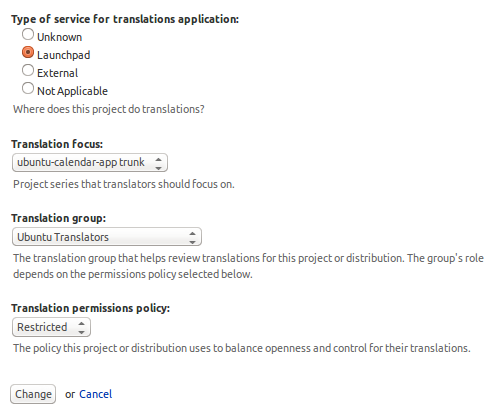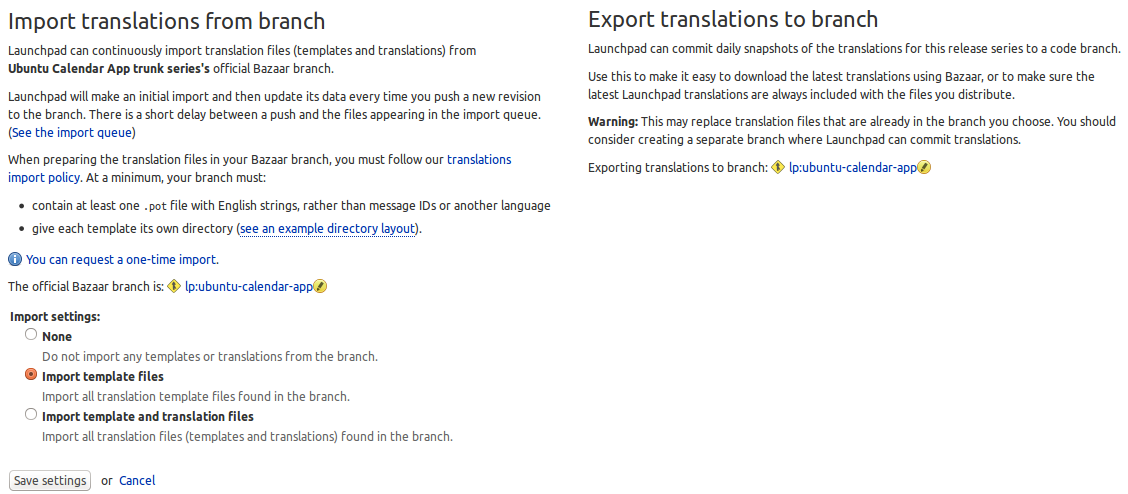This guide provides instructions and best-practice guidelines on how to set up a project for translations in Launchpad.
Set up project-wide translations settings
|
You'll generally set this when you create the project in Launchpad. Thus you'll only need to set these once (but you can change them at any time):
Go to https://translations.launchpad.net/$YOURPROJECT/+configure-translations
Set Type of service for translations application: to Launchpad
Set Translation focus: to your development trunk. This affects the visibility of translations in Launbhpad. You can change this later to another branch you want translators to focus on.
Set Translation group: to Ubuntu Translators. This will define who can review translations. Ubuntu Translators is a group of experienced translators organized in language teams that care for the quality of translations
Set Translation permissions policy: to Restricted. This will ensure only the translations group set above can change translations.
Press Change to apply the settings
Set up series-specific translation settings
You'll generally set these as part of the tasks of creating a new series.
Go to https://translations.launchpad.net/$YOURPROJECT/$SERIESBRANCH/+translations-settings
Set up automatic imports to update exposed strings automatically from the .pot file in the source tree: set Import settings: to Import template files
Set up automatic exports to auto-commit translations to your trunk branch by clicking on the Choose a target branch link and setting the branch there, using the format ~$TEAM/$YOURPROJECT/$SERIESBRANCH
|
Translations import/export settings in Launchpad |
Notes:
You can also set the translations for all series from a single location at https://translations.launchpad.net/$YOURPROJECT - use the automatic import link for the relevant branch in the Set up translations for a series
- Automatic exports work by auto-committing translations done through the web UI. Only the .po files for the languages changed are committed, in a single transaction, daily.