TrustWebcamWB-1400T
Information about the Product:
Trust's Product Page:
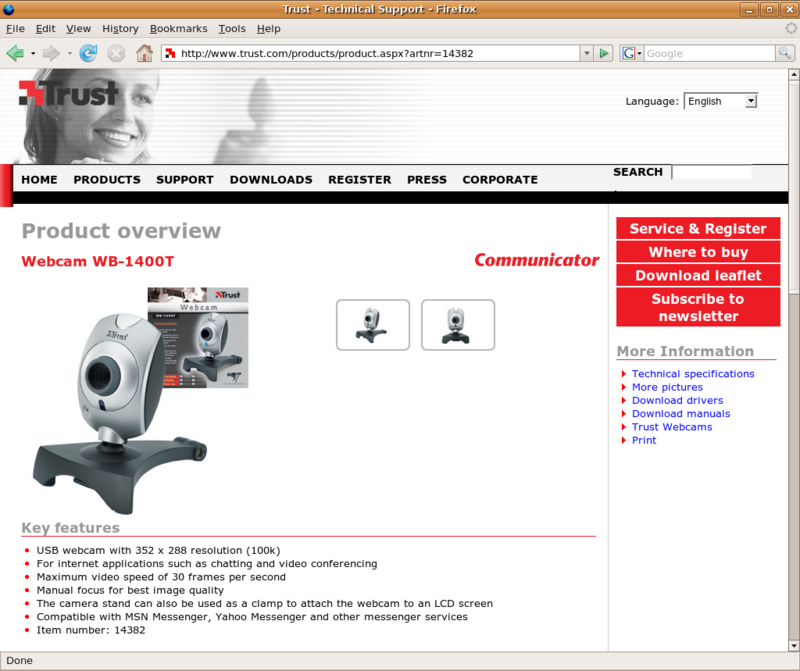
Note:
The picture provided above is a snapshot of Trust's Product Page.
If I had provided a link to connect you to the Trust's Product Page, you would have to create an account to see their products.
Output of the camera
This output is made with the settings bellow. It's best I was able to get. It's not the interlaced 352x288 format.

And here you are the interlaced version with another cat:

Installation under Gutsy Gibbon 7.10
Installation is composed of 2 steps, the compilation and settings. The webcam comes with a VERY UGLY QUALITY, so don't expect much. Actually even if it is really cheap I was disappointed with the imaging. I think on MS Windows it gives better images.
Get and compile the gspca latest driver
In order to get it working you must download and recompile the latest gspca driver with small editing in code.
Firstly install some needed software (camorama not needed but great for testing) and get to your /usr/src folder:
sudo apt-get install camorama build-essential linux-headers-$(uname -r) cd /usr/src
Secondly switch to a privileged user and download the latest driver from http://mxhaard.free.fr/download.html Look there in case there is new driver offered. Then extract the files from the downloaded archive:
sudo su wget http://mxhaard.free.fr/spca50x/Download/gspcav1-20071224.tar.gz tar zxvf gspcav1-20071224.tar.gz
In next step go to new folder:
cd gspcav1-20071224
Now there is a small workaround, open the file Pixart/pac207.h in edit mode:
gedit Pixart/pac207.h
Find the line 137 and change it to look like the code below and save the file:
if (id[0] != 0x27||id[1] != 0x08)
Now you can compile the driver:
make clean make make install
Very important step is to copy newly created module file gspca.ko to the right location:
cp gspca.ko /lib/modules/2.6.22-14-generic/ubuntu/media/gspcav1/
You can try to load the module, firstly make sure there is no gspca module loaded, if so, remove it. It will create the /dev/videoX file:
lsmod |grep gspca rmmod gspca modprobe gspca
Finally, you can try to test the webcam with the camorama, you will probably want to test it in the full interlaced size with the -M modifier. Be sure to use the 'Color Correction' effect in Camorama, which switches from RGB to BRG color schema. You have to be in the 'video' group to be able to access the /dev/videoX file, I had to solve it by changing permissions to 777:
chmod 777 /dev/video0 camorama camorama -M
The only settings that worked for me in Camorama were the brightness and the contrast bars. I will show you my settings in the following chapter.
Settings
If you have your cam working but you are surprised about the ugly blue image, you can try to do the following. The gspca driver can be tweaked through the /sys/module/gspca/parameters/xxx file. You can edit the parameter this way:
sudo su echo 270 > /sys/module/gspca/parameters/GRed camorama
This will change the red color strength, launches camorama. You must restart camorama to see newly affected results. I played with the G*, Off*, autoexpo, gamma and force_rgb attributes. If you find some configuration good enough, tell the modprobe program to use the configuration in the modprobe /etc/modprobe.d/options file:
gedit /etc/modprobe.d/options
Here you are my configuration:
options gspca autoexpo=0 gamma=5 GBlue=270 GGreen=270 GRed=330 OffGreen=-20 OffRed=-20 OffBlue=-20
Autoexpo=1 (On/0ff, 1/0) is great function, but lessens FPS. I can get 22.5 FPS with autoexpo disabled.
Ok, now it's time to save the modules options file with added line, rmmmod and modprobe:
rmmod gspca modprobe gspca
If you find it OK, you can add the 'gspca' module to your /etc/modules file. If you have the problem with 'rights' management of /dev/videoX file, you can try to add this line to /etc/rc.local file before the 'exit 0' line:
chmod 777 /dev/video0
TrustWebcamWB-1400T (last edited 2008-08-06 16:20:09 by localhost)