UbuntuGNOME
|
Size: 4918
Comment: added info about Documents and Contacts
|
Size: 4746
Comment: I added images for the most important apps.
|
| Deletions are marked like this. | Additions are marked like this. |
| Line 42: | Line 42: |
| = Features of GNOME 3.10 = | = Applications in Ubuntu GNOME 14.04 LTS = |
| Line 44: | Line 44: |
| * {{attachment:rsz_system_menu-resized.png||align="middle"}} '''System Menu'''. A new layout for the giving you even more access to your computer! | * '''GNOME Shell'''. The GNOME desktop environment from where you can search and start applications, switch between windows, etc. |
| Line 46: | Line 46: |
| * {{attachment:rsz_header_bars-resized.png||align="middle"}} '''Header Bars'''. Header Bars merge the titlebar and toolbars into one line. | {{attachment:gnome-shell.png|GNOME Shell|width=640 height=480}} |
| Line 48: | Line 48: |
| * {{attachment:rsz_app_pager-resized.png||align="middle"}} '''Application Pager'''. New dots that order your applications into pages. | * '''Nautilus''' (File Manager). An easy to use file managar for organizing your documents, music, pictures, videos and files in general. |
| Line 50: | Line 50: |
| * '''Documents'''. Gained the ability to browse and read documents stored on ownCloud. | {{attachment:nautilus.png|Nautilus|width=548 height=346}} |
| Line 52: | Line 52: |
| * '''Contacts'''. Has had a lot of user interface improvements, including an updated contacts list, better looking contacts panel, and new dialogs for linking contacts and changing your address book. | * '''Firefox Web Browser'''. Browse the web with one of the most popular fast, flexible and secure web browsers. |
| Line 54: | Line 54: |
| = Applications = | {{attachment:firefox-web-browser.png|Firefox Web Browser|width=640 height=480}} |
| Line 56: | Line 56: |
| * {{attachment:rsz_gdm.png||align="middle"}} '''GNOME Display Manager (GDM)'''. An eye candy and good-looking login manager. | * '''LibreOffice'''. Create professional documents, spreadsheets, presentations and even more with the open-source office suite. |
| Line 58: | Line 58: |
| * {{attachment:rsz_gnome-shell.png||align="middle"}} '''GNOME Shell'''. The GNOME desktop environment from where you can search and start apps, switch between windows, etc. | {{attachment:libreoffice.png|LibreOffice|width=640 height=480}} |
| Line 60: | Line 60: |
| * {{attachment:rsz_libreoffice.png||align="middle"}} '''LibreOffice [version].''' Create professional documents, spreadsheets, presentations and more with the open-source office suite. | * '''gedit''' (Text Editor). A small and lightweight text editor for the GNOME desktop environment. |
| Line 62: | Line 62: |
| * {{attachment:rsz_usc.png||align="middle"}} '''Ubuntu Software Center'''. Lets you browse and install thousands of free and paid applications available for '''Ubuntu'''. | {{attachment:gedit.png|gedit|width=489 height=405}} |
| Line 64: | Line 64: |
| * {{attachment:rsz_firefox-512-noshadow.png||align="middle"}} '''Firefox Web Browser [version].''' Browse the web with one of the most popular fast, flexible and secure web browsers. | * '''Ubuntu Software Center'''. Lets you browse and install thousands of free and paid applications available for '''Ubuntu'''. |
| Line 66: | Line 66: |
| * Evolution | {{attachment:ubuntu-software-center.png|Ubuntu Software Center|width=596 height=420}} * '''Tweak Tool'''. Change advanced settings – appearance, fonts, keyboard and mouse, windows and workspaces. Install extensions, set power options, select startup applications. {{attachment:tweak-tool.png|Tweak Tool|width=611 height=412}} |
DRAFT Ubuntu GNOME 14.04
Example
https://wiki.kubuntu.org/TrustyTahr/Beta1/Kubuntu
|
Ubuntu GNOME 14.04 LTS
Ubuntu GNOME is an official flavour of Ubuntu, featuring the GNOME desktop environment. Ubuntu GNOME is a mostly pure GNOME desktop experience built from the Ubuntu repositories.
Minimum System Requirements
- 1000 MHz processor (for example Intel Celeron or better);
- 1 GB RAM (system memory);
- 6 GB of free hard drive space for installation;
- either a CD/DVD drive or a USB port for the installer media;
- Internet access is helpful (for installing updates during the installation process).
If you have an old machine, you may consider other alternatives like Lubuntu or Xubuntu.
Features of Ubuntu GNOME 14.04 LTS
Ubuntu GNOME is now an LTS (Long Term Support) release. For more details on this achievement, see this blog post.
Most of GNOME 3.10 is now included. See the GNOME release notes for more details. The few missing bits of 3.10 are available in ppa:gnome3-team/gnome3.
With GNOME 3.10 comes enhanced support for online accounts, and some general optimization of the user interface.
A set of 10 new high-quality wallpapers is included. For more details about the Ubuntu GNOME Wallpaper Contest and wallpaper previews, see this blog post.
Applications in Ubuntu GNOME 14.04 LTS
GNOME Shell. The GNOME desktop environment from where you can search and start applications, switch between windows, etc.
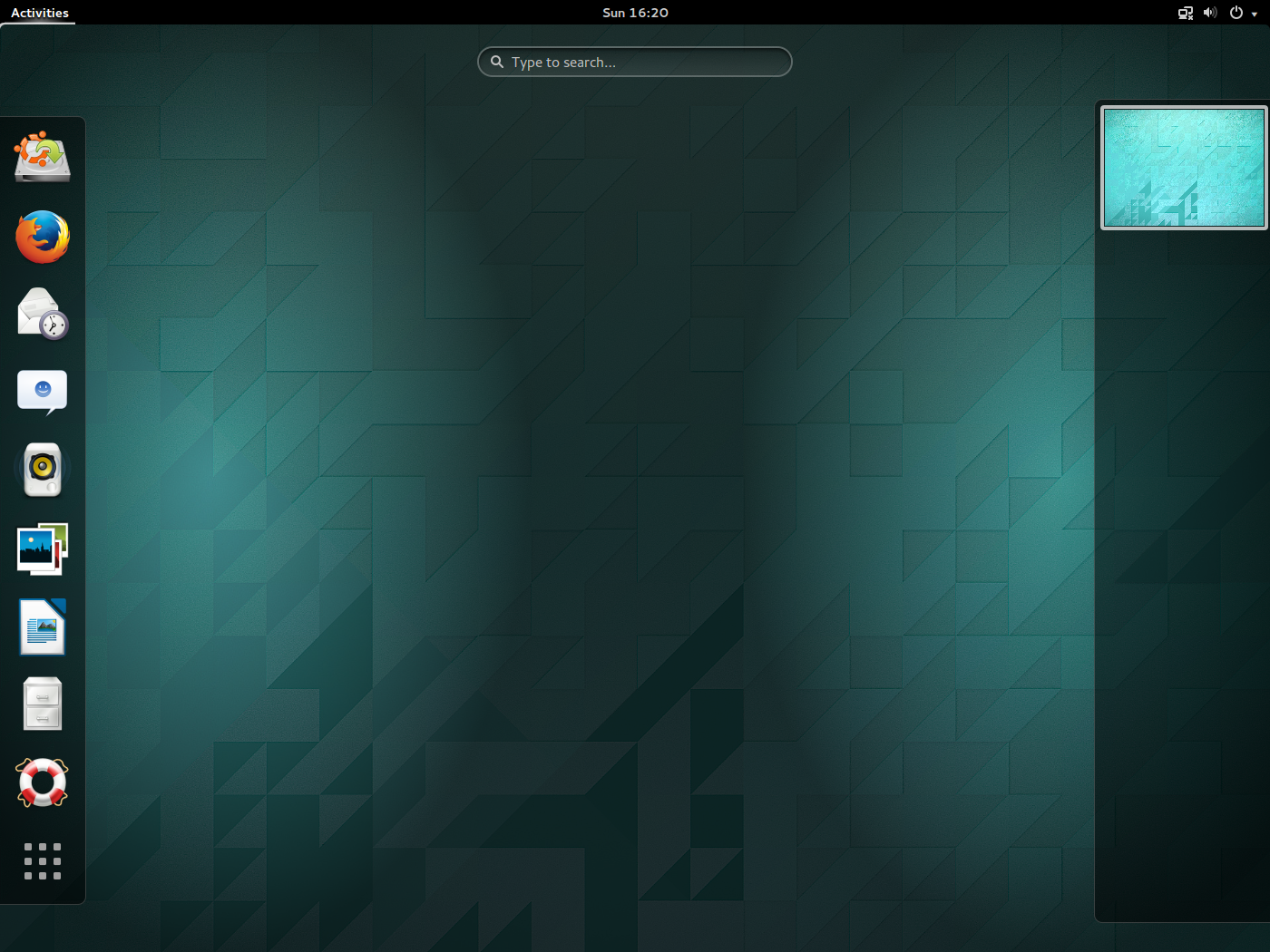
Nautilus (File Manager). An easy to use file managar for organizing your documents, music, pictures, videos and files in general.
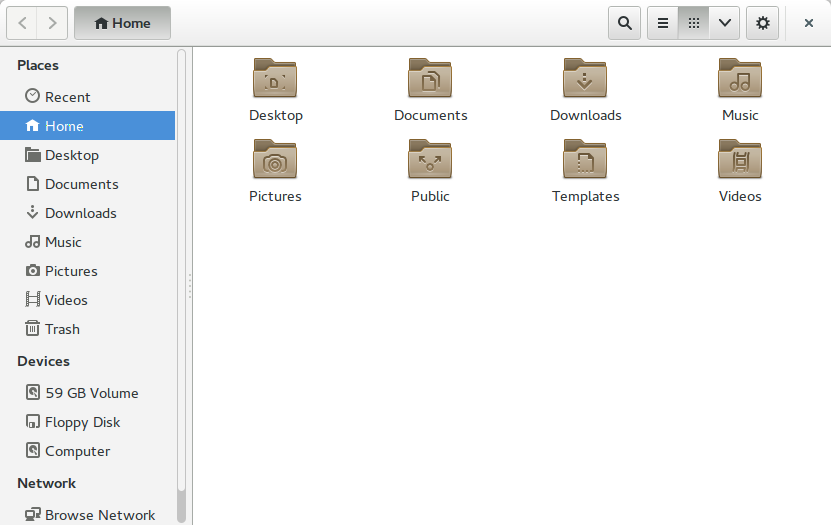
Firefox Web Browser. Browse the web with one of the most popular fast, flexible and secure web browsers.
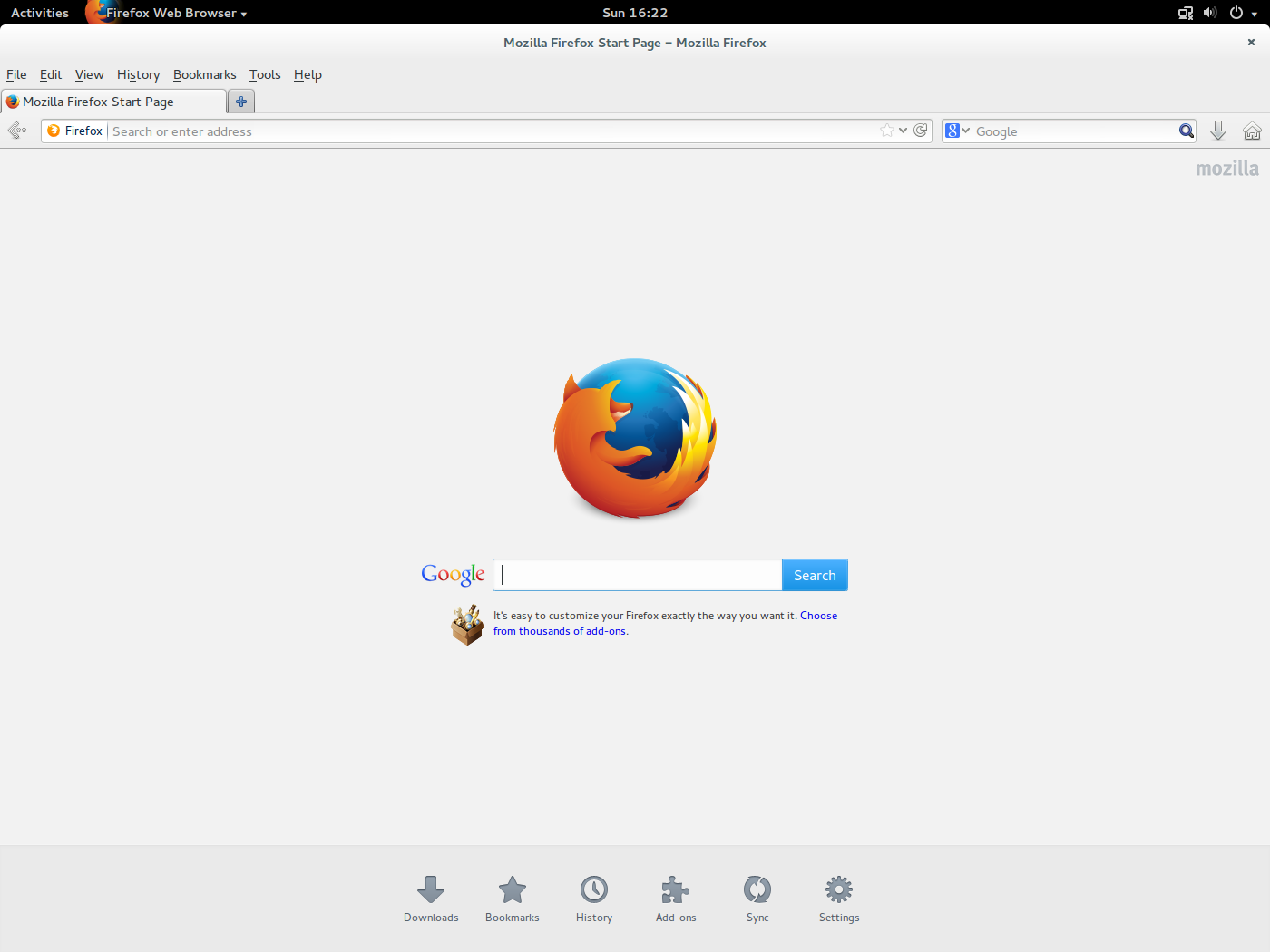
LibreOffice. Create professional documents, spreadsheets, presentations and even more with the open-source office suite.
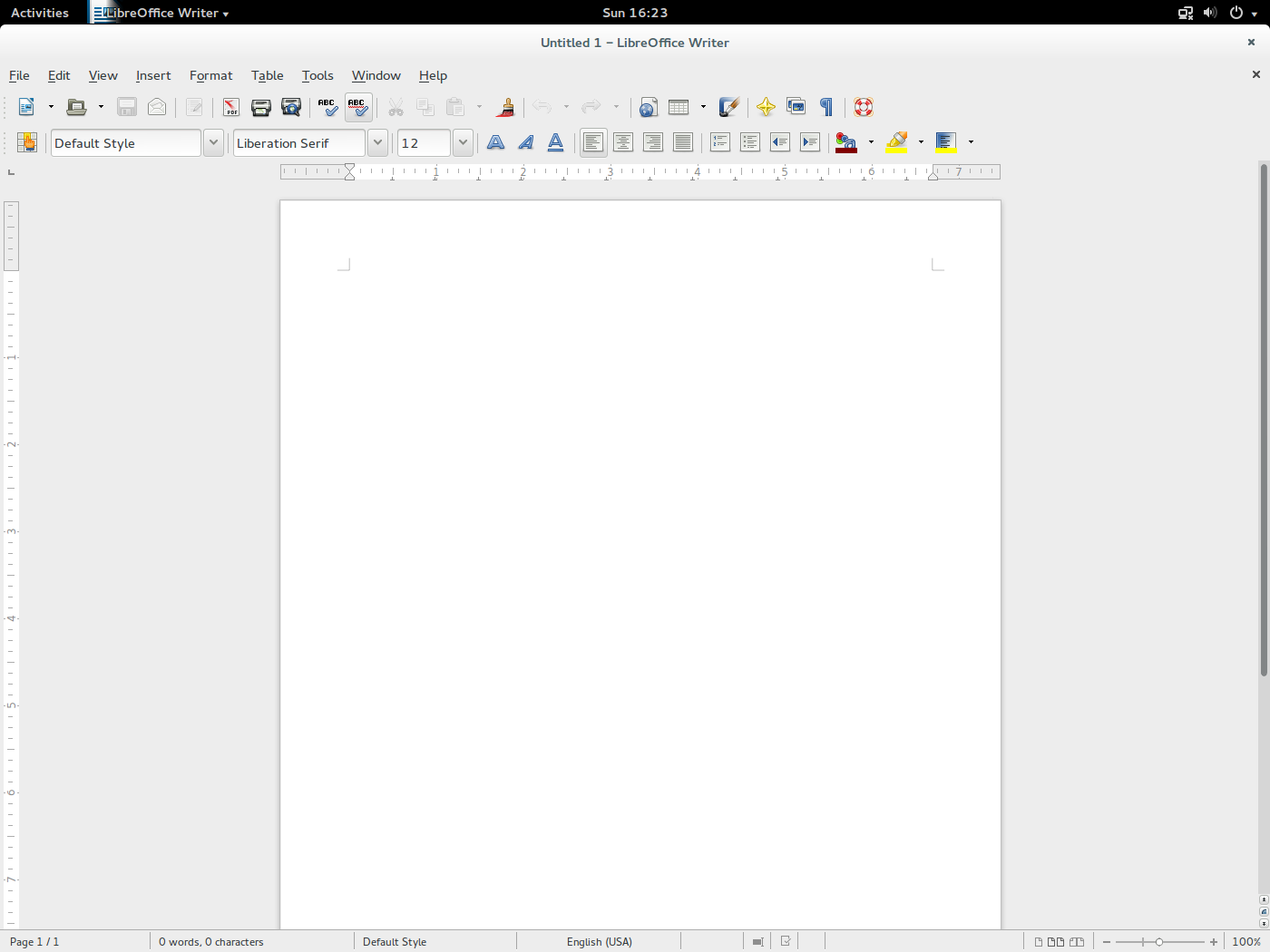
gedit (Text Editor). A small and lightweight text editor for the GNOME desktop environment.
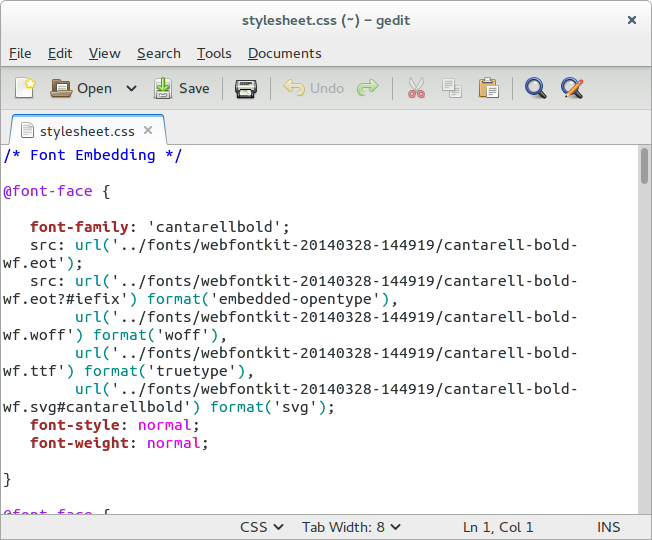
Ubuntu Software Center. Lets you browse and install thousands of free and paid applications available for Ubuntu.
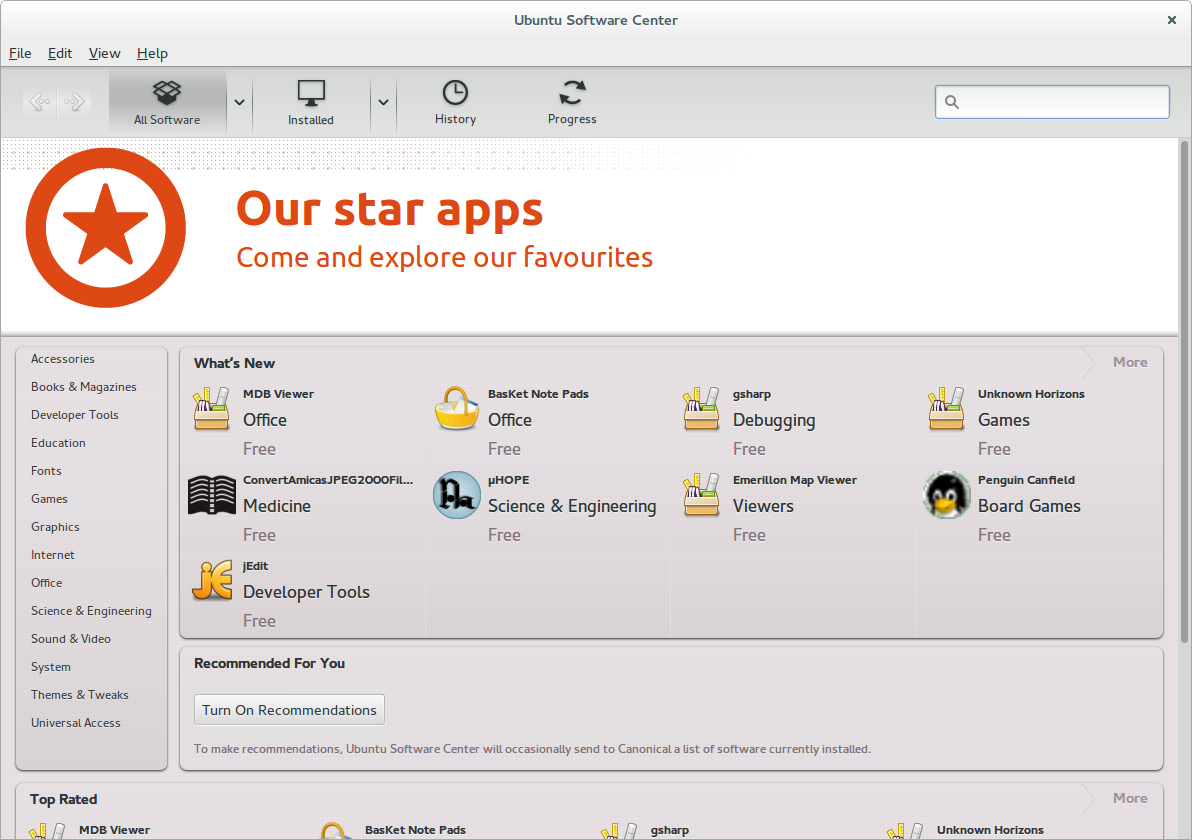
Tweak Tool. Change advanced settings – appearance, fonts, keyboard and mouse, windows and workspaces. Install extensions, set power options, select startup applications.
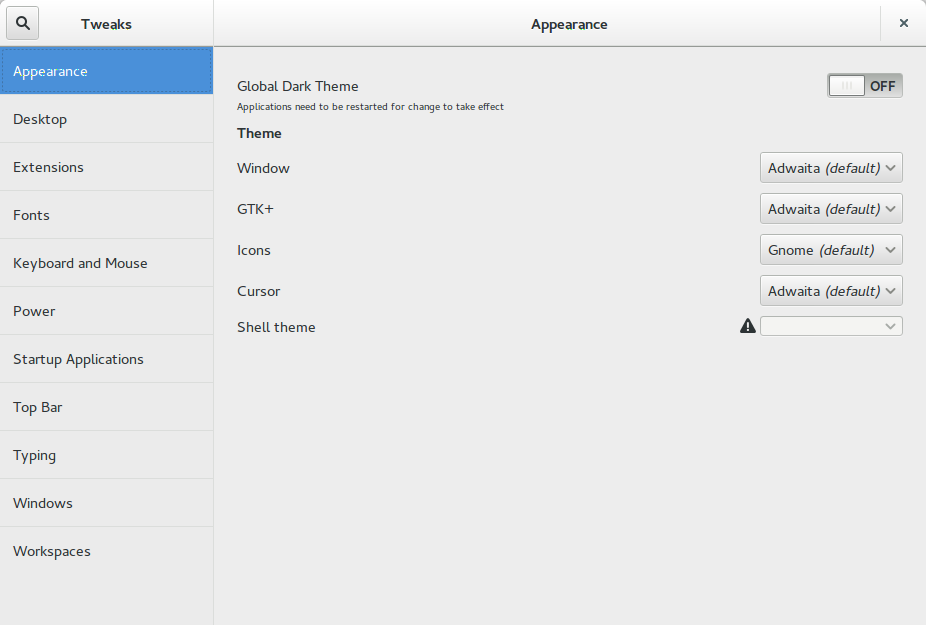
Get Ubuntu GNOME 14.04 LTS
DOWNLOAD Ubuntu GNOME 14.04 LTS now!
Upgrading from last release
Before upgrading, it is highly recommended to back up your data. See this page for tutorials on how to backup your data. Or just download Clonezilla and create an image of your hard drive or system partition.
The included GUI update manager will offer you the latest release of Ubuntu GNOME. Alternatively, launch Terminal by hitting Ctrl+Alt+T and run the following command:
sudo do-release-upgrade
Note. If you were using the gnome3-team/gnome3 PPA, you should run
sudo ppa-purge
before upgrading.
Personal Package Archives (PPAs)
PPAs for Ubuntu GNOME can be found on this link.
Ubuntu Release Notes
For common issues with Ubuntu, please refer to the Ubuntu release notes.
Support
3 years – see releases.
TrustyTahr/ReleaseNotes/UbuntuGNOME (last edited 2017-03-24 18:06:05 by jbicha)

