Accessibility
|
Size: 1326
Comment: Added section with included features, and a section about installing with accessibility options set (incomplete).
|
Size: 1336
Comment: added bullet points to make the install sections more consistent
|
| Deletions are marked like this. | Additions are marked like this. |
| Line 12: | Line 12: |
| From here, you can pick you settings. See [[#Included_Features | Included Features]] for a complete list of settings that are available. | From here, you can pick your settings. See [[#Included_Features | Included Features]] for a complete list of settings that are available. |
| Line 22: | Line 22: |
| To install Ubuntu GNOME with universal access settings enabled, press any key while the disc is loading. This will bring you to the following screen, where you will select your language. | * To install Ubuntu GNOME with universal access settings enabled, press any key while the disc is loading. This will bring you to the following screen, where you will select your language. |
| Line 26: | Line 26: |
| Now, press '''f5''' to bring up the accessibility options menu. | * Now, press '''f5''' to bring up the accessibility options menu. |
| Line 30: | Line 30: |
| Using the arrow keys to navigate, and '''Enter''' to select, pick whatever you require. | * Using the arrow keys to navigate, and '''Enter''' to select, pick whatever you require. |
Computing is for everyone, so GNOME has a fully featured accessibility platform included.
A good page of information about it is in the Ubuntu community pages.
Setting Up Universal Access
From the GNOME shell, search for Universal Access.
From here, you can pick your settings. See Included Features for a complete list of settings that are available.
Included Features
In Universal Access, you can select from four categories of assistance:
Seeing
Hearing
Typing
Pointing and Clicking
Installing with Universal Access
- To install Ubuntu GNOME with universal access settings enabled, press any key while the disc is loading. This will bring you to the following screen, where you will select your language.
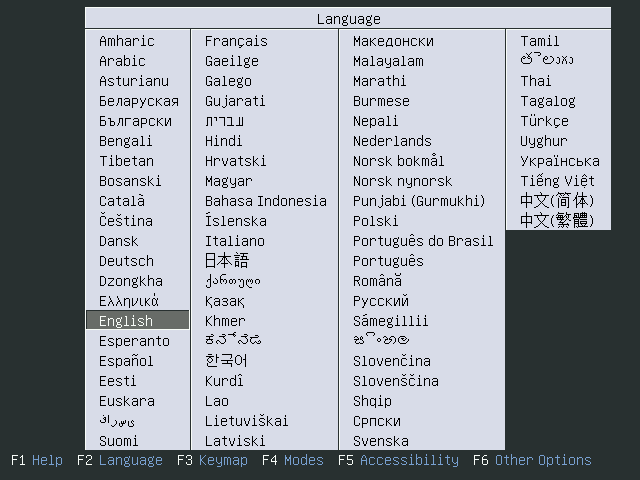
Now, press f5 to bring up the accessibility options menu.
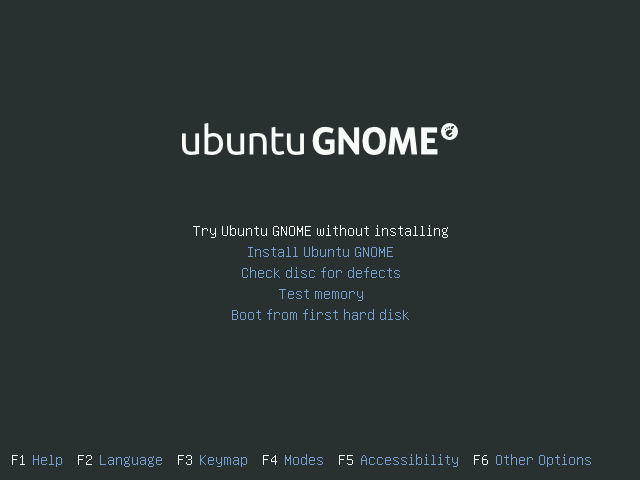
Using the arrow keys to navigate, and Enter to select, pick whatever you require.
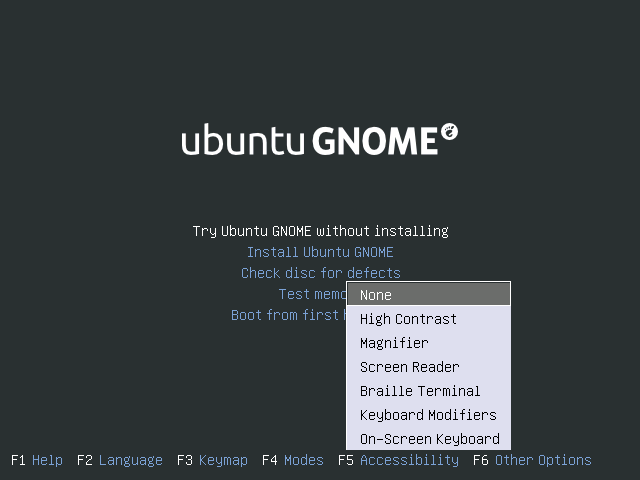
UbuntuGNOME/Accessibility (last edited 2014-11-07 16:45:27 by iosifidis)

