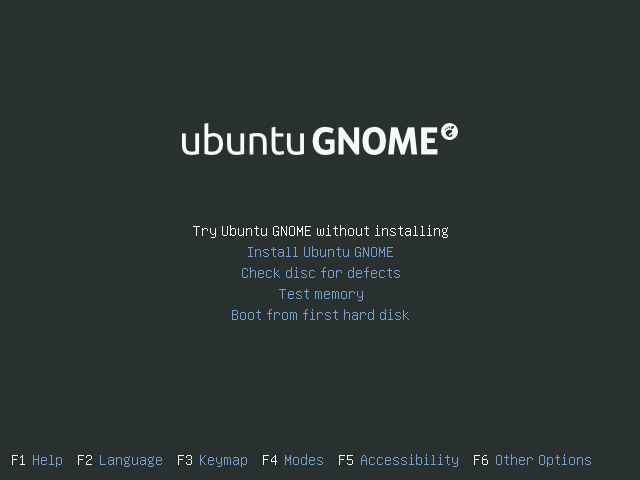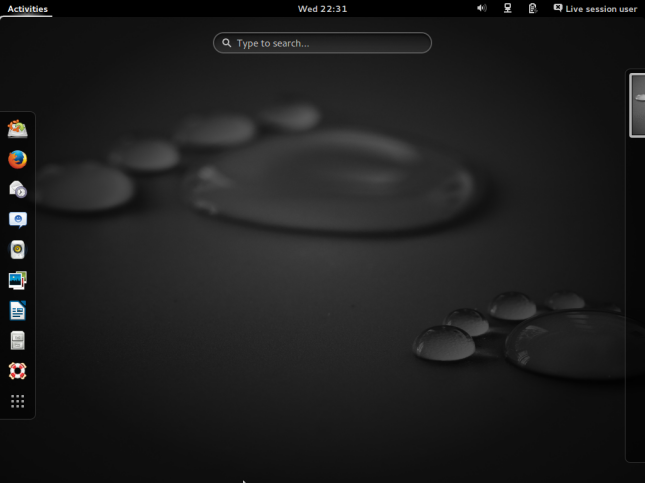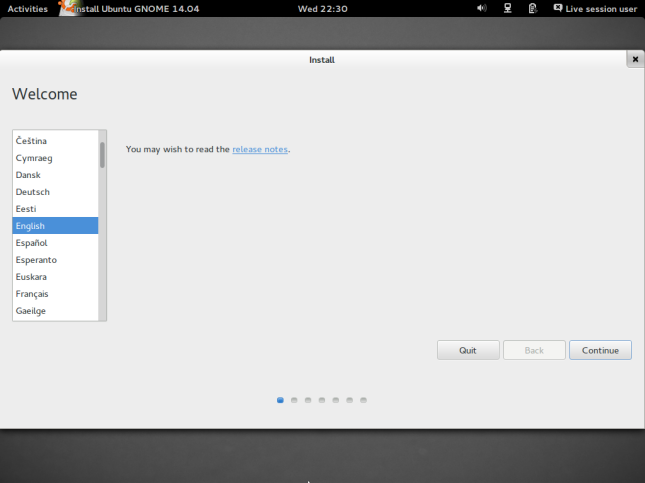AutoInstallation
|
Size: 2052
Comment: Added text descriptions after each screenshot
|
← Revision 16 as of 2015-09-13 11:26:58 ⇥
Size: 2637
Comment: I added Korean page link to language table
|
| Deletions are marked like this. | Additions are marked like this. |
| Line 3: | Line 3: |
| '''Go back to [[https://wiki.ubuntu.com/UbuntuGNOME/Installation | Installation]] Page''' | ||<tablestyle="width: 95%; margin: 5px 0;" style="border: none; border-radius: 10px; background-color: #b7d1ea; font-size: 0.90em;" :> '''[[https://wiki.ubuntu.com/UbuntuGNOME/Installation | Go back to Installation Page]]''' || |
| Line 5: | Line 5: |
| || [[https://wiki.ubuntu.com/UbuntuGNOME/Installation/AutoInstallation/Greek| Ελληνικά]] || [[https://wiki.ubuntu.com/UbuntuGNOME/Installation/AutoInstallation/Korean| 한국어]] || | |
| Line 6: | Line 7: |
| = Auto-Installing Ubuntu GNOME 13.10 = | |
| Line 7: | Line 9: |
| {{attachment:1.png}} * Pick your preferred language. |
* Pick your preferred language from the left menu, and select '''Install Ubuntu GNOME''' {{attachment:install.png}} ---- {{{#!wiki comment * Select a way to boot by using the '''arrow keys''' to navigate, and the '''Enter''' key to select. |
| Line 12: | Line 15: |
* Select a way to boot. {{attachment:livedesktop.png}} |
---- |
| Line 19: | Line 19: |
{{attachment:3.png}} |
{{attachment:livedesktop.png}} ---- |
| Line 23: | Line 23: |
| {{attachment:3.png}} ---- }}} |
|
| Line 24: | Line 27: |
| * It is typically a good idea to select both '''Download updates while installing.''' and '''Install this third-party software''' so that your new installation is as complete as possible. If you don't require these, however, it is certainly not necessary to check either. | |
| Line 25: | Line 29: |
* It is typically a good idea to check both '''Download updates while installing.''' and '''Install this third-party software''' so that your new installation is as complete as possible. If you don't require these, however, it is certainly not necessary to check either. {{attachment:5.png}} |
---- |
| Line 33: | Line 34: |
{{attachment:6.png}} |
{{attachment:5.png}} ---- |
| Line 37: | Line 38: |
{{attachment:7.png}} |
{{attachment:6.png}} ---- |
| Line 42: | Line 43: |
{{attachment:8.png}} |
{{attachment:7.png}} ---- |
| Line 47: | Line 48: |
{{attachment:9.png}} |
{{attachment:8.png}} ---- |
| Line 51: | Line 52: |
| {{attachment:9.png}} ---- * Restart your computer to start enjoying your new installation of Ubuntu GNOME! {{attachment:10.png}} ---- |
|
| Line 52: | Line 58: |
| {{attachment:10.png}} * Restart your computer to start enjoying your new installation of Ubuntu GNOME! Thank you for choosing and using Ubuntu GNOME. |
'''''Thank you for choosing and using Ubuntu GNOME.''''' |
Auto-Installing Ubuntu GNOME 13.10
Pick your preferred language from the left menu, and select Install Ubuntu GNOME
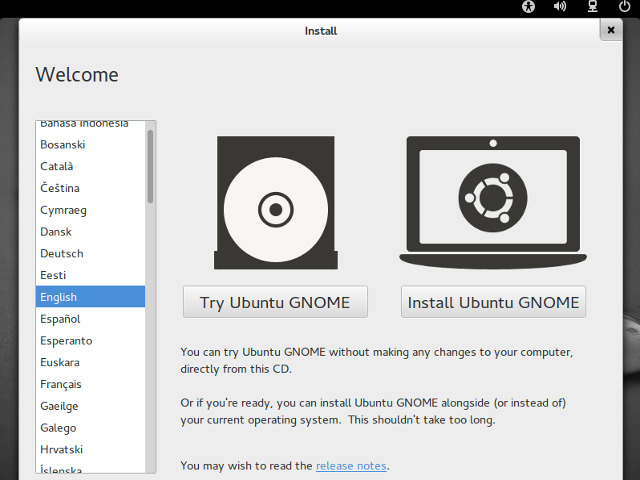
It is typically a good idea to select both Download updates while installing. and Install this third-party software so that your new installation is as complete as possible. If you don't require these, however, it is certainly not necessary to check either.
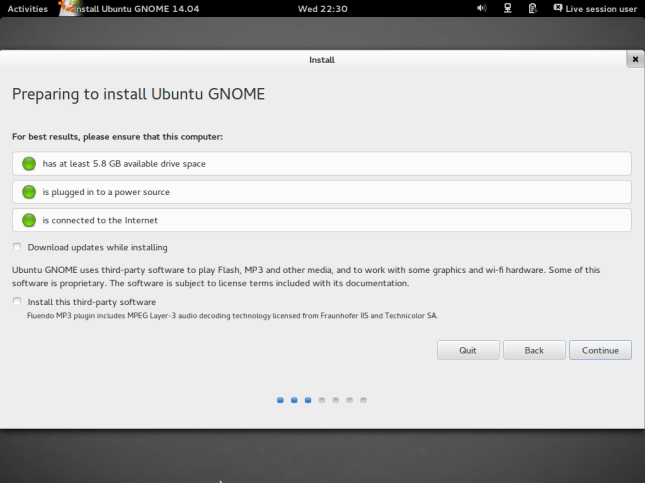
- Select how you would like to install Ubuntu GNOME.
Erase disk and install Ubuntu GNOME will replace your current operating system with Ubuntu GNOME.
There will be another option not pictured that will say something like Install Ubuntu GNOME and *your OS* side by side Select this if you wish to pick from Ubuntu GNOME and your current OS at startup each time you turn your computer on.
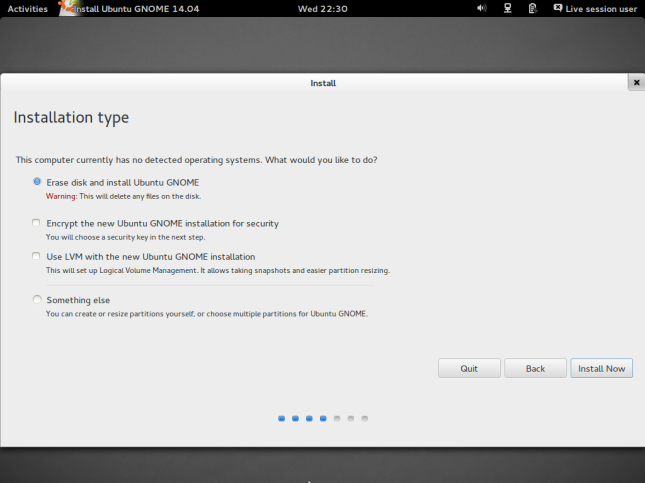
- Pick your time-zone.
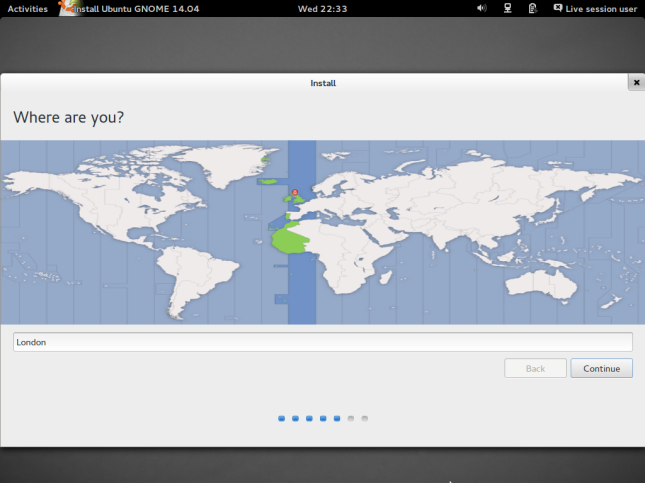
- Select the correct keyboard layout for your needs.
Not to be confused with your language. When in doubt, click Detect Keyboard Layout.
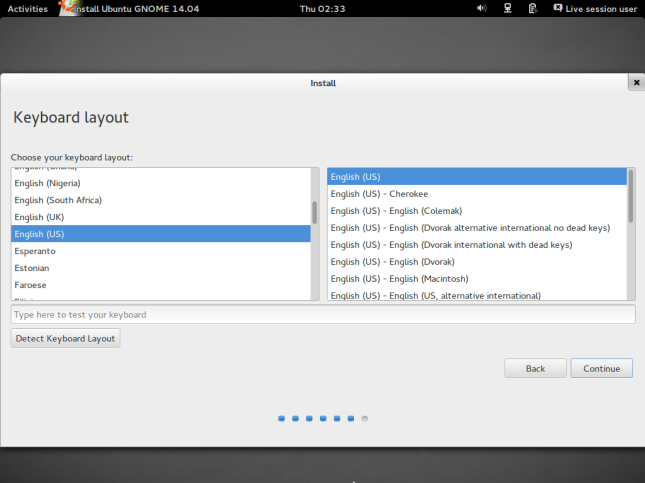
- Fill in whatever information you want, but fill in every text field.
Don't worry about Encrypt my home folder if you don't know what that is. It's very optional.
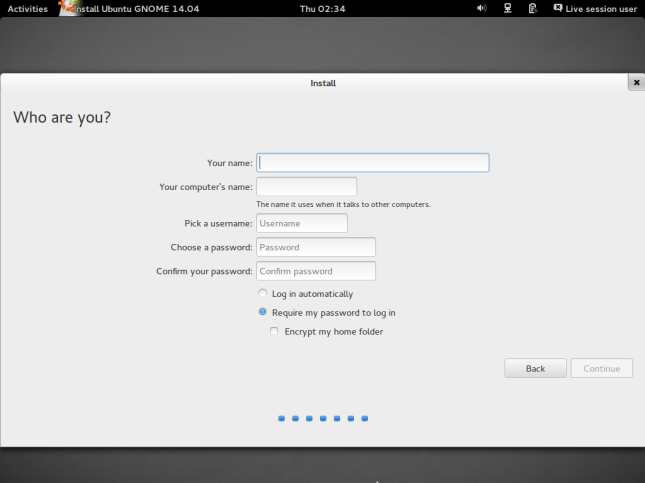
- Wait for Ubuntu GNOME to install.
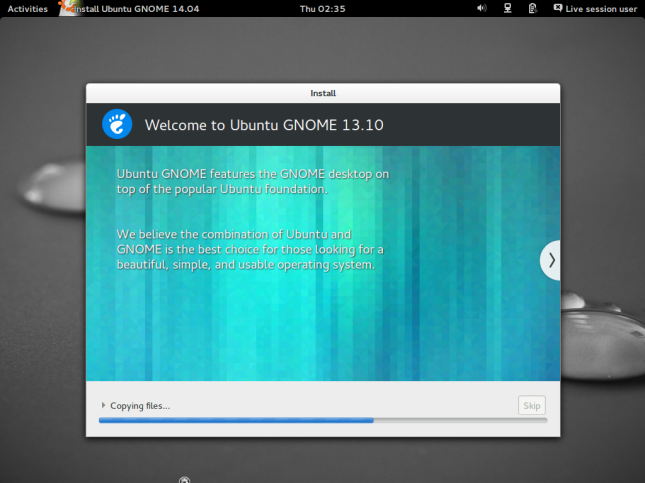
- Restart your computer to start enjoying your new installation of Ubuntu GNOME!
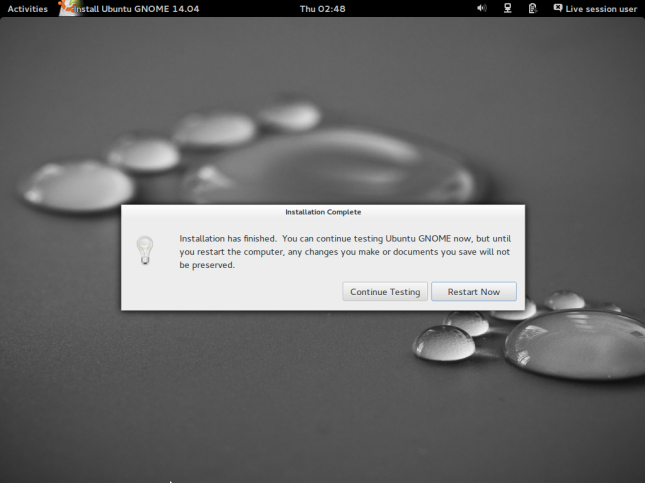
Thank you for choosing and using Ubuntu GNOME.
UbuntuGNOME/Installation/AutoInstallation (last edited 2015-09-13 11:26:58 by 121)