Bookmarks
|
Size: 2036
Comment:
|
Size: 1920
Comment:
|
| Deletions are marked like this. | Additions are marked like this. |
| Line 11: | Line 11: |
| == Install the Bindwood Firefox plug-in == 1. Follow the [[UbuntuOne/Tutorials/InstallSoftware|Ubuntu One software install instructions]] (enter ''bindwood'' in place of '''''software-package-name''''') 1. Open Firefox 1. When prompted to allow Bindwood access to the keyring click ''Always Allow'' <<BR>> {{attachment:bindwood_allow_keyring_access.png|Allow Bindwood to access the keyring}} |
== Install and setup bookmarks sync == 1. Open '''System > Preferences > Ubuntu One''' |
| Line 16: | Line 14: |
| Bindwood is now successfully installed and your bookmarks are stored in the Ubuntu One CouchDB database. Note that the initial launch of Firefox with Bindwood installed will take a little time and make Firefox unresponsive until the bookmarks are stored in the Ubuntu One CouchDB database. | 1. Click on the '''Services''' tab 1. Make sure the ''Bookmarks'' checkbox is selected <<BR>><<BR>>{{attachment:u1_prefs_services.jpg|Ubuntu One Preferences - Services tab}} 1. Click the ''Install'' button 1. Click the ''Install'' button when prompted to install additional software <<BR>><<BR>>{{attachment:install_bindwood_prompt.jpg|Install prompt}} 1. Enter your Ubuntu login password if prompted 1. Open '''Applications > Internet > Firefox Web Browser''' |
These are some quick tutorials to get new Ubuntu One users up and running on Ubuntu One bookmarks. Don't see a tutorial on a topic? Open a bug and we'll take care of it... or you can write one yourself.
Ubuntu One bookmarks sync requirements & notices
IMPORTANT: Ubuntu One bookmarks is still a public beta feature. This means you may experience some issues along the way that will need to be addressed in a future update. Please take that into consideration before installing and using. We appreciate your feedback on Ubuntu One software and helping to make it better!
Currently, you need to be running Ubuntu 10.04 or higher and Firefox 3.5+. Please submit any bugs to the Bindwood Launchpad project. Thank you.
Install and setup bookmarks sync
Open System > Preferences > Ubuntu One
Click on the Services tab
Make sure the Bookmarks checkbox is selected
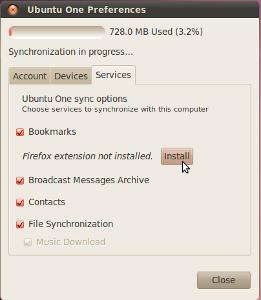
Click the Install button
Click the Install button when prompted to install additional software
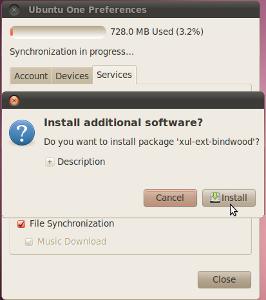
- Enter your Ubuntu login password if prompted
Open Applications > Internet > Firefox Web Browser
If you have an Ubuntu One account setup on your computer, bookmarks will now sync with any other computers hooked up to the same Ubuntu One account. This synchronization occurs every ten minutes.