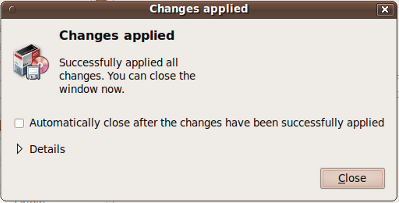InstallSoftware
Differences between revisions 6 and 7
|
Size: 1336
Comment: Page for installing all Ubuntu One software
|
Size: 1023
Comment:
|
| Deletions are marked like this. | Additions are marked like this. |
| Line 2: | Line 2: |
| These are some quick tutorials to get new '''[[../|Ubuntu One]]''' users up and running. | |
| Line 4: | Line 3: |
| <<TableOfContents(6)>> | == Installing Ubuntu One software == Follow the steps below to install Ubuntu One software packages. Replace '''''software-package-name''''' with the software package you want to install. The screenshots below are for installing the Ubuntu One package Bindwood. |
| Line 6: | Line 6: |
| Don't see a tutorial on a topic? [[https://bugs.launchpad.net/ubuntuone/+filebug|Open a bug]] and we'll take care of it... or you can write one yourself. == Install the Bindwood Firefox plug-in == |
|
| Line 10: | Line 7: |
| 1. Type ''bindwood'' in the ''Type Search'' input field 1. Click on the checkbox next to ''bindwood'' and select ''Mark for Installation'' |
1. Type '''''software-package-name''''' in the ''Type Search'' input field 1. Click on the checkbox next to ''software-package-name'' and select ''Mark for Installation'' |
| Line 19: | Line 16: |
| 1. Open Firefox 1. When prompted to allow Bindwood access to the keyring click ''Always Allow'' {{attachment:bindwood_allow_keyring_access.png|Allow Bindwood to access the keyring}} Bindwood is now successfully installed and your bookmarks are stored in the Ubuntu One CouchDB database |
Installing Ubuntu One software
Follow the steps below to install Ubuntu One software packages. Replace software-package-name with the software package you want to install. The screenshots below are for installing the Ubuntu One package Bindwood.
Open System->Administration->Synaptic Package Manager
Type software-package-name in the Type Search input field
Click on the checkbox next to software-package-name and select Mark for Installation
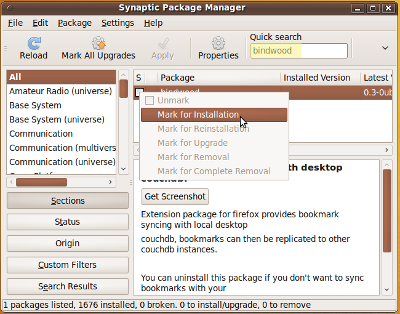
Click the Apply button in the toolbar
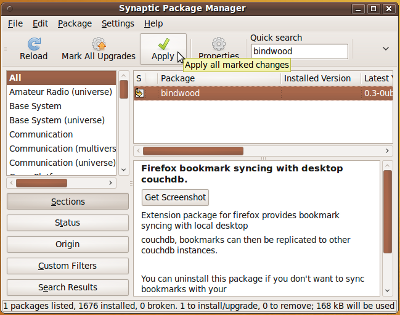
Click the Apply button in the Summary window
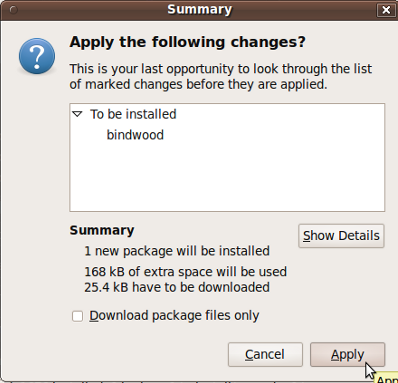
Click the "Close" button in the Changes applied window