Finding Helpful Resources
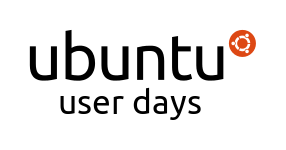

Session Logs
1 [18:00] <Pendulum> Now we have starcraftman with Finding Helpful Resources
2 [18:01] <Pendulum> starcraft.man is a computer science student in Montreal studying at Concordia University. He's been a member of the community for a while contributing to documentation, the forums and beginners team among other things. He likes food and hockey, feel free to tip him a maple sugar cookie on the way out.
3 [18:01] <Pendulum> You can find more about him on his wiki at: https://wiki.ubuntu.com/starcraft.man
4 [18:02] <Pendulum> Please note that he has quite a bit of information built into his session so I will endevour to answer any and all questions in #ubuntu-classroom-chat
5 [18:02] <starcraftman> Thanks Pendulum, hi everyone. This is going to be a fast session so keep up, I got a lot of material I wrote and I'll just be copying it over as we go.
6 [18:02] <starcraftman> Section 0 - Introduction
7 [18:02] <starcraftman> I'll be covering an important topic today. What to do when things go wrong. It happens to everyone and dealing with it correctly can save a lot of trouble.
8 [18:02] <starcraftman> An overview of the material to be covered today is available on the wiki https://wiki.ubuntu.com/UserDays/01232010/FindingHelp
9 [18:03] <starcraftman> Take a moment and look over it while I continue with the introduction. At the end you'll notice a links section. I'll be mentioning these as I go, they are listed for convenience.
10 [18:03] <starcraftman> As already said, I won't be taking questions till the very end if time permits. Otherwise, Pendulum will try and answer.
11 [18:03] <starcraftman> Now on to presentation.
12 [18:04] <starcraftman> Things go wrong. Especially when you can least afford it.
13 [18:04] <starcraftman> The same way gravity unfortunately is still there when you wake up in the morning even if you were dreaming of flying.
14 [18:04] <starcraftman> One minute you are typing away merrily on your word processor then.....
15 [18:04] <starcraftman> [Insert program crash here with some profanity about lost work]
16 [18:04] <starcraftman> Maybe you just finished installing some updates and wham!
17 [18:04] <starcraftman> Some unknown error appears on screen and you don't know what to do.
18 [18:04] <starcraftman> The first rule of getting help is DON'T PANIC. Incidentally, this is also written in big bold letters on the back of a certain book for Hitchhiker's trekking the galaxy.
19 [18:04] <starcraftman> I'd say it's a very good first rule.
20 [18:05] <starcraftman> The focus of this session will dealing with such problems like the aforementioned in a simple and effective manner. By the end, you should be able to gather simple information and on any problem and find help from the most appropriate resource.
21 [18:05] <starcraftman> Section I - Preparing for Help
22 [18:05] <starcraftman> The title sounds a bit silly doesn't it?
23 [18:05] <starcraftman> You'd be surprised how just a few steps make all the difference finding good help.
24 [18:05] <starcraftman> Mostly it will help you narrow the focus of your search. If you reach out to someone else on forums or in person, it's easier to bring them up to speed.
25 [18:05] <starcraftman> The average user skips this step. Usually this is followed by an attempt to use bad or limited information to fix the problem. The result is getting flustered. At this point they usually reach out to someone else, say on a forum or by email to a friend. This results in more annoyance as they answer many questions they didn't consider at first to give the expert necessary information.
26 === pjarnahom is now known as pjarnahomzz
27 [18:06] <starcraftman> In the end, users can get very angry. I've seen it happen.
28 [18:06] <starcraftman> Posting on a forum in a bad mood “My video is broken, FIX IT!†is not a good way to get help.
29 [18:06] <starcraftman> Consider (as some may know) that the forums are staffed, moderated and questions answered by volunteers not being paid. None of above like seeing rants posted.
30 [18:06] <starcraftman> If you speak like that to your tech friend, well, I don't think he'll be your friend after giving you the fix.
31 [18:06] <starcraftman> More to the point, a lot of your time got wasted. You got upset. You also didn't resolve the problem given the time invested.
32 [18:06] <starcraftman> This leads to rule 2 “Try to spend time solving a problem yourself before you ask other people for help. If you follow this common courtesy, then it will not be an imposition when you ask for help.†That's from community wiki.
33 [18:07] <starcraftman> Section 1a – Analysis
34 [18:07] <starcraftman> When something goes wrong, the first thing that's important to do is think what just happened? What was I doing? What crashed? What did I see?
35 [18:07] <starcraftman> Get a piece of paper and a pen and immediately write the answers to those questions down. Write in plain language all the details, you may not think it's important but the person who helps you might disagree.
36 === pjarnahomzz is now known as pjarnahom
37 [18:07] <starcraftman> Say for example evolution mail client just crashed, and there's a window that popped up stating so with an error and asking you to file a report. Take down the error, note what you were doing.
38 [18:07] <starcraftman> If the error is a graphical one (like the error window popping up) you might want to take a screenshot of this.
39 [18:08] <starcraftman> Screenshots are just a way of taking an image of the screen, works on Linux just like Windows. Push print screen on the keyboard. Doing so will open up a screenshot application (on any Ubuntu variant), from there save the image to your Desktop.
40 [18:08] <starcraftman> You can try the button now if you like.
41 [18:08] <starcraftman> We'll see what to do with this image later.
42 [18:08] <starcraftman> Another helpful thing to do in advance of getting help is knowing your hardware (this can especially help with networking/graphics problems). An easy way to get a complete listing of your hardware is to use the following simple command in any terminal (open from menus Applications > Accessories >Terminal) and using the command:
43 [18:08] <starcraftman> sudo lshw > ~/Desktop/hardware.txt
44 [18:09] <starcraftman> This command creates a file called hardware.txt that you can open and browse on your desktop. It lists all components of your PC, CPU, RAM, Graphics card, Network interfaces, etc... There are a few commands that produce more precise output (like just listing PCI cards) but this covers everything with one shot.
45 [18:09] <starcraftman> The similar commands are lspci, lsusb, lsbpcmia, all listing what the command is named.
46 [18:09] <starcraftman> You can get more explanation on command line by attending their respective sessions.
47 [18:09] <starcraftman> After jotting down this information and taking a screenshot we can proceed to play detective. Ask yourself what went wrong?
48 [18:09] <starcraftman> Did the internet stop working for instance? That would be a networking issue.
49 [18:09] <starcraftman> IT detective work involves narrowing things down through categories, you start at the top and work your way down specifying at each new level until the problem is clear.
50 [18:10] <starcraftman> You might not have enough experience to solve it completely, but getting a start with what you know can go a long way.
51 [18:10] <starcraftman> It's hard to say how much effort you should put in before moving on. Usually it becomes clear when you can no longer write or deduce anything else.
52 [18:10] <starcraftman> One we go.
53 [18:10] <starcraftman> Section 2 - Power Searching Google
54 [18:10] <starcraftman> So the first stop is a search engine. I'll use Google for this example, any engine should work.
55 [18:10] <starcraftman> The reason to search is another rule - If you're having a problem, 99.9% of the time someone else has had the same one and posted its solution.
56 [18:10] <starcraftman> At this point, if everyone can go to www.google.com that'd be great.
57 [18:11] <starcraftman> Or your local version if you prefer.
58 [18:11] <starcraftman> Power searching is when you do more than simply type key words into Google. By default, each word is searched successively. For example, do the following three searches seperately in Google and see the difference:
59 [18:11] <starcraftman> (Do following lines in google)
60 [18:11] <starcraftman> DC Batman Robin Crusader
61 [18:11] <starcraftman> “DC Batman Robin Crusaderâ€
62 [18:11] <starcraftman> DC OR Batman OR Robin OR Crusader
63 [18:12] <starcraftman> The first time (first search with no quotes) Google searches for DC and finds all pages with references to it, then cross-references with all pages with Batman. The overlap becomes the new base and then further narrowed by overlap with Robin and Crusader. The search operation descends one word at a time, so the first word is most important and more general usually.
64 [18:12] <starcraftman> When searching in Google “DC Batman Robin Crusader†you get 0 results (actually 1, an old pastebin of my speach), very different from before. In this instance, Google searched for the string (a computer science term referring to the quoted line) as a whole, the exact sequence of words in the order inside the quotes is simply never used (it is incoherent as a sentence after all). The last one returns well over a million
65 [18:12] <starcraftman> results.
66 [18:12] <starcraftman> (I'll give ya moment to catch up, a bit of text to digest)
67 [18:13] <starcraftman> Now time to get to the meat of this. Everyone go to Google homepage and click “Advanced†on the right.
68 [18:13] <starcraftman> http://www.google.ca/advanced_search?hl=en
69 [18:13] <starcraftman> Here's the advanced search page, a lot of people don't know about it. It is very handy.
70 [18:13] <starcraftman> Immediately I'd like you to note the box at the top highlighted in blue stating “Use the form...â€, here you will see the actual search string used when you enable all these advanced tricks. Look up every time you try something else.
71 [18:14] <starcraftman> This means that this is the actual search you could use alternatively in the standard Google Search box, you'll see what I mean as I go.
72 [18:14] <starcraftman> First two text boxes cover what I've already explained.
73 [18:14] <starcraftman> The third is the Boolean OR search. This means that rather than only take the overlap (or intersection) between DC and Batman, a search for DC OR Batman would include all results from the individual searches for DC and all results from Batman. Rather than narrow down this really widens a search with every new result, use carefully.
74 [18:14] <starcraftman> (that's why the OR search returned well over a million pages)
75 [18:14] <starcraftman> "Don't show these pages" does exactly what it says, put keywords here and all pages with them will be subtracted from the search. Excellent at excluding specific things.
76 [18:15] <starcraftman> "Search within site or domain" is another useful one. Your entire search is then confined to the site listed. You can also limit by domain, so .edu limits it to educational websites indexed by Google on the internet.
77 [18:15] <starcraftman> Take a moment and play around with these modifiers to search, take note of the top line that shows how the modifiers are used. You can combine many, like a site search, all these words and language to customize.
78 [18:16] <starcraftman> Now onwards, more explaining. "Filetype" does as it says and limits your search to an extension, say .pdf or .txt. Any extension is valid (though limited in the drop down, on a text search you specify what you want). Then you'll be looking for sites that have such files and match your criteria.
79 [18:17] <starcraftman> Language and results are easy.
80 [18:17] <starcraftman> Click on "Date, usage rights, numeric range, and more..." here you'll find even more advanced though less commonly used modifiers.
81 [18:17] <starcraftman> These are mostly self-explanitory, you can check pages by date, search with numeric ranges (like price), confine it to a geographic region, search based on sites usage rights (click the link for more explanation on that, its outside my scope).
82 [18:17] <starcraftman> At the bottom are page specific tools are interesting, first one lets you specify a page and google will find something similar. Second lets you identify pages that link to page x.
83 [18:17] <starcraftman> One thing not here is wildcard modifier for search.
84 [18:18] <starcraftman> * is the wildcard. Say I knew part of a word, say.... nvidia but I only knew it started with nvid. Searching nvid* produces nvidia as top result. It isn't always most useful given there might be words that complete the wildcard that you maybe don't want included.
85 [18:18] <starcraftman> I don't have time to go into all of them. I will warn, don't be tempted to use too many. The more you employ the less results will appear. Often just one or two of these modifiers makes the difference.
86 [18:18] <starcraftman> Say you have a video problem, you want to check whether other people have had trouble with it. It's an nvidia 8800GT. You know Ubuntu Forums usually has people posting about such things. You fill "ubuntuforums.org" in Site Search box, "nvidia 8800 GT" in all these words then search. Voila.
87 [18:18] <starcraftman> I don't have time to cover all the nuance of power searching. I will leave you with a good site for those interested. http://www.googleguide.com/ . See the section start now that best applies to you.
88 [18:18] <starcraftman> Another page to note is Ubuntu Search at http://search.ubuntu.com/
89 [18:18] <starcraftman> As it says on its homepage, by default it only searches Ubuntu related sites like the Wikis and Forums.
90 [18:18] <starcraftman> Though it doesn't have an advanced option per se, I'm pretty sure it supports most of the above function. You just have to do it manually via text modifiers.
91 [18:19] <starcraftman> Section 3 - System Documentation and Wiki
92 [18:19] <starcraftman> For this section we will cover Ubuntu's official documentation and how it can help.
93 [18:19] <starcraftman> System Docs are the documentation that comes with any standard Ubuntu installation, these are accessible locally even without a net connection.
94 [18:19] <starcraftman> On the main panel, notice the blue question mark. Please click it. If you don't have it, see System > Help and Support (KDE users open up K Menu and search for help, first option).
95 [18:19] <starcraftman> Note: If your not on Ubuntu at this moment, you can't follow this part.
96 [18:20] <starcraftman> Here you will find the documentation promised. It's a gem overlooked often by people in need of help. Feel free to click around.
97 [18:20] <starcraftman> On the main page at the right you'll see some common questions. At the left is most of the main sections covered like "New to Ubuntu?", go ahead and click it, new options appear, pick what you like. You can always go back to beginning with the Home button (the house) on the Toolbar at the top.
98 [18:20] <starcraftman> The documentation contains a lot of answers to common questions and introductory material you can read to understand Ubuntu.
99 [18:20] <starcraftman> Do a test search and scroll to the bottom. You'll see repeat this search online, click it. Presto, you're back at search.ubuntu.com, nifty. I only just found that one.
100 [18:21] <starcraftman> Feel free to click around, you can always get back to start with home icon.
101 [18:21] <starcraftman> I'd like to note at the home page you can find the Free Support link, directing you to a lot of materials I'll talk about.
102 [18:21] <starcraftman> A new project to mention quick is the manual project. It's a pdf that serves as a beginners tutorial, does offer explanations of many common things. While not a diagnostic tool per se it can be searched by contents and text search, see http://ubuntu-manual.org/ for more details.
103 [18:22] <starcraftman> Next is the Wikis, we have two.
104 [18:22] <starcraftman> The help wiki you'll be most interested in is at- https://help.ubuntu.com/ . The other site is https://wiki.ubuntu.com/ . This second site I tell you to prevent confusion, it is primarily for organization of teams. Help.ubuntu.com as the name implies stores all the help documents. Use the first one, not the second.
105 [18:23] <starcraftman> People often don't understand, these are official sites. They aren't like a wikia, a spin off by fans.
106 [18:23] <starcraftman> So take a moment and go to https://help.ubuntu.com/
107 [18:23] <starcraftman> Here you'll see listed the versions of Ubuntu still in support (i.e. 9.10, 9.04, these are links to their documentation). Clicking any of the versions will take you to an online version of the system pages, useful if you need it on the internet for reference.
108 [18:23] <starcraftman> (if your not on Ubuntu at this moment, you can now browse system docs)
109 [18:23] <starcraftman> Some people prefer the system docs in their browser, it's got a different feel. The content is to my knowledge exactly the same though.
110 [18:23] <starcraftman> At the bottom you'll see a link on upgrade notes, useful for upgrades.
111 [18:24] <starcraftman> More interesting is the community link, please click it https://help.ubuntu.com/community/ < to be clear.
112 [18:24] <starcraftman> This is the main wiki area it is maintained entirely by the community (folks like me) in an effort to document the software of Ubuntu and problems that arise. Browse all the information on the main page.
113 [18:24] <starcraftman> The bulk of documentation is in English, it is however translated into other languages and available.
114 [18:24] <starcraftman> See the "Getting Started with Ubuntu" section. Here is some beginner stuff you can read, there are also three subsequent sections underneath with useful links to stuff beginners need like Installation help and learning more information about their system.
115 === IdleOne is now known as IdleTwo
116 [18:24] <starcraftman> This is all good reading material even if you don't have an immediate problem.
117 === IdleTwo is now known as IdleOne
118 [18:25] <starcraftman> Next, have a look at the "Finding Your Way with Ubuntu" section.
119 [18:25] <starcraftman> Say hello to Signpost, a recent innovation.
120 [18:25] <starcraftman> Its aim is simple, to start with the general and try and narrow down to the right information.
121 [18:25] <starcraftman> Like a virtual detective assistant, though it isn't perfect. It can help you get oriented.
122 [18:25] <starcraftman> Click "get some Help", and click around some. It's fairly easy. Different sections have different focus, some on help, filing bugs, some for programmers. See what you need.
123 [18:26] <starcraftman> Now lastly, search (top right). Say for example I'm having a video problem with my nvidia card. It won't display my maximum resolution. Do a quick search here for "video nvidia" and see what pops up. Or maybe I just want to learn a good way to backup my system... search for "backup system". Shameless plug, top result is one of my pages. Good reading.
124 [18:26] <starcraftman> Search will present you with relevant pages, as long as you know what you're looking for. If you do the preparation at the beginning this shouldn't be a problem.
125 [18:27] <starcraftman> The community wiki is my preferred resource for a wide variety of problems. It's up to date and usually covers problems/software in a timely fashion. It is also good place to learn when you are interested in a piece of software.
126 [18:28] <starcraftman> I'll take a little break here, have a little look around wiki area.
127 [18:29] <starcraftman> There we are, hope everyone's caught up.
128 [18:29] <starcraftman> Section 4 – Forums
129 [18:29] <starcraftman> Next, www.ubuntuforums.org
130 [18:29] <starcraftman> An excellent site, when in doubt posting here is reasonably certain to get you a good answer. There's an art to posting though, as well as a wrong way to do it.
131 [18:29] <starcraftman> While I'm explaining, feel free to sign up, click Register at left.
132 [18:29] <starcraftman> First let's look at the structure. The most relevant section is Absolute Beginners Talk. It's come to be a catch all for new people and just problems in general, it gets the most eyeballs. If you post here with reasonable amount of information problem is usually resolved in one or two posts.
133 [18:30] <starcraftman> The next section is the Main Support Categories, it offers more specialized help for those with... more exotic problems. Advanced server configurations or some more obscure problems. It's less used by beginners and is less frequented by support people. I'd encourage you to stick with ABT unless you've posted there and not gotten a reply in a reasonable time.
134 [18:30] <starcraftman> The remainder of the site is aimed less at support than discussion/development. You can peruse it at your own leisure.
135 [18:30] <starcraftman> Time to discuss posting etiquette on the forums, what to do/not do.
136 [18:30] <starcraftman> We have a full list of things you have to agree to at register I believe, this is just a rundown of pet peeves and things that really shouldn't happen.
137 [18:30] <starcraftman> Don't TYPE IN CAPS OR with LOTS of exclamations!!!!! CAPS usually infer yelling and exclamations excessively used are annoying.
138 [18:31] <starcraftman> Don't curse or insult other members offering help. If you wouldn't say it to someone standing next to you, it generally shouldn't be posted.
139 [18:31] <starcraftman> Don't demand help in the title/topic like "Fix this or I'm leaving Ubuntu". We aren't prone to offering better help when threatened. This is an unfortunate practice by people who get frustrated, it also gets attention quickly. It is incredibly rude and doesn't make things easier.
140 [18:31] <starcraftman> Don't post in the ABT, wait a minute then repost the same thread in different sections. This is annoying. Post in one section (I recommend ABT) and wait for response. It may take 10 minutes or 20, or more, no more than a few hours usually. If so, you can bump your forum post.
141 [18:31] <starcraftman> A bump of course is just you replying to the post and pushing it back to the top of cue of threads so it is noticed.
142 [18:32] <starcraftman> Now a few pointers to actual posting, you can click New Reply somewhere (doesn't matter where) to follow along (just don't submit please).
143 [18:32] <starcraftman> Do NOT push submit on the post, this is just so you see the advanced features to posting.
144 [18:32] <starcraftman> Incidentally, in case it wasn't clear, you need to be signed in to post.
145 [18:32] <starcraftman> Do make your post title pertinent to your problem. If you don't have any internet on the machine then "I don't have internet" is better than "problem needs fixing". You don't need to convey too much information, just the general category of problem. Including the version of Ubuntu might also be good.
146 [18:32] <starcraftman> To the left of title you'll find prefix, please select your version of Ubuntu. When it's solved, edit your first post and change the prefix to Solved.
147 [18:32] <starcraftman> The solved tag is useful, it tells people searching the archives your problem was resolved. So they can rely on the proposed fix.
148 [18:33] <starcraftman> This is nice, also goes back to one of the rules.
149 [18:33] <starcraftman> I'd like to make a note here- to the right of the title is "Check if Already Posted". Please click this after writing in a title it will quickly search all previous posts for related information. Experiment with different titles. Often your question has already been answered. Don't be afraid to detour and read some of these pages, you can always return to new post and submit it.
150 [18:33] <starcraftman> Just another way of preventing double posts, we get a lot of similar questions.
151 [18:33] <starcraftman> In your first post, try to put as much information as you can. Now is the time to consult that page we wrote earlier. Explain what you were doing, what went wrong, and what you have since learned (maybe from wiki). Nothing's too small, at the same time, don't write pages.
152 [18:34] <starcraftman> Take a note of the GUI at top of the forum reply, there is # button.
153 [18:34] <starcraftman> This is for the code tag.
154 [18:34] <starcraftman> people will often use it responding, if you want to post the hardware.txt file output use these tags. It stops the page overflowing.
155 [18:34] <starcraftman> Otherwise a single post would continue for hundreds of lines and clutter page.
156 [18:34] <starcraftman> Screenshots can be hosted at sites like http://www.imgur.com (and embedded) or as attachments to the post (scroll down on new post page, click Manage Attachments).
157 [18:35] <starcraftman> Images hosted on imgur you just copy the forum link and paste in the body of reply. The attachments way automates this.
158 [18:35] <starcraftman> When you're happy with your post, submit it. Someone should get back to you with instructions in a timely and friendly fashion.
159 [18:35] <starcraftman> Some people ask how do I know the instructions will help? Or to trust the person giving? Well, there isn't a rule per se.
160 [18:35] <starcraftman> I for instance have an almost 3000 post count, does that imply a user should trust me? I guess. Though when I started posting I only had a post count of 1, my knowledge has improved since but my advice was still usually helpful based on what I knew.
161 [18:37] <starcraftman> The rule I'd say is, does it sound right and well explained? A person who knows their stuff should be able to convey relevant information and convince you it's the right thing to do.
162 [18:37] <starcraftman> A few closing comments on the forums.
163 [18:37] <starcraftman> It's a helpful resource, it harnesses the collective experience of thousands of geeks like me. Do remember we all volunteer for no pay.
164 [18:37] <starcraftman> Also, a few helpful links you might enjoy are- http://ubuntuforums.org/showthread.php?t=1052065
165 [18:37] <starcraftman> A free beginners guide PDF to getting started.
166 [18:38] <starcraftman> http://ubuntuforums.org/showthread.php?t=801404
167 [18:38] <starcraftman> A general launch point to many good forum guides written by people who know their stuff.
168 [18:38] <starcraftman> I wrote the installation one for instance.
169 [18:38] <starcraftman> Peruse them on your own. These links are good for general learning. Like the wiki.
170 [18:39] <starcraftman> Section 4.5 - IRC (Real quick)
171 [18:39] <starcraftman> paultag (i think) is covering this later. I only want to point out that IRC can be used for support. Channels such as #ubuntu, #kubuntu and #ubuntu-beginners are all good stops. A good run down of channels and getting help is available here- https://help.ubuntu.com/community/InternetRelayChat
172 [18:39] <starcraftman> don't click the #links, that will open IRC client to somewhere else).
173 [18:40] <starcraftman> The page lists the channels, what they focus and how to fix her up. maco will give more details.
174 [18:40] <starcraftman> Section 5 – Launchpad
175 [18:40] <starcraftman> I'm going to try and make this brief, I don't want to cover ddecator's topic (see agenda for time), he's devoting a whole hour to launchpad.
176 [18:40] <starcraftman> Launchpad is however the place to go when all of the above doesn't get you an answer. You have two choices.
177 [18:41] <starcraftman> First is the answers section, see here- https://answers.launchpad.net/
178 [18:41] <starcraftman> Launchpad Answers is basically a section designed to let the people working on the projects answer your question.
179 [18:42] <starcraftman> Please note, you need to be signed up to use this site. If you want, you can sign up now in preparation for later with ddecator. A nice plus, any launchpad account is automatically an openID, can be used on other sites supporting such login.
180 [18:42] <starcraftman> Say I have a problem with music playing in rhythmbox, so esoteric that none of the above resources helped.
181 [18:42] <starcraftman> ose one project and type in rhythmbox. This takes you right to the project answer section. See if your problem is listed. If not, you can file a question here in much the same way as you would a bug (bug filing is last resort).
182 [18:43] <starcraftman> Go to answers home, click choose one project and type in rhythmbox. This takes you right to the project answer section. See if your problem is listed. If not, you can file a question here in much the same way as you would a bug (bug filing is last resort).
183 [18:43] <starcraftman> (oopsy)
184 [18:43] <starcraftman> Click ask a new question and fill it out. Someone should get back to you in a reasonable time. (don't file a question at this time...)
185 [18:43] <starcraftman> People are very active in the Ubuntu project answering the Answers section, you might consider posting there more generally before in a specific project like rhythmbox.
186 [18:45] <starcraftman> The really last resort thing to do is file a bug report, that's basically requesting a dev to investigate a bug. This is a last resort thing, and only do it once you've verified the problem isn't listed in current bugs or gone away.
187 === nick_ is now known as Guest59118
188 [18:45] <starcraftman> ddecator will cover that in greater detail, know that lp is a good resource in any event. Takes a little exploring, but once you've poked around it's quite friendly to use.
189 [18:46] <starcraftman> I'm more a doc person though, prefer the wikis. Hehe.
190 [18:46] <starcraftman> That's it on LP, please stay tuned to later for more.
191 [18:47] <starcraftman> Section 6 – Closing
192 [18:47] <starcraftman> When confronted by a problem, stop and think. Don't panic.
193 [18:47] <starcraftman> Write down all pertinent information that you know.
194 [18:47] <starcraftman> Then use the right resource. I usually start with the system or wiki documentation. Or a Google search.
195 [18:47] <starcraftman> http://search.ubuntu.com is fast becoming a favourite of mine to get quick answers as it indexes most of the good resources.
196 [18:47] <starcraftman> If looking on your own fails to turn up help, I'd next suggest the forums or IRC. Search them carefully and if you can't find relevant info ask in ABT for help with all the information you know.
197 [18:47] <starcraftman> Next if that doesn't work, see Launchpad answers/bug system as relevant.
198 [18:48] <starcraftman> There's no hard fast rule, it's more of an experience thing finding good answers. The more you do it the easier it becomes. It's not too intimidating now I hope.
199 [18:48] <starcraftman> Do please consider where the information comes from before doing anything, if you do a Google search and you find a lone blog post detailing an answer with no comments or any affiliation with Ubuntu that's been abandoned by the poster, you should hesitate.
200 [18:48] <starcraftman> Thinking about the source of information is important. Above all don't blindly follow rm commands into your terminal and delete the root.
201 [18:49] <starcraftman> I know it's a lot of information to absorb, I hope you've found it helpful.
202 [18:49] <starcraftman> I have extra links I may not have mentioned on my outline as listed at the beginning. Click and browse them at your leisure.
203 [18:49] <starcraftman> I made it with 10 minutes to spare this time, guess I can handle some questions now if there are any.
204 [18:50] <ClassBot> eviltux asked: Is it possible to install packages for earlier versions of Ubuntu?
205 [18:50] <ClassBot> There are are 10 minutes remaining in the current session.
206 [18:51] <starcraftman> This is a bit outside the perview, you should see the package management one. It is generally not recommended to mix and match from different versions due to problems that can crop up. It isn't impossible though.
207 [19:01] <Pendulum> thanks starcraftman!
UserDays/07102010/Finding Helpful Resources (last edited 2010-07-10 18:07:26 by ptr)