Gnome-Do
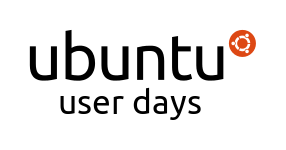

Session Logs
1 [14:01] <cjohnston> Up next is ccm
2 [14:01] <ccm> hi there
3 === harry is now known as Guest45757
4 [14:02] <ccm> well
5 [14:02] <ccm> Let me shortly introduce myself
6 [14:02] <ccm> I am ccm which happens to mean "Caspar Clemens Mierau" from Berlin/Germany
7 [14:03] <ccm> I am quite active in the "Ubuntu Berlin" user group (with a short baby break currently) and mainly care for events like our well known release parties, workshops, etc.
8 [14:04] <ccm> Personally I am actually more in the server and command line business, but we will see today that command line and gui don't have be totally separate
9 [14:04] <ccm> which leads me to my topic for this lesson:
10 [14:04] <ccm> I'd like to introduce "Gnome-Do" to you, which is a great tool for enhancing your productivity
11 [14:05] <ccm> If you are desperate now by reading "Gnome" - also KDE and users of other system can use Gnome-Do
12 [14:05] <ccm> So what is Gnome-Do?
13 [14:06] <ccm> Gnome-Do is a kind of "graphical shell" enabling you to issue commands by typing rather than clicking - but it is different from a command line shell as it concentrates on graphical interaction
14 [14:06] <ccm> If you happened to sit in front of OS X you might know the open source project "Quicksilver" from there
15 [14:07] <ccm> "Gnome-Do" is actually heavily inspired by this project but it goes a step further
16 [14:07] <ccm> The homepage of Gnome-Do is located at: http://do.davebsd.com/
17 === frank_ is now known as matematikaadit
18 [14:08] <ccm> you should save this link as you'll need it from time to time if you want to get a Gnome-Do "pro" (which you don't have to at all)
19 [14:08] <ccm> so let's start by installing Gnome-Do
20 [14:09] <ccm> If you haven't done so far launch/use your prefered package manager and install the package "gnome-do" (e.g. via Software Center, apt-get, Synaptic or similar)
21 [14:09] <ccm> I am using Ubuntu Lucid, but you can also use an older version
22 [14:10] <ccm> The package is quite small so it shouldn't take longer than a minute to download and install
23 [14:10] <ccm> Gnome-Do is split in several archives, but you should get everything you need to start by just installing "gnome-do"
24 [14:11] <ClassBot> abhi_nav asked: whats the command line to install gnome-do is it sudo apt-get install gnome-do?
25 [14:11] <ccm> abhi_nav: yes, that is one way to do so
26 [14:11] <ClassBot> dnielsen asked: currently the default placement and theme is a bit daunting (while very useful). Is there a plan to develop a more streamlined gnome-do type shell more visually in line with say the google search applet in Unity or the standard gnome run application
27 [14:11] <ccm> dnielsen: there are already at least four themes - you can try the other ones
28 [14:12] <ccm> dnielsen: please not that you can change the background color of a theme
29 [14:12] <ccm> dnielsen: that might help you fitting it perfectly to your desktop
30 [14:12] <ClassBot> tillux asked: will there be custom theme support for gnome-do?
31 [14:13] <ccm> tillux: actually I don't know (yet) - as Gnome-Do is a Mono application (which is it's main disadvantace in my eyes), self-development and custimization is rather difficulty at this point
32 [14:14] <ClassBot> tillux asked: how actively is gnome-do being developed, at the moment?
33 [14:14] <ccm> tillux: the last months slowed down the project. there are some bugs which need to be solved, but I am sure the project will continue
34 [14:14] <ccm> ok, let's go ahead
35 [14:15] <ccm> you'll find Gnome-Do in your application menu or can quick start it via <F2>gnome-do<ENTER>
36 [14:16] <ccm> actually I like this way of launching it as it feels a bit gnome-do-ish already
37 [14:16] <ccm> now you have gnome-do running
38 [14:16] <ccm> you can launch the interface by pressing <CTRL>-<SPACE> at the same time
39 [14:17] <ccm> (if this interferes with a key combination you are already using: you can change this)
40 [14:17] <ccm> atually you should see a small window stating "Type to search"
41 [14:17] <ccm> uh well, let's do so
42 [14:17] <ccm> the easiest way of using Gnome-Do is launching applications
43 [14:18] <ccm> so type "fire"
44 [14:18] <ccm> you should be prompted "Firefox"
45 [14:18] <ccm> but maybe you have installed the game "Frets on Fire" and it'l display the game?
46 [14:18] <ccm> just use your cursor keys
47 [14:19] <ccm> press <DOWN> and you'll get a menu with all hits on "fire"
48 [14:19] <ccm> as you might see already here
49 [14:19] <ccm> Gnome-Do does not search by terms
50 [14:19] <ccm> it searches by letters
51 [14:20] <ccm> so "fire" matches "firefox" but also "Fast InteRactivE"
52 [14:20] <ccm> so it matches letter by letter
53 [14:20] <ccm> this is really nice but also confusing for first time users
54 [14:21] <ClassBot> dnielsen asked: some of us miss the integration with docky, is there any way to get that back now that they are separate projects?
55 [14:21] <ccm> dnielsen: there is a ppa for ubuntu
56 [14:22] <ccm> dnielsen: have a look at https://launchpad.net/~do-core/+archive/ppa
57 [14:22] <ccm> dnielsen: this is actually the way for running "bleeding edge" versions of Gnome-Do but there might be also older versions
58 [14:22] <ccm> so let's go on
59 [14:22] <ccm> we just had a look at the application launcher
60 [14:22] <ccm> you can search for installed applications by typing letters
61 [14:23] <ccm> you navigate in the results by using the cursor keys
62 [14:23] <ccm> Gnome-Do "learns" by your usage often used applications
63 [14:24] <ccm> So you might only need to type "f" for matching "Firefox" after some hours/days of usage
64 [14:24] <ccm> you are already in the middle of leaving your mouse where it is and start to control your interface by typing which is mich faster
65 [14:24] <ccm> but Gnome-Do is far more than a simple application launcher
66 [14:25] <ccm> let's use gnome-do for making a screenshot
67 [14:25] <ccm> Gnome-Do ships a lot of plugins
68 [14:25] <ccm> nearly every feature is a separate plugin
69 [14:26] <ccm> when you start the interface by ctrl-space you'll see a small arrow at upper right corner
70 [14:26] <ccm> click it and you'll see a menu
71 [14:27] <ccm> there you'll see the "Preferences"
72 [14:27] <ccm> click it
73 [14:27] <ccm> the third tab from the left is named "Plugins"
74 [14:28] <ccm> make sure the checkbox at the plugin "GNOME Screenshot" is marked
75 [14:29] <ClassBot> abhi_nav asked: ctrl + sace is assigned for kyboard layout bedefault. whats the shortcut for gnome do ?
76 [14:29] <ccm> ClassBot: actually that is, but you can change it to SUPER-space for instance
77 [14:29] <ccm> (super is the Windows-key in most cases()
78 [14:29] <ccm> so let's take screenshot
79 [14:30] <ccm> start gnome-do with ctrl-space
80 [14:30] <ccm> type "screenshot"
81 [14:30] <ccm> you'll probably see something like "Take Screenshot"
82 [14:31] <ccm> if you confirm this you'll probably notice that it only launches the default gnome do screenshot interface
83 [14:31] <ccm> close it
84 [14:31] <ccm> againg use gnome-do and type screenshot
85 [14:32] <ccm> this time use the cursor key to navigate to the (probably second) entry with the subtitle "Takes a screenshot with optional delay"
86 [14:32] <ccm> if you just press enter now you'll already see a save dialog for a ready screenshot
87 [14:33] <ccm> but we want ... more
88 [14:33] <ccm> again type "screenshot" into gnome-do, navigate to the "... optional delay"-entry and press <TAB>
89 [14:34] <ccm> <TAB> is a very important key in Gnome-Do as it let's you jump to next window inside do
90 [14:34] <ccm> in this example you see "Whole screen" there
91 [14:34] <ccm> now use the curso key (press down) to change it's value
92 [14:34] <ccm> for instance to "current window"
93 [14:35] <ccm> pretty nice - isn't it? you just bypass the the default settings diagogue but are still able to choose
94 [14:35] <ccm> play around for some seconds with it
95 [14:35] <ccm> you'll see that you can also set a delay by pressing <TAB> for a second time
96 [14:36] <ClassBot> dnielsen asked: I meant more like running do as a service which docky could plug into so we could have do integrate in interesting places
97 [14:36] <ccm> dnielsen: actually I don't use docky, so I am not into this "business"
98 [14:36] <ClassBot> ech0tk asked: Everytime I want to search for some I'll have to go Alt + F2, Gnome Do, Type in my letters such as "Fire", Just to launch firefox. Seems a bit complicated?
99 [14:37] <ccm> ech0tk: no you just press CTRL-SPACE at the same time and gnome-do should pop up as it stays in background
100 [14:37] <ccm> you can also make sure that it displays an icon in the notification area
101 [14:38] <ccm> just go to the Preferences/General - there is a is a checkbox for this this
102 [14:38] <ccm> you can also check there if Gnome-Do launches at login
103 [14:38] <ccm> which is generally a good idea
104 [14:38] <ClassBot> dnielsen asked: the ppa lacks support for lucid and maverick in both stable and testers. Am I missing something?
105 [14:39] <ccm> dnielsen: as Gnome-Do is a Mono application I'd be brave in your case and'd try to install a version for an older Ubuntu release
106 [14:39] <ClassBot> dom96 asked: How do you use the plugins? For example the Firefox plugin, selecting the 'Browse history option' doesn't do anything.
107 [14:39] <ccm> dom96: good question
108 [14:39] <ccm> Let me talk about the plugins
109 [14:39] <ccm> We already had a glance at the plugins menu
110 [14:39] <ccm> there you can enable and disable plugins
111 [14:40] <ccm> it is generally a good idea to start with a few plugins as you otherwise might get too many hits for a search
112 [14:40] <ccm> some plugins have a settings/preferences dialogue
113 [14:40] <ccm> e.g. credentials for online services
114 [14:41] <ccm> most plugins in Gnome-Do have to "index" contents
115 [14:41] <ccm> what does that mean?
116 [14:41] <ccm> like a search engine Gnome-Do has to crawl entries and build a search index
117 [14:42] <ccm> so when you start Gnome-Do or activate a plugin it starts crawling through the specific content
118 [14:42] <ccm> the side effect is that especially short time after start with a slow/disconnected line you might get few or no hits so far
119 [14:43] <ccm> so one second after Gnome-Do's start it might even not find "Firefox" at all
120 [14:43] <ccm> this is more less by design and you just have to know it
121 [14:43] <ClassBot> theneoindian asked: fine with applications , does it support file searching ?
122 [14:44] <ccm> theneoindian: yes, there are several plugins for this
123 [14:44] <ccm> theneoindian: some for file name searching but also interfaces to locate or desktop search engines
124 [14:44] <ccm> theneoindian: please keep in mind that indexing your whole hard disk might take a long time for Gnome-Do
125 [14:45] <ccm> dom96: but back to your question
126 [14:45] <ccm> if your are unsure of how to use a specific plugin
127 [14:45] <ccm> have a look at the online documentation
128 [14:45] <ccm> dom96: in your case: http://do.davebsd.com/wiki/Firefox_Plugin
129 [14:46] <ccm> every plugin has a neat page telling you all commands and their options/usage
130 [14:46] <ClassBot> abhi_nav asked: in which sense is gnome-do different from google desktop. i press ctrl + ctrl for google desktop and it searches for any program or file for me
131 [14:47] <ccm> abhi_nav: Google Desktop does not take screenshots, crawls online services like remember and so on
132 [14:47] <ClassBot> abhi_nav asked: if I use gnome-do and google desktop both then will it affect performance of interent and my computer? becaues I guess both require to index files and folders? I enabled file folder in gnome-do too
133 [14:48] <ccm> abhi_nav: actually I don't use Gnome-Do for file indexing purposes as there are better applications for this in my eyes, yes
134 [14:48] <ccm> my hint is: Gnome-Do gives you an interface to a lot of routines and online services
135 [14:48] <ccm> I for mylsef for instance use "remember the milk"
136 [14:48] <ccm> this is an online to do tasklist service
137 [14:49] <ccm> instead of using a web browser to add and edit tasks I can just use the Gnome-Do interface
138 [14:49] <ccm> by typing "task ..." and so on
139 [14:49] <ccm> most common services like twitter have a specific plugin
140 [14:50] <ccm> let's make a more complicated example
141 [14:50] <ClassBot> There are are 10 minutes remaining in the current session.
142 [14:50] <ccm> go to a browser and copy an url to your clipboard
143 [14:51] <ccm> now check in the Preferences of Gnome Do that tiny url plugin is activated
144 [14:51] <ccm> there is a search box in the plugin menu so you can easily find it
145 [14:51] <ccm> if you are ready launch Gnome Do and type
146 [14:51] <ccm> "tiny"
147 [14:52] <ccm> it already states "Make tiny url"
148 [14:52] <ccm> you'll get a result window with an url
149 [14:52] <ccm> now you can choose what to do with the result
150 [14:53] <ccm> when you press TAB and move the up/down cursor you see a lot of possibilities
151 [14:54] <ccm> for instance copy to clipboard, or - if you have activated it: "New Tomboy Note"
152 [14:54] <ccm> you see that just start to continue to work within Gnome-Do
153 [14:54] <ccm> as Gnome-Do "knows" what kind of information your are handling
154 [14:54] <ClassBot> Marceau asked: If Gnome-do indexes my files, how are its indices protected?
155 === jacsparrow_1 is now known as theneoindian
156 === frank_ is now known as matematikaadit
157 [14:55] <ccm> ClassBot: i think there is no crypto at all, you should use an encrypted file system
158 [14:55] <ClassBot> dom96 asked: How long will it take for the firefox plugin to index my bookmarks? Is it done in the background, even when gnome-do is not activated ?
159 [14:55] <ClassBot> There are are 5 minutes remaining in the current session.
160 [14:55] <ccm> dom96: no, it only indexes when activated
161 [14:56] <ccm> another plugin i am using very often is "send to pastebin"
162 [14:56] <ccm> this sends the current clipboard to a pastebin services and gives you the url
163 [14:56] <ccm> you have to activate the plugin
164 [14:57] <ccm> you can even choose between several pastebin providers
165 [14:57] <ccm> "pastebin.ca" worked best for me
166 [14:57] <ccm> So let's come to an end for this session
167 [14:57] <ccm> There are dozens of great plugins for Gnome-Do
168 [14:58] <ccm> just take your time to evaluate them
169 [14:58] <ccm> it is important to have a look at the official wiki doc for understanding them
170 [14:58] <ccm> some plugins have flaws and might crash Gnome-Do
171 [14:58] <ccm> just disable them afterwards
172 [14:59] <ccm> I hope you are happy to have Gnome-Do on your desktop now
173 [14:59] <ccm> That's from me for now - just for now :)
174 [14:59] <ccm> bye
175 [14:59] <nigelb> thanks ccm for the wonderful session
UserDays/07102010/Gnome-Do (last edited 2010-07-10 14:12:21 by 99-21-107-94)