PropertiesMockup
Wacom Tablets & TabletPC Properties Tool
This page is aimed at discussing a possible tool for configuring Wacom Tablets & Tablet PC in Ubuntu 9.04 (Jaunty).
The purpose of the tool is to allow users to set up their Wacom input devices graphically instead of manually editing xorg.conf. In that aspect it differs from wacomcpl and Tablet Apps, however the rest is similar (if the rest gets implemented).
The tool will save the configuration in xorg.conf, and enabling the tablet will ask the user to logout and login (that part will also need to check the user's sudo rights and ask for his password). To get immediate setting applied, the tool can use xsetwacom, which should still work with other methods than wacom.
These properties (= everything else than enabling the wacom in xorg.conf) can be save in a file in the user directory that gets run by Gnome when the session start. However, tablet PC might appreciate the possibility for an Administrator to set some properties (mainly calibration) system-wide (xorg.conf), in which case we can have a "Set preferences globally" checkbox.
The tool can then be expanded to allow the configuration of devices properties - stylus sensitivity, Expresskeys configuration and calibration of the stylus for Cintiq and TabletPC so that the position of the pen tip matches the position of the X cursor (though this fonction would also deserve an applet, since calibration can change depending on the user's point of view). See "Extended version"
Feel free to edit the page to add your comments or propose different layouts. You can edit the .svg mockup in Inkscape, then attach your proposition, or just add any other sketch.
Mockups
Gnome
Current version
SVG file - Work file editable with Inkscape.
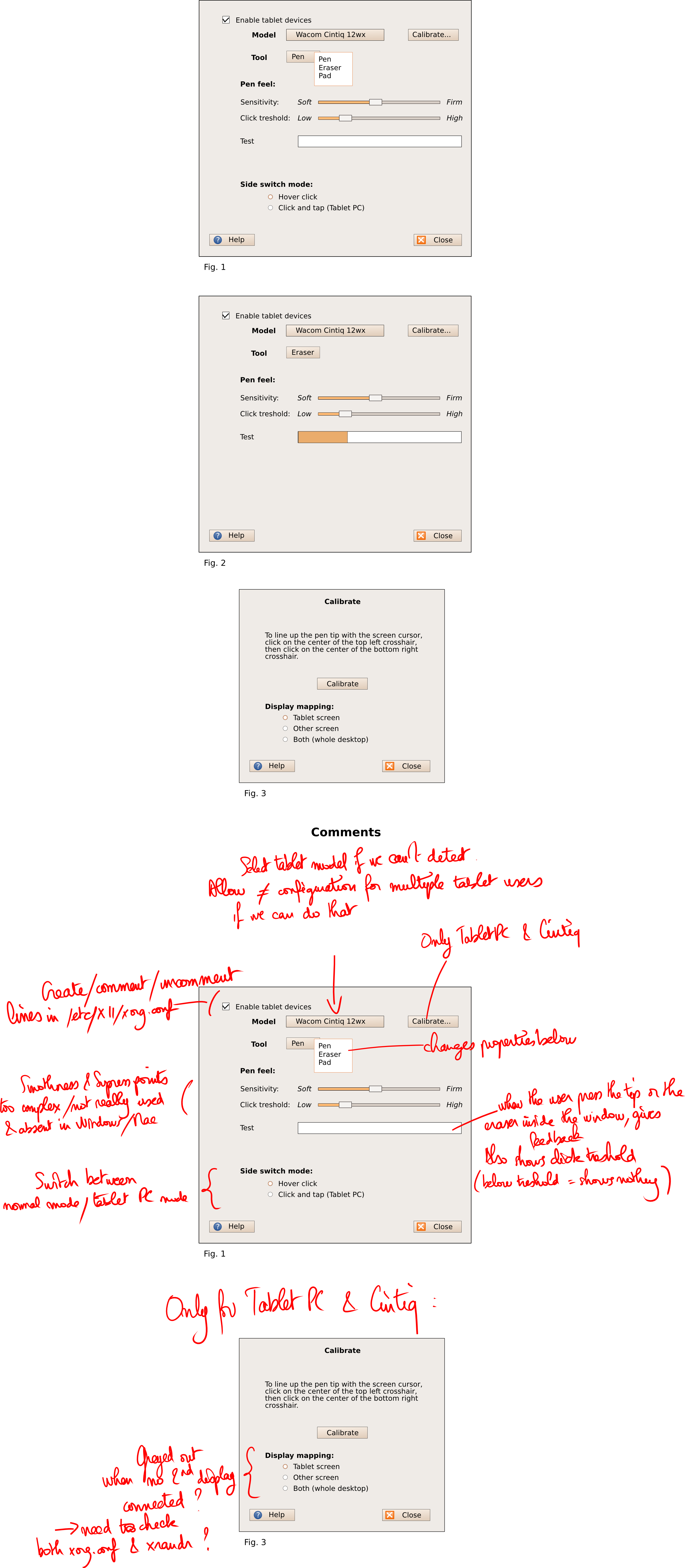
Extended version
SVG file - Work file editable with Inkscape.
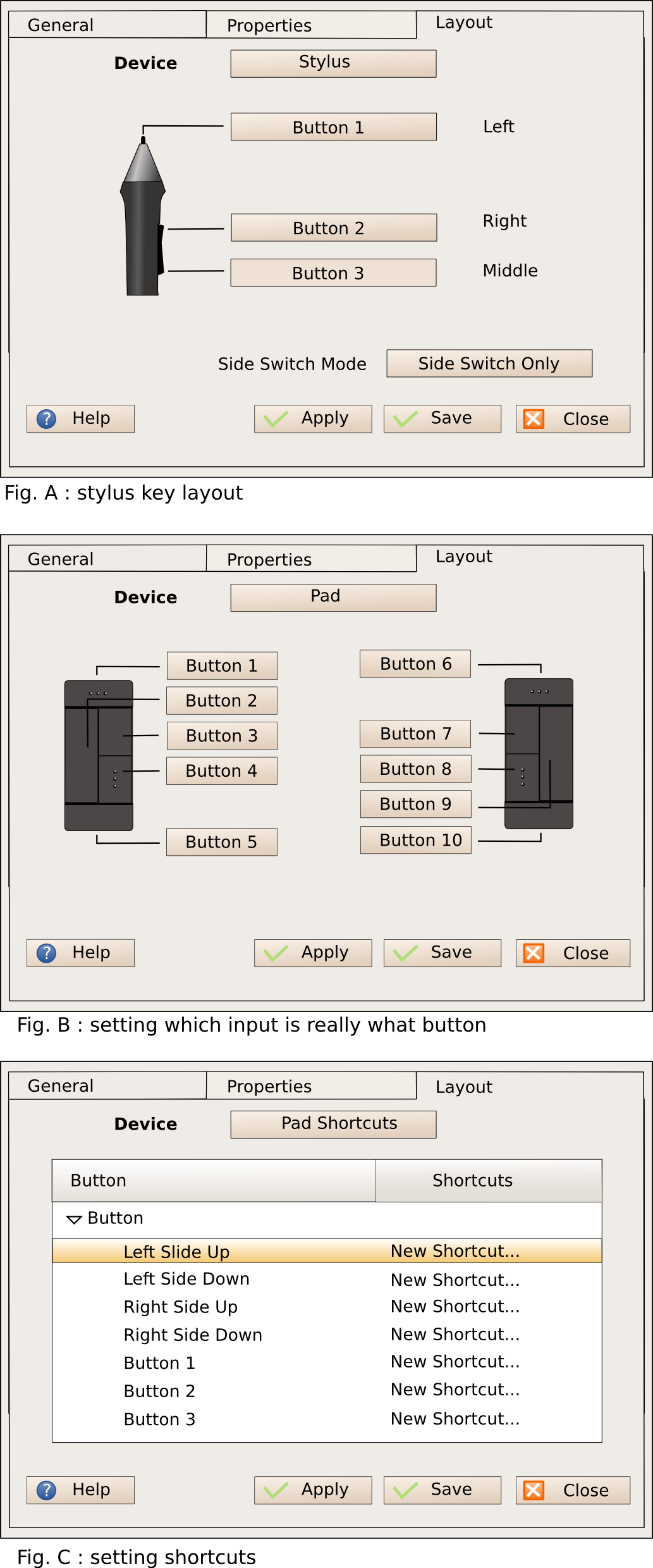
Feedback from MPT
What is the "Activate Tablet" checkbox for? In what situations would you want it to be unchecked?
"Tablet model" seems to be followed by a button. What does the button do? If it's for changing the tablet model if it was incorrectly detected, would an option menu work better?
"Write configuration in /etc/X11/xorg.conf" and "Write Xorg HAL configuration file in /etc/hal/fdi/policy" are both utter gibberish. How could they be eliminated?
It's not clear what the "Stylus" or "Calibrate" buttons do. Could they be reworded?
I can guess what "Sensitivity" and "Smoothness" are, but I have no idea what "Click Force" or "Sup[p]ress Points" mean. Could they be reworded to be more understandable? (By the way, slider labels should use sentence case, not title case.)
How would I tell whether I'd set the correct values for any of those sliders? Should the window contain a test drawing area?
Would it make sense to change "Layout" to "Buttons"? That seems to more precisely cover what you set in the tab.
I suggest making menus look different from buttons in the mockup, otherwise it's hard to tell which is which.
I don't understand the distinction between "Apply", "Save", and "Close". If changes took effect immediately, none of those buttons would be necessary.