WubiGuide
|
Size: 21003
Comment:
|
Size: 27858
Comment:
|
| Deletions are marked like this. | Additions are marked like this. |
| Line 4: | Line 4: |
| ||<tablestyle="float:right; font-size: 0.9em; width:40%; background:#F1F1ED; margin: 0 0 1em 1em;" style="padding:0.5em;">'''Contents'''[[BR]][[TableOfContents]]|| | ||<tablestyle="float:right; font-size: 0.9em; width:40%; background:#F1F1ED; margin: 0 0 1em 1em;" style="padding:0.5em;"><<TableOfContents>>|| |
| Line 8: | Line 8: |
| {{attachment:wubi_logo.png|Wubi logo}} |
|
| Line 10: | Line 12: |
| Wubi is an unofficial Ubuntu installer for Windows users that will bring you into the Linux world with just a few clicks. Wubi allows you to install and uninstall Ubuntu as any other application. If you heard about Linux and Ubuntu, if you wanted to try them but you were afraid, Wubi is for you. | Wubi is an officially supported Ubuntu installer for Windows users that can install and uninstall Ubuntu as any other Windows application, in a simple and safe way. |
| Line 14: | Line 16: |
| This guide is intended for advanced users that want to tweak the standard installation. The standard installation has default settings that will work for most people. For general information on Wubi see the [http://wubi-installer.org Wubi official website]. You might also be interested in the [http://www.ubuntuforums.org/forumdisplay.php?f=234 Wubi Forum]. Please note that this guide is only for issues directly related to the Wubi installer; for general Ubuntu questions please use appropriate resources like [http://help.ubuntu.com/ the official Ubuntu documentation] or [http://www.ubuntuforums.org/forumdisplay.php?f=131 ubuntuforums] or [http://www.ubuntuguide.org ubuntuguide]. == Wubi 7.10 == Wubi 7.10 is getting there... You can find experimental alpha versions in http://wubi-installer.org/devel/minefield/ When we are satisfied with it, that will be made available via the main website. * It is recommended to uninstall previous Wubi versions before trying out Wubi 7.10. * Also run chkdsk /r from windows. Defragmenting also helps. * If you see an error about "the file system type ntfs cannot be mounted on /. because it is not a fully-functional Unix file system. Please choose a different file system.", then you need to run chkdsk /r from windows and boot into Ubuntu again |
Please note that this guide is only for issues directly related to the Wubi installer; for general Ubuntu questions please use appropriate resources such as [[http://help.ubuntu.com/|the official Ubuntu documentation]], the [[http://ubuntuforums.org/|Ubuntu Forums]], or the [[http://www.ubuntuguide.org|Ubuntu Guide]]. For general information on Wubi see the [[http://wubi-installer.org|Wubi official website]]. You might also be interested in the Ubuntu Forums [[http://ubuntuforums.org/forumdisplay.php?f=333|Installations & Upgrades]] section. == Installation == === How do I install Ubuntu? === Run Wubi, insert a password for the new account, and click "install". The installation process from this point on is fully automatic. The installation files (approximately 700MB) will be downloaded and checked, after which you will be asked to reboot. Do so and select Ubuntu at the boot screen. The installation will continue for another 10 to 15 minutes and the machine will reboot again. This is it. Now you can select Ubuntu at the boot screen and start using it. {{attachment:wubi-123.png|Screenshot of the installation screen|width=464}} The standard installation has default settings that should work on most hardware. === How do I select whether to run Windows or Ubuntu? === You can choose to run Windows or Ubuntu at the system boot screen. {{attachment:boot-screen.jpg|Screenshot of the boot screen}} === How do I install Wubi on a machine with no internet connection? === Wubi also works with physical Ubuntu Desktop Live CDs. Wubi.exe is available in the root folder of the CD. If you do not have a CD, try to find a computer with internet access, and download both Wubi and the required ISO: * http://wubi-installer.org/latest.php * http://releases.ubuntu.com/9.10 Then copy both files into the same folder on the machine with no internet access. Then run the Wubi executable. If you have internet access on the machine where you plan to install Ubuntu, you only need Wubi (the first link); Wubi will automatically download the ISO file as required. === Where do I find older versions of Wubi? === Older versions of Wubi can be found on the [[https://sourceforge.net/projects/wubi/files/|SourceForge]] page. <<Anchor(ManuallyDownloadISO)>> === How can I use a manually downloaded ISO? === You need to download the DESKTOP CD ISO of the appropriate version. Place the ISO in the same folder where you have Wubi-X.XX.X.exe. Then run Wubi. For example, Wubi 9.10 requires the 9.10 DESKTOP ISO, available [[http://releases.ubuntu.com/9.10/|here]]. Note that you need a DESKTOP CD ISO. A DVD ISO may not work. Alternate ISO files are not supported, either. === Why is the AMD64 version of Ubuntu getting downloaded and installed? === The machine you are trying to install Ubuntu on may be 64 bit. The AMD64 installation is appropriate for all 64 bit architectures, no matter if they are AMD or Intel. === Can I force Wubi to download and install a 32 bit version of Ubuntu? === Yes: either [[#ManuallyDownloadISO|pre-download the appropriate 32 bit ISO manually]] and place it in the same folder as Wubi.exe or start Wubi with the "--32bit" argument. === Can I force Wubi to install even if I have <= 256MB of memory? === Yes; start Wubi with the argument "--skipmemorycheck". The installer may not work in such conditions. === Can I force Wubi to install even if I have < 5GB of free disk space? === Yes; start Wubi with the argument "--skipspacecheck". Be aware that 3GB of space is required as a minimum, though, as well as enough space to store the ISO. Pushing this limit too hard may cause errors. === Can I force Wubi to skip the md5 checks? === Yes; start Wubi with the argument "--skipmd5check". === What Operating Systems are supported? === Windows Vista, XP, and 2000 are known to be working fine with Wubi. Windows 98 should also work, but has not been thoroughly tested. Windows ME is not supported. Linux is supported through [[http://lubi.sourceforge.net/|Lubi]]. === What happens if the installation gets interrupted? === If the installation gets interrupted for any reason, you will have to run Wubi again from within the Windows installation (which in turn may force you to uninstall first). == Upgrading == Upgrading from 7.04 to 7.10 is NOT supported, due to the fundamental differences between 7.04 and 7.10. The best route is to uninstall and install Wubi-8.10 (you can save the old installation files and access them from 8.10) or [[http://lubi.sourceforge.net/lvpm.html|move your 7.04 installation to a dedicated partition via LVPM]], then [[http://www.ubuntu.com/getubuntu/upgrading|upgrade using the standard upgrade-manager tool]]. Upgrading from 7.10 to 8.04 might work, but it has not been fully tested. Upgrading from 8.04 to 8.10 is supported. Upgrading from 8.10 to 9.04 is supported, but not to 9.10. Upgrading from 9.04 to 9.10 is supported. == Uninstallation == === How do I uninstall Wubi? === Run the uninstaller in "Add or Remove Programs". Alternatively, you can run: C:\ubuntu\Uninstall-Ubuntu.exe. {{attachment:wubi-uninstall.png}} If the uninstaller fails, try downloading and running [[attachment:Uninstall-Ubuntu.exe]]. === How do I manually uninstall Wubi? === Remove C:\ubuntu and C:\wubildr* In Windows XP you need to edit C:\boot.ini and delete the Ubuntu/Wubi line. For Vista, you can use EasyBCD to edit the boot menu. Alternatively you can modify the boot menu via Control Panel > System > Advanced > Startup and Recovery and pressing "Edit". For Windows 98 you have to edit C:\config.sys and remove the Wubi block. To remove Wubi from the add/remove list, delete the registry key: HKLM\Software\Microsoft\Windows\CurrentVersion\Uninstall\Wubi An easy method of removing this registry key is to paste the following text into a plain editor such as Notepad, close and save the file as something like removeWubiKey.reg (you may wish to go to Folder Options > View and disable the "Hide file extensions for known file types" option to check that the .reg extension has been applied correctly). Then you can perform the rest automatically by opening the file in the normal Windows manner, or choosing the "Merge" option from the right click context menu. Note: The formatting is rather strict, so copy the text exactly for best results. ''You may need to be logged in as the administrator to delete the key, depending on the version of Windows you are using. User Account Control in Vista may also ask for permission, in the typical fashion.'' {{{ REGEDIT4 [-HKLM\SOFTWARE\Microsoft\Windows\CurrentVersion\Uninstall\Wubi] }}} After deleting the registry key, Ubuntu may still appear in the program list. If this is the case, you may be asked if you would like to remove the item from the list. === How do I reinstall Wubi? === Run Wubi.exe again. Wubi will detect that there is an existing installation and you will be shown an option to uninstall. You may want to backup the installation files (the ISO) in order to avoid to have to download them again. Note that when you reinstall, the system virtual drive (root.disk) is reset. == Unsupported set-ups == === Software raid arrays === Software raid arrays 0 and 1 are not supported. They will be supported in the 9.10 release. Note that some "hardware" raids are in fact software ones. === Encrypted disks === Encrypted disks are not supported. === Windows ME === Windows ME is not supported. === Proxy server === Wubi does not support http proxies, which will result in the download failing. You will have to download the ISO manually as explained above and place it in the same directory as Wubi.exe. === DVD and Alternate ISO === DVD and Alternate ISO/CDs are not supported. The ISO must be an 8.10/9.04/9.10 CD Desktop ISO. == Troubleshooting == === Cannot access the CD === This problem sometimes occurs when a drive/disk is already in use or not finalised. If this is not the case, please check that your hardware is supported by both Ubuntu and Wubi. If problems still persist after checking the above, please follow instructions on how to download Wubi and make it use an ISO file instead of physical media. === Windows Missing hal.dll === This is a frequent error seen on Wubi installations. It leaves Windows unable to boot and complains about a missing "C:\windows\system32\hal.dll" which is the Hardware Abstraction Layer for Windows. This problem can be fixed by using the following steps. 1. Boot-up an Ubuntu [[https://help.ubuntu.com/community/LiveCD | LiveCd]] 1. On the top taskbar click on the "Places" menu 1. Select your Windows partition (it will only be shown by its partition size) 1. Navigate to windows/system32/dllcache 1. Copy hal.dll from there to windows/system32/ 1. Reboot. === Cannot boot into Ubuntu === Ubuntu cannot be booted if Windows has not been shut down cleanly, you have to clear the Windows filesystem from Windows (there is no chkdsk equivalent for Linux yet). If Wubi fails to start, boot into Windows, run chkdsk /r from Windows on the same drive where you have installed Ubuntu, shutdown cleanly and then try to boot into Ubuntu again. Note that sometimes files are moved by Windows into a hidden folder called c:\found.000. You need to have c:\ubuntu\disks\root.disk and c:\ubuntu\disks\boot. If you do not see those, look for found.000. You need to change the Windows Explorer settings to be able to see hidden folders first, then move the files from found.000 to their original location. Make sure you did not install on a RAID array or in an encrypted disk. Also make sure you did not install using an Alternate or DVD ISO. === Other boot or video problems === Some hardware is not fully compatible and Wubi will freeze upon booting (ACPI) and/or you may experience video problems. Those are not Wubi specific issues. There are generally special parameters that are required to enable workarounds for such hardware. If you press ESC at boot after selecting "Ubuntu" you will se a menu with more boot options. If the workarounds do the trick, we encourage you to notify the developers, so that a long-term solution can be investigated. For more boot options, once in the grub4dos menu, hit 'e' to edit the first line. Next select the second line and hit 'e' again. Input 'irqpoll' towards the end of the bootline. Then hit 'enter' and then 'b' to boot. Another option that might help is 'all_generic_ide'. === Installation error while formatting the swap file === If the installation fails while formatting the swap virtual disk it means that your drive is excessively fragmented. Uninstall, run jkdefrag on the target drive and then run Wubi again. === Cannot uninstall Ubuntu === If you used Wubi rev. 505, the uninstaller may fail if you installed on a drive different from C. In such case use [[attachment:Uninstall-Ubuntu.exe]]. Wubi rev 506+ does not have this issue. === Cannot download the ISO file === This normally happens when you are behind a proxy server, sometimes the server might be down temporarily. In either case you can download the ISO manually as explained above. === Video Problems after second reboot === If you experience problems after installation, press "Ctrl+Alt+F2" and run: {{{sudo dpkg-reconfigure xserver-xorg}}} Select the VESA driver and leave all other options at default. Then reboot. That will allow you to boot into a safe graphics mode (limited resolution) you should then be able to install the appropriate drivers or try other solutions as needed. === Corrupted NTFS filesystem === All reported cases of damaged filesystems so far were from people that hard rebooted (pulling the plug). When you hard reboot, you can always damage your filesystem whether you use Wubi or not. What happens is that new users sometimes get stacked with Wubi/Ubuntu and since they do not know what to do they tend to hard-reboot more often than necessary. Sometimes they get lucky, sometimes they do not. Since Wubi sits on top of NTFS, of course when they do not get lucky, NTFS gets corrupted. Sometimes people blame Wubi for that even though a quick Google will show you that there are lots of people experiencing NTFS corruption without having ever used Wubi or ntfs-3g (and a full software industry lurking on that…). If the NTFS filesystem gets corrupted you have to run chkdsk /r from the Windows Recovery Console on the Windows CD (or other recovery CD available on the web) or in the msdos console (if you can boot into Windows). At the moment there is no fsck for NTFS on the Linux side, otherwise it would be possible to fix these errors automatically within Linux itself, without having to rely on Windows tools. The best advice is to simply avoid hard rebooting, whatever OS you may be using. == Wubi Support Forum == If none of the above sections or advice help with your problem, feel free to ask for help on the Ubuntu Forums in the [[http://ubuntuforums.org/forumdisplay.php?f=333|Installations & Upgrades]] section - don't forget to let them know that you're using Wubi. It helps a lot if you can provide relevant logs when asking for support and they also speed up the process significantly. Note that you can install in "Verbose Mode" so that the logs will give much more detailed information. You will have to uninstall, reinstall, press "ESC" at boot after selecting "Ubuntu", and choose "Verbose Mode". There are different Wubi logs: * Windows side installation logs are in your user temp folder (%temp%) * For grub errors, immediately after reboot, press the insert key rapidly after selecting Wubi and/or press ESC at the countdown after selecting "Ubuntu" and use "c" or "e" to enter the appropriate boot options manually * For installation boot logs or if you end up in a Busybox console, see /casper.log. You can use the commands "cat" and "more" to read the file. * For installation logs see /var/log/syslog and /var/log/installer within Linux and C:\ubuntu\installation-logs.zip within Windows. If you do not have C:\ubuntu\installation-logs.zip, uninstall, reinstall, select "Verbose Mode" at boot (see above). When the installer stops press CTRL+ALT+F2 and run: "sudo sh /custom-installation/hooks/failure-command.sh". You can now reboot into Windows, the logs should be in C:\ubuntu\installation-logs.zip * Post installation logs are in /tmp and /var/log/syslog Bugs are tracked in https://bugs.launchpad.net/wubi. == Misc == === Inclusion into official Ubuntu === Wubi was born as an independent project and hence the 7.04 and 7.10 versions were unofficial. Wubi 8.04 and later versions are, however, official as well as being fully supported. Wubi has been shipped within the Ubuntu Live CD since the 8.04 release. === How do I make Ubuntu the default boot option? === Ubuntu is not installed as the default boot option, you have to select it in the Windows boot menu. To change that, in Windows XP go to Control Panel > System > Advanced Startup and Recovery and edit the "Default Operating System". If you want, you can change the timeout as well. === Can I back up the installation files? === Yes; just copy C:\ubuntu\disks\root.disk somewhere else (in 7.04 the relevant files are called C:\wubi\disks\*.virtual.disk). Old installation files can be mounted within Ubuntu and any relevant data can be copied over the new installation. === How do I install multiple distros? === You can install your favorite distro from within Wubi (see the advanced settings) and then once you are in Ubuntu, you can install the other desktop environments as normal packages. Each desktop environment is available as a single package (e.g. kubuntu-desktop). You will not have to reboot to change the desktop, simply log-off and choose the desktop environment in the options at login. === Improving disk performance === Poor disk performance is usually due to a fragmented drive or to a low amount of memory (frequent swapping). You can use jkdefrag to defragment from within Windows. 1. download jkdefrag http://www.kessels.com/JkDefrag/ 2. unzip 3. run: jkdefrag c:\ubuntu (or c:\wubi in 7.04) === What happens if I have another bootloader? === Wubi only changes the Windows bootloader. Chances are that your bootloader will chainload into the Windows bootloader. For instance, if you have Grub already, you will have to select Windows there, and then you will see Windows and Ubuntu. The chain of events goes like this: GRUB > NTLDR/BCD > GRUB4DOS > KERNEL === How big should the the virtual disks be? === The default size is calculated automatically based on your free space. There are options to change this in the settings. The space is not actually fully used; a barebone installation takes less than 3GB including all of the preinstalled software (office suite, games, graphics applications, etc...), but if the virtual disks were 2GB to 3GB, you would soon run out of space once you start installing extra software. 8GB should be enough in most cases. Remember that on FAT filesystems the virtual disks cannot be larger than 4GB (Wubi will split larger allocations over several virtual disks). Remember also that Wubi requires a larger free space than the one required by the virtual disk themselves, that is because it has to grab an ISO (700MB) plus some headroom. So Wubi will not install if you have less than 5GB free. === How do I migrate to a real partition, and/or get rid of Windows entirely? === Existing Wubi/Lubi installations can be upgraded to an installation on a dedicated partition via LVPM. The main site for LVPM is at http://lubi.sourceforge.net/lvpm.html and the guide and support forum is at http://ubuntuforums.org/showthread.php?t=438591. As an alternative, the following script can be used with Wubi 8.04. Download [[attachment:wubi-move-to-partition]] |
| Line 29: | Line 275: |
| * Note that 7.10 requires the DESKTOP ISO, you can download it manually and place it in the same folder containing the Wubi executable. * Report any issue on http://www.ubuntuforums.org/forumdisplay.php?f=234 === Upgrading from 7.04 to 7.10 === Upgrading from 7.04 to 7.10 is NOT supported at the moment, due to the fundamental differences between 7.04 and 7.10. An upgrade script will be provided later on. The best route is to uninstall and install Wubi-7.10 (you can save the old image files and access them from 7.10) or [http://lubi.sourceforge.net/lvpm.html move your 7.04 installation to a dedicated partition via LVPM], then [http://www.ubuntu.com/getubuntu/upgrading upgrade using the standard upgrade-manager tool]. Starting with Wubi 7.10 it will be possible to upgrade to a future version via standard tools. === Inclusion into official Ubuntu === Wubi 7.10 was supposed to be shipped with the LiveCD. Unfortunately we have been blocked by other projects (unionfs in particular) and testing has been very difficult until literally a couple of days before beta. That was too short time to solve the remaining issues and hence it was decided to only include a limited version of wubi in the LiveCD (wubi-cdboot) which will help people boot a physical CD going around bios issues (so instead of having to change the boot order in the bios, you can now use wubi-cdboot). We are still in for 8.04 as far as the Live CD goes. Yet a lot of code has been ported and it is now embedded in the official release. Most of lupin (wubi backend) is now in Ubuntu 7.10, thanks to the efforts of 2 of the leading Ubuntu developers, Colin Watson and Evan Dandrea, as well as Agostino Russo. Lots of other improvements were also made to the front-end by Agostino Russo and to projects Wubi relies upon: namely grub4dos (Tinybit and Bean123) and MetaDl (Hampus Wessamn). Geza Kovacs has been focusing mostly on LVPM, Lubi and UNetbootin (hopefully LVPM will be merged with Ubiquity in the next release cycle). == Installation == === How do I make Ubuntu the default boot option? === Ubuntu is not installed as the default boot option, you have to select it in the windows boot menu. To change that, in windows XP go to control_panel > system > advanced > startup_and_recovery and edit the "Default Operating System", if you want you can change the timeout as well. === How do I install on a machine with no internet connection? === Try to find a computer with internet access, and download both Wubi and the required ISO (containing the installation files): * http://sourceforge.net/project/showfiles.php?group_id=198355 * http://releases.ubuntu.com/7.04/ubuntu-7.04-alternate-i386.iso Then copy both files within the same folder on the machine with no internet acces. Then run the Wubi executable. If you have internet access on the machine where you plan to install Ubuntu, you only need Wubi (the first link), Wubi will automatically download the other file as required. === How can I use a manually downloaded ISO? === You need to download the appropriate ISO of the appropriate version. Place the ISO in the same folder where you have Wubi-7.04-XYZ.exe. Then run Wubi. Note: 7.04 requires the ALTERNATE ISO 7.10 requires the DESKTOP ISO === How do I install Kubuntu/Xubuntu/Fluxbuntu? === There are 2 ways of doing that. You can install your favorite distro from within Wubi (see the advanced settings), or you can install just Ubuntu and then once you are in Ubuntu, you can install the other desktop environments as normal packages. Each desktop environment is available as a single package (e.g. kubuntu-desktop). That will probably require a larger disk image (see below), but it's the preferred option, since you will not have to reboot to change the desktop, simply log-off and choose the desktop environment in the options at login. The first option is recommended only if you want a single desktop environment, e.g. if you have an old machine and want to use Xubuntu (Xfce) without having to install Ubuntu (Gnome). === Can I have multiple linux installations at the same time? === As explained above, there is probably no need, but the answer is yes. 1. Do a normal installation, 1. Rename C:\wubi\disks\system.virtual.disk into something else (say ubuntu.virtual.disk) 1. Reinstall, say using kubuntu ISO 1. Rename system.virtual.disk to kubuntu.virtual.disk. So you should now have C:\wubi\disks\ubuntu.virtual.disk and C:\wubi\disks\kubuntu.virtual.disk 1. Edit C:\wubi\grub\menu.lst: * Comment out the hidemenu option (put a "#" in front of it, so that the menu is displayed) * Increase the timeout time (how long the menu is displayed before selecting the default option) * Copy the last block starting with "title". Each title block is a boot menu entry * Give an appropriate title to each of the 2 blocks (e.g. "title Ubuntu" and "title Kubuntu") * Add the kernel paramter "system_virtual_disk=ubuntu.virtual.disk" to the first block and "system_virtual_disk=kubuntu.virtual.disk" to the second one. Note: you will see 2 boot menus: one to choose between Windows and Ubuntu, and one to choose between Ubuntu and Kubuntu. It is not possible at the moment to do that directly in boot.ini (grldr cannot take menu.lst as a boot.ini parameter) === What Operating Systems are supported? === Windows Vista, XP, and 2000 are known to be working fine with Wubi. Windows 98 should also work, but it has not been thoroughly tested. Windows ME is not supported. Linux is supported through Lubi http://lubi.sourceforge.net/. === How do I reinstall Wubi? === Run Wubi-7.04-XYZ.exe again. Wubi will detect that there is an existing installation and you will be shown an option to uninstall. You can back up your home files if you wish, and you probably want to backup the installation files (the ISO) in order to avoid to have to download them again. Remember that if your installation stops half way through for whatever reason, you need to reinstall otherwise you will get an (almost) useless prompt. Note that when you reinstall, the system virtual drive (system.virtual.disk) is reset, while the virtual drive containing personal files (home.virtual.disk) is left untouched. == Uninstallation == === How do I uninstall Wubi? === Run the uninstaller in add-remove programs === How do I manually uninstall Wubi? === Remove C:\wubi and C:\wubildr*. Then edit C:\boot.ini and delete the Wubi line. C:\boot.ini is normally protected. To edit it, go to control_panel > system > advanced > startup_and_recovery and press Edit. == Virtual Disks == === What are the different disk files for? === There are 5 special files under C:\wubi\disks\. Such files are seen by Linux as real Hard Disks. Let's meet them: * system.virtual.disk contains the system files and all the software, it is equivalent to C:\WINDOWS and C:\Program Files. It is mapped to /dev/loop7 and mounted as /. * home.virtual.disk contains personal files (shared or not) and user profiles. This is normally used to to store your office documents, music files, pictures... It is equivalent to "My Documents". It is mounted as /home. * swap.virtual.disk is used by the operating system to help out the memory. In order to safely hibernate/suspend, swap.virtual.disk should be as large as the RAM. There is often no need to make it any larger than that. It mounted as swap. * extra.virtual.disk is an optional virtual disk. If found, it is mounted /media/extra. * programs.virtual.disk is an optional virtual disk. If found, it gets mounted under /usr. === How big are the virtual disks? === The default size is calculated automatically based on your free space, you can change that in the advanced settings. The space is not actually fully used, a barebone installation take less than 2GB including all the preinstalled software (office suite, games, graphics applications, etc...), but if the virtual disks were of 2-3GB you would soon run out of space once you start installing extra software. Remember that on FAT filesystems the virtual disks cannot be larger than 4GB. |
Open a terminal and run: {{{ sudo sh wubi-move-to-partition /dev/sda9 /dev/sda10 }}} Replace /dev/sda9 with the partition where you would like to migrate the Wubi installation to, and /dev/sda10 with the appropriate swap partition (you can omit the second argument completely, in which case no swap will be setup). The two partitions must already exist and be empty (you can use any partitioning tool such as gparted to create them in advance). Note that the script will install grub as main bootloader replacing the existing bootloader, and it may not be easy to undo the changes (if things do not work as expected you will have to boot from a Live CD and replace/edit the bootloader manually). Also note that if you have multiple hard-disks, the disk order might have to be adjusted manually. === How do I resize the virtual disks? === You can use LVPM, at http://lubi.sourceforge.net/lvpm.html As an alternative, you can use the following script to move /home to a dedicated virtual disk. Download [[attachment:wubi-add-virtual-disk]], open a terminal and run: {{{ sudo sh wubi-add-virtual-disk /home 15000 }}} Where the first argument is the directory to move to a new dedicated disk, and the second argument is the size in MB. You should now reboot. If you are happy with the result, you can now remove /home.backup. To undo the changes remove /home, copy rename /home.backup to /home and remove the /home line in /etc/fstab. Note that contrary to previous information, this script is '''not''' suitable for moving /usr - experienced users may be able to do this manually, at own risk, following a process similar to that outlined in the file. (Do not rename /usr until the very last moment, as rsync is installed there.) === How do I increase my swap space? === The following will increase your swap to 2 GB. Replace count= with the number of kilobytes you want for your swap file. {{{ sudo su swapoff -a cd /host/ubuntu/disks/ mv swap.disk swap.disk.bak dd if=/dev/zero of=swap.disk bs=1024 count=2097152 mkswap swap.disk swapon -a free -m }}} The final free statement will verify that your new swap file has the correct space. If everything worked, issue the following command and you are done. If it didn't work, then remove swap.disk and move swap.disk.bak back to swap.disk and try again. {{{ rm swap.disk.bak }}} |
| Line 127: | Line 323: |
| {{{cd /media/host/wubi/disks dd if=/dev/zero of=extra.virtual.disk bs=1000 count=0 seek=$[1000*1000*10] mkfs.ext3 -F extra.virtual.disk}}} |
{{{ cd /host/ubuntu/disks sudo dd if=/dev/zero of=extra.disk bs=1MB count=10000 seek=1 sudo mkfs.ext3 -F extra.disk}}} |
| Line 133: | Line 330: |
| You can use qemu-img for that. Another dirty trick (but working) is to copy any other file of the desired size to c:\wubi\disks and rename it "system.virtual.disk", "home.virtual.disk", "swap.virtual.disk" or "extra.virtual.disk". That's the wubi equivalent of buying (and installing) a new hard disk ;) If you are running Windows XP (may work in Windows 2000 and Vista as well) you can create a file by using the fsutil that is included with Windows. The command format is {{{fsutil file createnew filename filesize}}} where filename is the file you wish to create and filesize is the size of the file to be created in bytes. === How do I resize system.virtual.disk? === Use LVPM, at http://lubi.sourceforge.net/lvpm.html === How do I resize the home.virtual.disk virtual disk? === Use LVPM, at http://lubi.sourceforge.net/lvpm.html === How do I access (r/w) the (NTFS) Windows drives? === Ntfs-3G is installed automatically by Wubi, and the windows drive hosting the wubi folder is automatically mounted under /media/host. To access other drives via ntfs-3g: 1. Make sure you have internet access (see the network icon on the top right) 2. Open the "Applications" menu and select "Add/Remove..." 3. In the listbox on the right select: "Show All Available Applications" 4. Search for "NTFS" and select "NTFS Configuration Tool". Click OK to install it 5. Run the configuration tool under Applications > System Tools > NTFS Configuration Tool 6. Select "Enable write support for internal device". Click OK to set it up. === How do I access the (NTFS) Windows drives the good old way? === You need to find out the device name of the windows drive by running "sudo fdisk -l", you can mount the drive manually or automatically. To do things the old way: {{{ #look for the windows device sudo fdisk -l sudo mkdir /media/windows #assuming the windows drive you want is /dev/hda1 ntfs-3g /dev/hda1 /media/windows #windows files should now be under /media/windows }}} To mount it automatically run the following command replacing /dev/hda1 with the appropriate device: {{{ sudo $( mkdir /media/windows echo "/dev/hda1 /media/windows ntfs-3g defaults 0 0" >> /etc/fstab ) }}} === How do I get rid of the virtual disks and switch to real partitions, and/or get rid of Windows entirely? === The existing Wubi/Lubi install can be upgraded to a full, real ubuntu install with dedicated partitions using LVPM. The main site for LVPM is at http://lubi.sourceforge.net/ and the guide and support forum is at http://ubuntuforums.org/showthread.php?t=438591 |
You can use qemu-img for that. Another dirty (but working) trick is to copy any other file of the desired size to C:\wubi\disks and rename it "root.disk", "home.disk", "swap.disk" or "extra.disk". That's the Wubi equivalent of buying (and installing) a new hard disk. If you are running Windows XP (may work in Windows 2000 and Vista as well) you can create a file by using the fsutil that is included with Windows. The command format is {{{fsutil file createnew filename filesize}}} where filename is the file you wish to create and filesize is the size of the file to be created in bytes. === How do I access the Windows drives? === The Windows partition where you installed Wubi is available as /host within Ubuntu (places > computer > file system > host) All the other partitions will be available under places > removable media === How can I access the Wubi files from Windows? === There are a few Windows applications that can mount ext2-based file systems. See for instance: * http://www.chrysocome.net/explore2fs * http://www.fs-driver.org/ * http://ext2read.sf.net (has ext4 support) The relevant Wubi files you need to access are located under C:\ubuntu\disks\ |
| Line 184: | Line 351: |
| Boot the Ubuntu Desktop CD (preferably 7.10, though 7.04 will also work), or another LiveCD, and create mountpoints: {{{ sudo mkdir /media/windows sudo mkdir /media/wubi }}} This step installs the read-write ntfs-3g driver. It is only necessary if you're using the 7.04 desktop CD. Ubuntu 7.10 comes pre-installed with ntfs-3g, so skip this if using the 7.10 desktop CD. {{{ sudo apt-get update sudo apt-get install ntfs-3g }}} Then, assuming that your Windows drive is /dev/sda1 (adjust line accordingly, you can use sudo fdisk -l to find it out; see whichever one says HPFS/NTFS on the type line), mount the partition using ntfs-3g: {{{ sudo ntfs-3g /dev/sda1 /media/windows }}} Otherwise, to automate this process to mount the first Windows (NTFS) partition found on the hard drive, enter: {{{ sudo ntfs-3g $(sudo fdisk -l | grep NTFS | head -1 | sed 's/\t/\n/g' | sed 's/ /\n/g' | grep /dev) /media/windows }}} Before mounting the virtual disks, you'll want to check to see if the filesystems aren't corrupted or anything. If using Wubi 7.04, use these commands: {{{ sudo fsck /media/windows/wubi/disks/system.virtual.disk sudo fsck /media/windows/wubi/disks/home.virtual.disk }}} Otherwise, if using Wubi 7.10, use these commands: {{{ sudo fsck /media/windows/ubuntu/disks/root.disk sudo fsck /media/windows/ubuntu/disks/home.disk }}} Then mount the virtual disks, once the filesystems have been checked and repaired. If using Wubi 7.04, use these commands: {{{ sudo mount -o loop /media/windows/wubi/disks/system.virtual.disk /media/wubi sudo mount -o loop /media/windows/wubi/disks/home.virtual.disk /media/wubi/home }}} Otherwise, if using Wubi 7.10, use these commands: {{{ sudo mount -o loop /media/windows/ubuntu/disks/root.disk /media/wubi sudo mount -o loop /media/windows/ubuntu/disks/home.disk /media/wubi/home }}} Now you'll be able to access your wubi filesystem in /media/wubi read-write; your home dir will be in /media/wubi/home, and /media/wubi for the wubi root filesystem. You'll probably need to have root access to modify some files, so to open the filemanger with root privs: {{{ gksudo nautilus /media/wubi }}} Optionally, if you need to do something like an apt-get to fix something, you can chroot in: {{{ sudo chroot /media/wubi }}} And just run the commands you need to repair your install from within the shell that will then spawn. Once done with recovery, exit the shell and unmount the filesystems: {{{ sudo umount /media/wubi/home sudo umount /media/wubi sudo umount /media/windows }}} === Where's the source code for all this? === See https://launchpad.net/lupin for the source code for the Loop-Installer backend source, https://launchpad.net/wubi for the Windows-based Ubuntu Installer frontend source, https://launchpad.net/lubi for the Linux-based Ubuntu Installer frontend source, and https://launchpad.net/lvpm for the Loopmounted Virtual Partition Manager source. == Known issues == === I get Grub Error 17 on reboot === Wubi uses a special version of the grub bootloader than does not overwrite to the Master Boot Record of your disks. It is called grub4dos. 1. On installation it adds an entry in the settings of the ntldr boot loader of Windows 2000/XP/2003. 2. On reboot it searches for wubi/boot/initrd and wubi/boot/linux. This error means that grub can not read the partition where wubi resides, and can not find the initrd and linux files. There are mainly two known reasons for that (but it may also be that you hardware is not supported by grldr): 1. Your drive is fragmented. 2. Your NTFS drive is compressed. In most cases uninstalling wubi and installing it to another drive will solve the issue. If that does not help enable the grub menu by editing c:\menu.lst and commenting out "hiddenmenu" and increasing the timeout to 10. When you see the grub menu press "c" to get the grub command prompt. Now you can see the world with the eyes of grub. Try to use the "find" command or the kernel command, hit the tab key at any moment for autocompletion and/or to have a list of available options ===== Your NTFS drive is compressed ===== Uncompress your whole drive (or at least wubi folder) using windows explorer, right click on the drive (or wubi folder), properties, advanced. Wubi should now uncompress the wubi folder for you. ===== Your drive is fragmented ===== Defragment your drive. Make sure that wubi/boot/linux and wubi/boot/initrd are not fragmented. You can use jkdefrag for that. 1. download http://www.kessels.com/JkDefrag/JkDefrag-3.8.zip 2. unzip 3. run: jkdefrag c:\wubi === Wubi is very slow when formatting virtual disks, it gets stacked at 33% === That phase should take from 1 to 10 minutes depending on virtual disk size and disk speed, any longer than that is an indication that we do not have the right driver included. That happens sometime with some more esoteric SATA drives. You have to check whether your HD is working at full speed. To do that press alt + F2 to get a terminal, then run the command: {{{ hdparm -I /dev/sda }}} You should see an asterisk close to udma, in a line like: {{{ UDMA modes: udma0 udma1 udma2 udma3 udma4 '''*udma5''' }}} Note /dev/sda is a hard disk identifier you might have to use a different one. The most common ones are: /dev/sda, /dev/hda, /dev/sdb, /dev/hdb. You can use: `grep host /proc/mounts` to get a hint. If you do not have dma enabled let us know the make and model of your hard disk/controller and we will try to add the required driver. If you have UDMA and still have the issue try one or more of the following. For 2-5 do this before rebooting. 1. Uninstall and run wubi again, make sure that all virtual disks are smaller than 4GB 2. Open a Dos shell and run: fsutil file createnew C:\wubi\disks\system.virtual.disk 4000000000 3. If you have a large file (any one will do except an ISO or another virtual disks) of 3+GB, copy it on top of c:\wubi\disks\system.virtual.disk 4. Cut and paste the C:\wubi\disks folder to another partition, and then cut and paste it back to C:\wubi. 5. Defragament C:\wubi : download http://www.kessels.com/JkDefrag/JkDefrag-3.8.zip, unzip and run jkdefrag c:\wubi Reboot and go on with the installation |
Boot the Ubuntu Desktop CD, or another LiveCD, then mount the windows partition: {{{ sudo mkdir /win sudo mount /dev/sda1 /win }}} Replace sda1 with the appropriate device (a = disk, 1 = partition number), then mount the virtual disk therein {{{ sudo mkdir /vdisk sudo mount -o loop /win/ubuntu/disks/root.disk /vdisk }}} Now the content of the virtual disk will be visible under /vdisk. 7.04 users will have to install ntfs-3g first and specify it as fstype to gain r/w access. To check the filesystem you can use: {{{ sudo fsck /win/ubuntu/disks/root.disk }}} === How to reboot cleanly even when the keyboard/mouse are frozen === There are normally several ways to reboot cleanly using key combinations such as: * CTRL + ALT+ F2 (get to a terminal, you can then run top/kill/pkill to discover and kill the offending process) * ALT+ SYSRQ + R then CTRL + ALT+ F2 (as above, but first try to regain control of the keyboard) * CTRL + ALT + Backspace (kills the graphic session and goes to a console, all graphical applications are terminated too) * ALT+ SYSRQ + R then ALT + Backspace (as above, but first try to regain control of the keyboard) * CTRL + ALT + DEL (reboot) * ALT+ SYSRQ + R then CTRL + ALT + DEL (as above, but first try to regain control of the keyboard) * ALT+ SYSRQ + R + S + U + B (forces a clean reboot even when the keyboard is not responding) The last one is the most effective, but you could try the other commands first. |
| Line 317: | Line 391: |
| Yes provided: 1. Ubuntu-flavor-XYZ uses the same kernel as official Ubuntu (the kernel in the Alternate ISO) 2. An alternate ISO URL is available You need to send us: 1. Alternate ISO URL 2. Alternate ISO MD5 3. Alternate ISO file size in bytes === Can I use Wubi installer with my Debian-based distro? === Yes, if the kernel is the same as Ubuntu we can just add your distro to the list (see above), otherwise you need to: * compile lupin on the target kernel * edit IsoList.ini in wubi sources to add a reference to your d-i based ISO (remove the other ISOs you do not want). * rebrand if you like * give us credit |
If you want your distribution included into the official release of Wubi, it first requires approval. A live CD ISO must be available to do that (Wubi uses an ubiquity based installer). === How do I compile Wubi from source? === Wubi can be easily rebranded and modified. Get the Wubi source code and modify the files in the ./data directory as you see fit. In particular you may want to change isolist.ini and setting.nsh, you might also want to change english.nsh (to alter the localised strings) and the artwork (image names have to match the headers in isolist.ini). To compile on a Debian based system, run: {{{ sudo apt-get install gettext build-essential grub-pc mingw32 #Is needed to compile Wubi make }}} Note that you need the following: * A Live CD with ubiquity + casper + lupin-support (which provides lupin-casper) * The ISO must have a .disk/info formatted like the one in the Ubuntu ISO and with data matching what you provided in the isolist.ini * If you want users to be able to download the ISO, in your web server you need to provide a metalink file for each ISO provided, the md5 of said metalink files, and the signature of the md5s. To verify the signature you need to add the signing key to data/trustedkeys.gpg. If this is too much trouble, you can disable signature checks in data/settings.nsh. The metalink file must be on a "stable" URL since that is hardcoded in isolist.ini. The metalink file can in turn point to all your mirrors. You will notice that 2 metalink files are provided in isolist.ini, one is for final release, and one for development versions. === Can I use Wubi for non-Ubuntu based distributions? === It should be fairly straightforward to modify the frontend (feel free to ask if you need any help), as shown above. Your Linux distribution must have a mechanism to do unattended installation using a preseed file. Wubi takes advantages of debian-installer/ubiquity presiding. If you use a different mechanism, you will have to modify src/wubi/installer_preseed.nsh. The make prerequisite scripts may need to be updated as well, since they are Debian specific. Note that upstream files (Linux-side) need to be changed since normal distributions are generally not capable of targeting and booting (and rebooting) off of a loop device. This task was originally accomplished by the Lupin project, but since 7.10 a lot of functionality has been moved upstream. Hence you might want to have a look at: * https://launchpad.net/lupin * https://launchpad.net/partman-auto-loop * https://code.launchpad.net/ubuntu/+source/initramfs-tools * Other affected files: update-grub, grub-installer, /etc/init.d/umountfs, /etc/init.d/umountroot, /etc/init/d/sendsigs * [[https://bugs.launchpad.net/bugs/+bugs?search=Search&field.status=New&field.status=Incomplete&field.status=Confirmed&field.status=Triaged&field.status=In+Progress&field.status=Fix+Committed&field.status=Fix+Released&field.status=Invalid&field.status=Won%27t+Fix&field.omit_dupes.used=&field.tag=wubi|Relevant upstream Wubi patches]] |
| Line 339: | Line 424: |
| * [https://code.launchpad.net/~lupin-team/wubi/devel Wubi devel branch] * [https://code.launchpad.net/~lupin-team/lubi/devel-new Lubi devel branch] * [https://code.launchpad.net/~lupin-team/lupin/devel Lupin devel branch] * [https://code.launchpad.net/~lupin-team/lvpm/devel LVPM devel branch] You probably want to use the devel branches. You will find the sftp link in the page. The preferred method to get the code is to use bzr. === What license? === The code is distributed under [http://www.gnu.org/copyleft/gpl.html#TOC1 GPL version 2 and above], however, the Linux kernel itself is licensed under the GPL version 2 only. |
* [[https://code.launchpad.net/wubi|Wubi (Windows frontend)]] * [[https://code.launchpad.net/lupin|Lupin (Linux backend)]] * [[https://code.launchpad.net/lubi|Lubi (Linux frontend)]] * [[https://code.launchpad.net/lvpm|LVPM (Migrates virtual disks to real partitions)]] === What is the license? === The code is distributed under [[http://www.gnu.org/copyleft/gpl.html#TOC1|GPL version 2 and above]], however, the Linux kernel itself is licensed under the GPL version 2 only. ---- CategorySpec |
Introduction
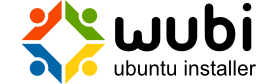
What is Wubi?
Wubi is an officially supported Ubuntu installer for Windows users that can install and uninstall Ubuntu as any other Windows application, in a simple and safe way.
How to use this guide
Please note that this guide is only for issues directly related to the Wubi installer; for general Ubuntu questions please use appropriate resources such as the official Ubuntu documentation, the Ubuntu Forums, or the Ubuntu Guide.
For general information on Wubi see the Wubi official website. You might also be interested in the Ubuntu Forums Installations & Upgrades section.
Installation
How do I install Ubuntu?
Run Wubi, insert a password for the new account, and click "install". The installation process from this point on is fully automatic. The installation files (approximately 700MB) will be downloaded and checked, after which you will be asked to reboot. Do so and select Ubuntu at the boot screen. The installation will continue for another 10 to 15 minutes and the machine will reboot again. This is it. Now you can select Ubuntu at the boot screen and start using it.
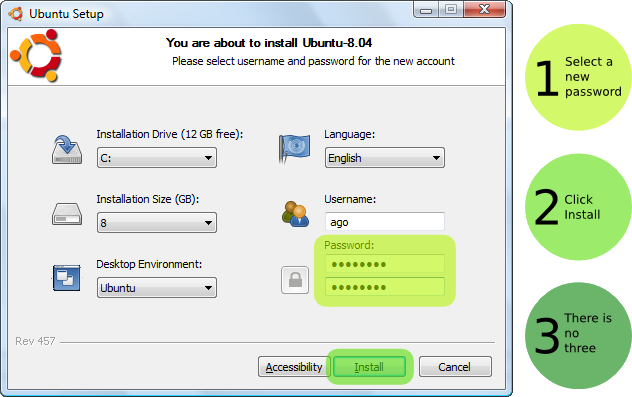
The standard installation has default settings that should work on most hardware.
How do I select whether to run Windows or Ubuntu?
You can choose to run Windows or Ubuntu at the system boot screen.
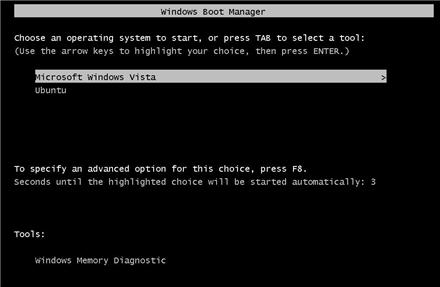
How do I install Wubi on a machine with no internet connection?
Wubi also works with physical Ubuntu Desktop Live CDs. Wubi.exe is available in the root folder of the CD.
If you do not have a CD, try to find a computer with internet access, and download both Wubi and the required ISO:
Then copy both files into the same folder on the machine with no internet access. Then run the Wubi executable. If you have internet access on the machine where you plan to install Ubuntu, you only need Wubi (the first link); Wubi will automatically download the ISO file as required.
Where do I find older versions of Wubi?
Older versions of Wubi can be found on the SourceForge page.
How can I use a manually downloaded ISO?
You need to download the DESKTOP CD ISO of the appropriate version. Place the ISO in the same folder where you have Wubi-X.XX.X.exe. Then run Wubi. For example, Wubi 9.10 requires the 9.10 DESKTOP ISO, available here.
Note that you need a DESKTOP CD ISO. A DVD ISO may not work. Alternate ISO files are not supported, either.
Why is the AMD64 version of Ubuntu getting downloaded and installed?
The machine you are trying to install Ubuntu on may be 64 bit. The AMD64 installation is appropriate for all 64 bit architectures, no matter if they are AMD or Intel.
Can I force Wubi to download and install a 32 bit version of Ubuntu?
Yes: either pre-download the appropriate 32 bit ISO manually and place it in the same folder as Wubi.exe or start Wubi with the "--32bit" argument.
Can I force Wubi to install even if I have <= 256MB of memory?
Yes; start Wubi with the argument "--skipmemorycheck". The installer may not work in such conditions.
Can I force Wubi to install even if I have < 5GB of free disk space?
Yes; start Wubi with the argument "--skipspacecheck". Be aware that 3GB of space is required as a minimum, though, as well as enough space to store the ISO. Pushing this limit too hard may cause errors.
Can I force Wubi to skip the md5 checks?
Yes; start Wubi with the argument "--skipmd5check".
What Operating Systems are supported?
Windows Vista, XP, and 2000 are known to be working fine with Wubi. Windows 98 should also work, but has not been thoroughly tested. Windows ME is not supported. Linux is supported through Lubi.
What happens if the installation gets interrupted?
If the installation gets interrupted for any reason, you will have to run Wubi again from within the Windows installation (which in turn may force you to uninstall first).
Upgrading
Upgrading from 7.04 to 7.10 is NOT supported, due to the fundamental differences between 7.04 and 7.10. The best route is to uninstall and install Wubi-8.10 (you can save the old installation files and access them from 8.10) or move your 7.04 installation to a dedicated partition via LVPM, then upgrade using the standard upgrade-manager tool.
Upgrading from 7.10 to 8.04 might work, but it has not been fully tested.
Upgrading from 8.04 to 8.10 is supported.
Upgrading from 8.10 to 9.04 is supported, but not to 9.10.
Upgrading from 9.04 to 9.10 is supported.
Uninstallation
How do I uninstall Wubi?
Run the uninstaller in "Add or Remove Programs". Alternatively, you can run: C:\ubuntu\Uninstall-Ubuntu.exe.
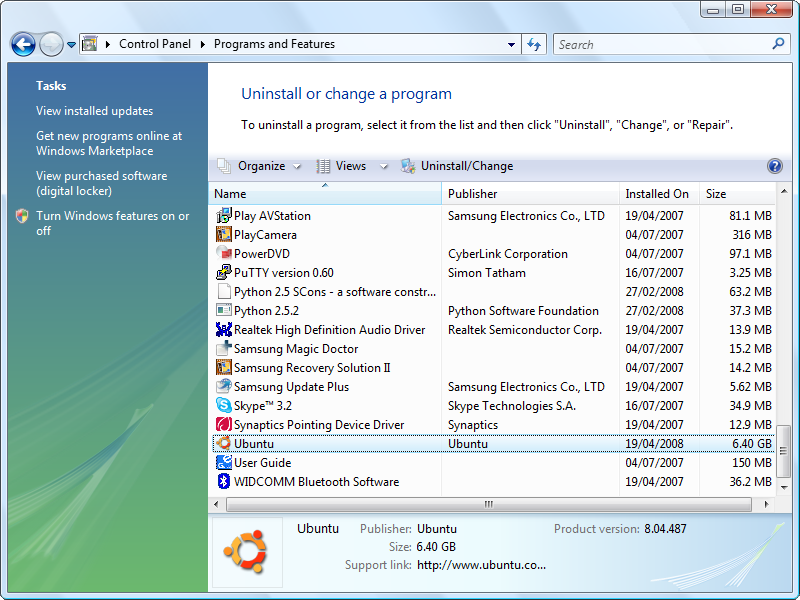
If the uninstaller fails, try downloading and running Uninstall-Ubuntu.exe.
How do I manually uninstall Wubi?
Remove C:\ubuntu and C:\wubildr*
In Windows XP you need to edit C:\boot.ini and delete the Ubuntu/Wubi line. For Vista, you can use EasyBCD to edit the boot menu. Alternatively you can modify the boot menu via Control Panel > System > Advanced > Startup and Recovery and pressing "Edit". For Windows 98 you have to edit C:\config.sys and remove the Wubi block.
To remove Wubi from the add/remove list, delete the registry key: HKLM\Software\Microsoft\Windows\CurrentVersion\Uninstall\Wubi
An easy method of removing this registry key is to paste the following text into a plain editor such as Notepad, close and save the file as something like removeWubiKey.reg (you may wish to go to Folder Options > View and disable the "Hide file extensions for known file types" option to check that the .reg extension has been applied correctly). Then you can perform the rest automatically by opening the file in the normal Windows manner, or choosing the "Merge" option from the right click context menu. Note: The formatting is rather strict, so copy the text exactly for best results. You may need to be logged in as the administrator to delete the key, depending on the version of Windows you are using. User Account Control in Vista may also ask for permission, in the typical fashion.
REGEDIT4 [-HKLM\SOFTWARE\Microsoft\Windows\CurrentVersion\Uninstall\Wubi]
After deleting the registry key, Ubuntu may still appear in the program list. If this is the case, you may be asked if you would like to remove the item from the list.
How do I reinstall Wubi?
Run Wubi.exe again. Wubi will detect that there is an existing installation and you will be shown an option to uninstall. You may want to backup the installation files (the ISO) in order to avoid to have to download them again. Note that when you reinstall, the system virtual drive (root.disk) is reset.
Unsupported set-ups
Software raid arrays
Software raid arrays 0 and 1 are not supported. They will be supported in the 9.10 release. Note that some "hardware" raids are in fact software ones.
Encrypted disks
Encrypted disks are not supported.
Windows ME
Windows ME is not supported.
Proxy server
Wubi does not support http proxies, which will result in the download failing. You will have to download the ISO manually as explained above and place it in the same directory as Wubi.exe.
DVD and Alternate ISO
DVD and Alternate ISO/CDs are not supported. The ISO must be an 8.10/9.04/9.10 CD Desktop ISO.
Troubleshooting
Cannot access the CD
This problem sometimes occurs when a drive/disk is already in use or not finalised. If this is not the case, please check that your hardware is supported by both Ubuntu and Wubi.
If problems still persist after checking the above, please follow instructions on how to download Wubi and make it use an ISO file instead of physical media.
Windows Missing hal.dll
This is a frequent error seen on Wubi installations. It leaves Windows unable to boot and complains about a missing "C:\windows\system32\hal.dll" which is the Hardware Abstraction Layer for Windows.
This problem can be fixed by using the following steps.
Boot-up an Ubuntu LiveCd
- On the top taskbar click on the "Places" menu
- Select your Windows partition (it will only be shown by its partition size)
- Navigate to windows/system32/dllcache
- Copy hal.dll from there to windows/system32/
- Reboot.
Cannot boot into Ubuntu
Ubuntu cannot be booted if Windows has not been shut down cleanly, you have to clear the Windows filesystem from Windows (there is no chkdsk equivalent for Linux yet). If Wubi fails to start, boot into Windows, run chkdsk /r from Windows on the same drive where you have installed Ubuntu, shutdown cleanly and then try to boot into Ubuntu again.
Note that sometimes files are moved by Windows into a hidden folder called c:\found.000. You need to have c:\ubuntu\disks\root.disk and c:\ubuntu\disks\boot. If you do not see those, look for found.000. You need to change the Windows Explorer settings to be able to see hidden folders first, then move the files from found.000 to their original location.
Make sure you did not install on a RAID array or in an encrypted disk. Also make sure you did not install using an Alternate or DVD ISO.
Other boot or video problems
Some hardware is not fully compatible and Wubi will freeze upon booting (ACPI) and/or you may experience video problems. Those are not Wubi specific issues. There are generally special parameters that are required to enable workarounds for such hardware. If you press ESC at boot after selecting "Ubuntu" you will se a menu with more boot options. If the workarounds do the trick, we encourage you to notify the developers, so that a long-term solution can be investigated.
For more boot options, once in the grub4dos menu, hit 'e' to edit the first line. Next select the second line and hit 'e' again. Input 'irqpoll' towards the end of the bootline. Then hit 'enter' and then 'b' to boot. Another option that might help is 'all_generic_ide'.
Installation error while formatting the swap file
If the installation fails while formatting the swap virtual disk it means that your drive is excessively fragmented. Uninstall, run jkdefrag on the target drive and then run Wubi again.
Cannot uninstall Ubuntu
If you used Wubi rev. 505, the uninstaller may fail if you installed on a drive different from C. In such case use Uninstall-Ubuntu.exe. Wubi rev 506+ does not have this issue.
Cannot download the ISO file
This normally happens when you are behind a proxy server, sometimes the server might be down temporarily. In either case you can download the ISO manually as explained above.
Video Problems after second reboot
If you experience problems after installation, press "Ctrl+Alt+F2" and run:
sudo dpkg-reconfigure xserver-xorg
Select the VESA driver and leave all other options at default. Then reboot. That will allow you to boot into a safe graphics mode (limited resolution) you should then be able to install the appropriate drivers or try other solutions as needed.
Corrupted NTFS filesystem
All reported cases of damaged filesystems so far were from people that hard rebooted (pulling the plug).
When you hard reboot, you can always damage your filesystem whether you use Wubi or not. What happens is that new users sometimes get stacked with Wubi/Ubuntu and since they do not know what to do they tend to hard-reboot more often than necessary. Sometimes they get lucky, sometimes they do not. Since Wubi sits on top of NTFS, of course when they do not get lucky, NTFS gets corrupted. Sometimes people blame Wubi for that even though a quick Google will show you that there are lots of people experiencing NTFS corruption without having ever used Wubi or ntfs-3g (and a full software industry lurking on that…).
If the NTFS filesystem gets corrupted you have to run chkdsk /r from the Windows Recovery Console on the Windows CD (or other recovery CD available on the web) or in the msdos console (if you can boot into Windows). At the moment there is no fsck for NTFS on the Linux side, otherwise it would be possible to fix these errors automatically within Linux itself, without having to rely on Windows tools.
The best advice is to simply avoid hard rebooting, whatever OS you may be using.
Wubi Support Forum
If none of the above sections or advice help with your problem, feel free to ask for help on the Ubuntu Forums in the Installations & Upgrades section - don't forget to let them know that you're using Wubi. It helps a lot if you can provide relevant logs when asking for support and they also speed up the process significantly. Note that you can install in "Verbose Mode" so that the logs will give much more detailed information. You will have to uninstall, reinstall, press "ESC" at boot after selecting "Ubuntu", and choose "Verbose Mode". There are different Wubi logs:
- Windows side installation logs are in your user temp folder (%temp%)
- For grub errors, immediately after reboot, press the insert key rapidly after selecting Wubi and/or press ESC at the countdown after selecting "Ubuntu" and use "c" or "e" to enter the appropriate boot options manually
- For installation boot logs or if you end up in a Busybox console, see /casper.log. You can use the commands "cat" and "more" to read the file.
- For installation logs see /var/log/syslog and /var/log/installer within Linux and C:\ubuntu\installation-logs.zip within Windows. If you do not have C:\ubuntu\installation-logs.zip, uninstall, reinstall, select "Verbose Mode" at boot (see above). When the installer stops press CTRL+ALT+F2 and run: "sudo sh /custom-installation/hooks/failure-command.sh". You can now reboot into Windows, the logs should be in C:\ubuntu\installation-logs.zip
- Post installation logs are in /tmp and /var/log/syslog
Bugs are tracked in https://bugs.launchpad.net/wubi.
Misc
Inclusion into official Ubuntu
Wubi was born as an independent project and hence the 7.04 and 7.10 versions were unofficial. Wubi 8.04 and later versions are, however, official as well as being fully supported. Wubi has been shipped within the Ubuntu Live CD since the 8.04 release.
How do I make Ubuntu the default boot option?
Ubuntu is not installed as the default boot option, you have to select it in the Windows boot menu. To change that, in Windows XP go to Control Panel > System > Advanced Startup and Recovery and edit the "Default Operating System". If you want, you can change the timeout as well.
Can I back up the installation files?
Yes; just copy C:\ubuntu\disks\root.disk somewhere else (in 7.04 the relevant files are called C:\wubi\disks\*.virtual.disk). Old installation files can be mounted within Ubuntu and any relevant data can be copied over the new installation.
How do I install multiple distros?
You can install your favorite distro from within Wubi (see the advanced settings) and then once you are in Ubuntu, you can install the other desktop environments as normal packages. Each desktop environment is available as a single package (e.g. kubuntu-desktop). You will not have to reboot to change the desktop, simply log-off and choose the desktop environment in the options at login.
Improving disk performance
Poor disk performance is usually due to a fragmented drive or to a low amount of memory (frequent swapping).
You can use jkdefrag to defragment from within Windows.
download jkdefrag http://www.kessels.com/JkDefrag/
- unzip
- run: jkdefrag c:\ubuntu (or c:\wubi in 7.04)
What happens if I have another bootloader?
Wubi only changes the Windows bootloader. Chances are that your bootloader will chainload into the Windows bootloader. For instance, if you have Grub already, you will have to select Windows there, and then you will see Windows and Ubuntu. The chain of events goes like this:
GRUB > NTLDR/BCD > GRUB4DOS > KERNEL
How big should the the virtual disks be?
The default size is calculated automatically based on your free space. There are options to change this in the settings. The space is not actually fully used; a barebone installation takes less than 3GB including all of the preinstalled software (office suite, games, graphics applications, etc...), but if the virtual disks were 2GB to 3GB, you would soon run out of space once you start installing extra software. 8GB should be enough in most cases. Remember that on FAT filesystems the virtual disks cannot be larger than 4GB (Wubi will split larger allocations over several virtual disks). Remember also that Wubi requires a larger free space than the one required by the virtual disk themselves, that is because it has to grab an ISO (700MB) plus some headroom. So Wubi will not install if you have less than 5GB free.
How do I migrate to a real partition, and/or get rid of Windows entirely?
Existing Wubi/Lubi installations can be upgraded to an installation on a dedicated partition via LVPM. The main site for LVPM is at http://lubi.sourceforge.net/lvpm.html and the guide and support forum is at http://ubuntuforums.org/showthread.php?t=438591.
As an alternative, the following script can be used with Wubi 8.04.
Download wubi-move-to-partition
Open a terminal and run:
sudo sh wubi-move-to-partition /dev/sda9 /dev/sda10
Replace /dev/sda9 with the partition where you would like to migrate the Wubi installation to, and /dev/sda10 with the appropriate swap partition (you can omit the second argument completely, in which case no swap will be setup). The two partitions must already exist and be empty (you can use any partitioning tool such as gparted to create them in advance). Note that the script will install grub as main bootloader replacing the existing bootloader, and it may not be easy to undo the changes (if things do not work as expected you will have to boot from a Live CD and replace/edit the bootloader manually). Also note that if you have multiple hard-disks, the disk order might have to be adjusted manually.
How do I resize the virtual disks?
You can use LVPM, at http://lubi.sourceforge.net/lvpm.html
As an alternative, you can use the following script to move /home to a dedicated virtual disk.
Download wubi-add-virtual-disk, open a terminal and run:
sudo sh wubi-add-virtual-disk /home 15000
Where the first argument is the directory to move to a new dedicated disk, and the second argument is the size in MB.
You should now reboot. If you are happy with the result, you can now remove /home.backup. To undo the changes remove /home, copy rename /home.backup to /home and remove the /home line in /etc/fstab.
Note that contrary to previous information, this script is not suitable for moving /usr - experienced users may be able to do this manually, at own risk, following a process similar to that outlined in the file. (Do not rename /usr until the very last moment, as rsync is installed there.)
How do I increase my swap space?
The following will increase your swap to 2 GB. Replace count= with the number of kilobytes you want for your swap file.
sudo su swapoff -a cd /host/ubuntu/disks/ mv swap.disk swap.disk.bak dd if=/dev/zero of=swap.disk bs=1024 count=2097152 mkswap swap.disk swapon -a free -m
The final free statement will verify that your new swap file has the correct space. If everything worked, issue the following command and you are done. If it didn't work, then remove swap.disk and move swap.disk.bak back to swap.disk and try again.
rm swap.disk.bak
How do I create a virtual disk in Ubuntu?
Open a terminal (Applications -> Accessories -> Teminal), and enter these commands (this will create a 10 GB extra.virtual.disk, adjust line 2 to change these):
cd /host/ubuntu/disks sudo dd if=/dev/zero of=extra.disk bs=1MB count=10000 seek=1 sudo mkfs.ext3 -F extra.disk
How do I create a virtual disk in Windows?
You can use qemu-img for that. Another dirty (but working) trick is to copy any other file of the desired size to C:\wubi\disks and rename it "root.disk", "home.disk", "swap.disk" or "extra.disk". That's the Wubi equivalent of buying (and installing) a new hard disk.
If you are running Windows XP (may work in Windows 2000 and Vista as well) you can create a file by using the fsutil that is included with Windows. The command format is fsutil file createnew filename filesize where filename is the file you wish to create and filesize is the size of the file to be created in bytes.
How do I access the Windows drives?
The Windows partition where you installed Wubi is available as /host within Ubuntu (places > computer > file system > host) All the other partitions will be available under places > removable media
How can I access the Wubi files from Windows?
There are a few Windows applications that can mount ext2-based file systems. See for instance:
http://ext2read.sf.net (has ext4 support)
The relevant Wubi files you need to access are located under C:\ubuntu\disks\
How can I access my Wubi install and repair my install if it won't boot?
Boot the Ubuntu Desktop CD, or another LiveCD, then mount the windows partition:
sudo mkdir /win sudo mount /dev/sda1 /win
Replace sda1 with the appropriate device (a = disk, 1 = partition number), then mount the virtual disk therein
sudo mkdir /vdisk sudo mount -o loop /win/ubuntu/disks/root.disk /vdisk
Now the content of the virtual disk will be visible under /vdisk. 7.04 users will have to install ntfs-3g first and specify it as fstype to gain r/w access.
To check the filesystem you can use:
sudo fsck /win/ubuntu/disks/root.disk
How to reboot cleanly even when the keyboard/mouse are frozen
There are normally several ways to reboot cleanly using key combinations such as:
- CTRL + ALT+ F2 (get to a terminal, you can then run top/kill/pkill to discover and kill the offending process)
- ALT+ SYSRQ + R then CTRL + ALT+ F2 (as above, but first try to regain control of the keyboard)
- CTRL + ALT + Backspace (kills the graphic session and goes to a console, all graphical applications are terminated too)
- ALT+ SYSRQ + R then ALT + Backspace (as above, but first try to regain control of the keyboard)
- CTRL + ALT + DEL (reboot)
- ALT+ SYSRQ + R then CTRL + ALT + DEL (as above, but first try to regain control of the keyboard)
- ALT+ SYSRQ + R + S + U + B (forces a clean reboot even when the keyboard is not responding)
The last one is the most effective, but you could try the other commands first.
Wubi Customization
Can you add Ubuntu-flavor-XYZ to Wubi?
If you want your distribution included into the official release of Wubi, it first requires approval. A live CD ISO must be available to do that (Wubi uses an ubiquity based installer).
How do I compile Wubi from source?
Wubi can be easily rebranded and modified. Get the Wubi source code and modify the files in the ./data directory as you see fit. In particular you may want to change isolist.ini and setting.nsh, you might also want to change english.nsh (to alter the localised strings) and the artwork (image names have to match the headers in isolist.ini).
To compile on a Debian based system, run:
sudo apt-get install gettext build-essential grub-pc mingw32 #Is needed to compile Wubi make
Note that you need the following:
- A Live CD with ubiquity + casper + lupin-support (which provides lupin-casper)
- The ISO must have a .disk/info formatted like the one in the Ubuntu ISO and with data matching what you provided in the isolist.ini
- If you want users to be able to download the ISO, in your web server you need to provide a metalink file for each ISO provided, the md5 of said metalink files, and the signature of the md5s. To verify the signature you need to add the signing key to data/trustedkeys.gpg. If this is too much trouble, you can disable signature checks in data/settings.nsh. The metalink file must be on a "stable" URL since that is hardcoded in isolist.ini. The metalink file can in turn point to all your mirrors. You will notice that 2 metalink files are provided in isolist.ini, one is for final release, and one for development versions.
Can I use Wubi for non-Ubuntu based distributions?
It should be fairly straightforward to modify the frontend (feel free to ask if you need any help), as shown above. Your Linux distribution must have a mechanism to do unattended installation using a preseed file. Wubi takes advantages of debian-installer/ubiquity presiding. If you use a different mechanism, you will have to modify src/wubi/installer_preseed.nsh. The make prerequisite scripts may need to be updated as well, since they are Debian specific.
Note that upstream files (Linux-side) need to be changed since normal distributions are generally not capable of targeting and booting (and rebooting) off of a loop device. This task was originally accomplished by the Lupin project, but since 7.10 a lot of functionality has been moved upstream. Hence you might want to have a look at:
- Other affected files: update-grub, grub-installer, /etc/init.d/umountfs, /etc/init.d/umountroot, /etc/init/d/sendsigs
Where is the source code?
What is the license?
The code is distributed under GPL version 2 and above, however, the Linux kernel itself is licensed under the GPL version 2 only.
WubiGuide (last edited 2014-04-22 12:19:13 by ya-bo-ng)