Sandbox
Openfire
Openfire (previously known as Wildfire) is a XMPP server written in Java and dual-licensed under both a proprietary license and the Apache License 2.0.
Installation of Openfire
NOTE:Please read this entire document before installation as to ensure that you know exactly all you want as some things cannot be changed after initial installation! For example what database you can use!
To install Openfire you must download the .tar package as it is not in Synaptic Package Manager. You can download the .tar package from the Ignite website.
- At the time this document was written Openfire 3.6.4 was the latest version released.
Un-taring the Package
After you download the package you must un-tar it. If you downloaded the installer to your Desktop than you must cd (change directory) into it, so in terminal run:
cd /home/user/Desktop
NOTE: The command above is to get you into the directory in which you downloaded the file. Replace /user/Desktop with the correct location of the file!
Then follow up with this command in terminal
tar -xzvf openfire_3.6.4.tar.gz
This will produce a .deb on the location on which you un-tared the file which is probably your desktop if you have been going step by step using this.
To run Openfire you must have Java installed! If you try and run the Openfire installer you will get a warning about not having Java installed. The warning will tell you what Jave RE's you need to install and you can either get them from synaptic manager or install using sudo apt-get.Server users can simply use apt-get install java version to install Java.
After you have un-tared the file you can install it by double clicking and using dpkg installer or if you are on a server or using cli you can run:
sudo dpkg -i openfire_3.6.4_all.deb
You will see something like this:
root@openfire:/# dpkg -i openfire_3.6.4_all.deb Selecting previously deselected package openfire. (Reading database ... 14715 files and directories currently installed.) Unpacking openfire (from openfire_3.6.4_all.deb) ... Setting up openfire (3.6.4) ... update-rc.d: warning: /etc/init.d/openfire missing LSB information update-rc.d: see <http://wiki.debian.org/LSBInitScripts> Starting openfire: openfire.
After this you need to start Openfire using:
sudo /etc/init.d/openfire start
Configuring OpenFire Server
From this point on you will use your web brower to manage your Openfire Server For this example the browser being used is Mozilla FireFox!
Open up your internet browser and enter: 127.0.0.1:9090 into your url bar.
If you are using a server with remote access you will have to enter the IP address of that server into your browser to access Openfire.
Openfire uses two ports, port 9090 for http and port 9091 for https. Use of https may require some more configurations on server end to be used! This will bring you to the first step in configuring your server. Openfire takes most settings by default from your server. Should you require more you can specify them during this initial phase of configuration.Openfire has a built in database. Openfire will ask you what database you would like to use, internal or external. If you want to use an external database like LDAP than you must configure LDAP prior to installing Openfire as you cannot switch databases.
Go through the configuration wizard to setup your server.
Using Openfire
Once you have completed your initial setup you will be presented with the login page where you can set your login info. Just make sure that during setup that you write down your username and password!
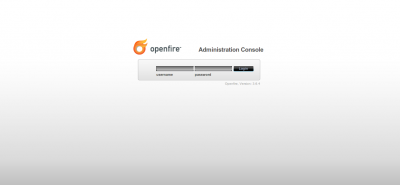
After you log in you will be presented with your control panel where you can configure more advanced options to customize Openfire to your liking.
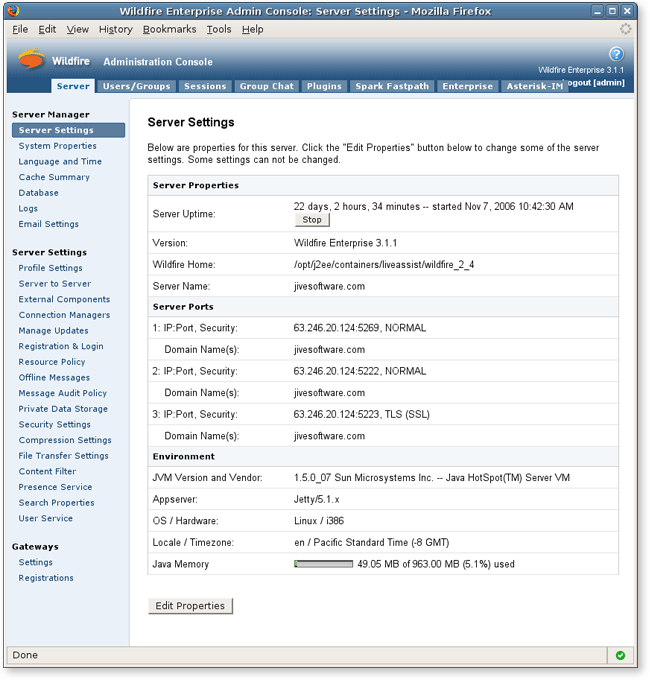
For more advanced help on configuring server and reading more documentation, please visit the Ignite site.
stlsaint/Sandbox (last edited 2009-11-09 22:35:04 by cpe-24-243-179-30)