CommonATConfig
Launchpad Entry: https://launchpad.net/distros/ubuntu/+spec/common-at-conf
Packages affected:
Summary
Clarify the assistive technology settings in gnome. Identify where each options belongs, whether it is a general desktop setting with accessibility implications (such as font size) or a specialised assistive technology feature. Restructure the items to make navigating the options intuitive for groups with different perspectives.
Rationale
The assistive technology (AT) settings in gnome are currently spread out over several locations, making the features difficult to find. Several new assistive technology applications are currently appearing like Orca, onBoard and LSR, some of which have overlapping features. It is important to present the option to the user in a clear way.
Use cases
- Gustav has slightly reduced vision so he likes to increase the font size on his system and select a suitable icon set. It would not occur to him to look for these items under 'Assistive Technology', but expects to find it with the fonts and theme settings.
- Joanna has less vision than Gustav and uses a high contrast theme with large fonts and occasionally a magnifier. She knows she needs these features to use the computer. When a friends shows here Ubuntu she asks him to open the accessibility settings to look for them. They are pleased to finds all these features available in one place.
Scope
Upstream Gnome is currently redesigning the AT-preferences window by moving the AT-applications selection to 'Preferred Applications' and making it more general so that users can select from different ATs (assistive technologies) to start by default with Gnome. The individual AT tools will continue to have their separate configuration dialogs, linked to from the AT preferences (as is currently done with Orca and onBoard in Ubuntu).
In addition, we will introduce link buttons to common user settings related to accessibility.
Design
Chart the existing accessibility settings (and related settings).
- Divide the setting into better categories, taking special note of which can be considered general desktop settings and which are pure a11y items.
- Result: The current divisions are generally suitable, better links should be made.
- From the AT-prefs page link to Keyboard, Mouse, Fonts and Themes settings and to the new Preferred Applications tab
- Link back to accessibility from the Mouse dialog
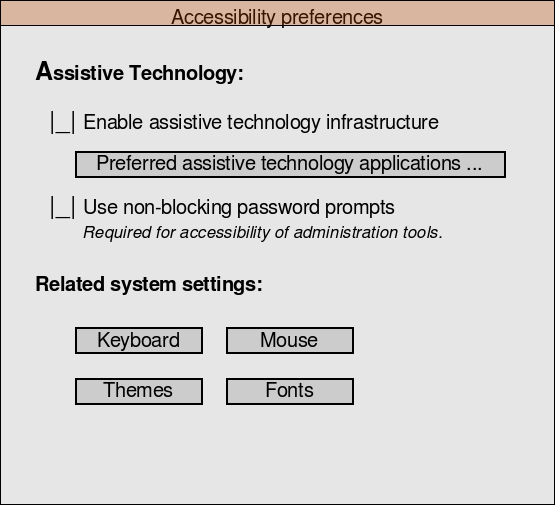
Caption: Proposed Assistive Technology Preferences layout, with launch buttons for related gnome settings.
Implementation
Settings are charted and will be refactored here
Community discussion started here.
- Add link buttons to the at-prefs dialog.
Add a link button to gnome-mouse-properties pointing at tab #3 on gnome-accessibility-keyboard-properties
Unresolved issues
Upstream is discussing implementing a configuration option for the ATs to be started by default (see bug 350263) and improving the theme dialog to reduce the number of (rather similar) a11y themes. Upstream choices should be tracked here.
This is a big improvement on the previous design, but "Enable assistive technology infrastructure" and "Use non-blocking password prompts" still don't mean anything. These probably should be turned on automatically whenever you're using a screenreader or other accessibility tool, rather than being options in themselves. -- MatthewPaulThomas
Non-blocking password prompts should only be enabled if you need input assistance; they should not be enabled if you only need a screen reader. --ColinWatson
Accessibility/Specs/CommonATConfig (last edited 2008-08-06 16:39:48 by localhost)