AdeptHowto
|
Size: 1724
Comment: Grammatical/typographical
|
Size: 1750
Comment: converted to 1.6 markup
|
| Deletions are marked like this. | Additions are marked like this. |
| Line 12: | Line 12: |
| attachment:run.jpg | {{attachment:run.jpg}} |
| Line 16: | Line 16: |
| attachment:menu.jpg | {{attachment:menu.jpg}} |
| Line 22: | Line 22: |
| See [https://help.ubuntu.com/community/Repositories/Kubuntu this help page] for how to add and remove repositories | See [[https://help.ubuntu.com/community/Repositories/Kubuntu|this help page]] for how to add and remove repositories |
| Line 27: | Line 27: |
| attachment:update.jpg | {{attachment:update.jpg}} |
| Line 31: | Line 31: |
| attachment:install.jpg | {{attachment:install.jpg}} |
| Line 35: | Line 35: |
| attachment:commit.jpg | {{attachment:commit.jpg}} |
| Line 47: | Line 47: |
| attachment:updatemenu.jpg | {{attachment:updatemenu.jpg}} |
Adept is Kubuntu's default package manager. It allows you to install, upgrade, and remove packages with a pretty GUI.
How to Start Adept
You can start Adept two ways:
1. Pressing Alt and F2 at the same time, and typing Adept, and clicking Run

2. By clicking the K Menu, Highlighting System, and Selecting Adept
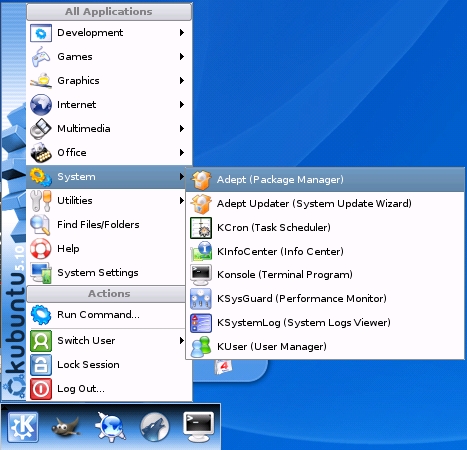
Enter your normal user password, and click OK. You'll then be greeted with the Adept Main Screen
How to add or remove a repository with Adept
See this help page for how to add and remove repositories
Adding or removing programs
It's usually good practice to start out by fetching updates.
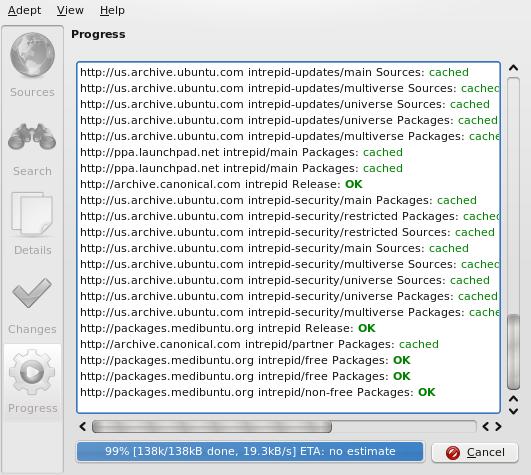
To install programs, simply search for what you're looking for, by typing in the Quick Filter field. Once you locate the program on the list, 'click it', and select install package (Shown in the example). If you later change your mind, you may de-select by clicking Keep Package.
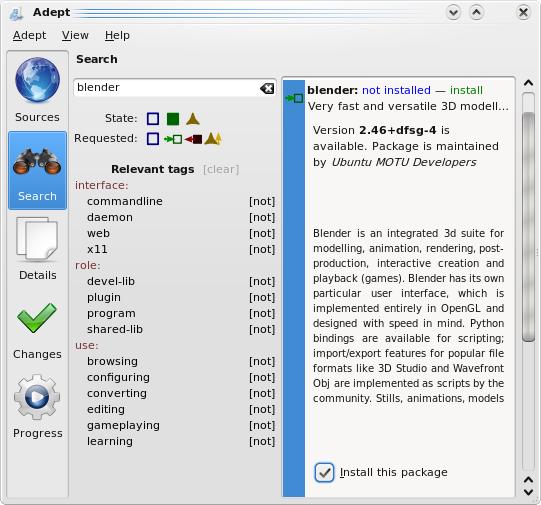
After you're done removing and installing any programs you want, click Commit changes to apply and install your programs.

Keeping your System Updated
Click the K Menu and highlight "System", then select Adept Updater. You are again prompted for your password, enter it, then click Fetch Updates Done!
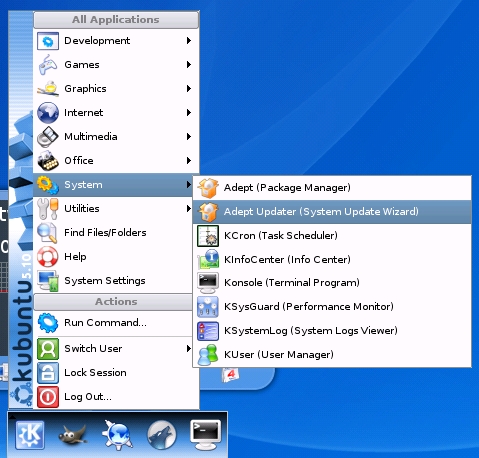
AdeptHowto (last edited 2008-11-24 15:45:24 by 66-252-55-158)