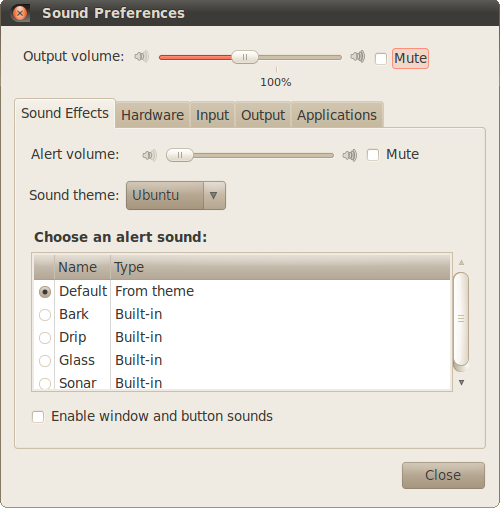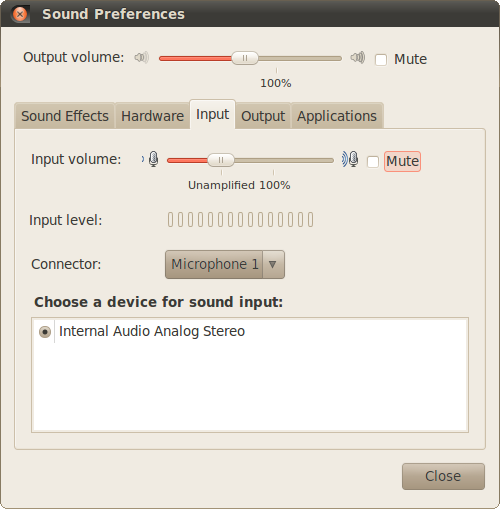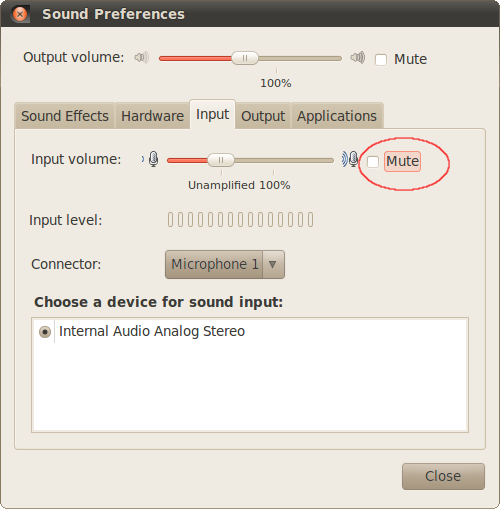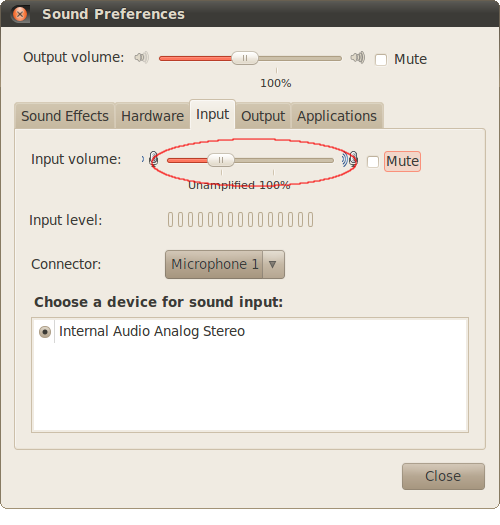CheckForMutedMicrophone
Differences between revisions 2 and 6 (spanning 4 versions)
|
Size: 2265
Comment:
|
← Revision 6 as of 2010-04-12 22:50:30 ⇥
Size: 2399
Comment:
|
| Deletions are marked like this. | Additions are marked like this. |
| Line 7: | Line 7: |
| ||<15%^)|17 style="border: hidden;")>'''Answer:''' ||<style="border: hidden;">Sound Preferences dialog.|| ||<style="border: hidden;">'''Step 1:'''There are a couple of way to bring up the ''Sound Preferences'' dialog:|| |
||<10%^)|20 style="border: hidden;")>'''Answer:''' ||<style="border: hidden;">Sound Preferences dialog.|| ||<style="border: hidden;">'''Step 1:'''` `There are a couple of way to bring up the ''Sound Preferences'' dialog:|| |
| Line 14: | Line 14: |
| Line 16: | Line 15: |
||<style="border: hidden;">'''Step 2:'''Switch to the ''Input'' tab in the ''Sound Preferences'' dialog. The ''Sound Preferences'' dialog should now look like '''Figure 2'''.|| |
||<style="border: hidden;">'''Step 2:'''` `Switch to the ''Input'' tab in the ''Sound Preferences'' dialog. The ''Sound Preferences'' dialog should now look like '''Figure 2'''.|| |
| Line 20: | Line 18: |
||<style="border: hidden;">'''Step 3:'''Make sure the input is un-muted. The checkbox which indicates the input is muted or not is circled in red in '''Figure 3'''.|| |
||<style="border: hidden;":><<BR>><<BR>>|| ||<style="border: hidden;">'''Step 3:'''` `Make sure the input is un-muted. The checkbox which indicates the input is muted or not is circled in red in '''Figure 3'''.|| |
| Line 23: | Line 21: |
| ||<style="border: hidden;":>'''Figure 3'''. Sound Input Preferences dialog tab.|| ||<style="border: hidden;">'''Step 4:'''Boost the microphone input to 100%. If this is too loud, it can be easily adjusted back with the same slider control. The slider control which boosts the input volume is circled in red in '''Figure 4'''.|| |
||<style="border: hidden;":>'''Figure 3'''. Sound Input Preferences dialog tab, mute highlighted.|| ||<style="border: hidden;":><<BR>><<BR>>|| ||<style="border: hidden;">'''Step 4:'''` `Boost the microphone input to 100%. If this is too loud, it can be easily adjusted back with the same slider control. The slider control which boosts the input volume is circled in red in '''Figure 4'''.|| |
| Line 27: | Line 25: |
| ||<style="border: hidden;":>'''Figure 4'''. Sound Input Preferences dialog tab.|| | ||<style="border: hidden;":>'''Figure 4'''. Sound Input Preferences dialog tab, slider highilghted.|| |
One of the main issues that users have with sound, be it output from the speakers or input to the microphone can be remedied by unmuting the volume and microphone input.
Audio/CheckForMutedMicrophone (last edited 2010-04-12 22:50:30 by pool-98-108-129-180)