DoubleClick
|
Size: 4829
Comment:
|
Size: 4833
Comment: gender check
|
| Deletions are marked like this. | Additions are marked like this. |
| Line 73: | Line 73: |
| Someone who has access to Windows could contribute his findings here. | Someone who has access to Windows could contribute her/his findings here. |
Can we get rid of double clicking (at least for core functionality)?
The Problem with double-clicking
Double-clicking is a noteworthy hurdle when learning to use the mouse. For some users, it stays a challenge and can be impossible in case of certain impairments. It can hurt if you have RSI, and if you haven't already, it makes it more likely you develop some.
Often overlooked because so many people know about it already, but the need for double-clicking to trigger specific actions is actually hard to discover.
Common anecdotes about users who default to double-clicking even in web browsers are a hint that users do not necessarily differentiate between links and icons on the desktop or in file managers.
What is it used for?
Double click is the current default for opening files and folder and likely the most common way of doing so. It's also used to select the contents of entries, but that's more of an additional comfort feature. Application-specific uses would have to be looked at case-by-case and might well be found justifiable, independent of the files and folders case.
What other gestures could be used to open or select files and folders?
Exclude:
- Right click is reserved for the context menu.
- Middle click would be hard to discover and doesn’t translate well to touch interfaces and two-button mice.
- Requiring a modifier key in combination with a mouse button (like GNOME’s Nautilus now) would make it too difficult.
- Having a second click after an initial click for selection open items would get rid of the timing issue, but add state and still require 2 clicks.
- Rely on a button, icon or menu command to open selected items or to act as drop targets. Additional travel makes this too laborious. Too demanding on the surrounding of files and folders.
Nautilus’s single-click mode relies on Ctrl- and/or Shift-clicking or rubber-band selection starting outside the target area of any item (Icon mode only). The modifier-click approach is hardly discoverable.
Consider:
- Left click
- Plus Select on hover (like KDE’s Dolphin now) or
- Select via rubber-band selection. Add neutral areas in all views.
- Left click on a specific area of the icon, 2nd area for Select
- Pie/Marking menu
- Center option that will be triggered with a simple click could be Open.
- 2 directions could be used to have both Select-and-deselect-previous and Add-to-selection.
- Another direction to initiate dragging (no need to hold a button while dragging, then).
- A delay to not be annoying, but also be discoverable.
Dragging
Open will only happen after a final mouse button-up, so dragging is always possible (except the pie/marking menu special case). Drag handles or file movement (like on the iPhone) on hover, and/or a change of the pointer could give the user a hint.
Objections against single clicking to open items
Accidental clicks will start unwanted applications, which will throw the user off-track and cause delays.
Opening files and folders happens too frequently to make it less than very quick and easy to do. A bit of discipline from the side of the user will lead to better results than a system with safety latches. Finally, applications should load near instantly or allow to cancel loading.
Benchmarking
How do various desktop environments handle single clicking or other alternatives to double clicking?
KDE (Dolphin file manager)
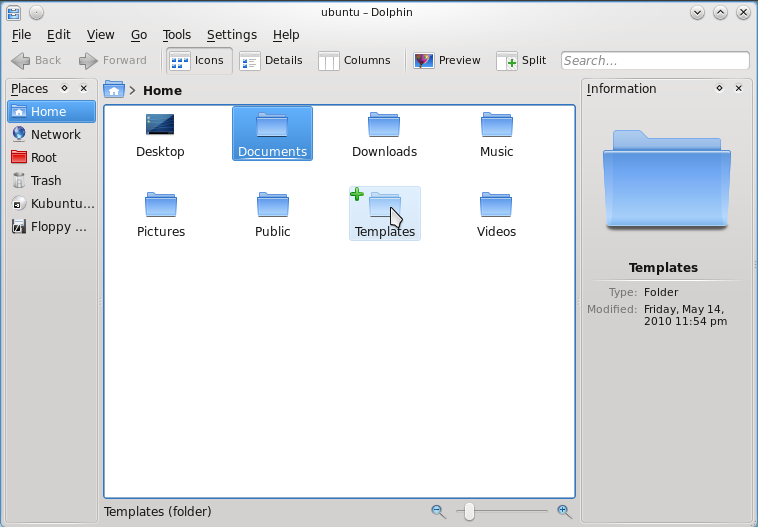
Hovering over an item offers selection with a green plus sign. The blue overlay indicates draggability, already selected items have an overlay with a darker shade of blue. Note that on mouseover, further information for that item is displayed on the right.
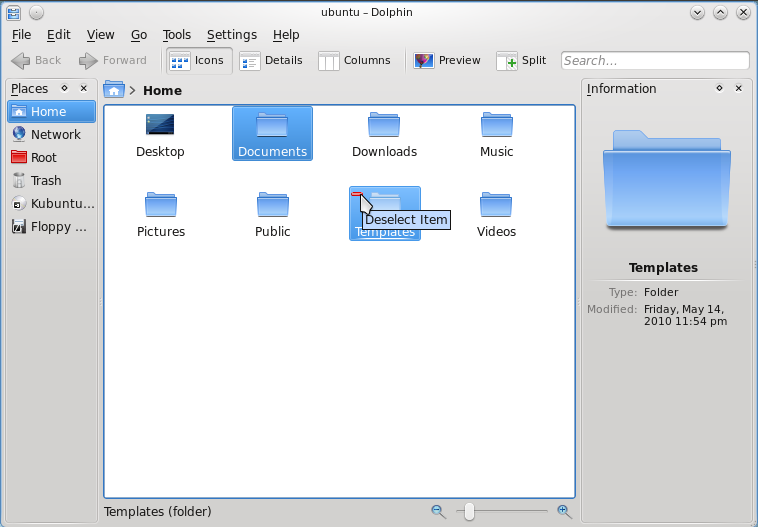
Same for when it is already selected, except it is now a red minus sign for deselection. Also note the tooltip.
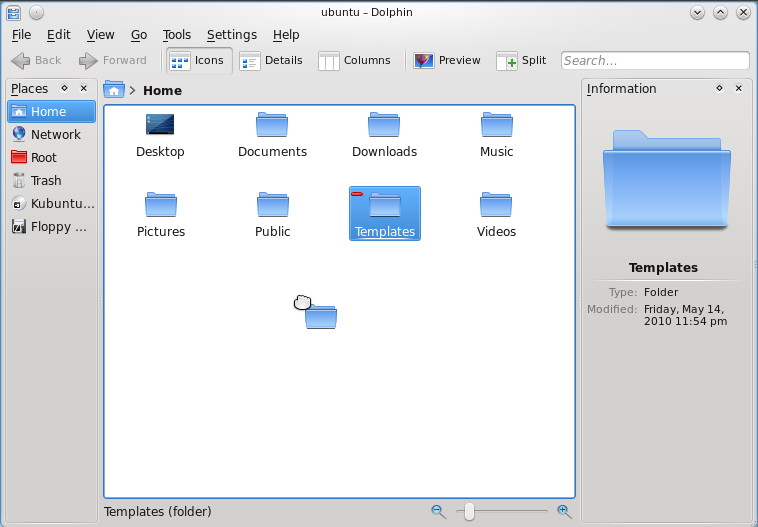
Moving one item is indicated by a the item’s icon being at the mouse cursor (always in the same position, not where you grabbed it). The minus sign occurs regardless if the folder was selected or not and is somewhat irritating (not intended / used for anything?).
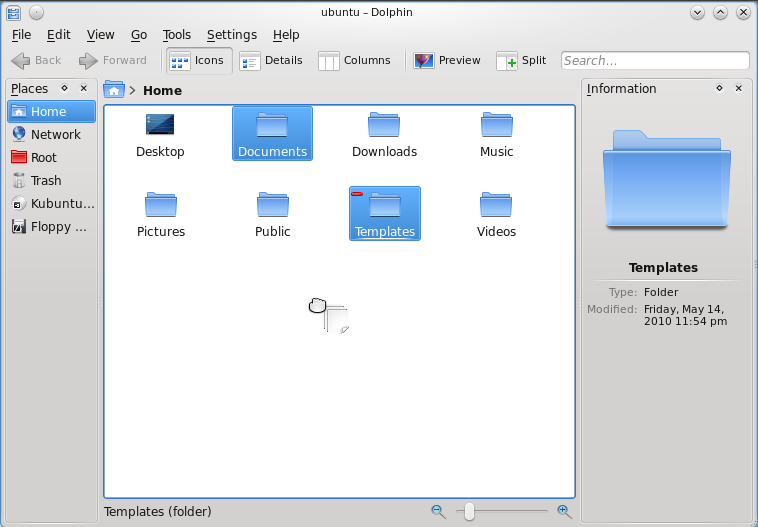
Moving multiple items is indicated by two files at the mouse cursor, which is confusing when it is folders that are moved. Again the minus sign is displayed, at the folder that was used to initiate the drag.
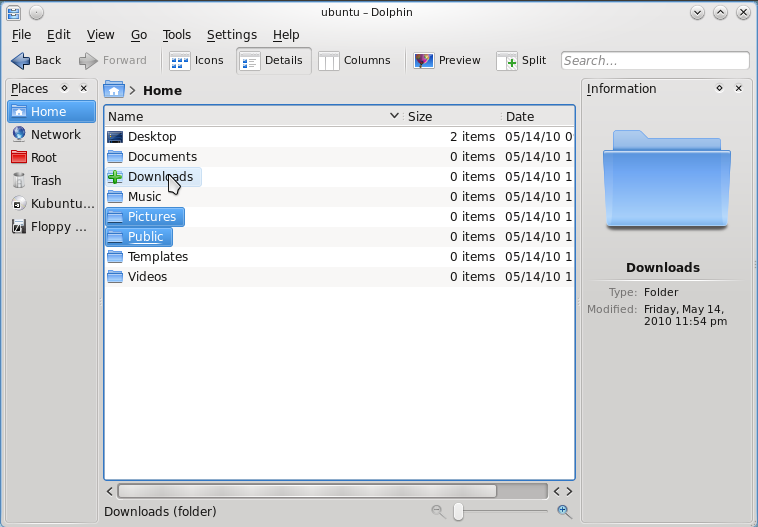
All the above is valid for the detail view, except that the plus and minus icons are shown on the small icons.
Windows (Explorer?)
Someone who has access to Windows could contribute her/his findings here.
Mac OS (Finder?)
Ayatana/DoubleClick (last edited 2012-07-02 16:28:00 by a88-113-162-69)