CreatingScreencasts
A Screencast is an animation or movie that shows some part of the desktop. They are great for showing off new features, and used correctly, they can but a good addition to documentation. For Ubuntu, screencasts should always be in a format that can viewed on a default install of Ubuntu, so this means GIF or OGG only.
Making a GIF screencast
GIFs, while still being midly patent encumbered, are great for making screencast for website and html documentation. They should only be used for short (less than 10 sec) pieces, which cover less than about 400x400. Here is what you need to do:
- Install byzanz, currently in Universe for Ubuntu 6.06
- Launch a terminal
Launch byzanz-record --help
- Figure out your options. -l (to loop is recommended). Add what width, length, time you think you need, and then test.
- Tweak until you are happy
Example screencast
Here is the commands and output of tweaking a deskbar screencast
corey@coreylaptop:~$ byzanz-record --help Usage: byzanz-record [OPTION...] record your current desktop session Help Options: -?, --help Show help options --help-all Show all help options --help-gtk Show GTK+ Options Application Options: -d, --duration=SECS Duration of animation (default: 10 seconds) --delay=SECS Delay before start (default: 1 second) -l, --loop Let the animation loop -c, --cursor Record mouse cursor -x, --x=PIXEL X coordinate of rectangle to record -y, --y=PIXEL Y coordinate of rectangle to record -w, --width=PIXEL Width of recording rectangle -h, --height=PIXEL Height of recording rectangle -v, --verbose Be verbose --display=DISPLAY X display to use corey@coreylaptop:~$ byzanz-record --duration=1 --x=500 --width=250 --height=100 test.gif corey@coreylaptop:~$ firefox test.gif corey@coreylaptop:~$ byzanz-record --duration=1 --x=550 --width=250 --height=200 test.gif corey@coreylaptop:~$ byzanz-record --duration=5 --x=550 --width=250 --height=200 test.gif corey@coreylaptop:~$ byzanz-record --duration=5 --x=550 --width=350 --height=200 test.gif corey@coreylaptop:~$ byzanz-record --duration=5 --x=550 --width=450 --height=200 test.gif corey@coreylaptop:~$ byzanz-record --duration=5 --x=550 --width=450 --height=250 test.gif corey@coreylaptop:~$ byzanz-record --duration=5 --x=550 --width=450 --height=200 test.gif -l corey@coreylaptop:~$ byzanz-record --duration=5 --x=550 --width=450 --height=200 test.gif -l corey@coreylaptop:~$ byzanz-record --duration=7 --x=550 --width=450 --height=200 test.gif -l corey@coreylaptop:~$ byzanz-record --duration=7 --x=550 --width=450 --height=400 test.gif -l corey@coreylaptop:~$ byzanz-record --duration=7 --x=550 --width=450 --height=400 test.gif -l
And the output: 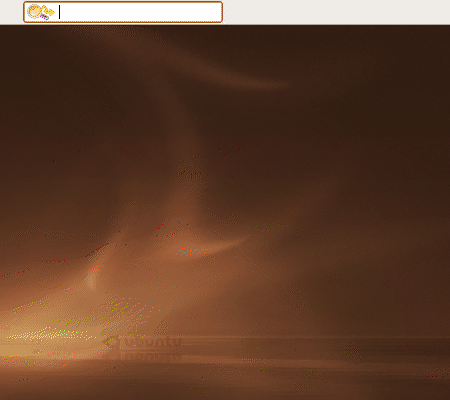
Make a GIF screencast of a single window
Check out byzanz_window.py - download and run the script.
Creating an .ogg screencast
See ScreenCasts