Edubuntu-menueditor
Differences between revisions 3 and 4
|
Size: 1513
Comment:
|
Size: 2011
Comment:
|
| Deletions are marked like this. | Additions are marked like this. |
| Line 8: | Line 8: |
| * Adding a screen shot of the |
{{attachment:Menueditor-interface.png}} * The interface is very simple, it consist of a 2 column tree-view. * The left column Contain the icons and entry names, * The right one contain a check box to toggle between hide/show for the items. * Items in the tree-view have context menu available, depending of the items, and where it comes from you might have more option available in the context menu |
| Line 12: | Line 15: |
| adding a submenu to the current menu | Adding a submenu to the menu |
| Line 16: | Line 19: |
{{attachment:Menueditor-add-submenu.png}} |
|
| Line 17: | Line 23: |
| a.#a The name will be displayed as the submenu name, a. The comment will appear when the mouse stays over the menu for a while. 1. click on '''OK''' to create then menu entry |
{{attachment:Menueditor-submenu-name-dialog.png}} * The name will be displayed as the submenu name, * The comment will appear when the mouse stays over the menu for a while. 1. click on '''OK''' to create then menu entry. {{attachment:Resulting-submenu.png}} |
| Line 21: | Line 33: |
| # Right-click on |
menueditor
- What is menueditor ?
- Menueditor is an applications to create menu to be later able to apply them to groups.
- Where to find it ?
The menueditor is part of the package edubuntu-menueditor and is found under Applications/Systems Tools/Edubuntu menu editor.
- Interface presentation
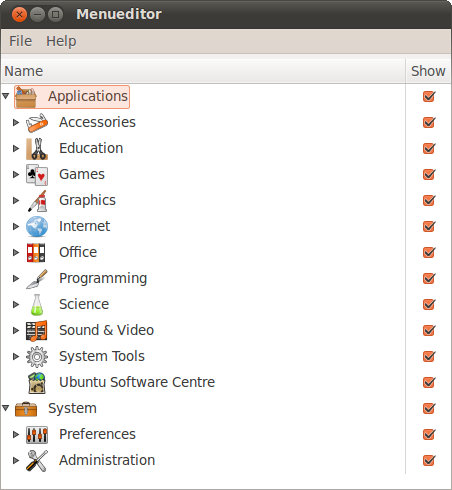
- The interface is very simple, it consist of a 2 column tree-view.
- The left column Contain the icons and entry names,
- The right one contain a check box to toggle between hide/show for the items.
- Items in the tree-view have context menu available, depending of the items, and where it comes from you might have more option available in the context menu
playing with sub-menus
- Adding a submenu to the menu
- Submenu can be added anywhere in the menu tree, to create a new submenu, follow the following simple steps:
- decide where you want to create the submenu and right-click,
a context menu appear, click on Add Sub-menu,
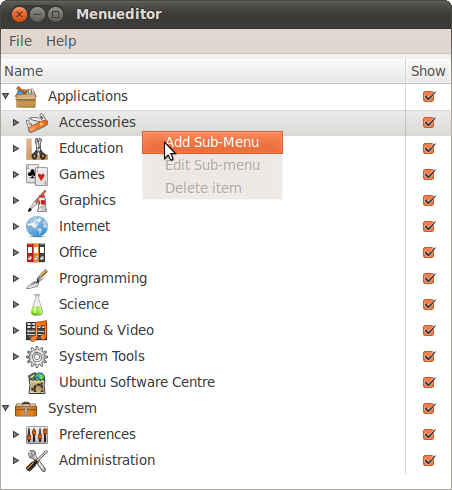
- a dialog box appear and ask you for the name and a comment for the menu,
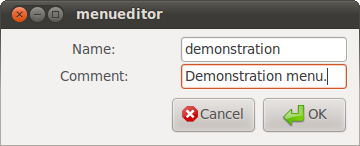
- The name will be displayed as the submenu name,
- The comment will appear when the mouse stays over the menu for a while.
click on OK to create then menu entry.
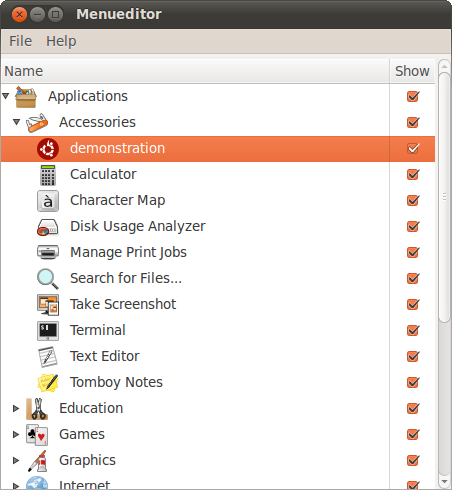
- edit
- delete
- moving
- copy, and delete
* playing items in submenu items
- add
- deleting
- hiding
- moving items around
* saving your work. * limitation
profilemanager
- What is profilemanager ?
- Where to find it ?
- overview of the main window.
- groups
- menus
- associations
- import menus
- naming the menu
- delete menus from the system.
- adding associations
- group-menu
- menu-group
- removing association
- saving
- showing system groups
- what are they
Edubuntu/Documentation/Edubuntu-menueditor (last edited 2010-09-15 17:53:27 by gw-sherb)