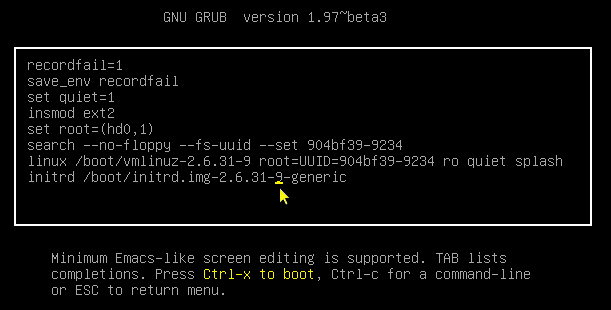KernelBootParameters
|
Size: 5111
Comment:
|
Size: 4652
Comment: 1) Added table. 2) RM'ed EOL mentionings.
|
| Deletions are marked like this. | Additions are marked like this. |
| Line 1: | Line 1: |
| = How to Add a Kernel Boot Parameter = | ## page was renamed from KamalMostafa/KernelBootParameters |
| Line 3: | Line 3: |
| == These instructions are applicable to Ubuntu 9.10 and later releases == | ||<tablestyle="float:right; font-size: 0.9em; width:40%; background:#F1F1ED; margin: 0 0 1em 1em;" style="padding:0.5em;"><<TableOfContents>>|| |
| Line 5: | Line 5: |
| This document provides simple instructions for adding a kernel boot parameter to an Ubuntu system. These instructions are applicable to '''[[https://help.ubuntu.com/community/Grub2|GRUB 2]]''', the boot loader in Ubuntu 9.10 and later releases. Earlier Ubuntu releases used [[https://help.ubuntu.com/community/GrubHowto|GRUB]] (not GRUB 2); instructions for [[https://help.ubuntu.com/community/BootOptions/#Change Boot Options Temporarily For An Existing Installation|changing boot parameters in GRUB for earlier releases]] are also available. Systems which were upgraded from Ubuntu 8.04 to 9.10 may also boot using GRUB, and so also need to use those instructions for earlier releases. |
= About Kernel Boot Parameters = |
| Line 11: | Line 7: |
| == About Kernel Boot Parameters == | This document provides simple instructions for adding a kernel boot parameter to an Ubuntu system using '''[[https://help.ubuntu.com/community/Grub2|GRUB 2]]'''. |
| Line 13: | Line 9: |
| When advised to try using a particular kernel boot parameter, it is usually a good idea to first add the parameter ''temporarily'' for testing. Once you have determined that adding the parameter has the desired effect, you can then add it ''permanently''. Directions for both methods are below. | When advised to try using a particular kernel boot parameter, it is usually a good idea to first add the parameter ''temporarily'' for testing. Once you have determined that adding the parameter has the desired effect, you can then add it ''permanently''. Directions for both methods are below. |
| Line 15: | Line 11: |
| Kernel boot parameters are text strings which are interpreted by the system to change specific behaviors and enable or disable certain features. Kernel boot parameters ... | Kernel boot parameters are text strings which are interpreted by the system to change specific behaviors and enable or disable certain features. Kernel boot parameters: |
| Line 22: | Line 18: |
| Always enter kernel boot parameters exactly as advised. Errors in spelling or formatting or invalid values will ''not'' result in any error message -- they will simply have no effect. | Always enter kernel boot parameters exactly as advised. Errors in spelling or formatting or invalid values will not result in any error message, they will simply have no effect. |
| Line 24: | Line 20: |
| == Temporarily Add a Kernel Boot Parameter for Testing == | = Temporarily Add a Kernel Boot Parameter for Testing = |
| Line 39: | Line 35: |
| == Permanently Add a Kernel Boot Parameter == | = Permanently Add a Kernel Boot Parameter = |
About Kernel Boot Parameters
This document provides simple instructions for adding a kernel boot parameter to an Ubuntu system using GRUB 2.
When advised to try using a particular kernel boot parameter, it is usually a good idea to first add the parameter temporarily for testing. Once you have determined that adding the parameter has the desired effect, you can then add it permanently. Directions for both methods are below.
Kernel boot parameters are text strings which are interpreted by the system to change specific behaviors and enable or disable certain features. Kernel boot parameters:
- are case-sensitive
are sometimes just a simple word ("splash" or "noapic")
sometimes have an = sign with various possible values ("acpi_backlight=vendor")
sometimes include punctuation ("i8042.noloop")
Always enter kernel boot parameters exactly as advised. Errors in spelling or formatting or invalid values will not result in any error message, they will simply have no effect.
Temporarily Add a Kernel Boot Parameter for Testing
- Restart your system, or shut it down and then power it on again.
Press and hold down the SHIFT key immediately and keep it held down while the system starts to boot, in order to force the "GNU GRUB" menu to appear. The "GNU GRUB" menu will look something like this:
If the system hangs at the initial vendor logo screen when you hold down SHIFT, just release the SHIFT key briefly then hold it down again until the "GNU GRUB" menu appears.
If the system boots up to the Ubuntu login screen without displaying the "GNU GRUB" menu, reboot again and try pressing the ESC key instead of holding down SHIFT... If the ESC key makes the "GNU GRUB" menu appear, then the system is using the older GRUB (not GRUB 2), so use the instructions for changing boot parameters in GRUB for earlier releases.
Once the "GNU GRUB" menu appears, release SHIFT and then press the e key to enter edit mode. The edit mode screen screen will look something like this:
Use the down arrow key to move the cursor to the line beginning with the word "linux", then press the END key to move the cursor to the end of that line. Normally this will be just after the words "quiet splash".
Press SPACE to add a blank space (after "splash") then carefully type in the kernel boot parameter that you need to add. (If you need to add multiple parameters separate them with SPACE but do not add spaces before or after any = signs or punctuation in the parameters themselves).
Press Ctrl+X to boot the system using the parameters you've added.
Note: The parameter(s) you've added to the linux line are only temporary: They will affect this boot session, but once you restart the system they will no longer be in effect.
Permanently Add a Kernel Boot Parameter
Log in to the system and start a terminal window (Applications->Accessories->Terminal).
In the terminal window at the $ prompt, enter the command: sudo gedit /etc/default/grub
- Enter your password when prompted by [sudo].
- If the file /etc/default/grub appears to be empty or does not exist, see the instructions for earlier releases above).
In the editor window, use the arrow keys to move the cursor to the line beginning with "GRUB_CMDLINE_LINUX_DEFAULT" then edit that line, adding your parameter(s) to the text inside the double-quotes after the words "quiet splash". (Be sure to add a SPACE after "splash" before adding your new parameter.) Click the Save button, then close the editor window.
In the terminal window at the $ prompt, enter the command: sudo update-grub
- Restart the system.
Note: The parameter(s) you've added to the GRUB_CMDLINE_LINUX_DEFAULT line are persistent, and will be in effect for every subsequent boot session (unless you remove them by repeating the procedure above).
Kernel/KernelBootParameters (last edited 2022-12-02 14:25:41 by merlijn-sebrechts)