HPPaviliontx1220ca
Contact: FabianRodriguez
- Make: Hewlett-Packard
- Brand: Pavilion
- Model: tx1220-ca (Canada)
Website: HP Pavilion tx1220ca Notebook PC
Note: Although this system is 64-bit, I am using a 32-bit version of Ubuntu (8.04 Alpha 4)
Current Issues
Compiz-fusion only works only with TwinView (not Xinerama) using nVidia proprietary drivers. This is bug #231697.
System Info
system-manufacturer: Hewlett-Packard system-product-name: HP Pavilion tx1000 Notebook PC system-version: Rev 1 bios-version: F.13 (later upgraded to F.1D using Vista)
Hardware details
Screen & Monitors |
||||
Device |
Works? |
Bug # |
||
in Ubuntu 6.06.2 LTS |
in Hardy (current development) |
|||
Screen |
Untested |
Yes |
|
|
Touchscreen |
Untested |
Yes. Calibration tools included in current, official binary drivers, script invoking xrandr with rotation options helps too. Rotation does not need re-callibration. |
||
Correct resolution? |
Untested |
Yes |
|
|
Correct refresh rate? |
Untested |
Yes |
|
|
3D Acceleration |
Untested |
Yes |
|
|
External monitor works? |
Untested |
Untested |
|
|
External monitor - mirrors |
Untested |
Untested |
|
|
External monitor - extend desktop |
Untested |
Untested |
|
|
Power Management |
||||
Battery detected? |
Untested |
Yes |
|
|
Hibernates? |
Untested |
Yes, only with latest Nvidia binary drivers installed with envyng-gtk |
|
|
Suspend |
Untested |
Yes, only with latest Nvidia binary drivers installed with envyng-gtk |
|
|
Dim monitor on battery |
Untested |
Yes |
|
|
Blank monitor on inactivity |
Untested |
Untested |
|
|
Lid Close |
Untested |
Yes |
|
|
Cpu frequency scaling |
Untested |
Yes |
|
|
Sound |
||||
Sound works? |
Untested |
Yes |
|
|
Correct volume? |
Untested |
Yes |
|
|
Hardware volume switch |
Untested |
Yes, but mute button light inconsistent with state |
|
|
Headphone jack |
Untested |
Yes, needs manual config - see notes |
|
|
Mic jack |
Untested |
Yes |
|
|
Networking |
||||
Wired NIC |
Untested |
Yes |
|
|
Wireless NIC |
Untested |
Yes, with ndiswrapper + Windows drivers |
|
|
PCMCIA NIC |
N/A |
N/A |
|
|
Firewire |
N/A |
N/A |
|
|
Bluetooth |
Untested |
Yes |
|
|
Modem |
Untested |
Untested |
|
|
Infrared |
Untested |
Untested |
|
|
Touchpad & Mice |
||||
Touchpad |
Untested |
Yes |
|
|
Touchpad - Doubletap = double click |
Untested |
Yes |
|
|
Touchpad - Scroll down side |
Untested |
No |
|
|
External mouse - USB |
Untested |
Yes |
|
|
External mouse - Serial |
Untested |
N/A |
|
|
Docking Station/Port Replicator |
||||
AC through replicator |
Untested |
Untested |
|
|
USB |
Untested |
Untested |
|
|
Serial |
Untested |
Untested |
|
|
Parallel |
Untested |
Untested |
|
|
External Monitor - VGA |
Untested |
Untested |
|
|
External Monitor - DVI |
Untested |
Untested |
|
|
Modem |
Untested |
Untested |
|
|
NIC |
Untested |
Untested |
|
|
PS/2 |
Untested |
Untested |
|
|
Additional Hardware |
||||
Fingerprint reader |
Untested |
Not tried yet. Most likely an AES1610. Fprint project, Ubuntu packages, How to |
|
|
CD/DVD drive |
Untested |
Yes |
|
|
PCMCIA cards |
N/A |
N/A |
|
|
Parallel Ports |
N/A |
N/A |
|
|
Card reader(s) |
Untested |
Yes |
|
|
Function and other keys |
|||||
Fn key |
Operation |
Keycode |
Works? |
Bug # |
|
in Ubuntu 6.06.2 LTS? |
in Hardy (current development)? |
||||
+ Space |
|
|
Untested |
Nothing |
|
+ Esc |
|
|
Untested |
Nothing |
|
+ F1 |
|
|
Untested |
Open Help |
|
+ F2 |
|
|
Untested |
Open Print dialog |
|
+ F3 |
|
|
Untested |
Open web browser |
|
+ F4 |
|
|
Untested |
Untested |
|
+ F5 |
|
|
Untested |
Untested |
|
+ F6 |
|
|
Untested |
Untested |
|
+ F7 |
|
|
Untested |
Untested |
|
+ F8 |
|
|
Untested |
Untested |
|
+ F9 |
|
|
Untested |
Untested |
|
+ F10 |
|
|
Untested |
Untested |
|
+ F11 |
|
|
Untested |
Untested |
|
+ F12 |
|
|
Untested |
Untested |
|
Other special keys |
|||||
Key |
Operation |
Keycode |
Works? |
Bug # |
|
in Ubuntu 6.06 LTS |
Gutsy (current development) |
||||
KEY |
|
|
Untested |
Untested |
|
Notes
Initial installation
- Although this is a 64-bit system, tests were performed using i386.
If using Feisty/Gutsy, before starting the installer add noapic to the kernel options
Sound
There are two headphone jacks of which one is also S/PDIF. None of them works out of the box.
The chipset used is Realtek ALC861-VD. After going through many online resources, Hardy alpha 4 already comes with the alsa drivers many recommend to download & compile manually - so no need to install anything. Adding either of the following to /etc/modprobe.d/alsa-base worked for me: options snd-hda-intel model=hp or options snd-hda-intel model=3stack-dig
The docs at /usr/share/doc/alsa-base/driver/ALSA-Configuration.txt (after gunzipping the file) confirmed these two options should word, since this laptop does have 3 jacks:
ALC861VD/660VD
[...]
3stack-dig 3-jack with SPDIF OUT
[...]
hp HP TX1000
[...]I also noticed a hissing sound in the headphones once they worked. I was able to make it go away by muting the "Front Mic" volume control.
LCD Screen buttons
None of the buttons on the LCD screen side work out of the box. It's interesting to note QuickPlay used to be powered by a Linux partition that would start very quickly and play audio, video and DVDs. The latest versions run on Windows and required a full OS boot.
Mapping them to commands in Ubuntu (like screen rotation) requires knowing their scancodes, creating commands in metacity and mapping such scancodes to the commands.
Here is blue-lighted keys description and their scancodes (N/A if none generated):
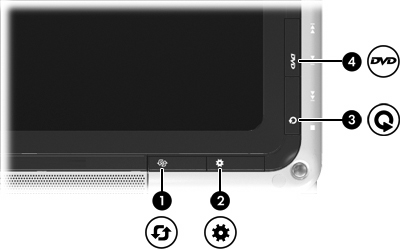
Ref. |
Scancode |
Function |
Description |
1 |
205 |
Rotate button |
Rotates the screen image clockwise into 4 orientations: landscape primary, landscape secondary, portrait primary, and portrait secondary. |
2 |
N/A |
Mobility Center button |
Opens Mobility Center. |
3 |
N/A |
Media button |
Launches the QuickPlay program. |
4 |
N/A |
DVD button |
Launches the DVD playback feature of the QuickPlay program. |
There are also media buttons on the side, behind the LCD screen. Here is their description and scancodes:

1 |
Previous/rewind button |
Plays the previous track or chapter when the button is pressed once. Rewinds media when the button is pressed simultaneously with the fn key. |
2 |
Play/pause button |
Plays or pauses media. |
3 |
Next/fast forward button |
Plays the next track or chapter when the button is pressed once. Fast forwards media when pressed simultaneously with the fn key. |
4 |
Stop button |
Stops playback. |
The only key I was able to map to an application (rotate script) was the "Media Button" (#3 of the blue keys). See:
Webcam
The webcam work out-of-the box, this may help make it visible to applications using the gstreamer back-end:
- Press Alt+F2, type gstreamer-properties and click execute.
In the opened window go to the Video tab.
Select V4L2 as input plugin and USB 2.0 camera as input device.
Touchscreen
Screen input: Although there are binary drivers for this specific touchscreen, I have not been able to make them work with Hardy. Will be posting existing docs later on.
Character recognition: CellWriter seems to be the application for character recognition. Starting with Ubuntu 8.04 it is part of the universe repository so it can be installed via standard tools (like synaptic or apt).
References
LaptopTestingTeam/Old/HPPaviliontx1220ca (last edited 2010-02-24 14:45:35 by host58-172-dynamic)