AvahiBoot
Revision 2 as of 2012-05-04 00:59:40
Clear message
#ubuntu-server on Libera Chat IRC |
||||||||
DRAFT
MAAS: Configuring for automatic boot over Avahi
Setup
Download the Avahi USB disk image from: http://people.canonical.com/~andreserl/maas.img.bz2
- Put the contents of the image in a USB stick.
$ bunzip2 maas.img.bz2 $ dd if=maas.img of=/path/to/usb/device (e.g. dd if=maas.img of=/dev/sdc)
Note: There are other methods to create a bootable USB stick.
Download Ubuntu server ISO.
Enlist
- Boot the node with the Ubuntu CD, and enlist it to the MAAS server in the network.

- The node should now appear in the Nodes list as "Declared"
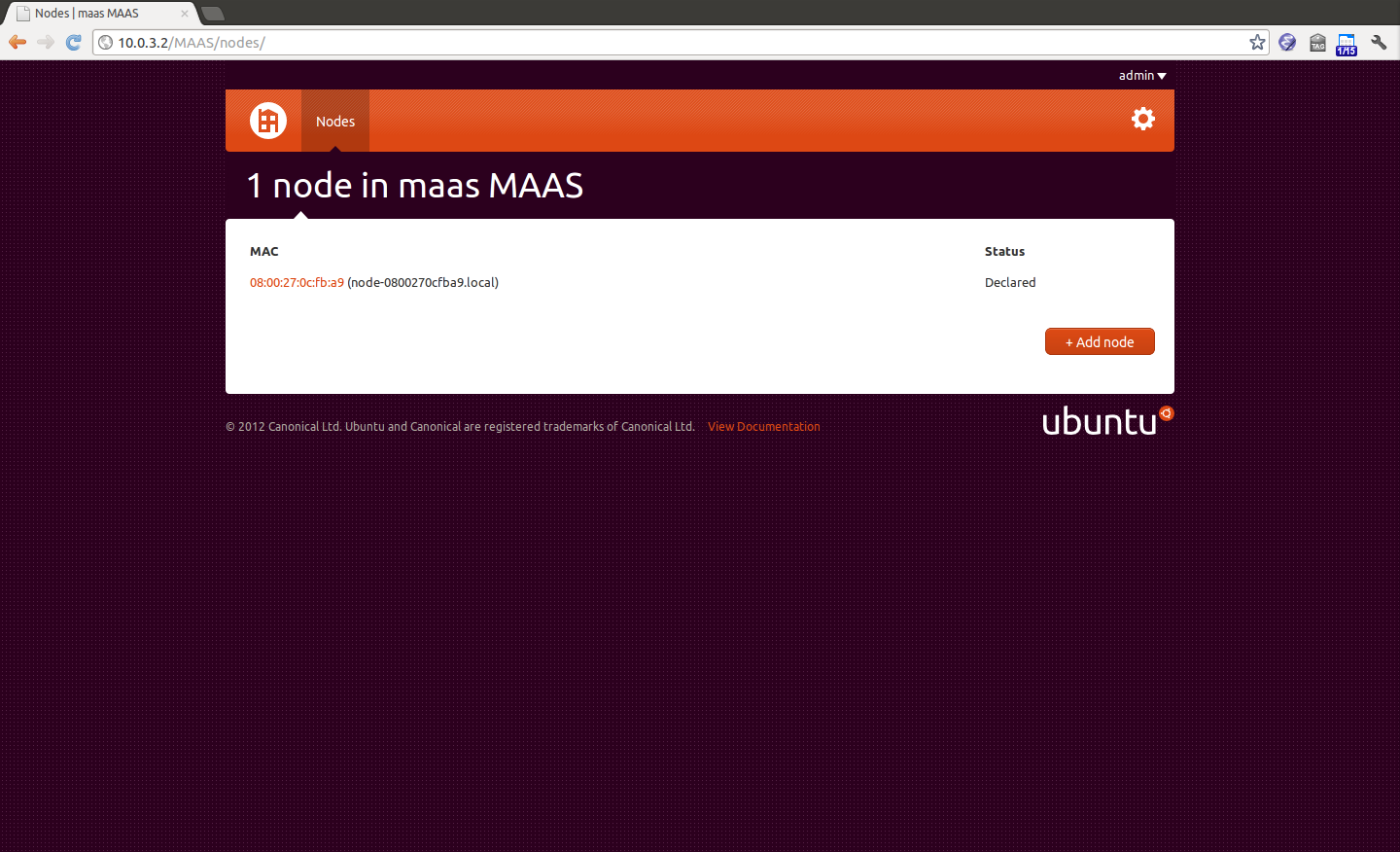
- Configure the node to Wake-on-LAN.
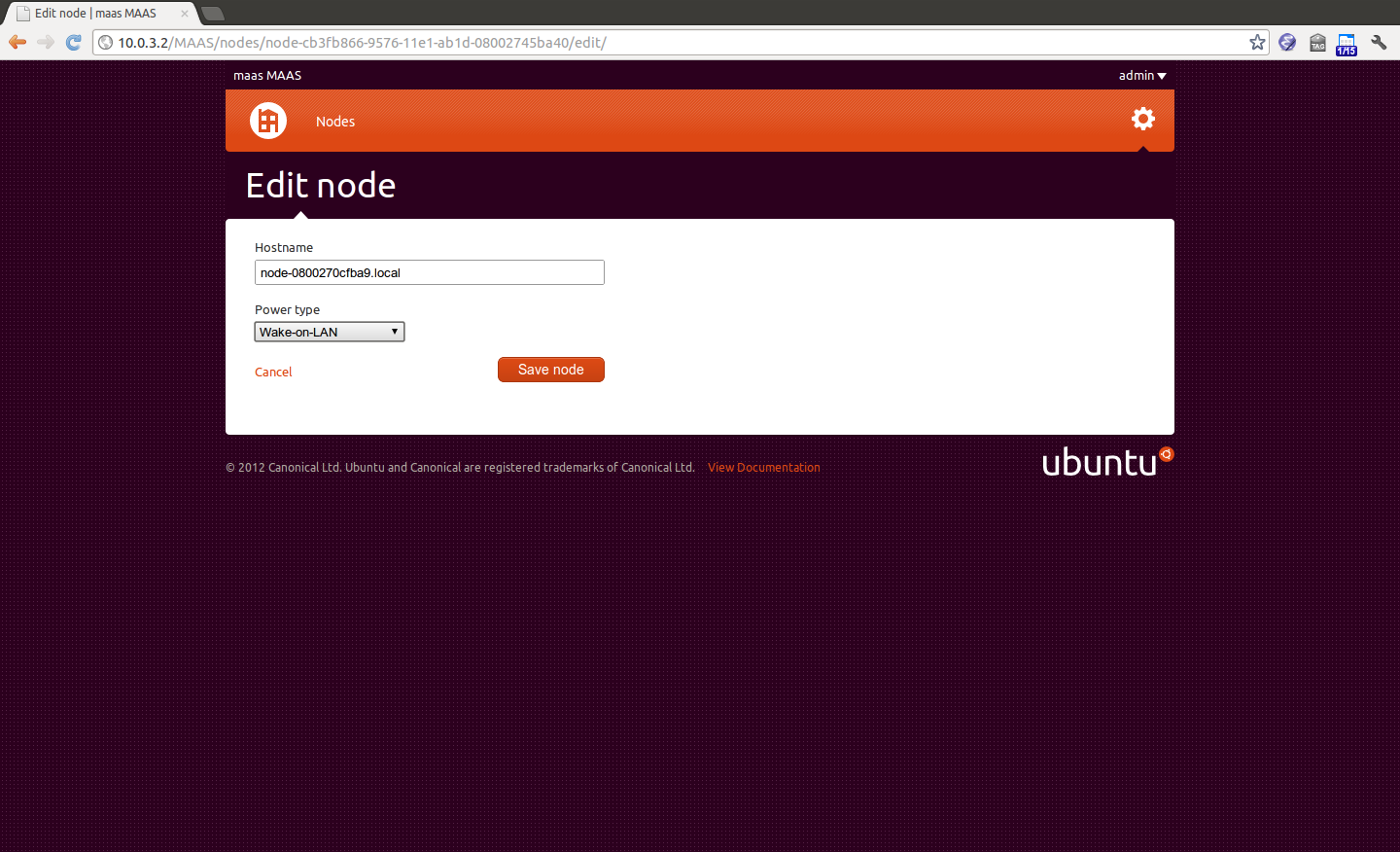
Accept & Commission
- Accept and commission the node
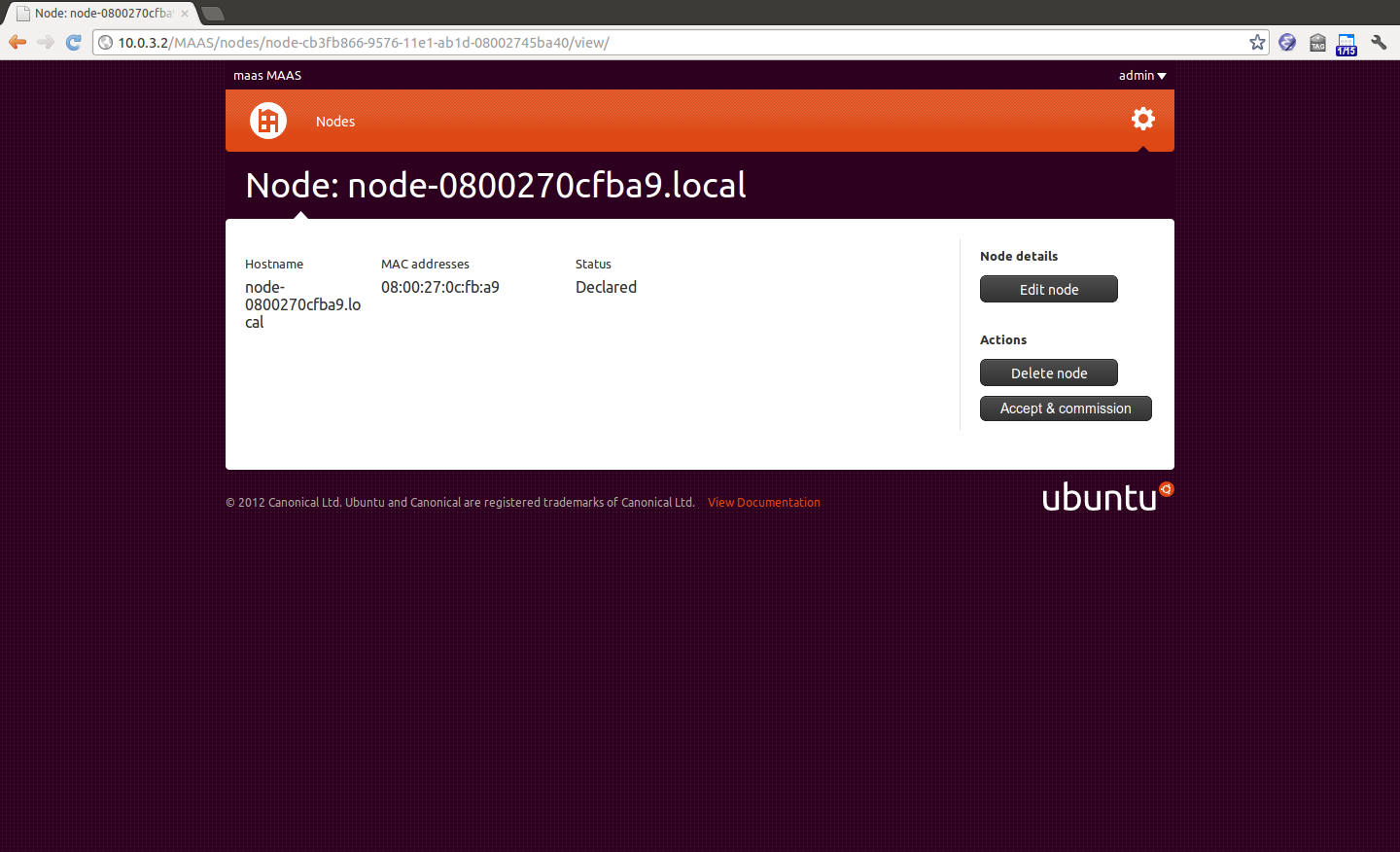
- Start it
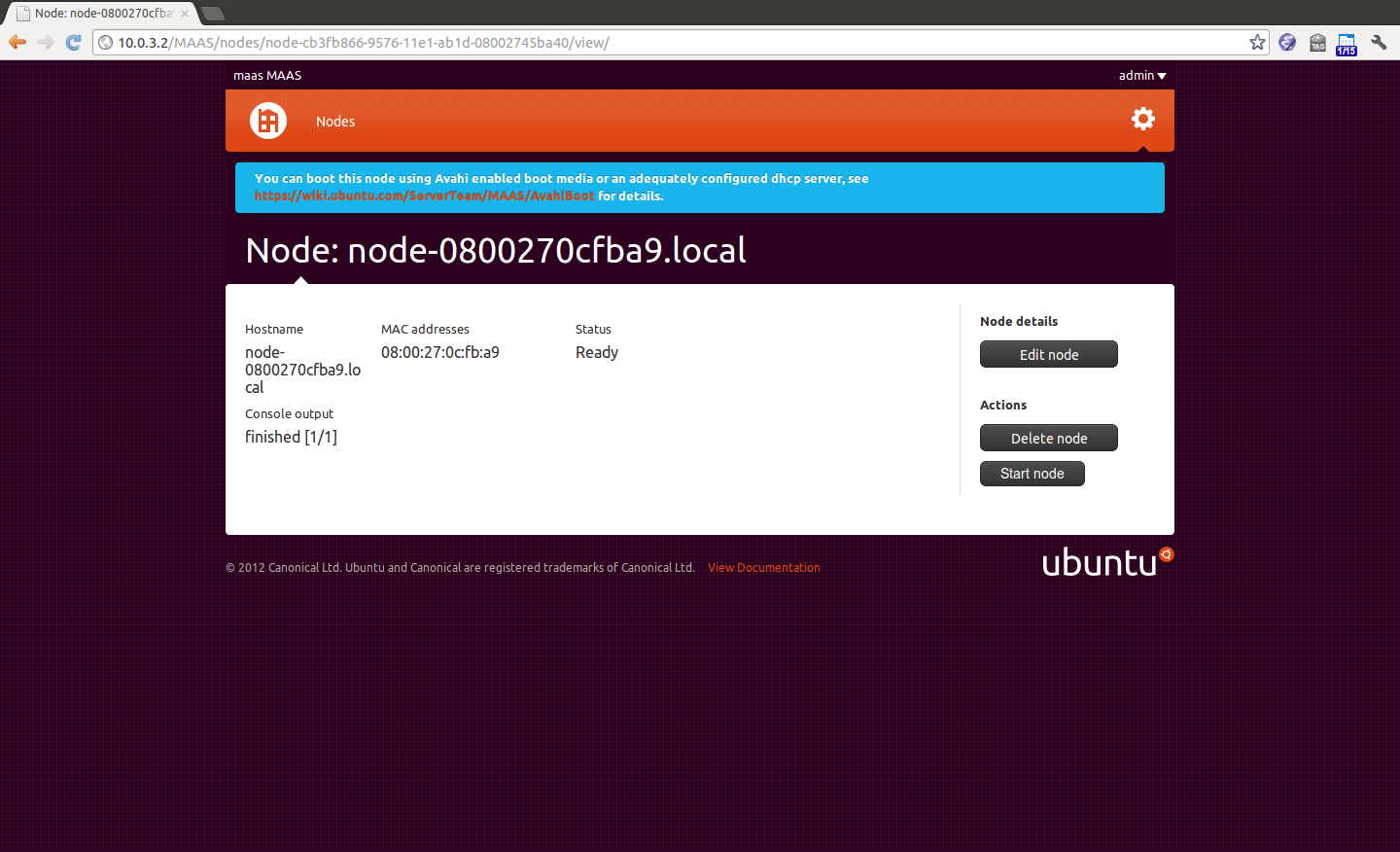
- Node should boot and after a while it'll turn to Ready state.
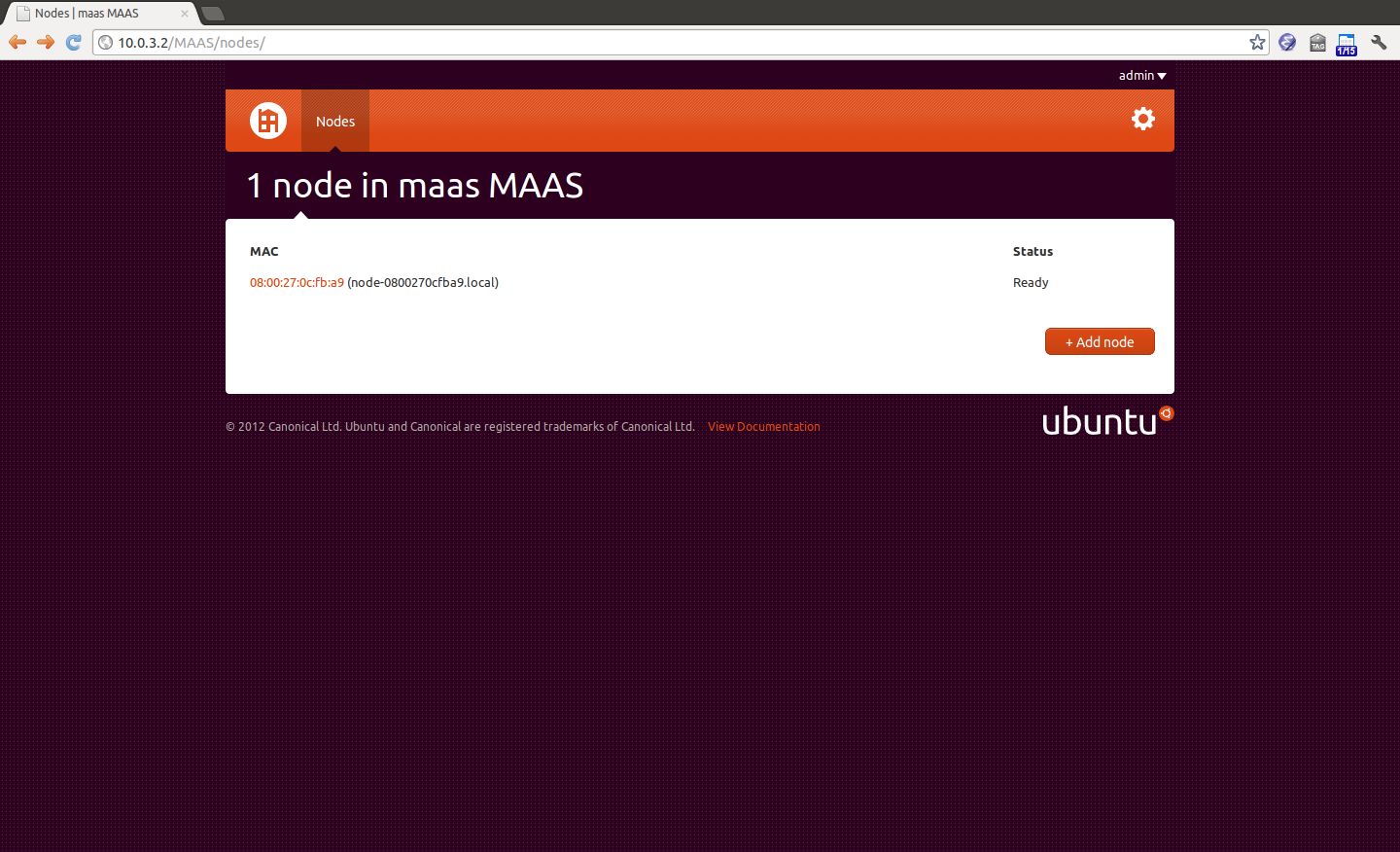
Add the node manually
You can skip the enlisting step and add the node MAC address through the MAAS web interface. Follow the previous guide to add a node and boot the node from the Avahi USB stick.