UNR
|
Size: 13340
Comment: Updating link to usb-imagewriter
|
Size: 13278
Comment: Updating link to usb-imagewriter
|
| Deletions are marked like this. | Additions are marked like this. |
| Line 43: | Line 43: |
| [[http://ppa.launchpad.net/ogra/ubuntu/pool/main/u/usb-imagewriter/http://ppa.launchpad.net/ogra/ubuntu/pool/main/u/usb-imagewriter/usb-imagewriter_0.1.3-0ubuntu1~hardy~ppa1_all.deb|Download]] usb-imagewriter here | [[http://ppa.launchpad.net/ogra/ubuntu/pool/main/u/usb-imagewriter/usb-imagewriter_0.1.3-0ubuntu1~intrepid~ppa1_all.deb|Download]] usb-imagewriter here |
See the Compatibility Page to find out if you netbook works 'out of the box' with UNR or if it requires 'tweaking'.
Contents
Ubuntu Netbook Remix (UNR) is a 'remix' of the standard Ubuntu Desktop release to enable it to work better on devices with small screens, such as netbooks (sub-notebooks), although these packages will work on any 8.04 (Hardy) or 8.10 (Intrepid) installation.
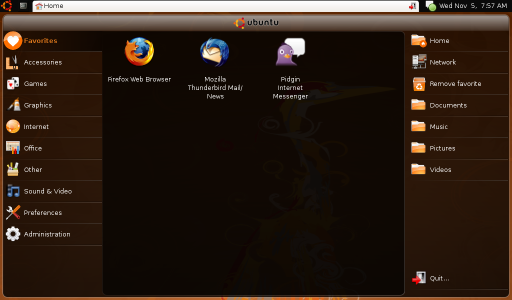
UNR consists of a small number of packages which attempt to modify the Ubuntu desktop experience for smaller screens. The packages can be used stand-alone or together and consist of:
Desktop Switcher - Allows the user to switch between two desktop modes. Currently supports switching between Ubuntu Netbook Remix mode and "Classic Ubuntu" (two panels, gnome-like) mode.
Go Home Applet - A gnome-panel applet that, when clicked upon, displays the desktop. Used in a netbook-based desktop, the desktop-window will normally be the launcher. Go Home Applet also works in conjunction with the netbook-remix-launcher whereby dragging and dropping a file/url/application to the go-home-applet will automatically add it to the launcher's favorites section.
Human Netbook Theme - A gtk theme for use with Ubuntu Netbook Remix
Maximus - A desktop daemon which will automatically maximise and, optionally, un-decorate windows. Has support for exclusion lists and will work with any EWMH-spec compliant window-manager.
Ubuntu Netbook Remix Launcher - An easy-to-use program/places/favourites launcher which resides on the desktop, replacing the main-menu.
Window Picker Applet - A gnome-panel applet that displays open windows as icons on the panel, and has integrated window title-bar functionality. Optimised for use on netbook-size screens.
Help and documentation
Post any questions you may have (technical or not) about Ubuntu Netbook Remix by registering to http://www.launchpad.net and using the UNR Answers facility, by clicking on the blue Ask a question button.
The Easy (recommended) way
Installation
Currently, using the Jaunty Daily live-image is the recommended way of putting UNR on your device. It's based on standard Ubuntu and will give you the latest drivers and truest-to-Ubuntu experience.
How-to
Downloading the Image
The UNR Jaunty image (.img) and release notes are now available at http://cdimage.ubuntu.com/ubuntu-netbook-remix/daily-live/current/. To install, do the following:
For .img, save image to disk from http://cdimage.ubuntu.com/ubuntu-netbook-remix/daily-live/current/
- make bootable USB key using Usb Imagewriter or dd command line
- boot the device with USB key and install UNR
The following steps detail getting your downloaded .img file to a USB key, either with the usb-imagewriter gui tool or the "old" way in a terminal via commandline.
Writing the Image
Easy (graphical) Way
Click on the download link below to get the usb-imagewriter package. Firefox will offer you to either download the file or, as default action, to open it with the gdebi package installer. Keep the default action here and click ok.
Download usb-imagewriter here
After gdebi finished you will find a new starter in your menu at Applications -> Accessories -> Image Writer
Put the USB Key you want to write the image to into your USB port (give the system a second to recognize it)
Then run the Image Writer tool, select the downloaded image, select the target device and click on "Write to device".
Now just wait until the tool tells you you can remove the key, if you want to see the details of the copying process you can open the details window during operation.
More details, screenshots etc. about usb-imagewriter can be found here
If you find any bugs in the tool, please report them here
Harder (commandline) way
From commandline with dd
- Download the image to your disk.
- Open a terminal and plug in your USB key
- Run the dmesg command to find the devicename the kernel assigned to it.
In the terminal run:
sudo dd if=/path/to/your/downloaded.img of=/dev/device/you/saw/in/dmesg bs=1M
- Wait until your prompt returns, unplug the USB key.
From Windows Command Prompt using flashnul
- Download the image to your disk.
Download flashnul from http://shounen.ru/soft/flashnul/
At the command prompt run:
flashnul -p
- Note the physical device number for the target USB disk.
At the command prompt run:
flashnul <number obtained in prior step> -L \path\to\unr-<version>.img
- Answer "yes" after verifying the destination device.
Booting from such a USB key will let you install Ubuntu Netbook Remix on your device.
The Hard (not-recommended) Way
Adding the UNR packages to an existing Ubuntu (8.04 or 8.10) installation is another installation method but is harder and not recommended (plus most packages are now out of date).
The packages are available in the netbook-remix-team ppa and can be installed independent of each-other.
Packages are available for 8.04 (hardy), 8.10 (intrepid) and 9.04 (jaunty, in main).
Downloading & Installing the UNR Hardy Image
**WARNING. INSTALLING THIS IMAGE WILL DELETE ALL THE CONTENTS OF YOUR HARD DRIVE.**
The UNR images (.img and .iso) and release notes are now available at http://oem-images.canonical.com/unr/. To install, do the following:
View release notes at http://oem-images.canonical.com/unr/unr-1.0.1.README
For .img, save image to disk from http://oem-images.canonical.com/unr/unr-1.0.1.img
- make bootable USB key using Usb Imagewriter or dd command line
- boot the device with USB key and install UNR
For .iso, save image to disk from http://oem-images.canonical.com/unr/unr-1.0.1.iso
- make bootable DVD using Nautilus or Brasero
- boot the device from DVD and install UNR
The following steps detail getting your downloaded .img file to a USB key, either with the usb-imagewriter gui tool or the "old" way in a terminal via commandline.
Using Usb Imagewriter
Click on the download link below to get the usb-imagewriter package. Firefox will offer you to either download the file or, as default action, to open it with the gdebi package installer. Keep the default action here and click ok.
Download usb-imagewriter here
After gdebi finished you will find a new starter in your menu at Applications -> Accessories -> Image Writer
Put the USB Key you want to write the image to into your USB port (give the system a second to recognize it)
Then run the Image Writer tool, select the downloaded image, select the target device and click on "Write to device".
Now just wait until the tool tells you you can remove the key, if you want to see the details of the copying process you can open the details window during operation.
More details, screenshots etc. about usb-imagewriter can be found here
If you find any bugs in the tool, please report them here
From commandline with dd
- Download the image to your disk.
- Open a terminal and plug in your USB key
- Run the dmesg command to find the devicename the kernel assigned to it.
In the terminal run:
sudo dd if=/path/to/your/downloaded.img of=/dev/device/you/saw/in/dmesg bs=1M
- Wait until your prompt returns, unplug the USB key.
From Windows Command Prompt using flashnul
- Download the image to your disk.
Download flashnul from http://shounen.ru/soft/flashnul/
At the command prompt run:
flashnul -p
- Note the physical device number for the target USB disk.
At the command prompt run:
flashnul <number obtained in prior step> -L \path\to\unr-<version>.img
- Answer "yes" after verifying the destination device.
Booting from such a USB key will let you install Ubuntu Netbook Remix on your device.
Potential Problems
The Netbook remix is quite good and it is fast, however it isn't just Hardy with addons. Some things have also been removed, some of which can be easily restored, some are more difficult. One example is support for ReiserFS. It isn't in the kernel and will not work!
901s and later have different network drivers. (RaLink Unknown [1814:0781] and Attansic Technology Corp Unknown [1969:1026]). A fixed module is included in the 2.6.24-21-eeepc kernel, however the UNR ISO/IMG images contain 2.6.24-19-lpia.
- There may be other issues as well. It's probably best to add netbook remix to an existing hardy install. As for Ibex while hardware detection is better than Hardy. Video is very slow etracer will barely run with the new intel drivers.
Ubuntu 8.04 (Hardy) UNR Package Installation
The following instructions detail how to add UNR packages to an existing Hardy based system:
Open the "Software Sources" dialog from the System->Administration menu
- Click on the "Third Party Software" tab and the click "Add..." button
In the newly opened dialog, paste the following line into the text entry box: deb http://ppa.launchpad.net/netbook-remix-team/ubuntu hardy main
- Click "Add source" button, then "Close". If the dialog asks you to reload the packages, select "yes".
In a terminal, type sudo apt-get update && sudo apt-get install desktop-switcher go-home-applet human-netbook-theme maximus ume-launcher window-picker-applet metacity
Notes:
- the launcher automatically add's itself to the autostart for a user session. To disable this, either uncheck it's entry in gnome-session-properties, or
remove /etc/xdg/autostart/ume-launcher.desktop file.
- Maximus _doesn't_ automatically start, you will need to add it to your session through gnome-session-properties
- "ume-launcher" is the hardy version of the launcher, based on clutter-0.6
- The ppa contains an updated version of metacity which contains some useful patches and bugfixes:
- Add the desktop to Alt+Tab
- Fix resize error when maximus requests a window to be maximised
Ubuntu 8.10 (Intrepid) UNR Package Installation
The following instructions detail how to add UNR packages to an existing Intrepid based system:
Open the "Software Sources" dialog from the System->Administration menu
- Click on the "Ubuntu Software" tab and check the "Community-maintained..." box (or else libclutter will not be found).
- Click on the "Third Party Software" tab and the click "Add..." button
In the newly opened dialog, paste the following line into the text entry box deb http://ppa.launchpad.net/netbook-remix-team/ubuntu intrepid main
- Click "Add source" button, then "Close". If the dialog asks you to reload the packages, select "yes".
In a terminal, type sudo apt-get update && sudo apt-get install go-home-applet human-netbook-theme maximus netbook-launcher window-picker-applet
Notes:
- Neither the netbook-launcher or maximus automatically start, you will need to add them to your session through gnome-session-properties
- "netbook-launcher" is the intrepid version of the launcher, based on clutter-0.8
- The ppa will be updated shortly with metacity/desktop-switcher packages for intrepid. DO NOT USE the hardy versions of these packages with intrepid
Removing the desktop
Whilst using dual monitors, I find that I can occasionally "click" on the desktop, which brings this above the netbook-launcher (And hiding it until I restart). Preventing nautilus from showing the desktop icons solves this, and is as simple as pasting the following line into a terminal
gconftool-2 --type bool --set /apps/nautilus/preferences/show_desktop false
Convert Ubuntu UMPC Image
Please see https://wiki.ubuntu.com/MobileTeam/Mobile/HowTo/TurnUMPCDesktopIntoNetbook
Look & Feel
As there isn't a configuration package available yet, you will need to setup the gnome-panel to mimic the standard UNR set-up. The applet order is as follows:
go-home-applet | window-picker-applet | notification-area-applet | mixer-applet | clock
UNR (last edited 2010-07-07 21:12:59 by S010600179a496ab4)