InstallingSoftware
|
Size: 3703
Comment: moving to correct category
|
← Revision 16 as of 2008-08-06 16:32:59 ⇥
Size: 4002
Comment: converted to 1.6 markup
|
| Deletions are marked like this. | Additions are marked like this. |
| Line 2: | Line 2: |
| ||<tablestyle="float:right; font-size: 0.9em; width:30%; background:#F1F1ED; background-repeat: no-repeat; background-position: 98% 0.5ex; margin: 0 0 1em 1em; padding: 0.5em;">'''Tip: These Icons tell you more about a program:'''[[BR]][[BR]]attachment:ubuntu.png Integrates well with Ubuntu[[BR]]attachment:kubuntu.png Integrates well with Kubuntu [[BR]]attachment:copyright.png The use, modification and distribution of the application is restricted by copyright, or by legal terms in some countries[[BR]]attachment:community.png Application is provided by the Ubuntu community[[BR]]attachment:canonical.png Canonical Ltd. provides technical support and security updates for the application|| | ||<tablestyle="float:right; font-size: 0.9em; width:30%; background:#F1F1ED; background-repeat: no-repeat; background-position: 98% 0.5ex; margin: 0 0 1em 1em; padding: 0.5em;">'''Tip: These Icons tell you more about a program:'''<<BR>><<BR>>{{attachment:ubuntu.png}} Integrates well with Ubuntu<<BR>>{{attachment:kubuntu.png}} Integrates well with Kubuntu <<BR>>{{attachment:copyright.png}} The use, modification and distribution of the application is restricted by copyright, or by legal terms in some countries<<BR>>{{attachment:community.png}} Application is provided by the Ubuntu community<<BR>>{{attachment:canonical.png}} Canonical Ltd. provides technical support and security updates for the application|| |
| Line 5: | Line 5: |
| attachment:menu.png | |
| Line 7: | Line 6: |
| If you are new to Ubuntu, you may be wondering 'How do I install software? Where can I find it? Is it easy?' To put things simply for you: If you have used windows it will be a doddle. | Ubuntu: |
| Line 9: | Line 8: |
| Installing software is easy. Simply go to Applications in the top left, then click on Add/Remove... There will then be a message saying 'Checking installed and available applications', and a loading bar. After a few seconds, you will be presented with an easy to use interface, with categories down the side and a list of applications and a description on the right. At the top you will find a search box, which you can use to search for software. | {{attachment:menu.png}} |
| Line 11: | Line 10: |
| attachment:app.png | Kubuntu: |
| Line 13: | Line 12: |
| So lets say you want to design graphics for a website, and have tried the GIMP, but don't think it has the features you need. Simply open the Add/Remove applications program, and search for graphics. Now you are going to tell me that there's a graphics category on the left... So lets use that instead. You can now sort the programs alphabetically, or by popularity. NOTE: Popularity is the number of times a program has been downloaded. Don't not download a program because it has a low rating. It just means it hasn't been downloaded a lot. You can also search within the graphics section for 'design' or 'web', to narrow your results more. Read the description, to find out more about a program. | {{attachment:kde01.png}} |
| Line 15: | Line 14: |
| attachment:apply.png | If you are new to K/Ubuntu, you may be wondering 'How do I install software? Where can I find it? Is it easy?' To put things simply for you: If you have used windows it will be a doddle. |
| Line 17: | Line 16: |
| Once you have found a program you would like (for web graphics I recommend Inkscape), simply click the check box next to a program and click on apply. The program will ask you if you are sure, then for your administrator password, and automatically download and install it for you. You will get a message telling you where the shortcut is. For Inkscape it will be under Applications> Graphics. That's it. The program has been installed and is ready for use. You will be provided with free program and security updates, without cost! | Installing software is easy. Simply go to Applications in the top left, then click on Add/Remove, or in Kubuntu, click your K menu, then click on Add/Remove Programs. There will then be a message saying 'Checking installed and available applications', and a loading bar. After a few seconds, you will be presented with an easy to use interface, with categories down the side and a list of applications and a description on the right. At the top you will find a search box, which you can use to search for software. |
| Line 19: | Line 18: |
| attachment:installed.png | Ubuntu: |
| Line 21: | Line 20: |
| It's just as easy to remove a piece of software, if you don't want it. Simply remove the tick in the checkbox, and click apply. | {{attachment:app.png}} |
| Line 23: | Line 22: |
| There are lots of other ways, other than Add/Remove Applications, to install packages and applications on Ubuntu. You can use Synaptic Package Manager, which gives you control over individual packages. Synaptic can be found under System> Administration. If a program, that you want can't be found under Add/Remove Applications, but it is on the internet, you can get the packages it depends on from synaptic. You could also use Aptitude or apt-get for packages, but using them will be explained in [insert section and page number]. | Kubuntu: |
| Line 25: | Line 24: |
| == Comments == | {{attachment:kde03.png}} |
| Line 27: | Line 26: |
| Feel free to write your comments here :) | So lets say you want to design graphics for a website, and have tried the GIMP, but don't think it has the features you need. Simply open the Add/Remove applications program, or in Kubuntu, Adept Installer, and search for graphics. Now you are going to tell me that there's a graphics category on the left... So lets use that instead. You can now sort the programs alphabetically or in Ubuntu by popularity. NOTE: Popularity is the number of times a program has been downloaded. Don't not download a program because it has a low rating. It just means it hasn't been downloaded a lot. You can also search within the graphics section for 'design' or 'web', to narrow your results more. Read the description, to find out more about a program. Ubuntu : {{attachment:apply.png}} Kubuntu (downloading app) : {{attachment:kde04.png}} Once you have found a program you would like (for web graphics I recommend Inkscape), simply click the check box next to a program and click on Apply or Next. The program will ask you if you are sure, then for your administrator password, and automatically download and install it for you. You will get a message telling you where the shortcut is. For Inkscape it will be under Applications> Graphics. That's it. The program has been installed and is ready for use. You will be provided with free program and security updates, without cost! Ubuntu : {{attachment:installed.png}} Kubuntu : {{attachment:kde05.png}} It's just as easy to remove a piece of software, if you don't want it. Simply remove the tick in the checkbox, and click Apply or Next. There are lots of other ways, other than Add/Remove Applications, to install packages and applications on K/Ubuntu. In Ubuntu you can use Synaptic Package Manager, which gives you control over individual packages. Synaptic can be found under System> Administration. If a program, that you want can't be found under Add/Remove Applications, but it is on the internet, you can get the packages it depends on from synaptic. You could also use Aptitude or apt-get for packages, but using them will be explained in [insert section and page number]. Kubuntu (the app installed) : {{attachment:kde06.png}} |
| Line 30: | Line 56: |
| If someone knows how to make text wrap around images, so that the images aren't in the way as much, could they do it please? Thanks. | By Robert Clipsham AKA mrmonday |
| Line 32: | Line 58: |
| By Robert Clipsham AKA mrmonday | Kubuntu screenshots : Ronnie |
Tip: These Icons tell you more about a program: |
HowTo install or uninstall packages/software on Ubuntu
Ubuntu:
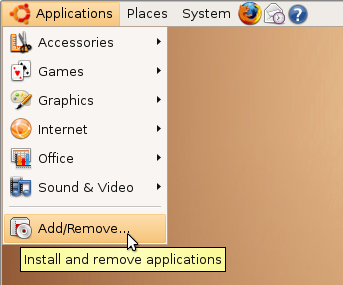
Kubuntu:
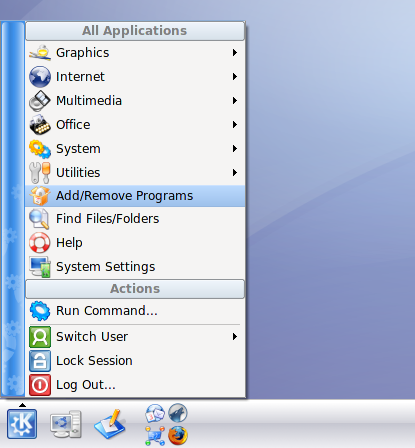
If you are new to K/Ubuntu, you may be wondering 'How do I install software? Where can I find it? Is it easy?' To put things simply for you: If you have used windows it will be a doddle.
Installing software is easy. Simply go to Applications in the top left, then click on Add/Remove, or in Kubuntu, click your K menu, then click on Add/Remove Programs. There will then be a message saying 'Checking installed and available applications', and a loading bar. After a few seconds, you will be presented with an easy to use interface, with categories down the side and a list of applications and a description on the right. At the top you will find a search box, which you can use to search for software.
Ubuntu:
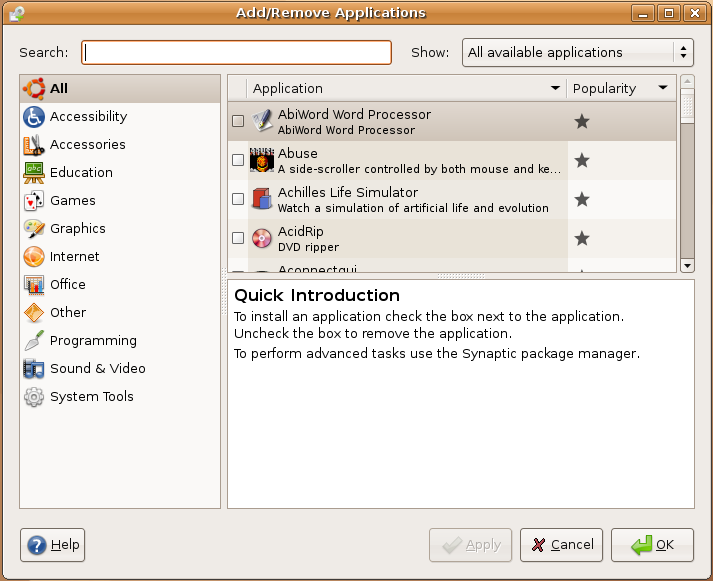
Kubuntu:
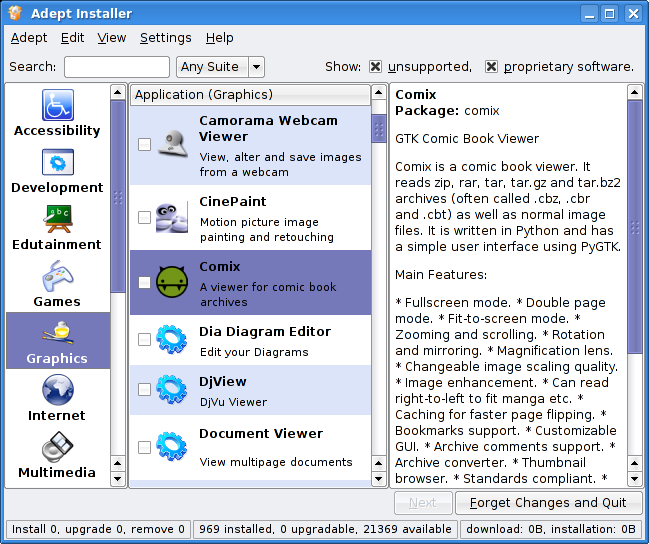
So lets say you want to design graphics for a website, and have tried the GIMP, but don't think it has the features you need. Simply open the Add/Remove applications program, or in Kubuntu, Adept Installer, and search for graphics. Now you are going to tell me that there's a graphics category on the left... So lets use that instead. You can now sort the programs alphabetically or in Ubuntu by popularity. NOTE: Popularity is the number of times a program has been downloaded. Don't not download a program because it has a low rating. It just means it hasn't been downloaded a lot. You can also search within the graphics section for 'design' or 'web', to narrow your results more. Read the description, to find out more about a program.
Ubuntu :
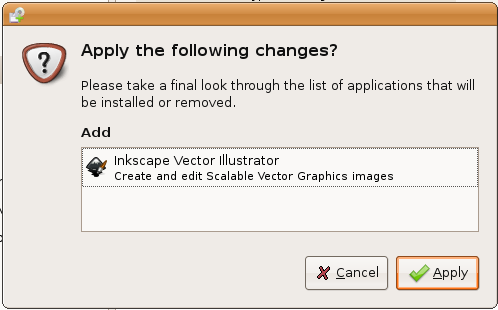
Kubuntu (downloading app) :
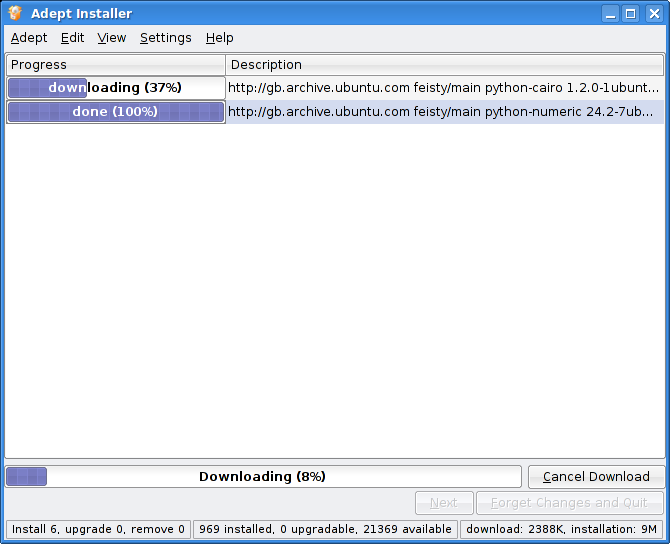
Once you have found a program you would like (for web graphics I recommend Inkscape), simply click the check box next to a program and click on Apply or Next. The program will ask you if you are sure, then for your administrator password, and automatically download and install it for you. You will get a message telling you where the shortcut is. For Inkscape it will be under Applications> Graphics. That's it. The program has been installed and is ready for use. You will be provided with free program and security updates, without cost!
Ubuntu :
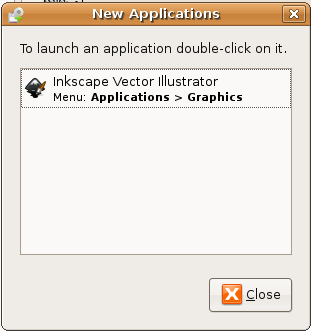
Kubuntu :
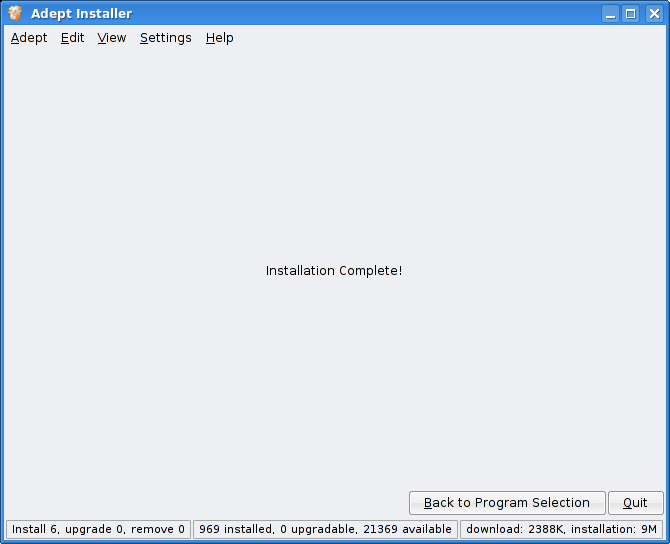
It's just as easy to remove a piece of software, if you don't want it. Simply remove the tick in the checkbox, and click Apply or Next.
There are lots of other ways, other than Add/Remove Applications, to install packages and applications on K/Ubuntu. In Ubuntu you can use Synaptic Package Manager, which gives you control over individual packages. Synaptic can be found under System> Administration. If a program, that you want can't be found under Add/Remove Applications, but it is on the internet, you can get the packages it depends on from synaptic. You could also use Aptitude or apt-get for packages, but using them will be explained in [insert section and page number].
Kubuntu (the app installed) :
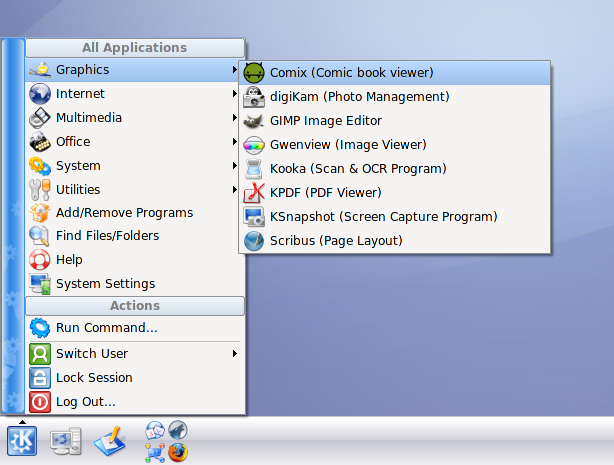
By Robert Clipsham AKA mrmonday
Kubuntu screenshots : Ronnie
UbuntuMagazine/HowTo/InstallingSoftware (last edited 2008-08-06 16:32:59 by localhost)
 Integrates well with Ubuntu
Integrates well with Ubuntu Integrates well with Kubuntu
Integrates well with Kubuntu  The use, modification and distribution of the application is restricted by copyright, or by legal terms in some countries
The use, modification and distribution of the application is restricted by copyright, or by legal terms in some countries Application is provided by the Ubuntu community
Application is provided by the Ubuntu community Canonical Ltd. provides technical support and security updates for the application
Canonical Ltd. provides technical support and security updates for the application