Using Launchpad
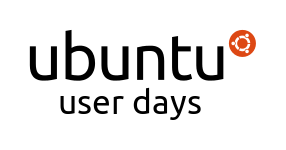

Session Logs
Toggle line numbers
1 [01:01] <pleia2> Now we have ddecator joining us to talk about Launchpad :)
2 [01:01] <pleia2> Draycen DeCator is a member of the Ubuntu BugControl and Ubuntu Beginners teams. He is a Psychology student at DePaul University in Chicago. His session will cover how users can effectively use the Launchpad site, especially with regards to the Ubuntu project. Draycen is often found on IRC and is always willing to answer questions.
3 [01:01] <ddecator> Hello everyone, and welcome to the "Using Launchpad" session!
4 [01:02] <ddecator> pleia2 was kind enough to already explain how to ask questions :)
5 [01:02] <ddecator> Rather than go into extreme detail for each section, I will be giving a summary of each resource Launchpad provides, then I'll be open to questions after each section and at the end of the session
6 [01:03] <ddecator> This session also has a corresponding slideshow for those of you using Lernid (which should be displaying already since ClassBot provided the URL)
7 [01:03] <ddecator> If you are not using Lernid, then you will only miss out on screenshots of certain Launchpad pages. These screenshots can help you understand what I am talking about, but you can follow along in any IRC client and still be fine. You can also download the slideshow using the provided link and follow along manually
8 [01:04] <ddecator> Finally, I recommend you login to Launchpad.net now (or create an account if you need to) at this time. I will try to go fairly slow so you can see what I'm talking about on the site for you hands-on learners :)
9 [01:04] <ddecator> Alright, with that out of the way, let's begin!
10 [01:04] <ddecator> [SLIDE 1]
11 [01:04] <ddecator> Launchpad is a site dedicated to helping projects be successful. In order to do so, the site offers many of the services needed by project leaders
12 [01:05] <ddecator> The site can be used for free if the project is open-source, or for a fee if the project is closed-source
13 [01:05] <ddecator> That being said, we're hear to learn users can actually use the site!
14 [01:05] <ddecator> learn how users*
15 [01:06] <ddecator> [SLIDE 2]
16 [01:06] <ddecator> The main areas of Launchpad are Project Overviews, Code hosting, Bug tracking, Blueprints, Translations, and Answers
17 [01:06] <ddecator> We will cover each of these areas one at a time, starting with...
18 [01:06] <ddecator> [SLIDE 3]
19 [01:06] <ddecator> Project Overiews!
20 [01:07] <ddecator> Every project on Launchpad gets an overview page where the owners/maintainers can provide a description of the project, link to webpages related to the project, and link to the Launchpad tools the project uses
21 [01:07] <ddecator> Project leaders must enable each of Launchpad's services if they want to use them. As a result, some projects just have an overview page that links to their bug tracker and website.
22 [01:08] <ddecator> Even if that's the case, the overview page is a great resource for users who want to learn more about a project, or package, and how they can get involved
23 [01:09] <ddecator> [SLIDE 4]
24 [01:09] <ddecator> Here is the Ubuntu project's overview page
25 [01:09] <ddecator> In the picture, I have added red arrows pointing out how you can reach the other areas of Launchpad used by the project
26 [01:09] <ddecator> For example, clicking on "Bugs" will bring you to a page listing all of the reported bugs related to Ubuntu
27 [01:10] <ddecator> The links on the right, under "Get Involved," can be used if you want to help with the project, and they are fairly self-explanatory
28 [01:10] <ddecator> For example, if you click "Ask a question," you will be brought to a page where you can fill out a question and add it to the Answers section (which we will cover later in the session)
29 [01:11] <ddecator> The overview page also gives information on versions of the project that have been released, what version is the current development focus, who owns the project, and who the top contributors to the project are
30 [01:11] <ddecator> OK, are there any questions at this point?
31 [01:13] <ddecator> Great! Now that everyone is on the same page, lets go through each section listed on the overview page in order
32 [01:13] <ddecator> [SLIDE 5]
33 [01:13] <ddecator> First up is the "Code" section
34 [01:13] <ddecator> If you go to a project's code section, you can see what "branches" of code are hosted for the project on Launchpad
35 [01:14] <ddecator> Code branches are basically directories that contain code needed by projects. Usually there is one branch for each version/release of the software.
36 [01:15] <ddecator> These branches are created and manipulated using the Bazaar (bzr) tool
37 [01:15] <ddecator> Using bzr, users can easily pull (download) code from Launchpad, view/manipulate the code, and push (upload) the code back to Launchpad
38 [01:16] <ddecator> For more info on how to use bzr, you can run "bzr --help" in a terminal (if you have bzr installed)
39 [01:16] <ddecator> Launchpad also uses Loggerhead, which allows users to view a branch's contents from their web browser
40 [01:16] <ddecator> [SLIDE 6]
41 [01:16] <ddecator> Loggerhead is a great tool if you want to see what files and directories are in a branch, or if you want to view the contents of a file in a branch without having to download everything
42 [01:17] <ddecator> To use Loggerhead, you can go to a project's code page, click the branch you want to view (such as "lp:firefox"), then on the branch's page you can click the "View the branch content" link, which will bring you to Loggerhead
43 [01:18] <ddecator> Using Loggerhead, you can click through directories and files and view their contents
44 [01:18] <ddecator> You may also notice that on a branch's page you can see the latest revisions near the bottom of the page
45 [01:18] <ddecator> Clicking "All revisions" will bring you to a Loggerhead page that shows you all of the revisions made to the branch, along with the description given by the person who made the change, and a list of what files were changed
46 [01:19] <ddecator> This tool is very helpful if you want to see when a certain change was made, who made the change, and/or how the change was made
47 [01:19] <ddecator> Alright, is everybody still with me? Any questions?
48 [01:20] <ddecator> [SLIDE 7]
49 [01:21] <ddecator> Bugs is a commonly used area of Launchpad
50 [01:21] <ddecator> Users who run into a bug in a program can use Launchpad's bug tracker to let the developers know about the issue so they can fix it (if the project has decided to use Launchpad's bug tracker instead of their own)
51 [01:21] <ddecator> If you go to a project or package's bug page, you can see what bugs are open, and you can search by keyword, status, etc.
52 [01:22] <ddecator> For Ubuntu, if you run into an issue with a program you should file a bug against the package if possible instead of the "upstream" project. Sometimes bugs are due to a patch applied just on Ubuntu, or a mistake with the packaging. If the bug needs to be handled by the developers, then we can forward reports upstream
53 [01:22] <ddecator> If you have a bug, you can use Launchpad to search the current bug reports to see if it has been reported already
54 [01:23] <ddecator> [SLIDE 8]
55 [01:23] <ddecator> In the event that you find a bug report for your issue, you can mark the bug as affecting you by clicking the "This bug affects # people. Does this bug affect you?" link. Marking a bug as affecting you helps developers see what bugs are affecting the most users, and thus need a higher priority
56 [01:23] <ddecator> You can also subscribe to a bug report using the "Subscribe" link on the right side of the report's page
57 [01:24] <ddecator> If you do not find a report for the bug you are experiencing, you can click "Report a bug" on a project's overview page or, for Ubuntu, run "ubuntu-bug <package>" in a terminal (which adds debugging info to the report automatically)
58 [01:24] <ddecator> Either option will bring you to a Launchpad page where you can fill in the details about the bug and attach files such as logs or patches
59 [01:25] <ddecator> After a bug is reported, a triager will hopefully find your report and help make sure there is enough info for the developers. If you reported a bug or are subscribed to a bug, you will receive emails for new comments and changes to the report so you will know if more information is requested
60 [01:25] <ddecator> A quick note: If you find a report for a bug you are experiencing, feel free to add a comment if you can add new information, but please avoid leaving comments that just say "I have this too" since that does not help much :)
61 [01:26] <ddecator> On Ubuntu, bug triage is largely handled by the BugSquad. Users who want to help with bug triage can learn more at the BugSquad's wiki page: https://wiki.ubuntu.com/BugSquad
62 [01:26] <ddecator> OK, any questions about the bugs section?
63 [01:27] <ClassBot> suprengr asked: not the point in hand [except bugs=karma] but doesn't the "karma"points system smell a bit of class/caste descrimination?
64 [01:27] <ddecator> Good question, karma is something a lot of users wonder about
65 [01:28] <ddecator> In reality, karma means nothing. Karma points are given to "reward" users for helping out, but some of the most involved developers only have a few hundred karma points
66 [01:29] <ddecator> Having more or less karma than someone else in no way makes you better or worse, and community members know this :)
67 [01:29] <ddecator> Any other questions before we move on?
68 [01:30] <ddecator> Real quick: If you want more info on how karma is determined, you can go here: https://help.launchpad.net/YourAccount/Karma
69 [01:31] <ddecator> Alright, moving on
70 [01:31] <ddecator> [SLIDE 9]
71 [01:31] <ddecator> The Blueprints section is more helpful for project maintainers than users, but some users may find them handy
72 [01:31] <ddecator> Blueprints are a way for project maintainers to keep track of what their plans are for a project, and they can mark things done as they go along
73 [01:32] <ddecator> Users who want to see what is planned for the future of a project can look to see if the project has any blueprints hosted on Launchpad
74 [01:32] <ddecator> You are even able to subscribe to blueprints so you will get emails whenever the blueprint is updated
75 [01:32] <ddecator> Since blueprints are more for project maintainers than users, I don't have much more to talk about
76 [01:33] <ddecator> Any quick questions about blueprints before we move on?
77 [01:35] <ddecator> [SLIDE 10]
78 [01:35] <ddecator> A very nice and useful area of Launchpad is Translations
79 [01:35] <ddecator> Most programs are written in English, so they need to be translated for non-English speakers to effectively use them
80 [01:35] <ddecator> Users are able to see how much of a project is translated via the Translations area
81 [01:36] <ddecator> [SLIDE 11]
82 [01:36] <ddecator> The Ubuntu Translations page shows a progress bar next to each language which tells you how much of the project has been translated to that language
83 [01:36] <ddecator> Users who are fluent in a non-English language are more than welcome to help out with translating Ubuntu
84 [01:36] <ddecator> From the Ubuntu Translations page, you can click your language, then see what packages need translating into your language
85 [01:37] <ddecator> If you find a package that has red in the progress bar (meaning it has strings (sentences) that are untranslated), then you can click that package and you will be brought to a screen where you can translate different strings
86 [01:37] <ddecator> Launchpad will also show you some current translations so you can review them and suggest a new translation if you feel it can be improved
87 [01:38] <ddecator> When you first go to translate, Launchpad will ask you to license your translations under the BSD license so projects can use your translations, so please do so if you want your translations to be used effectively
88 [01:38] <ddecator> OK, any questions about translations?
89 [01:40] <ddecator> [SLIDE 12]
90 [01:40] <ddecator> And finally, the last section is Answers
91 [01:40] <ddecator> This section allows users to submit questions to projects and, hopefully, get an answer from a maintainer or someone familiar with the project
92 [01:40] <ddecator> For Ubuntu, Answers supplements the forums and IRC
93 [01:41] <ddecator> If you have a question that is specific to a project or a package, you can go to the project's page and click "Ask a question" on the right side
94 [01:41] <ddecator> [SLIDE 13]
95 [01:41] <ddecator> From there, you will be prompted to state your question. Launchpad will then suggest any questions that seem to be similar (just in case someone has already asked your question)
96 [01:42] <ddecator> If your question has not been asked, then you can provide more details and post the question
97 [01:42] <ddecator> The processes for asking a question and reporting a bug are very similar, so if you've done one then you should have no trouble doing the other
98 [01:42] <ddecator> Users are also welcome to share their knowledge and help answer questions
99 [01:43] <ddecator> If you go to the Answers section of a project, you will see a list of questions that have been asked
100 [01:43] <ddecator> You can find a question that you can answer, click the link, then leave a comment and change the status (if appropriate)
101 [01:43] <ddecator> Much like other areas of Launchpad, you can also subscribe to questions so if there are any responses you will get an email
102 [01:43] <ddecator> Alright, any questions on the Answers section?
103 [01:45] <ddecator> [SLIDE 14]
104 [01:45] <ddecator> There are several areas where you can receive help with using Launchpad if you run into problems
105 [01:45] <ddecator> On IRC, we have the #launchpad and #ubuntu-beginners-launchpad channels (both on freenode, and the latter is relatively new, so it may be quiet)
106 [01:46] <ddecator> The Launchpad help site (which I have linked to throughout the slideshow) is also a great place to find detailed info on all areas of Launchpad
107 [01:46] <ddecator> Finally, one of the best tools Launchpad offers is the "staging" site
108 [01:46] <ddecator> https://staging.launchpad.net/
109 [01:46] <ddecator> On the staging site, you can go through menus, make changes, and get an overall feel for how the site works without any of the changes actually being made on the main site
110 [01:46] <ddecator> This is great if you want to try contributing but aren't sure how the process works yet. You can go to a bug, change the status, leave a comment, and so on without fear of doing anything wrong
111 [01:47] <ddecator> If you're on the staging site, you will see "demo" in the background. That way you will always know if the changes you are making will be saved or not
112 [01:47] <ddecator> Alright, I think that's everything I needed to talk about! The rest of the session can be used for questions, so ask away :)
113 [01:50] <ClassBot> There are are 10 minutes remaining in the current session.
114 [01:50] <ddecator> If you want to report a bug using ubuntu-bug and Launchpad's staging site, you can run "APPORT_STAGING=1 ubuntu-bug <package>"
115 [01:51] <ddecator> Apport is the program called when you run "ubuntu-bug" and it handles collecting debugging info from your system
116 [01:51] <ClassBot> rogerdg asked: If a user has found a flaw in an application and wants to report it, but the bug reports say the problem has been fixed what should the user do?
117 [01:51] <ddecator> Very good question!
118 [01:52] <ddecator> First, the user should make sure their software is fully up-to-date (just in case they haven't received the update that fixes the bug yet)
119 [01:52] <ddecator> If it is, and the problem still persists, then there is likely a regression in the program
120 [01:53] <ddecator> In this case, it is best to open a new report using ubuntu-bug, then mention the previous report and mention that it may be a regression
121 [01:53] <ddecator> This is easier for developers to handle than dealing with bug reports being re-opened and getting longer and more disorganized
122 [01:54] <ddecator> We have ~6 more minutes for questions :)
123 [01:55] <ClassBot> There are are 5 minutes remaining in the current session.
124 [01:57] <ddecator> We still have a few more minutes for questions, but I just want to mention real quick that everyone is welcome to PM me on IRC if they have any questions
125 [01:59] <ddecator> Ah, maco bring ups a good point. Bugs marked "Fix released" may be fixed in the development release, but not the stable. If the issue isn't security related, it may not be fixed in the stable release
126 [01:59] <ddecator> Thanks maco :)
127 [02:00] <ddecator> OK, thanks to everyone for attending, I'm going to pass things on to the awesome maco and pleia2!
UserDays/07102010/Using Launchpad (last edited 2010-07-11 01:29:11 by alderaan)