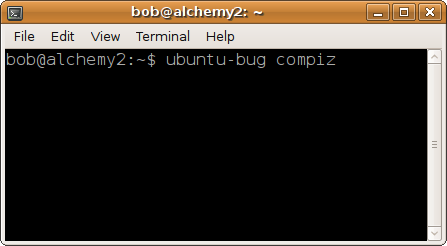VisualEffects
|
Size: 2766
Comment:
|
Size: 2676
Comment:
|
| Deletions are marked like this. | Additions are marked like this. |
| Line 1: | Line 1: |
| == Visual Effects == Ubuntu provides options to control visual effects on the desktop using the System>Preferences>Appearance tool (1). Some examples of these effects are: |
Ubuntu provides options to control visual effects on the desktop using the ''System>Preferences>Appearance'' tool. Some examples of these effects are: |
| Line 8: | Line 6: |
| [[attachment:visual_effects_preferences.png]] (1) |
There are three levels of effects that can be chosen depending on your preference and the type and level of support for your computer. Ubuntu attempts to make these effects work for everybody but performance will vary depending on the type of computer you have. |
| Line 11: | Line 8: |
| There are three levels of effects that can be chosen depending on your preference and the type and level of support for your computer. Ubuntu attempts to make these effects work for all computers but performance may vary | {{attachment:visual_effects_preferences.png|Visual Effects Options|align="middle"}} |
| Line 17: | Line 14: |
| 1. '''Use ''Normal'' settings'''. The ''Normal'' setting provides the simplest and most tested options. If you are using custom settings in the CompizConfig tool then changing to one of the default settings will. 1. '''Update to the latest version'''. Updating to the latest version of Ubuntu and keeping up to date using Update Manager will ensure you have the software with the most fixes. Older versions will not contain fixes for non-security issues. 1. '''File a bug'''. File a bug with Ubuntu describing the problem. The correct way to do this is to following the crash report tool instructions (2) after the problem occurs or manually report the problem using ubuntu-bug (3) from a terminal (Applications>Accessories>Terminal). |
1. '''Use ''Normal'' settings'''. This setting provides the simplest and most tested settings. 1. '''Update to the latest version'''. Use the latest release of Ubuntu and keep up to date using ''Update Manager'' to ensure you have the most recent fixes. Older versions of Ubuntu do not contain fixes for non-security issues. 1. '''Report the problem'''. Inform Ubuntu about the problem using the crash report after a problem occurs or by using `ubuntu-bug compiz` from a terminal (''Applications>Accessories>Terminal'') if the problem is not a crash. Please provide as much information as possible to help with the bug. |
| Line 21: | Line 18: |
| <image of crash report tool> <image of terminal running ubuntu-bug compiz> (2) How to report after a crash (3) How to report a problem with visual effects not related to a crash |
{{attachment:apport_compiz.png|Report a crash in visual effects}} {{attachment:ubuntu_bug.png|Manually report a problem with visual effects}} |
| Line 33: | Line 29: |
| You can view the current reported visual effects problems in the [[https://bugs.launchpad.net/ubuntu/+source/compiz|compiz package]] in Launchpad. Bugs reported when visual effects are in the [[https://bugs.launchpad.net/ubuntu/+source/metacity|metacity package]] | You can view the current problems reported about visual effects in the [[https://bugs.launchpad.net/ubuntu/+source/compiz|compiz package]] in Launchpad. Bugs reported when visual effects are disabled are in the [[https://bugs.launchpad.net/ubuntu/+source/metacity|metacity package]] |
Ubuntu provides options to control visual effects on the desktop using the System>Preferences>Appearance tool. Some examples of these effects are:
- Drop shadows
- Window animations (e.g. minimising)
- Transparency
There are three levels of effects that can be chosen depending on your preference and the type and level of support for your computer. Ubuntu attempts to make these effects work for everybody but performance will vary depending on the type of computer you have.
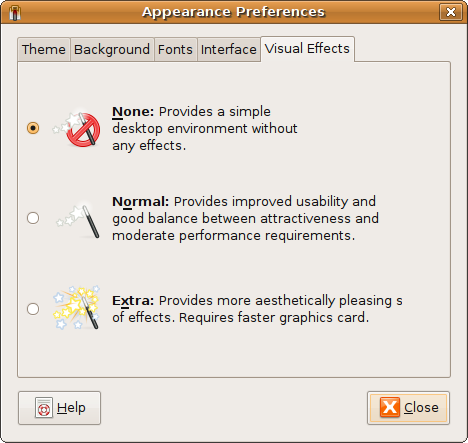
Problems
If you are experiencing problems when visual effects are enabled please try the following:
Disable visual effects. Visual effects are not required; choosing None will make your desktop look simpler but still be able to run all applications.
Use Normal settings. This setting provides the simplest and most tested settings.
Update to the latest version. Use the latest release of Ubuntu and keep up to date using Update Manager to ensure you have the most recent fixes. Older versions of Ubuntu do not contain fixes for non-security issues.
Report the problem. Inform Ubuntu about the problem using the crash report after a problem occurs or by using ubuntu-bug compiz from a terminal (Applications>Accessories>Terminal) if the problem is not a crash. Please provide as much information as possible to help with the bug.
Common Problems:
Problem |
Probable cause |
Solution |
Display locks up |
Problem in video drivers. |
Disable effects, re-enable when new updates are available. Report bug using crash report tool. |
Drawing errors |
Problem in video drivers. |
Disable/reduce effects. Report bug using ubuntu-bug. Wait for driver update. |
Incorrect behaviour |
Problem in compiz |
Report bug using ubuntu-bug describing the problem in detail and what you expected. |
Slow animations |
Hardware too slow, drivers do not support hardware features |
Disable/reduce effects. Wait for driver update. Upgrade hardware. |
More information
You can view the current problems reported about visual effects in the compiz package in Launchpad. Bugs reported when visual effects are disabled are in the metacity package
VisualEffects (last edited 2009-06-04 06:57:23 by 203-219-185-1)