OBI
|
Size: 8733
Comment:
|
Size: 9257
Comment:
|
| Deletions are marked like this. | Additions are marked like this. |
| Line 7: | Line 7: |
| ||<#00FF00> The OBI has taken the step from [pre]version 0.7 to 1.0 || | ||<#00FF00> The OBI has taken the step from version 1.0 to 1.1 || |
| Line 57: | Line 57: |
| dd_blank-obi_4GB_11.img.xz | |
| Line 70: | Line 71: |
| LubuntuCoreSaucy.tar.xz # new | |
| Line 117: | Line 119: |
| ||<#00FF00> The OBI has taken the step from [pre]version 0.7 to 1.0 || | ||<#00FF00> The OBI has taken the step from version 1.0 to 1.1 || === 1.0 === |
| Line 124: | Line 128: |
=== 1.1 === 1. Own directory for tarballs (plus symlink) Put and find the tarballs in {{{ /tarballs ~/tarballs -> ../../tarballs }}} 2. There is a new download system with a dialog menu, that you run from the main menu with {{{ d Download tarball }}} 3. From version 1.1 '''xz''' is the default compression in '''mktbl'''. You can also enter a tarball name as parameter #3 when you run '''mktbl''' from the bash shell. |
One Button Installer, 'OBI'
The OBI has taken the step from version 1.0 to 1.1 |
Lubuntu 13.10 tarballs # new |
Typical cases for the One Button Installer
Tool that is easy to use and just works
The normal linux installers that come with iso files are complicated to use or freeze during the installation process, and you want a tool that is easier to use and just works.
Replace Windows XP
Replace Windows XP because you want the computer to work faster or smoother with an Ubuntu based linux operating system, or at the end of life in April 2014, when there will be no more security updates for Windows XP.
Backup
You want a simple method to backup (and restore) your whole installed linux system. The One Button Installer combines installation, backup and restore in one set of tools.
Your own portable Ubuntu based linux system
You want to make your own linux system portable and port it to a USB pendrive or to be installed in another computer to be used by yourself, or to be uploaded to the internet for sharing with other people. The One Button Installer can do it in a simpler way than to remaster the code and make an own iso file.
General description
Please view or download this General description file.
How to install and run the OBI
README
Please view or download this README file, which describes how to make a boot drive with the OBI and how to use the OBI to install an Ubuntu based linux operating system to your computer, to make a portable system or to make a tarball from an existing system for backup or sharing.
Download the following files
Lubuntu 13.10 tarballs # new |
Select the Lubuntu compressed image file (the installer and one tarball)
dd_lubuntu-13.04-obi-sept1_4GB_06.img.gz dd_lubuntu-13.04-obi-sept1_4GB_10.img.xz
or the blank compressed image file (only the installer)
dd_blank-obi_4GB_07.img.gz dd_blank-obi_4GB_10.img.xz dd_blank-obi_4GB_11.img.xz
and at least one of the tarballs (check for new tarballs at the websites for downloading).
bodhi-230-nonpae.tar.gz GnomeClassic1204-oem.tar.gz GnomeClassic1204.tar.gz KubuntuPrecise.tar.gz lubuntu-10.04.tar.gz # good for old systems but past end of life of desktop packages Lubuntu_13.04sept1.tar.gz Lubuntu_13.10oct18-tweaked.tar.xz # new Lubuntu_13.10oct30.tar.xz # new Lubuntu_13.10oem-oct28-tweaked.tar.xz # new Lubuntu_13.10oem-oct30.tar.xz # new LubuntuCoreSaucy.tar.xz # new lxle-2013-08-19.tar.gz OneButtonInstaller_blank-noswap.tar.gz ubuntu-10.04.tar.gz # good for old systems but past end of life of desktop packages xubuntu-precise.tar.gz
or the corresponding xz file(s) if available,
plus a script file and a signed list of the md5sums.
mkusb md5sums.txt.asc
from http:/phillw.net/isos/one-button-installer or from this google drive address where a complete set of files are available. If one website is slow or unreliable when you want to download, use the other one!
All files are listed in this link.
Test the One Button Installer in a virtual machine
Download a virtual disk for testing the OBI in Virtual Box
Virtual Box can connect to peripheral devices and mass storage devices via USB, but not boot. Instead, the OBI can be installed to a [virtual] hard disk drive. The virtual machine will boot from the first virtual disk, so you must put it on top in the 'storage managing window'. Later, when you want to boot from the installed system, you must switch the order of the virtual disks. There is a compressed virtual disk with the OBI and a Saucy Alpha 2 tarball in
http://phillw.net/isos/one-button-installer/vboxdisks/
Expand it and connect it to a virtual machine, and you can test the OBI in Virtual Box without the extra problems to get the OBI into the virtual machine and installing it.
KVM can boot from a USB drive and even an image file
If a 64-bit host operating system in a machine with hardware virtualization is available, install a KVM virtual machine. Otherwise Virtualbox might be more efficient.
Install a virtual machine using KVM, qemu, and virt-manager according to this wiki page
https://help.ubuntu.com/community/KVM/VirtManager
It is fast and very similar to installing and running in a real system.
You don't need a special virtual disk file for KVM. You can mount the OBI image file (after expansion from img.gz to img) and it can be used as a virtual SATA disk. If it is the first disk, the virtual machine will boot from it.
And the standard tarballs can be imported via sftp, wget or lynx to this virtual SATA disk and used in order to install systems to a second virtual disk.
Improvements
The OBI has taken the step from version 1.0 to 1.1 |
1.0
1. The dialogue has been improved by using screens made with the linux program dialog. It means a menu style similar to that of the alternate installer and the mini.iso. See the attached pictures.
2. The compression of the dd-image files and the tarballs is improved. The original compression was using gzip. It is still available, but now xz compression is also available, and xz compression is more than 20% more efficient, often 30% (meaning that the size of the compressed file is 20-30% smaller than a gzipped file). xz is slower and needs more memory, but not too much. During a test with low RAM, 128 MB, extracting the tarball with xz used 62 MB while extracting with gzip used 49 GB. Downloading is usually the bottleneck, so small files are preferred.
The default compression for making an own tarball is using gzip. In the present version 1.0, you must run mktbl from the bash shell to create an xz tarball.
1.1
1. Own directory for tarballs (plus symlink)
Put and find the tarballs in
/tarballs ~/tarballs -> ../../tarballs
2. There is a new download system with a dialog menu, that you run from the main menu with
d Download tarball
3. From version 1.1 xz is the default compression in mktbl. You can also enter a tarball name as parameter #3 when you run mktbl from the bash shell.
View the pictures as a slide-show
The pictures are screen-dumps and illustrate how to use the OBI. View them with 100% resolution here or at google drive, or download them!
Here are some the screenshots of the version 1.0
The grub menu (select nomodeset if problems with the graphics (if the text is hard to see))
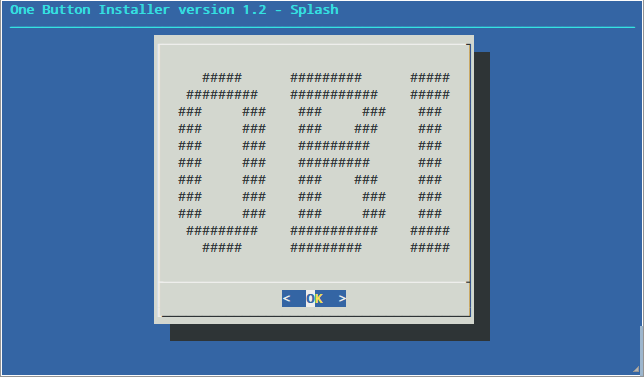
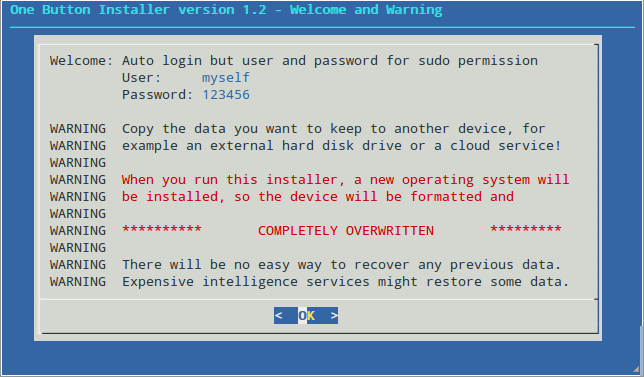
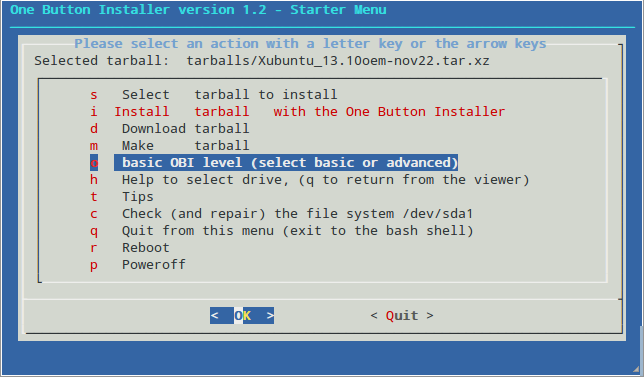
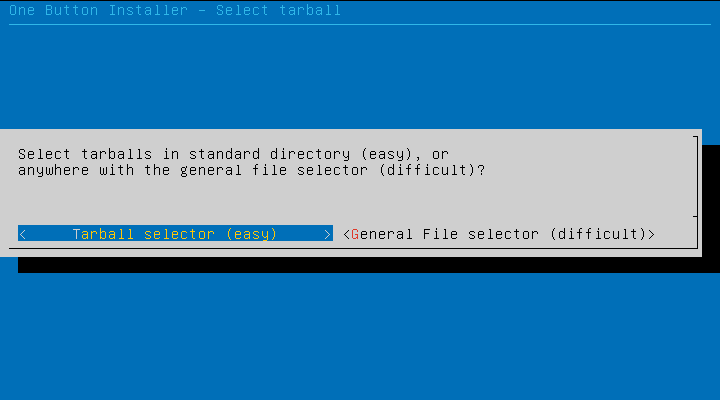
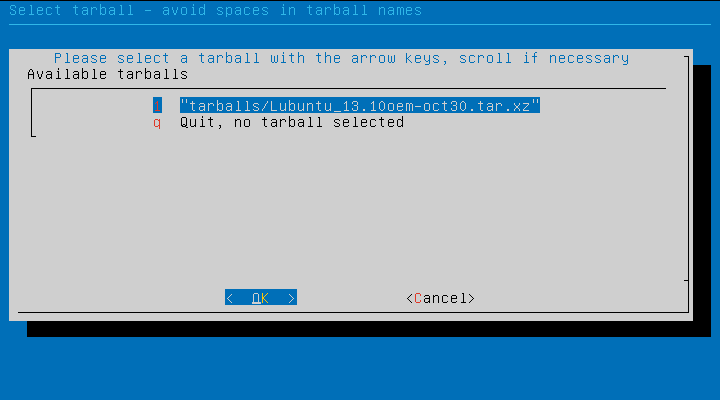

Poweroff and remove the installation media, when the installation has finished.
Only the default action of Make tarball is implemented via the dialog menu. Run mktbl from the command line (bash) for the other alternatives!
Here are a few of the screenshots of the old version 0.7
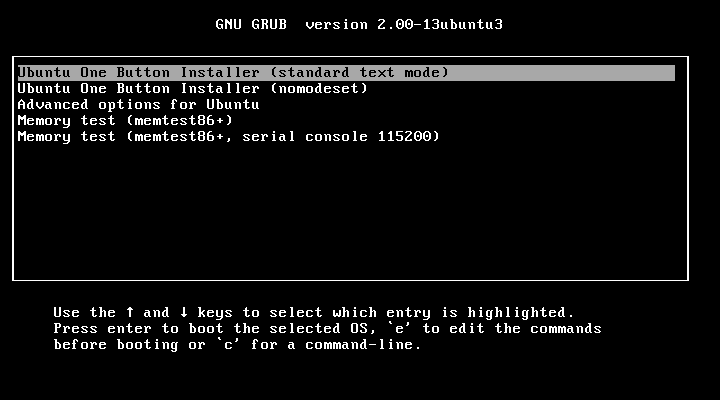
The grub menu (select nomodeset if problems with the graphics (if the text is hard to see))
Warning and prompt for password (for superuser tasks)
The starter menu (basic menu to select tasks)
The installer dialogue to select target drive (original version)
The installer dialogue to select target drive (new version with more details)
The final view when the installer has finished
Follow the instructions in the README file step by step
Finally a reminder of the README file...
phillw/OBI (last edited 2013-12-31 06:47:36 by h235n2)
