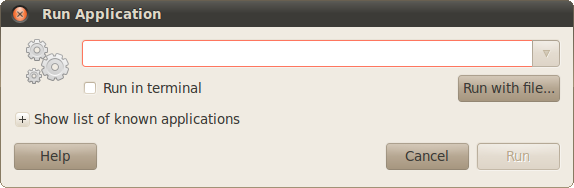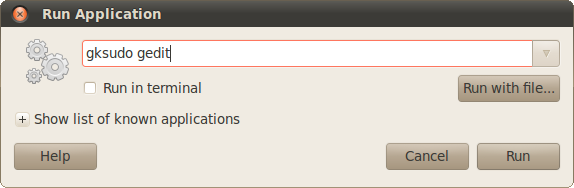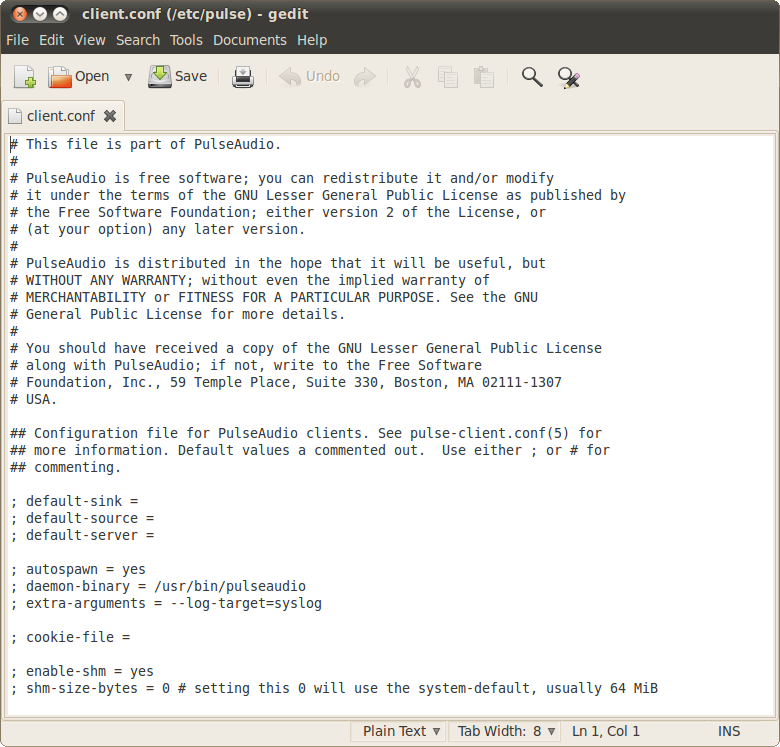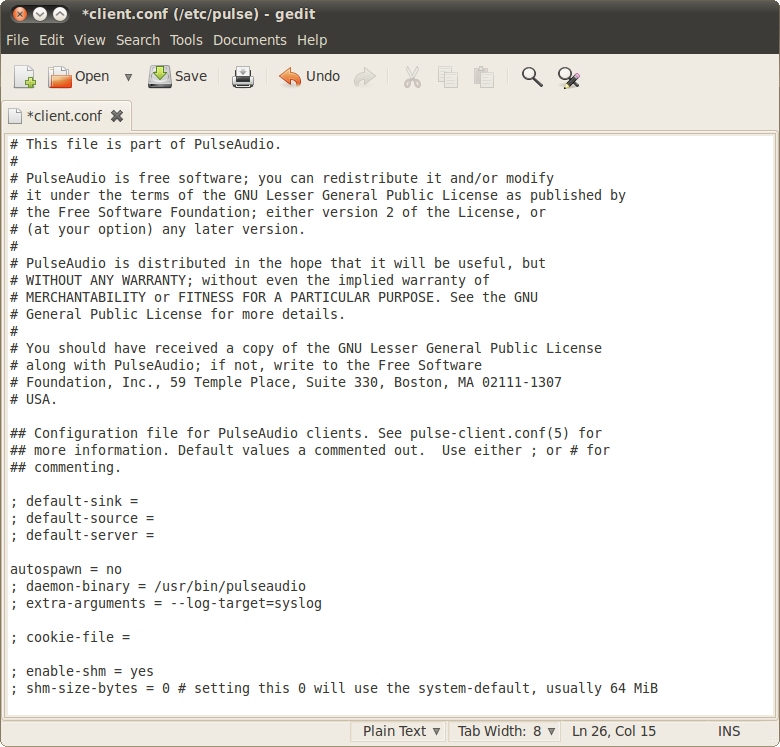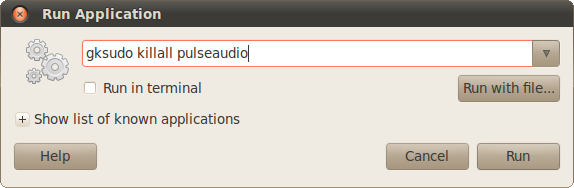Stopping PulseAudio is not recommended unless you know what you're doing. For example, your volume control application might stop working, and you can probably only have output from one application at a time.
Stopping PulseAudio is not recommended unless you know what you're doing. For example, your volume control application might stop working, and you can probably only have output from one application at a time.
Question: |
How do you stop pulseaudio? |
Answer: |
Step 1: |
Press <Alt-F2> to bring up the "Run Application" dialog (Figure 1). |
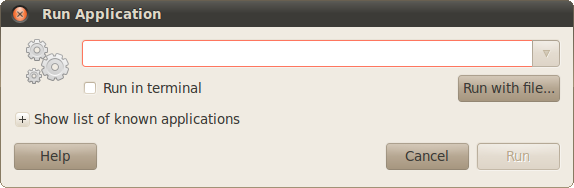
|
Figure 1. "Run Application dialog". |
|
Step 2: |
Type "gksudo gedit" in the dialog (Figure 2) and press the "Run" button. |
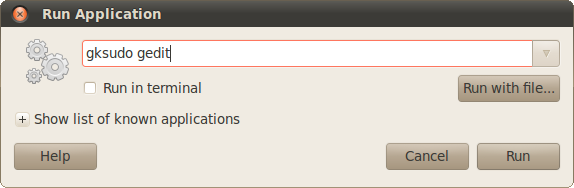
|
Figure 2. "Run Application dialog; 'gksudo gedit'". |
|
Step 3: |
Open the file "/etc/pulse/client.conf" (Figure 3). |
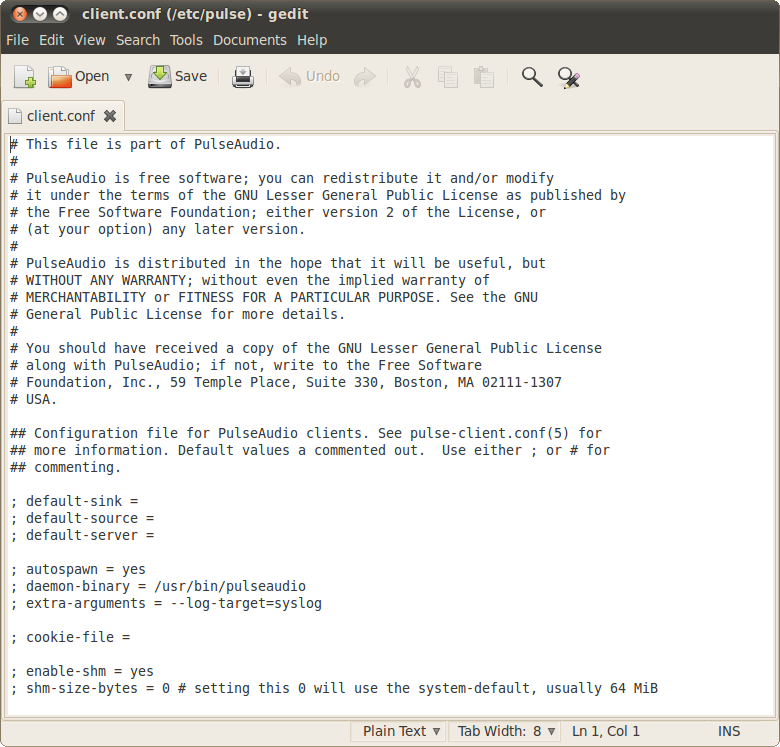
|
Figure 3. "gedit /etc/pulse/client (no changes)". |
|
Step 4: |
Go to the line in the file that reads: "; autospawn = yes" and change that to "autospawn = no" (Figure 4). |
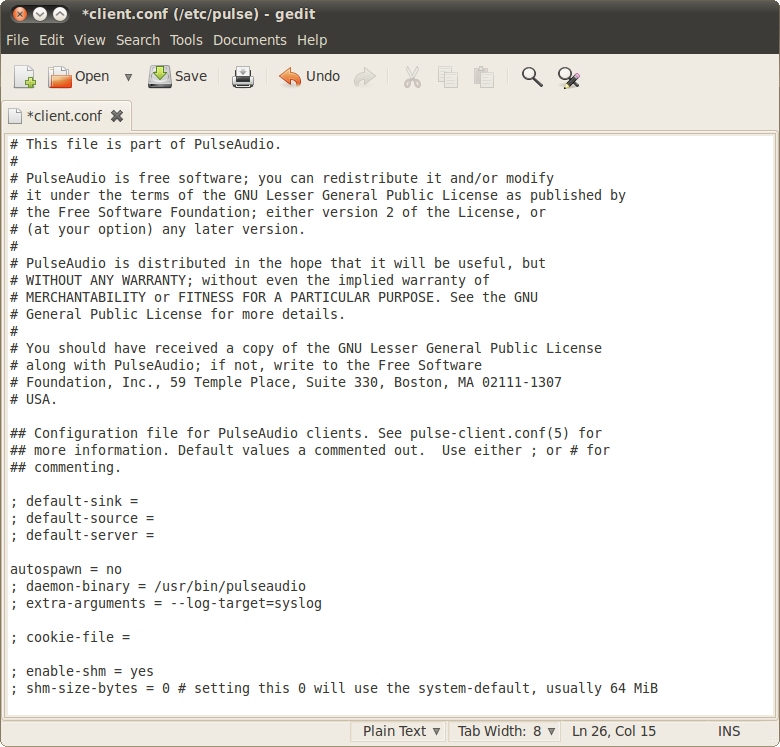
|
Figure 4. "gedit /etc/pulse/client (with changes)". |
|
Step 5: |
Save the changes to the file and exit gedit. |
Step 6: |
Stop the pulseaudio that is currently running. Press <Alt-F2> to bring up the "Run Application" dialog and enter "gksudo killall pulseaudio" in the edit box and press the "Run" button. (Figure 5) |
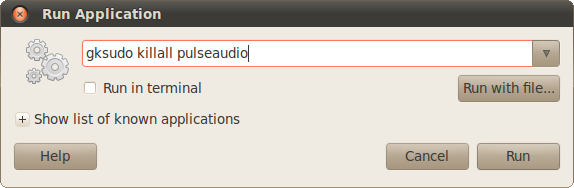
|
Figure 5. "Run Application dialog; 'gksudo killall pulseaudio'". |
|
![]() Stopping PulseAudio is not recommended unless you know what you're doing. For example, your volume control application might stop working, and you can probably only have output from one application at a time.
Stopping PulseAudio is not recommended unless you know what you're doing. For example, your volume control application might stop working, and you can probably only have output from one application at a time.