ComposeKey
Using/Configuring the Compose Key
Contents
Introduction
The compose key is used to enter characters on the keyboard that are usually not available on the key caps. Such letters could be an "[wiki:WikiPedia/Umlaut_(diacritic) umlaut]", a "[wiki:WikiPedia/Macron macron]" or accents on letters.
The descriptions have been tested on several Kubuntu Hardy Heron 8.04.1 systems. Although information for Gnome/stock Ubuntu systems is included, some information may be not 100% precise or complete. Further information may be found in the Links and Further Information section below.
The modifications will work with (almost) all applications, including the desktop environment, browsers, OpenOffice.org, as well as many console/text only applications.
The following instructions will configure a <compose> key, which will be mapped to the <right logo> key (on most keyboards this logo is the Windows logo).
Console Configuration
To do this properly I'm trying to go the "holistic way" starting with the console:
- Reconfigure the console for the used keyboard, and the character encoding. Do this in a text terminal or the console.
$ sudo dpkg-reconfigure console-setup
- Follow these steps in the configuration:
- Choose your keyboard (here a default 104 US keyboard)
If you want the AltGr key replacement, choose one
Choose which key you would like your compose key to be mapped to. I use the right logo key.
I'd much rather like to use the left logo key, but that's not available in the console setting. But in the graphical window environment (KDE) that is possible.Choose the console's encoding, set it to UTF-8
Choose what character set should be available on the console. I use Combined - Latin; Slavic Cyrillic; Hebrew; basic Arabic
I guess that selection should give me the wanted characters.- Choose what type of console output you'd like (do whatever you like, to be safe you can go with the given current defaults)
A new initial RAM disk for the next boot will be created now.
KDE 3.x Configuration
Now we can go on and configure our windowing environment (KDE). This description uses either Kcontrol or the Kubuntu configuration tool, exposes the same option dialogue.
Start the KDE System Settings or the KDE Control Centre
Regional & Language (for System Settings) or Regional & Accessibility (for Control Centre)
-> Keyboard Layout- Choose your keyboard layout
Modify the Xkb Options to select/enable the compose key
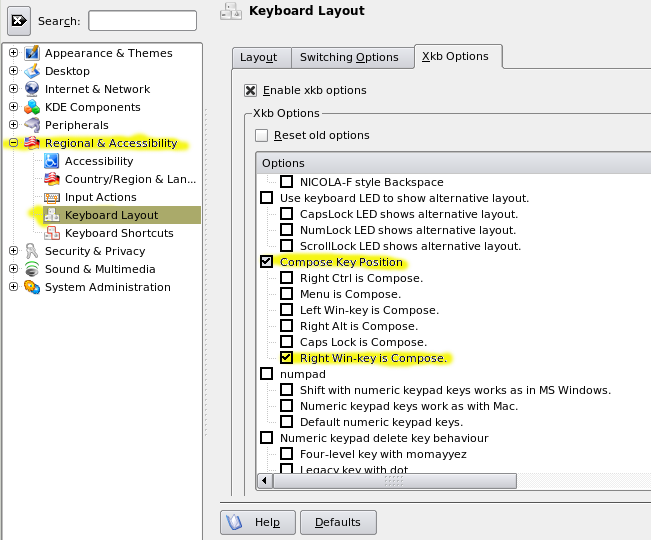
KDE 4.x configuration
Now we can go on and configure our windowing environment (KDE). This description uses the KDE System Settings as they're available in the K-Menu of the Kubuntu install:
Start the KDE System Settings
Regional & Language
Select the Keyboard Layout configuration
Modify Advanced options to select/enable the compose key
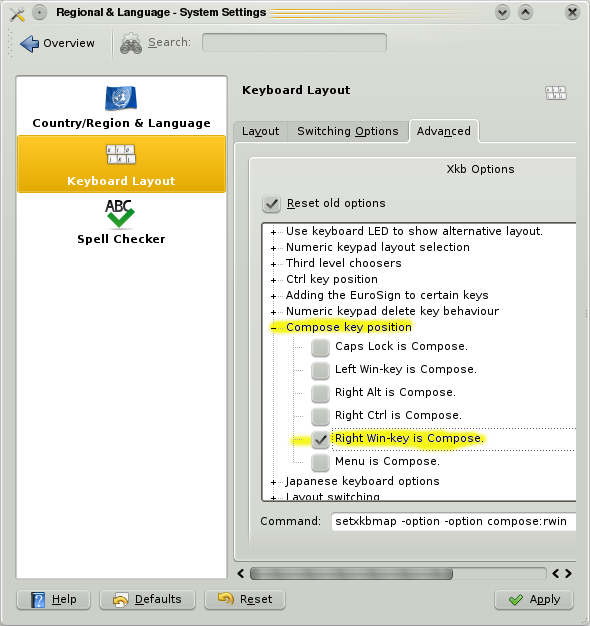
Configuration for Gtk Applications (Gnome, FireFox, etc.)
Gtk (such as also FireFox) and Gnome applications use (on an Ubuntu system) usually SCIM as the input method, not XIM (X Input Method) that relies on the configurations from (X)Compose. Therefore, you will often find that the "a" and "o" macron characters can yield the female/male ordinals "ª" and "º". To still make it work, Gtk applications need to be "told" to use XIM instead.
"One Off" Configuration
For a single application you can do it by just setting the environment variable GTK_IM_MODULE for the application to be launched to xim:
$ GTK_IM_MODULE=xim firefox
More permanently that can be done for a single shell session like this:
$ export GTK_IM_MODULE=xim
This can, of course, also be persisted for a single user in your ~/.bash_profile, or for all users in /etc/environment. This is, however, the less elegant way, the more elegant way follows below.
Persistent Configuration
Copy the setup file /etc/X11/xinit/xinput.d/default to /etc/X11/xinit/xinput.d/xim
$ sudo cp /etc/X11/xinit/xinput.d/default /etc/X11/xinit/xinput.d/xim
Edit the file /etc/X11/xinit/xinput.d/xim and set the input method for GNOME and KDE to xim
... GTK_IM_MODULE=xim QT_IM_MODULE=xim ...
Create a link for the locale all_ALL (or the desired locale only):
$ sudo ln -sf /etc/X11/xinit/xinput.d/xim /etc/X11/xinit/xinput.d/all_ALL
- After a restart of the X server everything should work.
Optional Tweaking of XCompose Map
Now that you're using XIM, you can further tweak the XCompose input map for further characters, or for characters in more convenient locations, etc.
To do that follow these steps:
Create a ~/.XCompose file, and put the following lines into it:
# ~/.XCompose # This file defines custom Compose sequences for Unicode characters # Import default rules from the system Compose file: include "/usr/share/X11/locale/en_US.UTF-8/Compose" # To put some stuff onto compose key strokes: <Multi_key> <minus> <greater> : "→" U2192 # Compose - > <Multi_key> <colon> <parenright> : "☺" U263A # Compose : ) <Multi_key> <b> <t> <w> : "by the way" # Compose b t w <Multi_key> <less> <p> : "<p></p>" # Compose < p
- Just log out and in again (no restart necessary), and you can use your new "multi key short strokes" using the compose key to your desire. As you see this even works for creating longer character sequences.
Typing Macrons, Umlauts, Accents, ...
The <compose> will be now whatever you have configured it to be, e. g. <right logo>.
- Macrons
<compose> + <shift> + <hyphen> then <vowel>
(or <compose> + <underscore> then <vowel>)
--> āēīōū ĀĒĪŌŪ
- Umlauts
<compose> + <shift> + <single quote> then <vowel>
(or <compose> + <double quotes> then '<vowel>)
--> äëïöü ÄËÏÖÜ
The German Ess-Zet ligature
--> ß
More bindings can be found in /usr/share/X11/locale/en_US.UTF-8/Compose
Links and Further Information
http://cyberborean.wordpress.com/2008/01/06/compose-key-magic/
http://www.dm.ufscar.br/~sadao/freeware/linux/postinst-710.txt
(section on "using cedilla on english keybord/environment")http://people.uleth.ca/~daniel.odonnell/Blog/custom-keyboard-in-linuxx11
http://hdante.blogspot.com/2007/05/kiel-oni-skribas-typing-esperanto.html
ComposeKey (last edited 2008-09-22 20:38:43 by it041227)