Photos
The desired photo experience involves importing photos from a digital camera, and editing and sharing the photos once imported.
Heuristic evaluation
Retested with Ubuntu Hardy beta by MatthewPaulThomas.
Importing
I connected a Pentax Optio camera that contained 180 photos, three audio files, and one video file.
After 9 seconds (bug 187054), a hard drive icon appeared labelled “1.0 GB Media”, and the pointer turned into a spinner. After 24 seconds, it turned back to a pointer, and nothing else happened (bug 209525).
I opened “Help and Support”, and searched for “how do I import photos”. The search results were highly relevant, if a bit opaque — the first was the “Music, Videos and Photos” overview, and the second was “The F-Spot Manual” (with extract text “organizing your photos”). I navigated to the “Import photos from a digital camera” page, and found instructions for what to do “If Ubuntu does not ask you if it can import the photos”.
I began following the instructions, but they were inaccurate — they suggested I would begin in the main F-Spot window with menus, but F-Spot instead first showed me an “Import” window without menus (bug 209530). This window was itself rather confusing, as it began “Import Source: Select Folder”, but then had two empty panes containing no folders to choose from (b.g.o 525246).
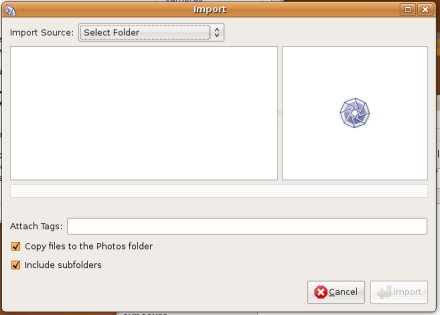
Upon opening the menu, however, I found a “968.6 MB Removable Volume” item. This was a bit confusing, because it was different from the “1.0 GB Media” name the camera had first appeared with (bug 209544), but I guessed it must be the camera, because its icon had a USB emblem while none of the others did.
On choosing the menu item, the Import window began “Loading 1 of 180”, and the left pane began filling with thumbnails of the photos on the camera. I tried using the scrollbar in this pane during the loading, but it was very slow to respond ([http://bugzilla.gnome.org/show_bug.cgi?id=525254 b.g.o 525254).
After several minutes, the progress bar said “Done Loading”, and the “Import” button became available. I clicked it. The Import window disappeared, and the photos appeared immediately in the main F-Spot window. By default, the window was big enough to show only two photos at a time (bug 525257), and featured a strange orange bar with the text “Find: Import roll Drag tags here to search for them” and a big X button.
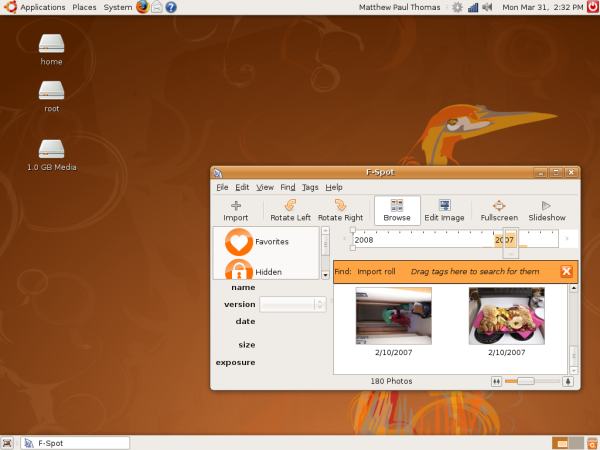
Knowing from experience with other OSes that I could not just turn off the camera, I looked for a way to eject or safely disconnect it, but could not find one in the window containing the photos (b.g.o 525479). Minimizing the window, I again found the “968.6 MB Removable Volume” behind it. I selected the icon, but there was no visible menu bar containing items relevant to my selection. I then tried dragging the icon to the Trash, in case it was supposed to work the way devices do on the Mac. This produced an alert reading “Cannot move items to trash, do you want to delete them immediately?”. I knew it was physically impossible for a computer to delete a camera (b.g.o 525480), so I clicked “Cancel”. It turned out that I needed to choose an item in the right-click menu, bizarrely named “Unmount Volume” ().
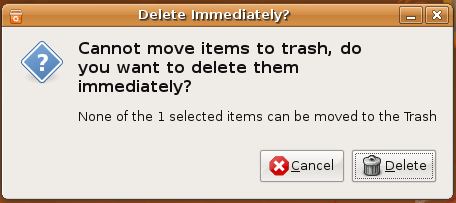
F-Spot made no mention of the audio files and video on the camera. If I had forgotten I’d recorded these, I might have blanked the camera’s memory card after importing the photos, and lost the other media forever ().
To test handling of duplicate photos, I left all the existing photos on the camera, took a couple more, reconnected the camera, and choose “File” > “Import…” in F-Spot. F-Spot happily reimported all the photos, without noticing that any of them were already imported (bug 169646).
Once I’d imported the photos, I realized that for at least the past three months, the date and time had been about six weeks early on my camera. I was delighted to find that F-Spot had an “Adjust Time” function to correct this. However, it expected me to know the exact time a “reference photo” was taken, and I did not know this for any of the photos. I did know what the camera currently claimed the time to be, and Ubuntu knew what the real time was, but F-Spot would not let me calculate the adjustment based on these two facts (). I eventually resorted to an online duration calculator to work out how much I needed to adjust the time.
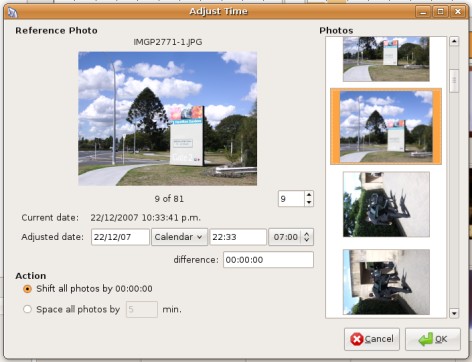
Viewing
By default the photos were displayed most recent first. This meant that, for example, any slide show ran backwards. And sorting photos in chronological order was mislabelled in the “View” menu as “Reverse Order” (b.g.o 469926).
Double-clicking on a photo opened it by itself, as expected. When returning to viewing all photos, the subtle bounce effect made it obvious which photo I’d just been looking at (though a zooming out effect would have made more sense).
There was an obvious, though oddly spelled (), “Fullscreen” button to display the photo in the entire screen. In full-screen mode the pointer turned into a ready-to-drag hand, and clicking turned the pointer into a dragging hand, though there was nothing to drag (). Moving the pointer made it obvious how to leave full-screen mode, as a semi-transparent panel appeared containing an “Exit fullscreen” [sic] button. Entering and exiting full-screen mode both happened smoothly.
Editing
It was impossible to lasso multiple photos to select them; clicking on what looked like an empty space between two photos actually selected one of them (). Once photos were selected, though, it was easy to rotate them to the correct orientation, and F-Spot provided good progress feedback when rotating multiple photos.
By default, the various windows for adjusting a picture appeared on top of the picture, making it difficult to see what was happening (). This was especially a problem for the “Adjust Color” window, which was largest.
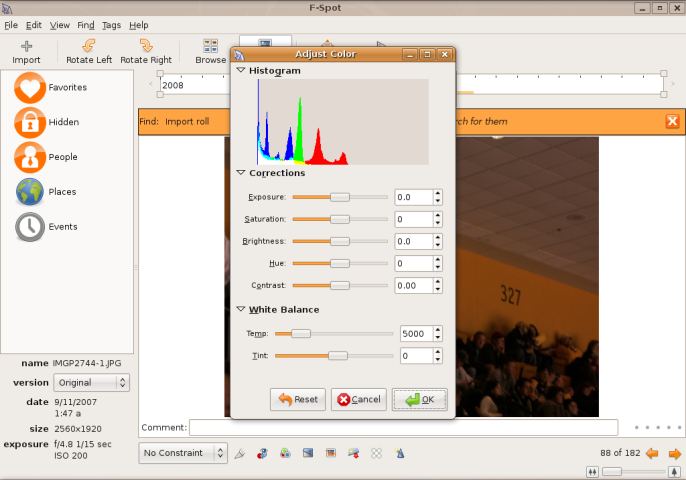
This window featured three collapsible sections, but collapsing the sections did not make the window smaller, making their collapsibility somewhat pointless (). In this window, the “Hue” slider always worked, but using the buttons or arrow keys in the adjacent text field often did not ().
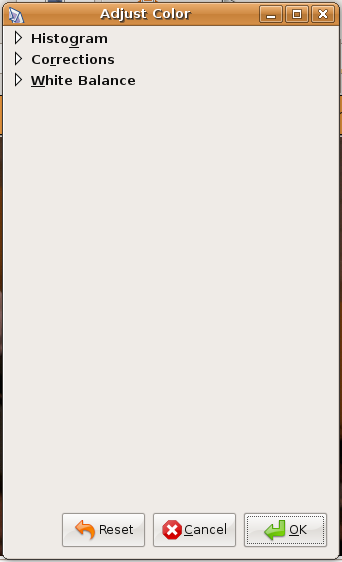
Using the “Sharpen” command caused F-Spot to become unresponsive for several seconds, until the sharpening finished ().
The “Sharpen” command was not represented in the editing toolbar (), but eight other editing commands were. Of these, the first two (crop and red-eye removal) required a selection first, but were still clickable even without a selection, such that clicking them produced a silly error message ().
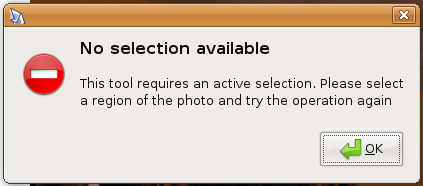
Using
There was no apparent way to set a photo, or group of photos, as my background picture (). There was a way to set a group of photos as my screensaver, but it was hidden in the “Preferences” window (). This contained a “Make F-Spot your screensaver” button () that, by default, set my screensaver to a group of zero “Favorites” photos ().
Printing
I selected four photos — two landscape, two portrait — and chose “File” > “Print”. The resulting dialog gave me hardly any idea of, or choice in, how the photos would be printed (). The “Print Preview” window showed that the photos would be printed one per page, as large as possible on each page, and that the landscape photos would be rotated.
There was no apparent way to order glossy prints, posters, albums, or calendars using my photos.
Sharing
I selected three photos that I wanted to publish on my Web site. I found an “Export to” > “Web Gallery” menu item, that opened an “Export” dialog. I could not understand this dialog — it contained an “Export to Album” menu with zero items (), it didn’t seem to contain any fields for entering the FTP/SFTP details for my Web site, and clicking the “Export” button did nothing by default ().
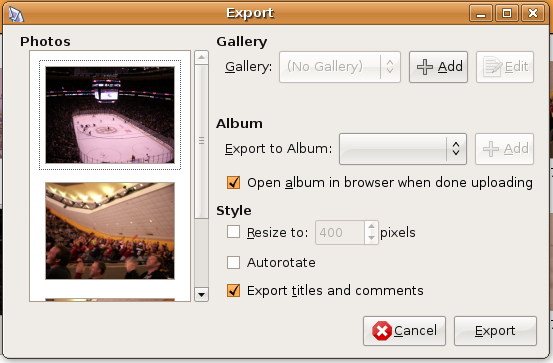
I had better luck uploading photos to my Flickr account. Following the instructions in the was fairly easy, though the window layout kept changing as the text inside it changed (). The photos were uploaded successfully, but F-Spot crashed when the upload completed.
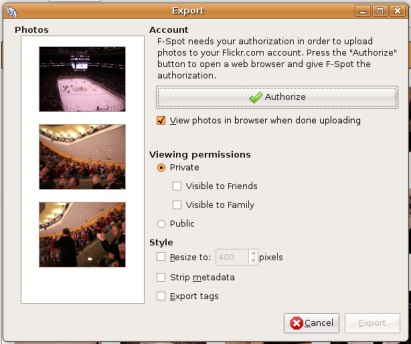
There was no option to upload my photos to Facebook, Myspace, or Bebo.
The interface for burning photos to CD was straightforward, if a bit unpolished. Clicking the “Export” button, however, produced a gibberish error message (), after which F-Spot crashed.
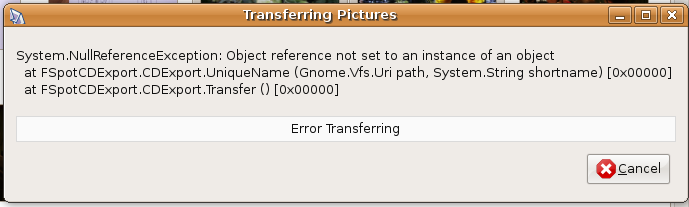
Previous discussion
- f-spot by default
- use the f-spot importer
- get rid of gthumb
Importing Photos
- Unified import dialogue from any source (Folder, USB stick, camera)
Allows choice of target - defaults to ~/Photos (wrong hardcoded default, see bug report)
F-Spot currently owns the photos instead of merely managing them. This destroys the layout of a previously existing photo collection (bug report)
F-Spot does not support browsing existing photo collection without importing them first, so it's useless as a photo management application for everyone who already has photos, or viewing someone else's photos on an USB stick or CD-ROM, etc. (bug report)
This is handled by the "F-Spot Viewer" (run f-spot -v), but the distinction is artificial, confusing and annoying. -- MartinPool
Implementation Details
- If photos already exist on harddrive, don't duplicate them into data specific folders (F-Spot currently does this by default)
CategoryDesktopTeam
Back to DesktopTeam.
DesktopTeam/Experiences/Photos (last edited 2008-08-06 16:40:56 by localhost)