Brasero
|
Burning CDs/DVDs with Brasero
Ubuntu ships with Brasero as the default CD/DVD writer. To open Brasero, search it in the Unity Dash, and click its icon. Once you open it, select the type of project you want to write.
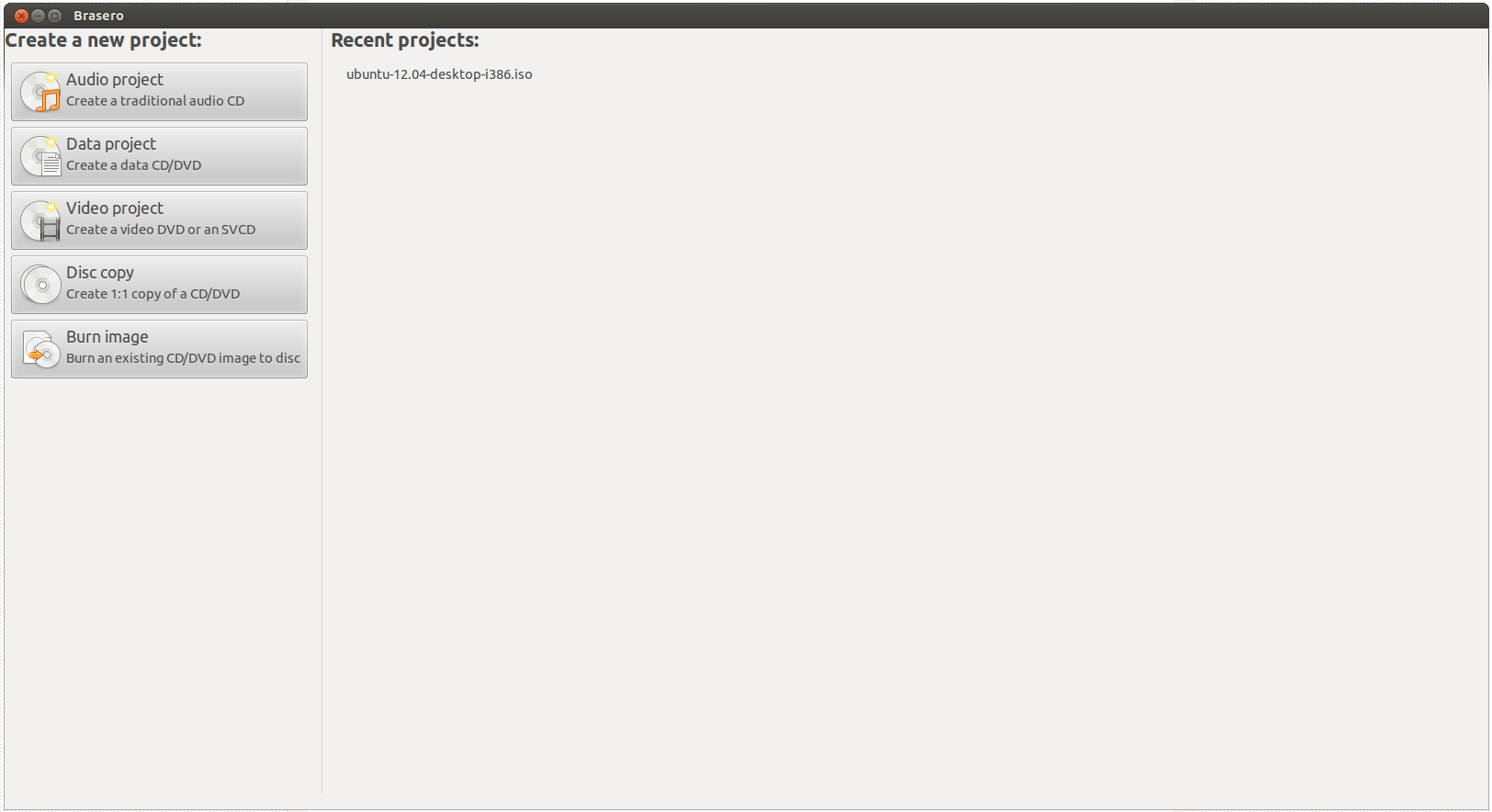
Audio Project
An Audio Project is an audio CD/DVD that can be played in any CD player available. To burn an audio project, click on the respective button, and with the + button, start adding the songs you want to be in the CD. To remove a song, click on it and press the - button. Once you have finished selecting the songs, write the CD name in the space in blank. Finally, select the media you want to write on, and click Burn.
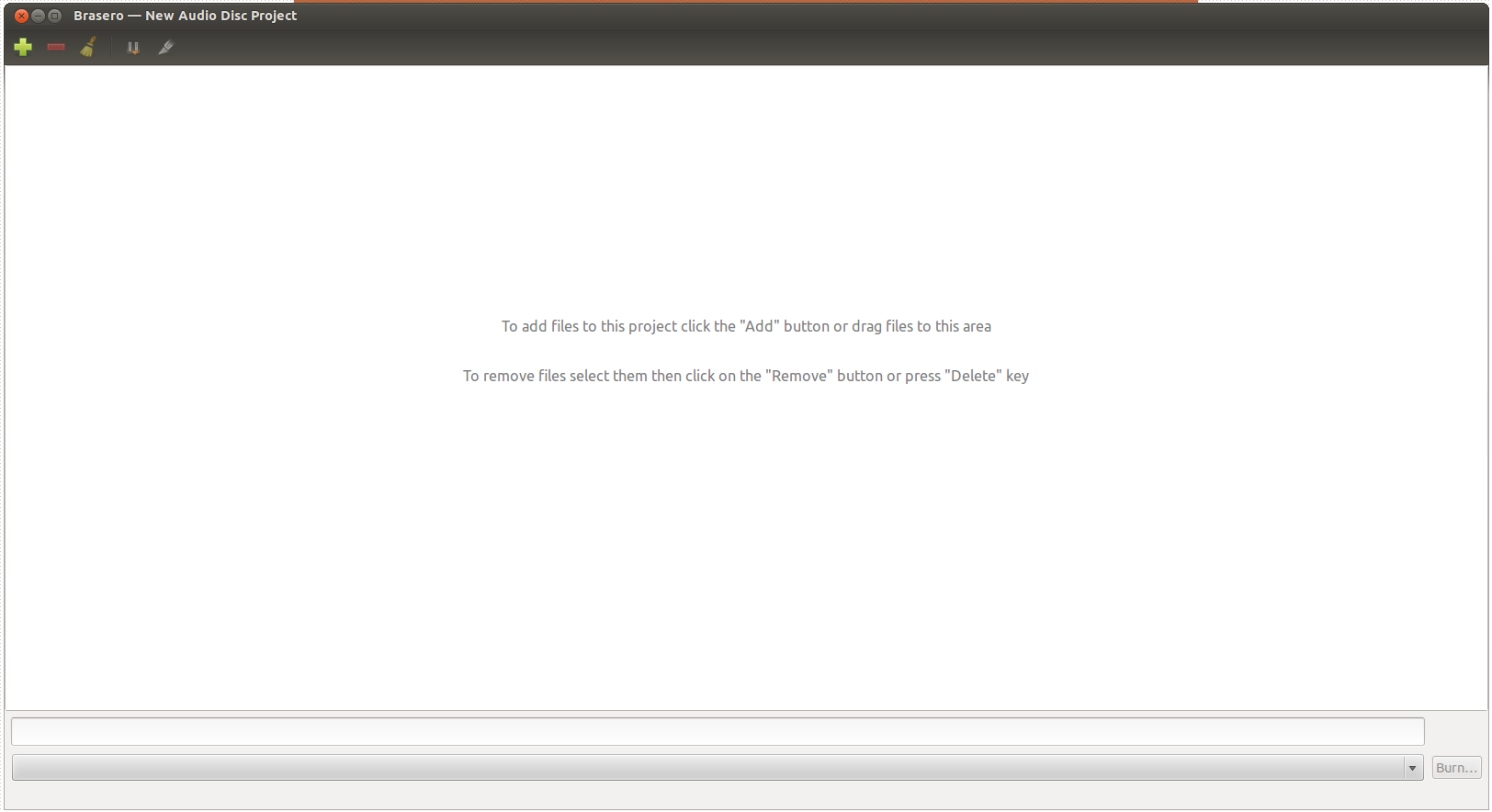
Data Project
A Data Project is a CD/DVD where you can store files. To add files, click the + button, and to remove them, click on the file, and then in the - button. To add a folder, click on the folder button. Finally, write the CD/DVD name, the media you want to write on, and click Burn.
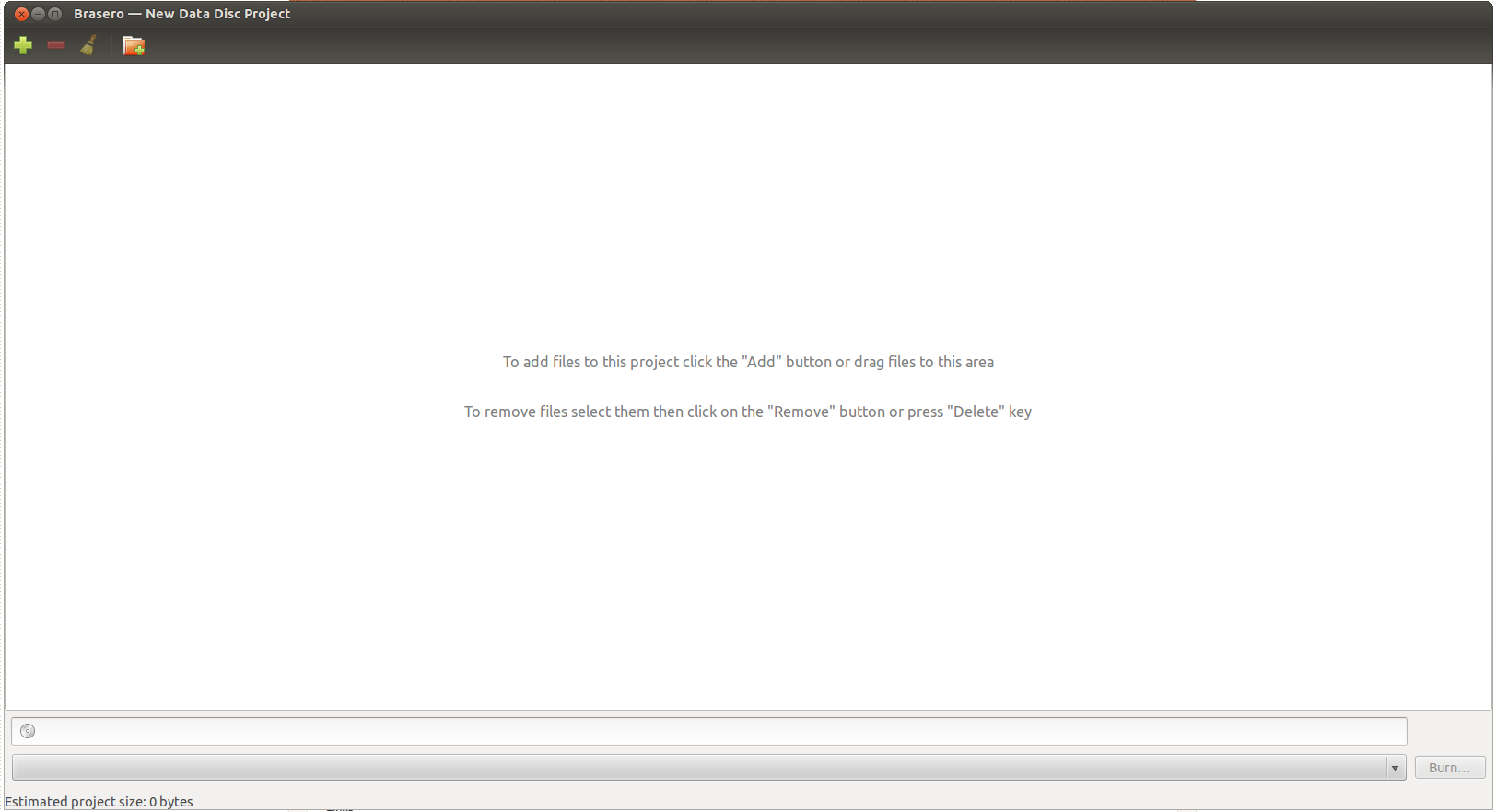
Video Project
A Video Project will create a CD/DVD you can play on a DVD player. To add videos/media to the disc, click on the + button, and to remove them, click on the - button. Finally, write the CD/DVD name, the media you want to write on, and click Burn.
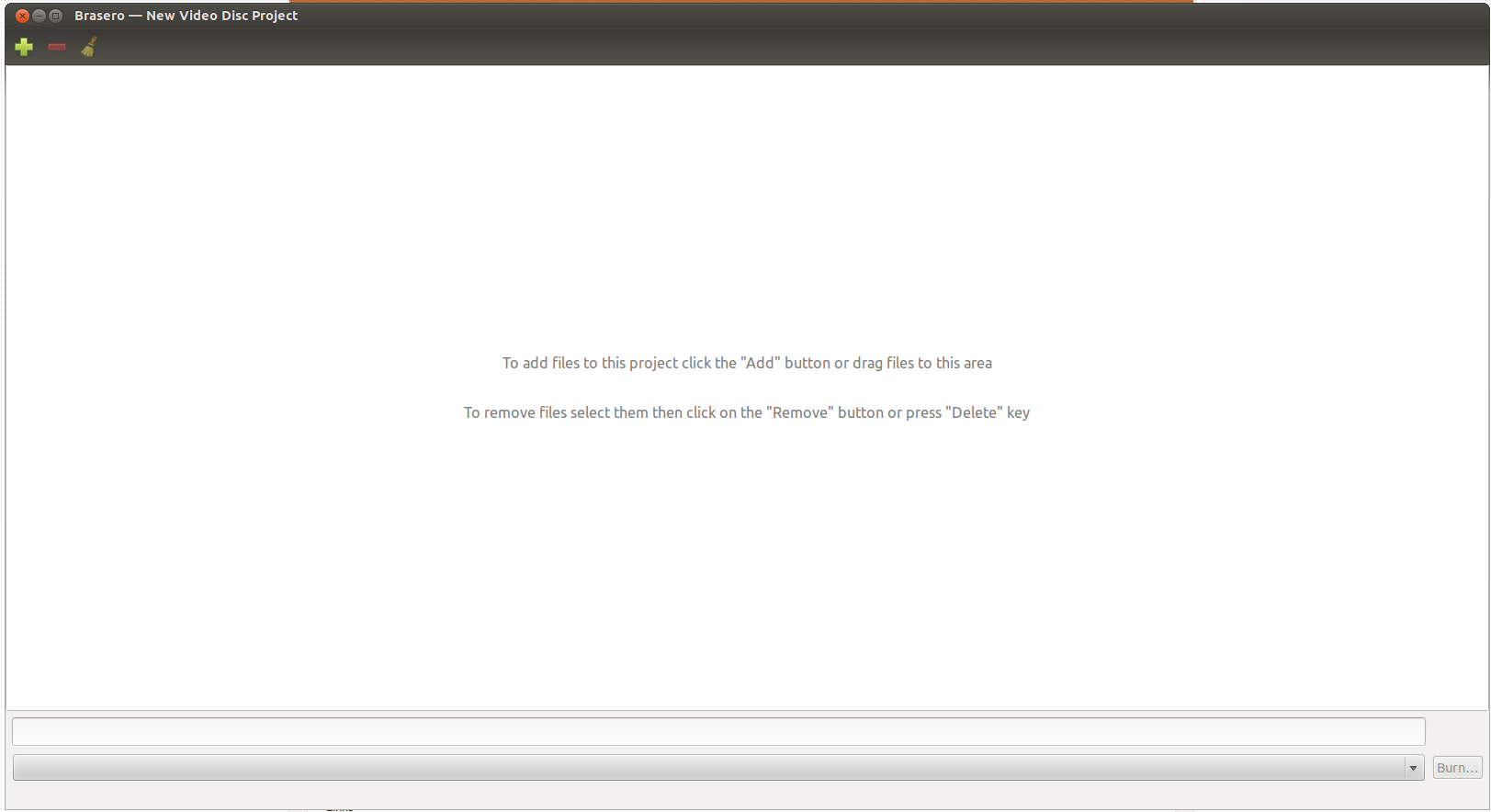
Copy CD/DVD
With this option you will be able to create an exact duplicate of a CD or DVD, in another one which is in blank. Just select the disc to copy, the media you want to write on, and click Create Image. If you want to create a disc image, select Image File as the media you want to write.
Burn Image
With this option you will be able to burn a CD or DVD from an existing image file, which has been obtained from a previous CD/DVD. Just browse for the image first, then select a CD/DVD to write on, and click Burn.
Learning/UbuntuDesktop/Devices/Brasero (last edited 2012-05-01 06:36:16 by jose)