MenuBar
|
Size: 18705
Comment: hide irrelevant menu items for the desktop
|
Size: 18758
Comment: + system-config-printer in whitelist
|
| Deletions are marked like this. | Additions are marked like this. |
| Line 267: | Line 267: |
| The menu bar should contain a notification area equivalent, whitelisted to contain only notification area items inserted by Wine or Java applications. | The menu bar should contain a notification area equivalent, whitelisted to contain only notification area items inserted by Wine or Java applications, Mumble, Skype, HPLIP, or `system-config-printer`. |
| Line 271: | Line 271: |
| If any application — other than a Wine or Java application — tries to use the notification area, the menu bar should publish as much information as it knows about the connection to a log file. | If any application that is not in that whitelist tries to use the notification area, the menu bar should publish as much information as it knows about the connection to a log file. <<Anchor(order)>> |
In Unity, along the top of the screen should be a menu bar that contains the Ubuntu button, the window menus, the vestigial notification area, and the status menus.
Contents
- Overall rationale
- When and where to show the menu bar
-
Window menus
- Rationale
- Determining the active window
- Windows with recognized menus
- Windows without recognized menus
- The desktop
- Handling overlap of window menus and status menus
- Full-screen windows
- Unresponsive applications
- Advertising the presence of the menu bar
- Implementation
- Application support
- Application modifications
- If you want to implement focus-follows-mouse compatibility
- Vestigial notification area
- Custom status menus (application indicators)
- System status menus (system indicators)
- Unresolved issues
- References
Overall rationale
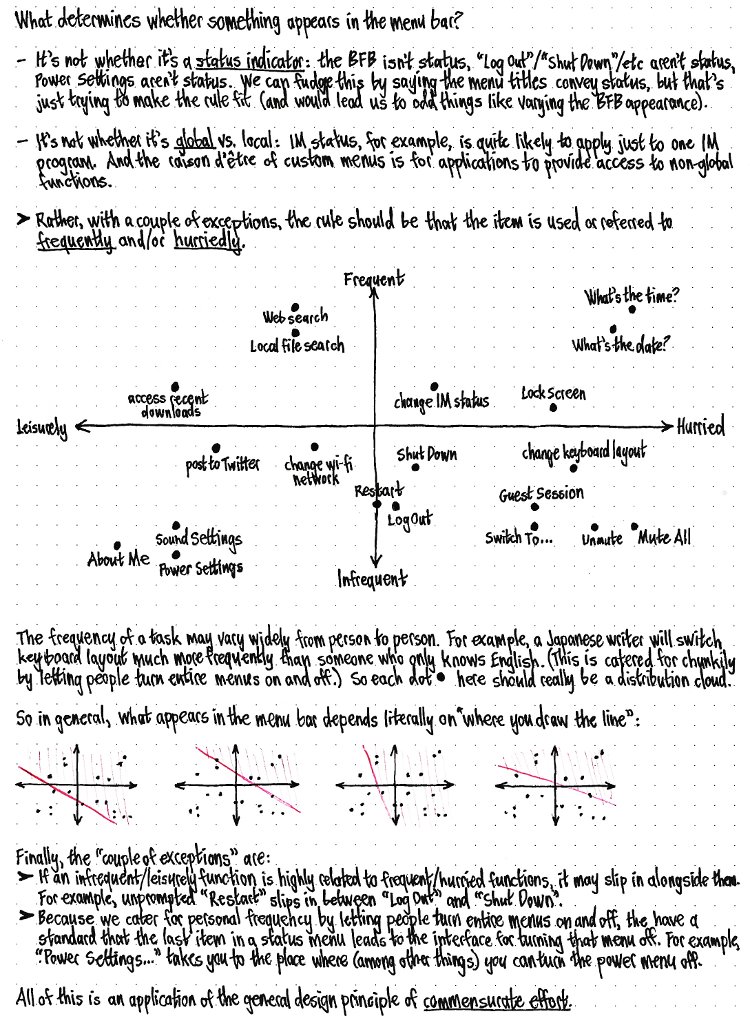
When and where to show the menu bar
The menu bar should appear at the top of every screen, except those screens where a window is currently in full-screen mode.
The menu bars on different displays should not be mirrors, however; opening the “Edit” menu on one should not simultaneously open it on the others.
When a menu is opened by any method that is not a pointing device (for example, by a keyboard shortcut), it should open on whichever display contains the largest proportion of the area of the active window.
Window menus
Rationale
A menu hierarchy is often used to provide access to lesser-used functions — functions that aren’t displayed directly inside a window. Because of its density, a menu hierarchy also often serves as a quick map of what functions are available in a program. For that reason, it includes common functions as well, which also lets it advertise keyboard equivalents to those functions.
There are several ways a menu hierarchy could be presented, each with benefits and drawbacks. For Ubuntu Netbook Edition, the best overall presentation is a single menu bar at the top of the screen.
Determining the active window
This algorithm is preliminary and subject to change. The test cases are authoritative.
The active window is not necessarily the focused window.
Consider all the currently open windows that are of of type _NET_WM_WINDOW_TYPE_DESKTOP, _NET_WM_WINDOW_TYPE_NORMAL, or _NET_WM_WINDOW_TYPE_DIALOG. Of these windows, the active window should be whichever of them most recently:
- was focused; or
had a child window of _NET_WM_WINDOW_TYPE_UTILITY or _NET_WM_WINDOW_TYPE_TOOLBAR focused.
A “child window” in this sense is one that either:
has WM_TRANSIENT_FOR set to the active window;
has _NET_WM_STATE_SKIP_TASKBAR set;
is of type _NET_WM_WINDOW_TYPE_UTILITY and does not have its own menus.
Test case:
- Open two images in Gimp.
- Focus image 1; that window’s menus should appear in the menu bar.
- Focus the Toolbox; image 1’s menus should remain in the menu bar.
Choose “Edit” > “Fill with FG Color”; image 1 should be filled.
Focus image 2, then the Toolbox, then choose “Edit” > “Fill with BG Color”; image 2 should be filled.
Test case:
- Draw a box in Inkscape.
Choose “Object” > “Fill and Stroke”, and tear the “Fill and Stroke” into its own window (if it is not already).
Select the contents of the “Stroke Style” > “Width” field, and choose “Edit” > “Cut”; the field contents should be cut to the clipboard.
Test case:
- Launch XChat-Gnome; its menus should appear in the menu bar.
Choose “Edit” > “Preferences”.
Select the contents of the “Real Name” field, and choose “Edit” > “Cut”; the field contents should be cut to the clipboard.
Test case:
- Launch IBus, if it is not running already.
Add the “Other - latex” input method to the list, if it is not there already (“IBus Preferences” > “Input Method” > “Select an input method” > “Other” > “latex” > “Add”.
- Launch gnome-terminal; its menus should appear in the menu bar.
- From the IBus status menu, choose “Other - latex”.
- Open the “latex” menu in the palette; gnome-terminal’s menus should remain enabled in the menu bar.
Implementation: The active window is decided by BAMF.
Windows with recognized menus
Where the active window has its own menus in a menu bar in a supported toolkit, these menus should be presented in the menu bar, and the window should not have a menu bar inside it. If the window has more than one menu bar, the first one encountered should be used.
All menus should be presented a consistent distance from each other, regardless of how they were laid out inside the window. For example, the Granule flash-card program has “File”, “CardFile”, and “Deck” menus at the left end of its menu bar, and “Help” at the right end; but with the global menu bar, “Deck” and “Help” should be just as close to each other as the other menus are.
How should screenreaders and other accessibility tools access the menus? Is it practical for them to treat the menus as if they are still inside the window?
Windows without recognized menus
When the active window does not have its own recognized menus, for visual stability and consistency, the menu bar should still offer a minimal set of menus. (Examples include most current Preferences windows, and applications using unsupported toolkits such as Blender or Fontforge.)
Version 1
The minimal set should consist of these menus:
File ---- Close
Edit ---- Undo Redo -------------- Cut Copy Paste Delete -------------- Select All
All these options should always be present, but should be sensitive only if the window uses a supported toolkit and only when they make sense. In particular:
- “Close” should be sensitive whenever the active window has a close button.
- “Undo” should be sensitive whenever a control is focused and has had a non-undone action. Choosing it should undo the most recent non-undone action.
- “Redo” should be sensitive whenever a control is focused and has at least one redoable action. Choosing it should redo the oldest redoable action.
- “Cut” should be sensitive whenever an editable text field is focused and contains selected text. Choosing it should cut that text to the clipboard.
- “Copy” should be sensitive whenever text is selected, whether in a text field or list view. Choosing it should copy that text to the clipboard. Selected items of a multi-column list should be copied as lines of tab-delimited text.
- “Paste” should be sensitive whenever an editable text field is focused and the clipboard contains text. Choosing it should paste the text, replacing any selection.
- “Delete” should be sensitive whenever an editable text field is focused and any text is selected. Choosing it should delete the selected text.
- “Select All” should be sensitive whenever the focused element is a text field or a list that allows multiple selection. Choosing it should select all the text, or all the items in the list.
Test case: Copy some text. Open Inkscape. Choose “Edit” > “Find”. In the “Find” window, choose “Edit” > “Paste”. The text you copied should be pasted into the “Find” window.
Version 2
If the window and its parent window both use GTK, and the parent window’s menus contain all of the stock items GTK_STOCK_UNDO, GTK_STOCK_REDO, GTK_STOCK_CUT, GTK_STOCK_COPY, GTK_STOCK_PASTE, GTK_STOCK_DELETE, and GTK_STOCK_SELECT_ALL (even if their text has been changed since), then the menu bar should present the menus of the parent window, all of them insensitive except for those editing items (with text temporarily reset to stock values) when applicable.
Otherwise, the menu bar should present the same minimal set of menus as specified above for a window that does not have a parent window.
The desktop
If Nautilus is running, the desktop should have the same menus as any spatial Nautilus folder, except that:
“File” > “Close Parent Folders” and “Close” should not be present
“View” > “Reset View to Defaults” should not be present
“View” > “Icons”/“List”/“Compact” should not be present
“Help” > “Contents” should be replaced with an “Ubuntu Help” item, opening the overall Ubuntu help
“Help” > Launchpad integration items should not be present (since it wouldn’t be obvious that they’re about Nautilus)
“Help” > “About” should be replaced with an “About This Computer” item, opening System Monitor.
“Open Parent” should be available as usual, and open the parent folder in a Nautilus window. “Close All Folders” should be available as usual. “Backgrounds & Emblems” should stay for now, since it works exactly the same if opened from any other folder window (and it is retired in Gnome 3).
Handling overlap of window menus and status menus
In the unlikely case that the window menus are so wide that they would overlap the status menus, the window menus should take priority. When the menu bar is navigated with the keyboard, the hidden menus should be accessible as normal, and each menu title should be shown until an item that would overlap it is focused. In all cases, any menu title that is overlapped by a more-recently-focused title should be completely hidden, not partly hidden.
We should survey how often this will happen with the applications shipped with UNE.
Full-screen windows
Whenever a window is full-screen (by any of the several methods application developers do this), menus should be controlled by the window rather than the menu bar, so that the program can choose whether to show its own menus.
Unresponsive applications
If the active window belongs to an application that has become unresponsive, the menus should not be openable, and the pointer should appear busy whenever it is over the menu area.
Advertising the presence of the menu bar
In some cases, an application developer may want to use menus — or tweak the layout of the window — only if the unified menu bar is available. Examples include preferences windows, dialogs, and Chromium browser windows.
GTK application developers can use this code to detect whether a unified menu bar (or similar menu handler) is in use:
if (gtk_menu_proxy_get() != NULL) {
...
}Qt application developers can use this equivalent code:
if (!QCoreApplication::testAttribute(Qt::AA_DontUseNativeMenuBar)) {
...
}
Implementation
Roadmap
There should be three staggered tracks: coding and bugfixing, QA of mirrored menus, and QA of extracted menus.
The coding roadmap should be:
- Generic GTK application support
- Generic Qt application support
- Chromium support
- Firefox support
- Other priority GTK apps to support (because they are using custom menu items)
- Other priority Qt apps to support (because they are using custom menu items)
OpenOffice support
- Other toolkits (L+2)
For each toolkit or application, the development process should work like this:
- Implement code that mirrors window menus in the menu bar, both in Maverick and in a Lucid PPA. (DX team)
- QA of the mirrored menus — verify that they function identically to the in-window menus. (QA) [until Maverick alpha 2]
- Extract the in-window menu bar.
- QA of the extracted menu bar — verify that the window layout is still coherent. (QA)
GTK menu bar
Key modules:
GtkMenuProxy
AppMenuApplet(?)
AppMenuIndicator
- DBusMenu
IndicatorProtocol
MenuBar (aka uPanel)
QTMenuProxy
- OO.org-specific menu proxy
- Mozilla/XUL menu proxy
- Other possible menu proxies (for Java applications, or other toolkits? ie, which SDK can we provide in this case?)
Application support
We need to strike a balance in deciding which toolkits (and which major versions of those toolkits) will be modified to support the menu bar. Supporting more toolkits and versions makes the menu bar work with more existing applications, making it more consistent. But limiting the number of supported toolkits and versions helps improve consistency in the long term, by discouraging toolkit proliferation.
For now, supported toolkits should be GTK2 (not GTK1.2), Qt4 (not Qt3), XUL, and VCL.
GTK2 application support
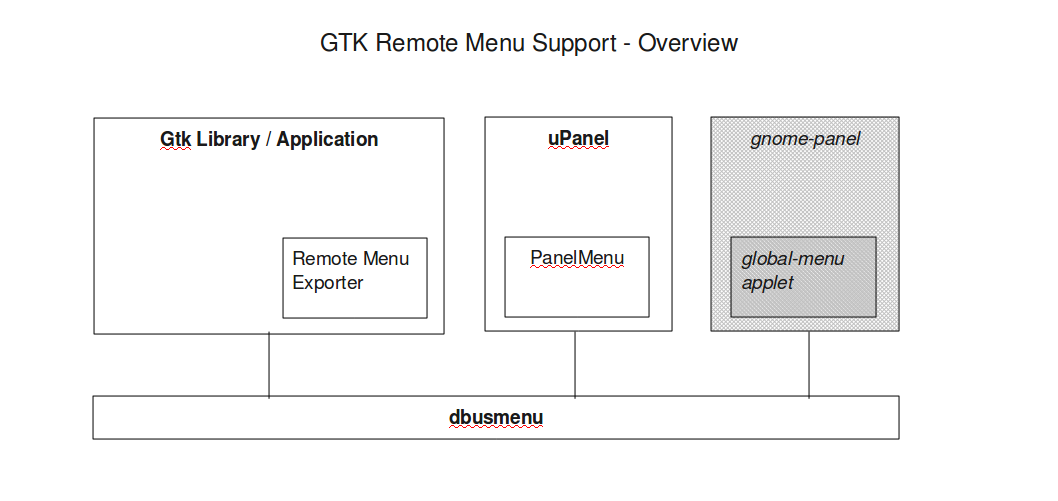
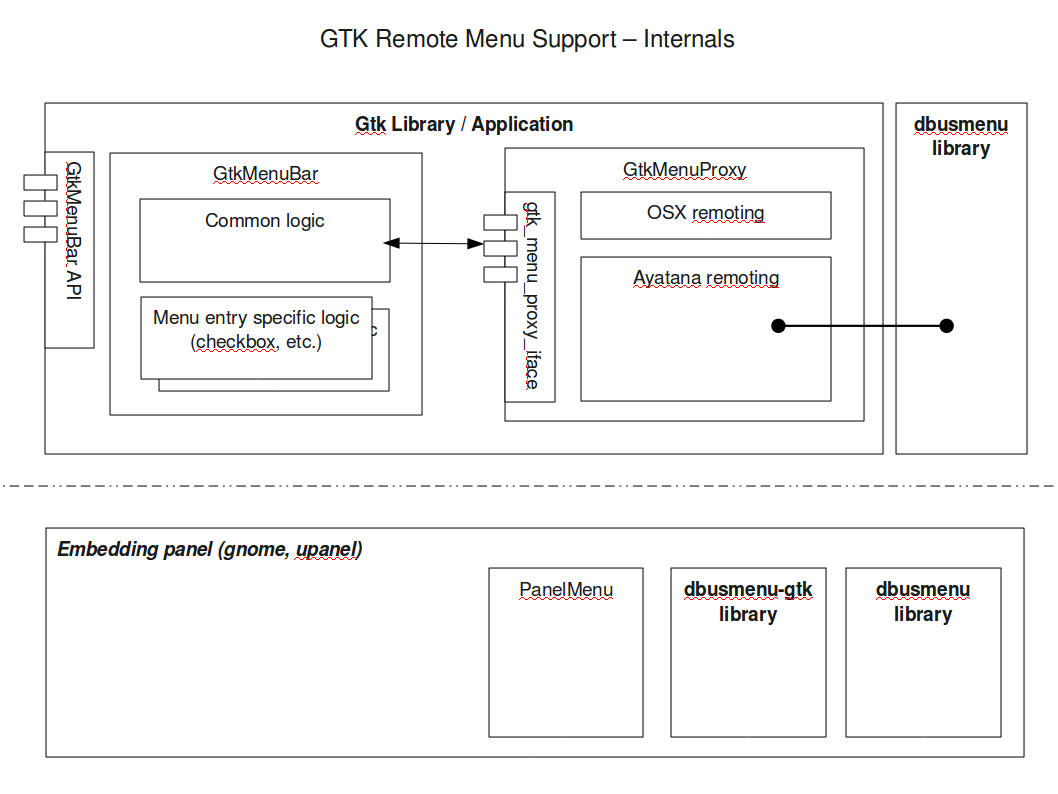
Menus will be broadcast to the menu bar by... We can use Parasite to debug troublesome applications.
- Applications in Main that use GTK can be listed by ...
- Menu bars inside the window can be hidden by ...
Could we share some code with Imendio’s port of GTK to Mac OS X?
XUL application support
The initial implementation is as a Firefox and Thunderbird extension. Once it has been demonstrated to work well, we will submit it for inclusion in Gecko, so that it also works for Seamonkey and other XUL applications.
Thunderbird’s spinner, which is normally inside the menu bar, should be displayed as if it was positioned at the trailing end of whichever toolbar is topmost.
Apart from that, if there are any items other than menus in a Mozilla toolkit window’s menu bar, the bar should remain visible, but minus the menus themselves. (Test: In an Ubuntu Classic session, customize Thunderbird’s toolbar to add buttons to the right of the menus. Log out, log in to Unity, and launch Thunderbird. The buttons you added should still be visible, but the menus to their left should now be in the global menu bar instead.)
Context menus for menus (such as for bookmarks in Firefox’s Bookmarks menu) should be ignored.
Qt4 application support
- Menus will be broadcast to the menu bar by...
Applications in Main that use Qt4 can be listed by apt-cache rdepends libqt3-mt ... This is imprecise -- it shows lots of libraries etc.
- Menu bars inside the window can be hidden by ...
VCL application (OpenOffice.org) support
- Menus will be broadcast to the menu bar by...
Applications in Main that use VCL are can be listed by apt-cache rdepends openoffice.org-core
- Menu bars inside the window can be hidden by ...
Application modifications
Known application modifications needed so far:
Firefox and Thunderbird have, by default, throbbers at the far end of their respective menu bars. In any profile where the throbber is positioned there, it should instead appear at the far end of the main toolbar (as it does in the Mac versions of those applications), so that Firefox and Thunderbird windows do not contain any menu bar at all. Implementation: ...
Konqueror has a throbber is at the far end of the menu bar. It should be moved to the far end of the main toolbar. Implementation: ...
If you want to implement focus-follows-mouse compatibility
When focus-follows-mouse is used, the active window should have the same definition as previously, except with “focused” replaced by “focused by any method other than mousing over it”. (For example, focused by clicking it, by Alt Tabbing to it, or as a result of being next in line when another window closes or minimizes.) This prevents the active window from changing accidentally when someone moves over another window on their way to the menu bar. In this case, whenever the pointer is over the menu bar or any menu bar menus are open, the active window should temporarily appear focused, as a visual indicator of which window the impending menu action applies to.
Vestigial notification area
The menu bar should contain a notification area equivalent, whitelisted to contain only notification area items inserted by Wine or Java applications, Mumble, Skype, HPLIP, or system-config-printer.
Unlike the previous notification area, this area should not be movable, manually resizable, or removable.
If any application that is not in that whitelist tries to use the notification area, the menu bar should publish as much information as it knows about the connection to a log file.
Custom status menus (application indicators)
System status menus (system indicators)
The system status menus should appear, starting from the end of the menu bar, in order from greatest to least likelihood of being there at all. That maximizes the overall probability that a menu on one Ubuntu computer will be in exactly the same place on another Ubuntu computer.
From the end:
keyboard menu and IBus menu.
Unresolved issues
- Introduce a mechanism for small GTK windows (such as a browser’s download manager) to inherit an application’s overall menus so they don’t disappear while the window is focused, without those menus looking kooky on platforms without the global menu bar.
- How could a program preserve access to the items in its “Help” menu while a dialog is frontmost?
- In the absence of access keys, how should the menu bar be accessed with the keyboard? Relatedly, what should Alt Space, Right Arrow do?
What happens if access keys in a child window conflict with those in its parent window’s menus? For example, if I have Inkscape’s Find window open and press Alt E, P, should that open the “Edit” menu and choose “Paste”, or should it check the “Search in selection” checkbox and then beep because P isn't a recognized access key?
- What about tear-off menus, as in emacs22-gtk? Should we still allow them?
- Window focus must not change while a menu is open.
Need to specify menus for when nothing is focused and there is no desktop.
Natty thoughts
- double-click, or drag down on empty top panel for maximised window, unmaximises and grabs window
References
MenuBar (last edited 2015-08-03 12:15:18 by mpt)