SmbLdapGettingStarted
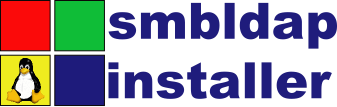
Where to get the file
The smbldap-installer can be downloaded from several locations. The first of which is Matt Oquist's server where the latest bleeding edge versions will always be available. You can also download the latest stable versions from our mirrors at Vassalboro Community School (Vassalboro, Maine USA) and SAU #16 (Exeter, New Hampshire USA)
Download the files here:
http://www.vcsvikings.org/linux/smbldap/files
http://technology.sau16.k12.nh.us/opnsrc/
Downloading and Installation
This part is actually quite simple. We'll walk you through a couple different ways to do this.
GUI Method: Go to one of the servers listed above and simply click to download the version you want. Most browsers have helper applications that will allow you to extract the file as soon as it's downloaded. Be sure to remember where you extracted the file to as you'll need to get there in a few minutes via the command line (terminal).
Combination Method: Use the GUI method above to download the file, yet this time simply save the file using "Save As" in your browser. Now open the terminal and navigate to where you downloaded the file.
Example:
cd /home/jdoe/Desktop/smbldap-installerx.x.x.tgz
Once there, extract the file with the tar command and the -x, -z and -f options (in the example below we also show the -v option for "verbose" to show us what is going on)
Example:
tar -xzvf smbldap-installer-latest.tgz
This will create a new directory named smbldap-installer and in it you will find the files you need to work with as well as all the documentation.
Command-line method: (preferred) Log in to your terminal program as root. You may need to use sudo if you are using a distribution such as Ubuntu which does not enable root by default. For example:
sudo su -
You may wish to create a directory to download your file to for organizational purposes. We'll do that here...
Example:
mkdir smbldap-script
Then go into to that directory.
Example:
cd smbldap-script
Now we'll use the wget command to fetch the file and download it to the newly created directory. To get the actual URL for the file, go to one of the servers above and right-click on the file you wish to download. Then simply select "Copy Link Location" and paste it into the command line as illustrated below.
Example:
wget http://www.majen.net/smbldap/smbldap-installer-latest.tgz
This should download the file directly to your new directory so you can expand it. To expand it simply run the tar command from above.
Example:
tar -xzvf smbldap-installer-latest.tgz
This will create a new directory named smbldap-installer and in it you will find the files you need to work with as well as all the documentation.
SmbLdapGettingStarted (last edited 2008-08-06 16:21:43 by localhost)