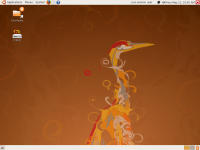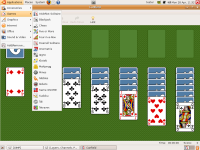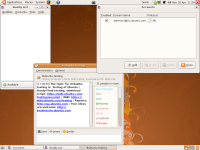LiveSession
Welcome to the Live Session TestCase
In this testcase only the live session of Ubuntu will be tested. If this is not the test you were about to do please hit back or testing in the header.
The Setup
Running from cd
- First ensure your pc is set to boot from cd.
- Insert the cd.
From VM
- Once you set up the Virtual Machine select the Cd image to boot from.
Once the CD Starts
Select the Language
- Not everyone is English so select a Language and hit return (enter)
Select the Live Session
- Normally this just entails hitting return again. But to be on the safe side ensure that "Try Ubuntu without any change to your computer" is highlighted first.
The Live Session
Give the CD/Image a few moments and you should see this:
Tests To Try
FireFox 3
FireFox is the default browser of choice in Ubuntu.
Tests to try
- Goto to www.ubuntu.com.
- Type planet ubuntu into the address box.
- Try youtube see if the you need to install flash dialogue appears.
- Try Adding, Sorting and Deleting bookmarks.
Games
Gnome games has a nice selection of games to use for your pleasure.
Tests To Perform
- Select a game at random.
- Play the game.
- Be sure to make wrong or illegal moves to see if your corrected.
Pidgin
Pidgin is the default Instant Messaging client for gnome. It relies on the libpurple backend.
Tests to perform
- Setup and account (MSN,Hotmail,google talk, Aol IM, all require online account before you start).
- Login to Irc. Join #ubuntu-testing say hello.
- Log off and log back on.
- Try send a file.
- Test the smilies
Gedit
Gedit is the basic gnome text editor. Useful for quick notes programming an other text based tools.
Tests to Perform
- Start gedit type in some text and save it.
Go into Home from the Places menu. Select the text you just saved and open it back up in gedit.
- Do some html/scripting and see if the context highlighting works.
Testing/Ubuntu/LiveCd/LiveSession (last edited 2008-08-06 16:25:01 by localhost)