KPhone
Introduction
This page describes configuring KPhone to connect to a UDS summit call
Configuring KPhone
When you start KPhone for the first time, you will be presented with a series of questions:
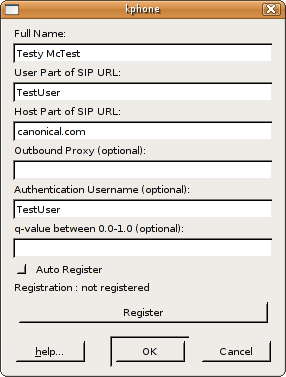
Enter your name, the username we provided you (firstname.lastname) and a domain (canonical.com). Then click Register.
You will be asked for your login details, which are exactly as we provided you:
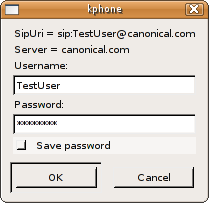
You will then see the main KPhone window:
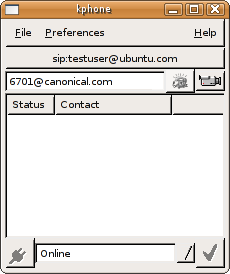
KPhone is now configured!
Testing your connection
The first step in testing is to use an Echo service. This is a simple call which connects you to a server and then repeats back any noise it hears (i.e. you can talk to yourself). To do this, enter sip:6701@canonical.com in the address bar and click on the little button to the right of the address bar. You will hear a ringing tone and when it connects, the window will look like this:
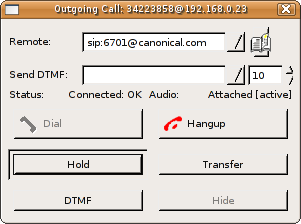
At this point, start speaking and you should hear yourself - if there are any problems with sound quality at this stage, check the connections for your microphone/headphones and your Internet connection.
If you are happy with the quality, you are ready to join the test conference call. This will operate exactly like the summit conference calls, but will also allow you to completely test your settings and connection without disturbing a conference session.
Disconnect from the echo test (click the Hangup button) and redial to 5000@canonical.com. When you are connected, say your name and we will check the quality of your connection.
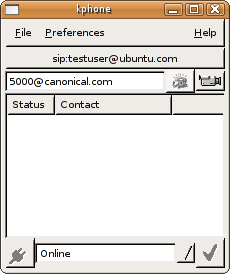
Audio levels
If your microphone seems very quiet, you may be able to take advantage of a feature on most sound cards called Mic Boost, which amplifies the microphone input. This is configured through the sound mixer, and instructions are available here
Muting
If you do not wish to take part in the summit and just want to listen, either unplug your microphone, or mute it via the system's audio mixer.