InstallingSteam
PART ONE: INSTALLING WINE AND STEAM By: Brandon Powell
- The main reason for not switching to Ubuntu or any other Linux distribution is games. People like to play their video games. Now is the age of the Linux desktop. More and more games are getting to the point in which they can be played under Linux. One of the popular game services is Steam. This how-to will cover how to install wine and Steam. It will work under any version of Ubuntu. The first step to gaming under Linux is to install wine. Wine is a Windows emulator and it is free. There are other programs that allow you to play your Windows games under Linux, like Cedega, but they cost money. To install wine open up a Terminal and type in sudo apt-get install wine.
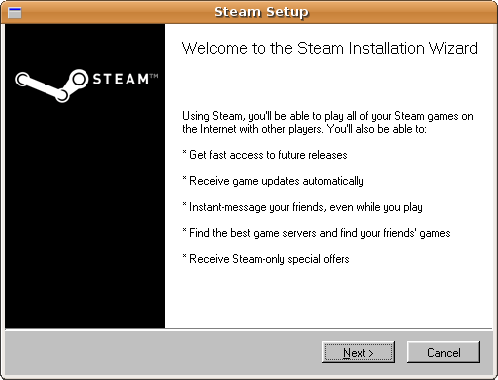
While wine is downloading go to http://www.steampowered.com/v/index.php and download the installer. After wine is done being installed, run wine iexplore http://winehq.org and install Gecko. Now copy over tahoma.ttf font from a Windows install or off the internet to ~/.wine/drive_c/windows/fonts/.
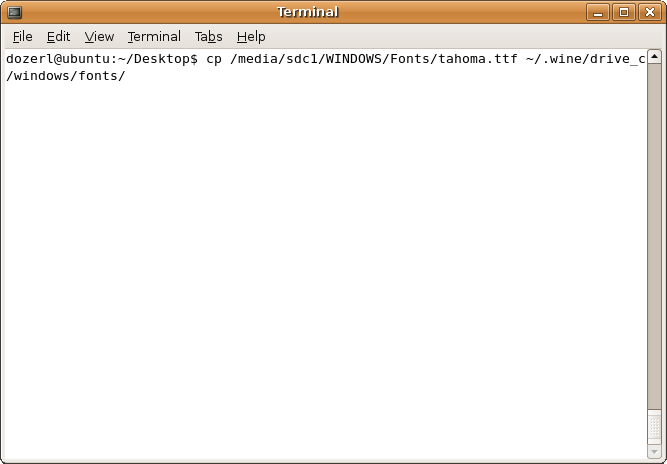
The installer will be an MSI file, not an EXE. Once that file is downloaded, in the Terminal changed to that directory. The next step is to do a msiexec /i SteamInstall.msi.
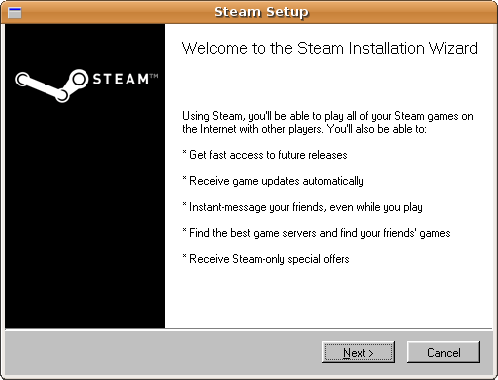
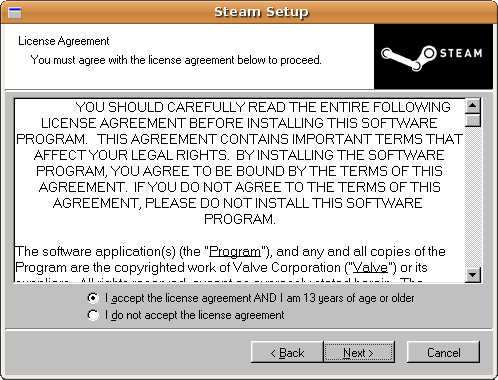
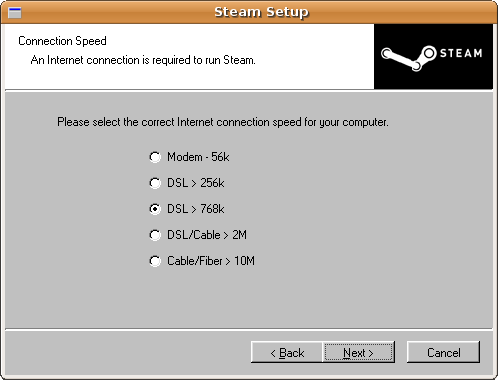
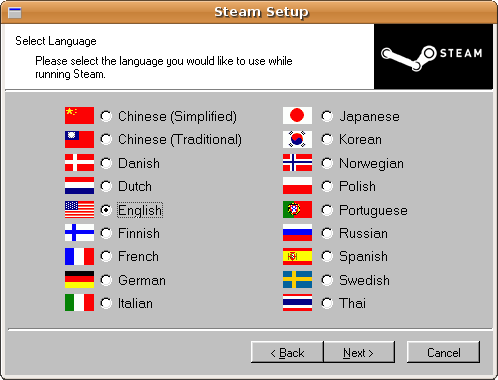
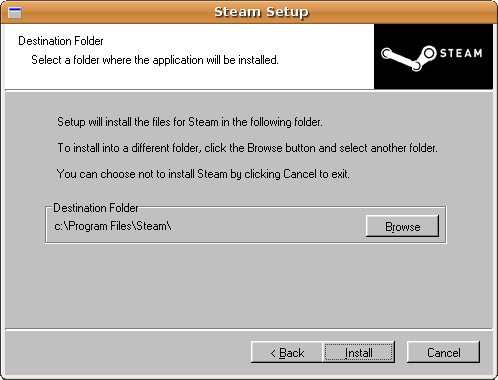
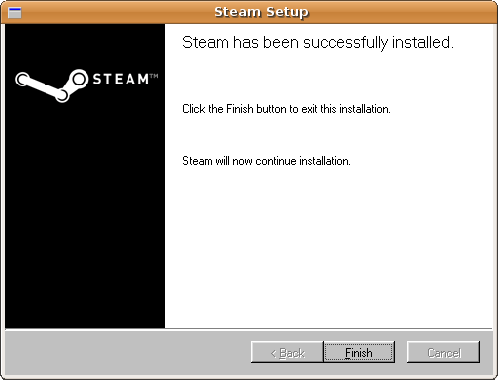
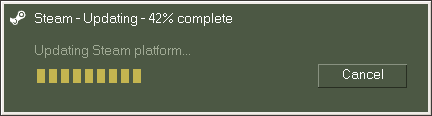
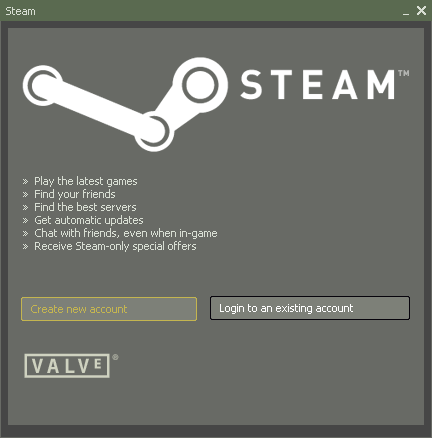
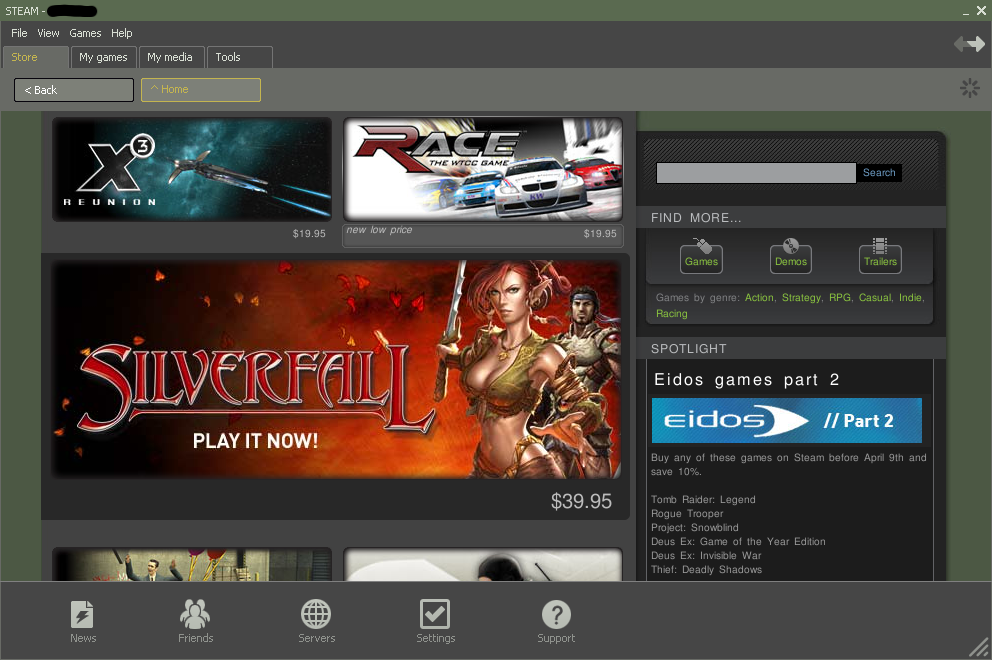
- Wine and Steam are now both installed. Now it is time to download the games and fire them up. If Steam did not make a desktop icon there are two ways to get Steam running. The first option is to run Steam from the Terminal. The second one is to create a shell script to bring Steam up. To use the first method, change to the directory in which Steam is installed. That directory would normally be ~/.wine/drive_c/Program Files/Steam. Do a cd ~/.wine/drive_c/Program\ Files/Steam/ and then a wine Steam.exe.
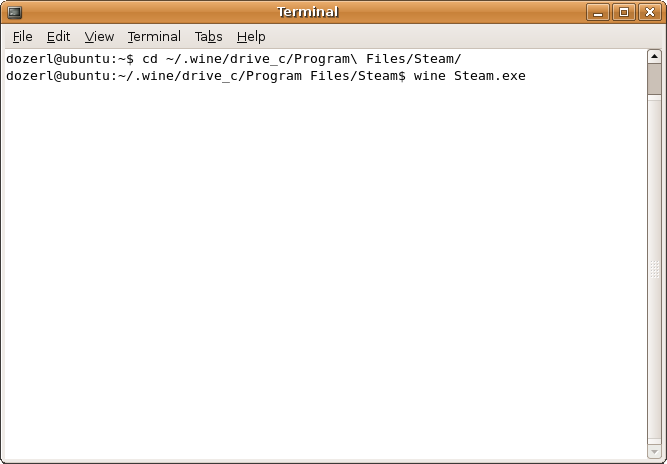
- The other way we create a shell script to do it. Open up a text editor, like gedit and paste the following in it.
cd ~/.wine/drive_c/Program\ Files/Steam wine Steam.exe
Save the file and change the permissions on it. To change the permissions do a chmod a+x file_name.sh. Change file_name to the actual name of the file that was created.
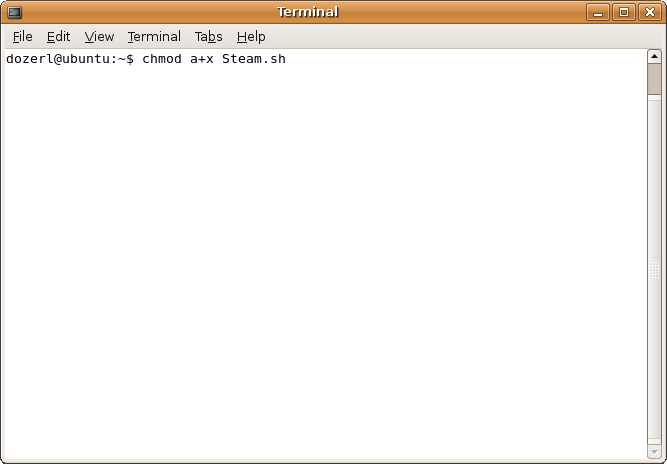
Now to run Steam, just click on that file. The next article will cover how to actually get the games up and running with some performance tweaking.
UbuntuMagazine/HowTo/InstallingSteam (last edited 2008-08-06 17:01:41 by localhost)