ScreenShotHowto
When I was employed at Apple, I naturally enjoyed the computers simply because they weren't running Windows. That point aside, there are a few usability aspects about OS X that I got used to that I wanted to see implemented on my home Kubuntu box. The particular tool was the screenshot key combination where you could press Apple-Shift-4, highlight an area, and that area appears on the desktop in PNG format. This little post highlights how I managed to do it complete with screenshots made using this key combination.
For the sake of keyboard layout, most keyboards lack the apple key, and the Windows key is used by Amarok via global bindings [KDE]. So, for the sake of keyboard position, the Alt key was selected => Alt-Shift-4. Now, in konsole, type 'scrot –help.' 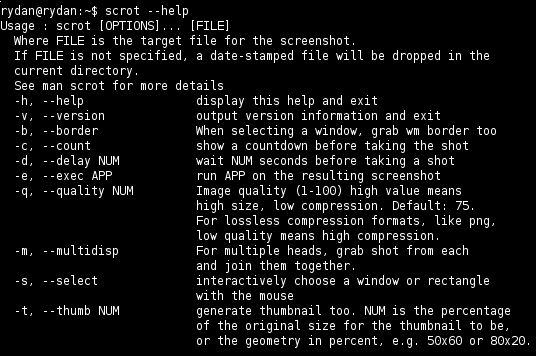
In the K Menu, I selected system settings and select 'Regional & Accessibility -> Input Actions. When creating a new action, name it what you'd like. For the sake of continuity, I named it 'scrot -s.' 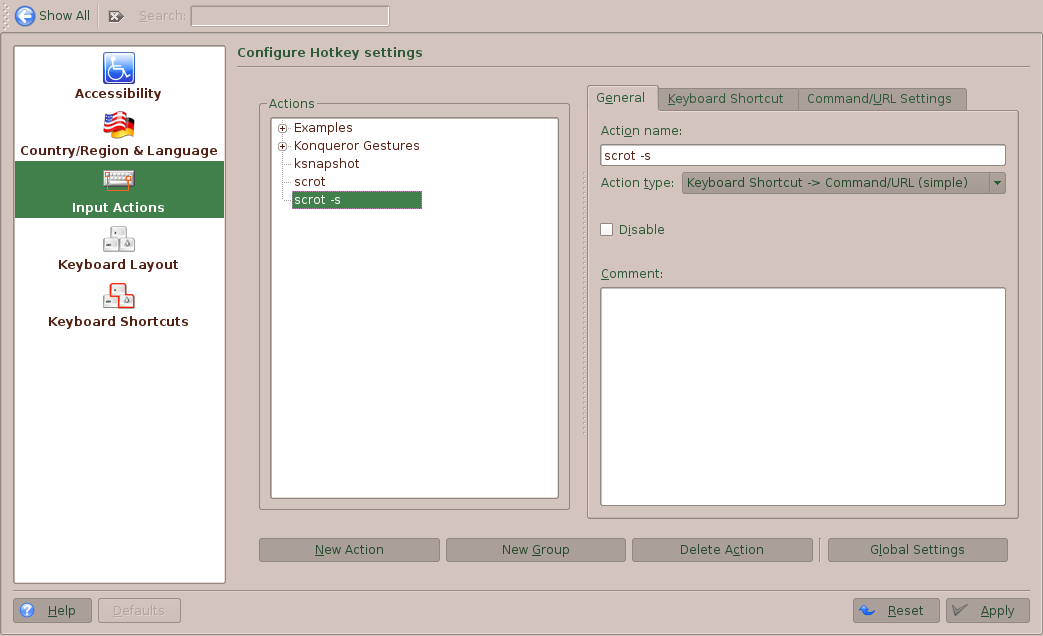
Moving forward, click on the 'Keyboard Shortcut' tab. Assign the shortcut by clicking on the button and pressing Alt-Shift-4. As you see, it shows as Alt-$. 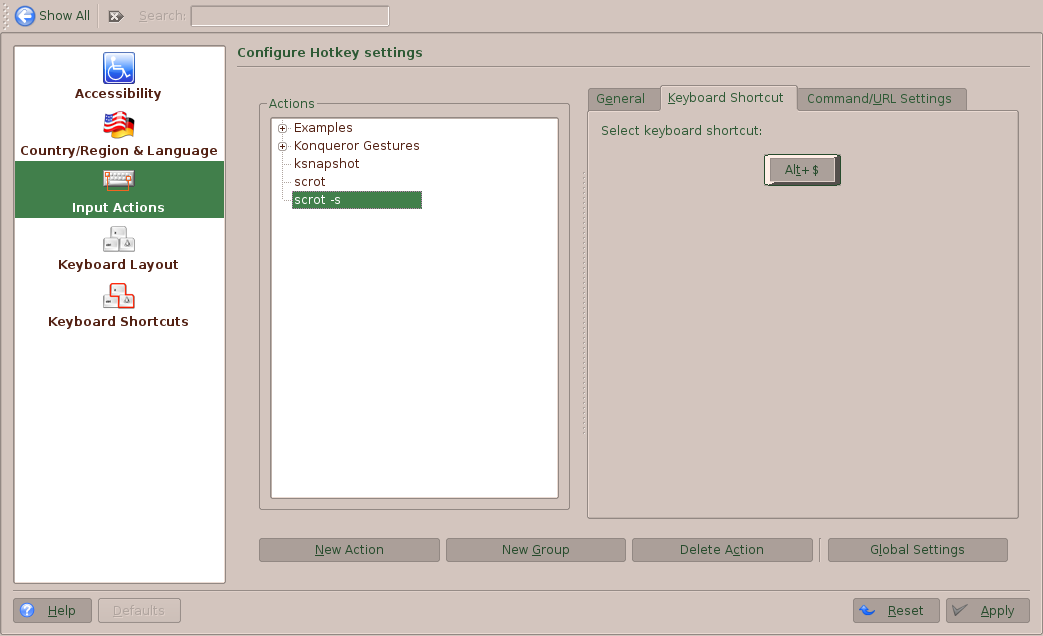
Now click on the final tab. Now you will type in the command 'scrot -s -e 'mv $f /home/soandso/Desktop' and click ok. You are now done. 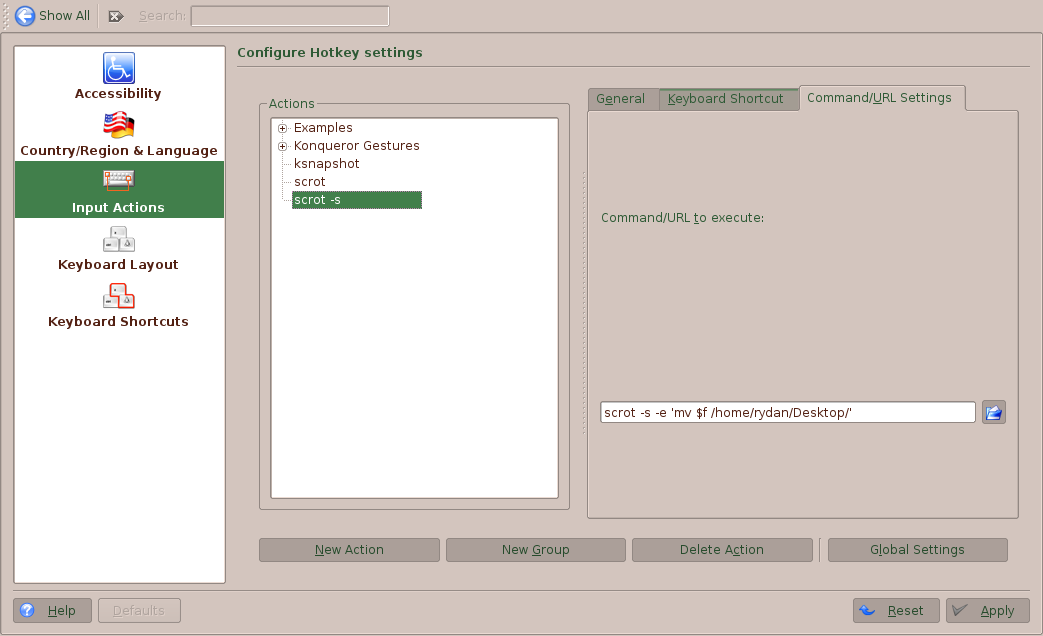
UbuntuMagazine/HowTo/ScreenShotHowto (last edited 2008-08-06 16:21:42 by localhost)