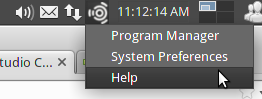UbuntuStudioControls
Ubuntu Studio Controls Feature Definition
Resources
UbuntuStudio/ControlsRedesign (outdated but shows direction)
Graphical Design:
AppIndicator
On systems that support it, there will be a menu in the app-indicator area:
|
Features
Complete list of planned features. See further down the page for a more complete explanation.
System Info:
- Full system check script - make sure everything is in order
- Monitor system resources, such as DSP, CPU, Memory, Temp, CPU Hz
System Settings:
- System setup wizard:
- Analyze system:
- if ok, show rt configuration toggle
- if not ok, ask to clean the system, and set default rt configuration
- Make Settings for each audio server (pulseaudio, jack) (alsa???)
- Jack Specific Settings:
- Select jack (jackd1, jackd2, jackdmp)
- Select and test default audio device (button to a alsa mixer for that card, for setting levels)
- Enable/disable autostart at login
- Enable/disable alsa to jack midi bridge
- Pulseaudio Specific Settings:
- Select and test default audio device (button to a pulseaudio mixer, for setting levels
- Enable/disable autostart at login
- Enable/disable pulseaudio to jack bridge (greyed out when using jack1, perhaps even jack2)
- Jack Specific Settings:
- Select default kernel
- Select default CPU governor
- Set Swappiness
Perform a system test, and ask if to send it <somewhere> (anonymous info only)
- Analyze system:
- Realtime Administration (per user control: audio group and security/limits file)
- swappiness
- CPU governor
Third Party Application Settings:
- jack
set device I/O (hw:<name>, preferably also by pci number)
- samplerate
- latency (simple and advanced control)
- take snapshot of connections
- pulseaudio
- set device I/O
- volume control
- a2jmidi
- zita-a2j
Third Party Application Launchers:
- pulseaudio (desktop audio) mixer
- card alsa/ffado mixer (correct mixer is launched, based on running audio device)
- patchage, for making jack connections
Session Settings:
- Profiles/Modes (each profile can have different session settings)
- autostart jack y/n
- autostart a2jmidid y/n
- autostart pulseaudio y/n
- autostart pulse-to-jack-bridge y/n
- auto-set jack as input y/n
- auto-set jack as output y/n
- default CPU governor mode
- autostart jack y/n
Quick buttons:
- (Desktop audio volume - pulseaudio)
- Profile/Mode - Low Latency(monitoring), High Latency(mixing), Power Saving(desktop usage)
- Reset (resets everything, and possibly restarts all audio servers)
System Info
System Check Script
Abstract: A system script for making sure there are no problems in the system. Great for troubleshooting.
Actions:
- autorun at login (silently in the background)
- print full report in home folder
- check: kernel type
- check: irq conflicts
- check: (etc..)
Graphical IF:
- toggle for notifying of errors/problems at login
- button for manual check
Monitor System Resources
Abstract:
Actions:
Graphical IF:
System Settings
Realtime Administration
Abstract:
Actions:
- list only "real" users
- add selected user to correct group
- make sure correct group has rtprio and memlock privileges
- check the kernel if rtprio and memlock are the same as settings
- if there is no rtprio or memlock at all, ask the user to reboot for changes to have effect
- if there are conflicting values, advice the user that there is a conflicting settings file in /etc/security/
Graphical IF:
Select user from a menu, and toggle rt privilege for that user.
Swappiness
This setting requires root privilege, and a reboot for changes to have effect
Abstract: The default Ubuntu setting is no good for desktop/multimedia production use. 10 is a good value. But, the user could be allowed to change it to something else too. What are good values here, and what are min-max values?
Actions:
- Set a new value for swappiness in a custom file at /etc/sysctl.d/*
Graphical IF:
- Slider to set swappiness from 0-?
CPU governor
Abstract: In order to change the cpu governor on the fly, we'll need access to do so.
Actions:
- ?
Graphical IF:
- Display available governors as radio buttons.
Third Party Application Control
The makeup of Linux Audio requires the use of several different applications/servers. Ubuntu Studio Controls will try to simplify setting those up, by including controls for the most useful ones.
Jack
Abstract:
Actions:
- autostart option
- set audio device (persistent between boots)
- set samplerate
- set latency (two settings)
- make snapshot of connections
- Choose between jackd and jackdbus (and show info on what is installed)
Graphical IF:
Pulseaudio
Abstract:
Actions:
- autostart option
- set audio I/O (jack should be persistent)
- pulse to jack bridge enable/disable
Graphical IF:
a2jmidid
Abstract:
Actions:
- autorun when jack starts option
Graphical IF:
zita-a2j
Abstract:
Actions:
Graphical IF:
Third Party Application Launchers
As there already are lots of good guis for different functions, we can make use of those as a part of the Ubuntu Studio Controls solution for controlling and setting up audio.
pavucontrol
Abstract:
Actions:
Graphical IF:
card mixer
Abstract: Some cards have special mixers, such as firewire devices, and some pci cards.
Actions:
- launch appropriate mixer for card in use
Graphical IF
patchage
Abstract:
Actions:
Graphical IF:
Session Settings
Abstract:
Actions:
- save profile
- select profile
- select default profile
Graphical IF:
Systray/Indicator App Menu
Abstract:
Buttons/Submenus:
- Profiles/Modes
- Profile1
- Profile2
- etc..
- Settings
- Help/Troubleshooting
- Help Documentation
- Chat with other users
- Full Systemcheck
- Reset Audio
UbuntuStudio/FeatureDefinitions/UbuntuStudioControls (last edited 2016-02-15 14:56:00 by h-141-65)